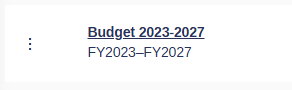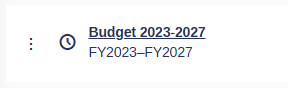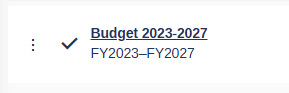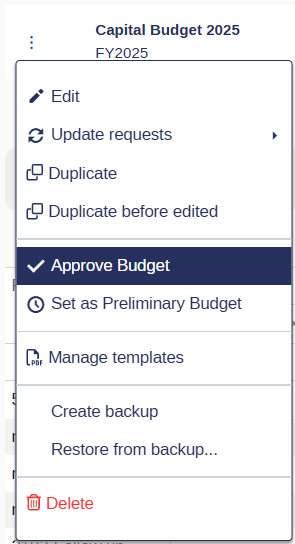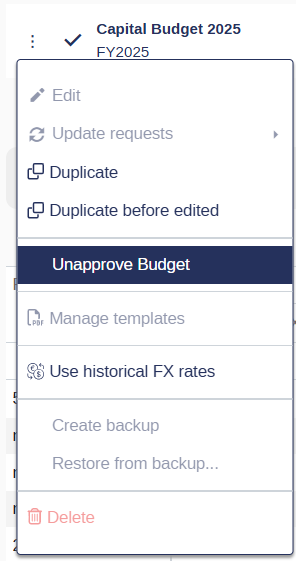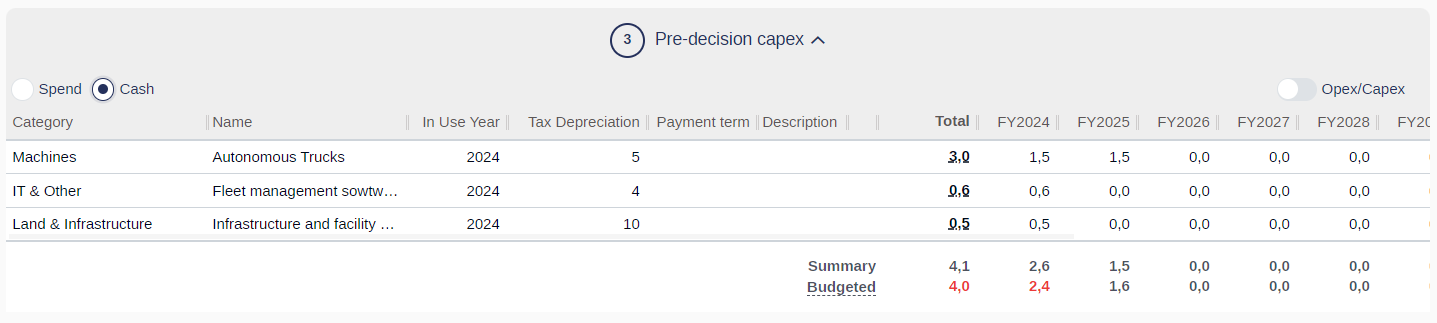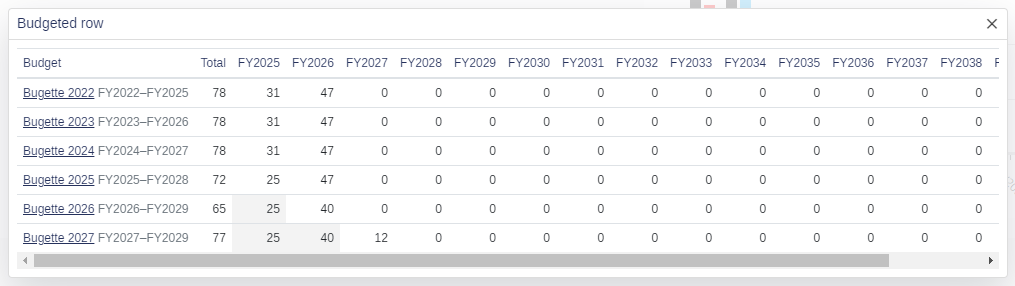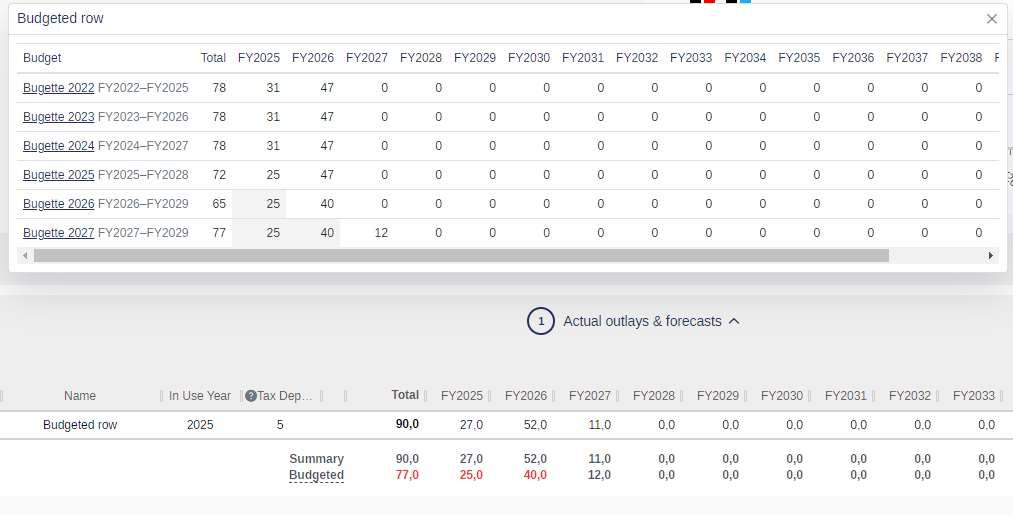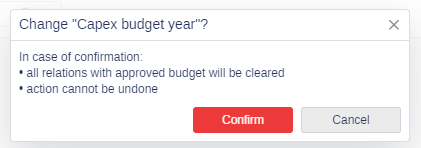Budget Statuses and Approval
Budget Statuses Overview
There are three statuses available for a budget:
No Status: Default state for new budgets.
Preliminary: Editable draft, marked with a clock icon.
Approved: Finalized and locked for editing.
Approving a Budget
To approve or unapprove a budget, a user needs the permission: Decision permission (budget alternatives)
Only one Approved Budget is allowed per budget starting the same year.
A budget with either No Status or Preliminary Status can be approved.
Once a budget is approved:
Its contents and all budget alternatives for the first budget year are locked for editing.
The approved budget is placed under the menu item Current if the budget start year is the same as the current calendar year.
Steps to Approve a Budget
Click on the context menu for the budget you want to approve.
Select Approve Budget.
Steps to Unapprove a Budget
Click on the context menu for the budget you want to unapprove.
Select Unapprove Budget.
Setting a Preliminary Budget
A Preliminary Budget is marked with a designated icon and remains editable after being set.
Restrictions:
Only one preliminary budget can exist per budget starting the same year.
If another budget is approved for the same budget start year, the Preliminary Budget status is cleared and cannot be restored when the approved budget is unapproved.
Actions:
A Preliminary Budget can either be approved or reverted to No Status.
Capex Request Properties Linked to Approved Budgets
When a budget is approved, several properties in associated Capex Requests are populated:
Conditions
Requests must have the condition
INCLUDE_TO_BUDGET_YEAR = BUDGET_YEAR_START_YEAROnly properties selected in the Capex Request forms are populated.
Properties in Capex Management are populated with the latest Approved Capital Budget data.
Properties Populated
APPROVED_BUDGET_YEAR (ID 39)
The start year of the approved budget is assigned for all requests, regardless of status.
APPROVED_BUDGET_AMOUNT (ID 25)
Rejected Requests: The amount is always
0.Postponed Requests: The amount is left unpopulated as the decision to postpone applies to the year.
Other Requests: Amount is set to the sum of
CAPEX_MODIFIED_ON_BUDGETorBUDGETED_AMOUNT_TOTAL (ID 59).
STATUS_IN_APPROVED_BUDGET (ID 45)
Possible statuses for Capex Requests:
Not Included
Rejected
Postponed
Approved
POSTPONED_IN_APPROVED_BUDGET (ID 28)
Populated only for postponed requests, calculated as:
INCLUDE_TO_BUDGET (ID 4)+POSTPONED_INCLUDE_TO_BUDGET (ID 29).
APPROVED_BUDGET_NAME (ID 46)
The name of the budget that is approved.
COMMENT_IN_APPROVED_BUDGET (ID 31)
The comment that was added within the approved budget for the particular capex request.
Budgeted Row in the Expenditure Grid
When a budget is approved:
Requests with
INCLUDE_TO_BUDGET_YEAR = BUDGET_YEAR_START_YEARwill have a Budgeted Row added in the Expendidure grid.
Budgeted Row Properties
Summary: REQUESTED_AMOUNT_TOTAL (54)
Budgeted: REQUESTED_AMOUNT_SPEND_THIS_YEAR (53): For each year where spending is planned.
Important Notes
Spending Over Budget:
If the spending exceeds the budgeted amount for a specific year, the amount is highlighted in red for easy identification.
When Budgeted Rows Are Not Displayed:
Requests that are rejected in the budget year.
Requests that are postponed in the budget year.
Impact of Changing the Include to Budget Year Field:
Modifying the Include to Budget Year field in the original request will remove the Budgeted Row.
Expanding the Budgeted Row:
Clicking the Budgeted label expands the row to display all Approved Budgets in which the request is included.
Ongoing Execution Updates:
The Budgeted Row reflects the latest budgeted data for the request, even as the execution progresses or changes occur over multiple budget years.
Budget Status Bar
The Budget Status Bar is available in the Default Grid (Request List) and in the Summary Row inside requests.
Displayed Data
APPROVED_BUDGET_YEAR (39)
APPROVED_BUDGET_AMOUNT (25)
TOTAL_SPENT_AMOUNT (42)
LEFT_BUDGETED_TO_SPEND_TOTAL (50):
Displayed as a progress bar.
Colored red if spending exceeds the budgeted amount.
Status Bar States
Pending:
The request is not included in an approved budget or is postponed.
Excluded:
The request is rejected in an approved budget.
Unapproving a Budget
Users with permission to approve budgets can unapprove a budget to unlock it for editing.
All budget-related data is cleared from associated Capex Requests, including:
Properties like
APPROVED_BUDGET_YEAR,APPROVED_BUDGET_AMOUNT,STATUS_IN_APPROVED_BUDGET, etc.The Budgeted Row in the Expenditure Grid.
Data in the Budget Status Bar.
Changing the Capex Budget Year in a Capex Request
If a request has been added to an Approved Budget and the user changes its Capex Budget Year, a warning is displayed.
Cleared Properties:
APPROVED_BUDGET_YEARAPPROVED_BUDGET_AMOUNTSTATUS_IN_APPROVED_BUDGETPOSTPONED_IN_APPROVED_BUDGETAPPROVED_BUDGET_NAMECOMMENT_IN_APPROVED_BUDGET
The Budgeted Row in the Assets section is removed.
Note: The request remains in the approved budget with modifications applied. These modifications are carried forward into new budgets created for subsequent years.
Example:
A request rejected in the approved 2021 budget is later updated to include 2022.
When the 2022 budget is created, the request appears as rejected but can be restored for execution.