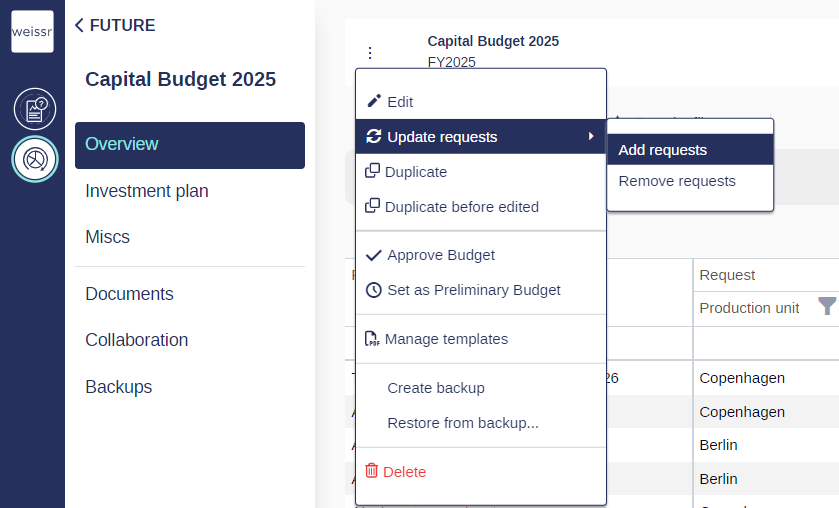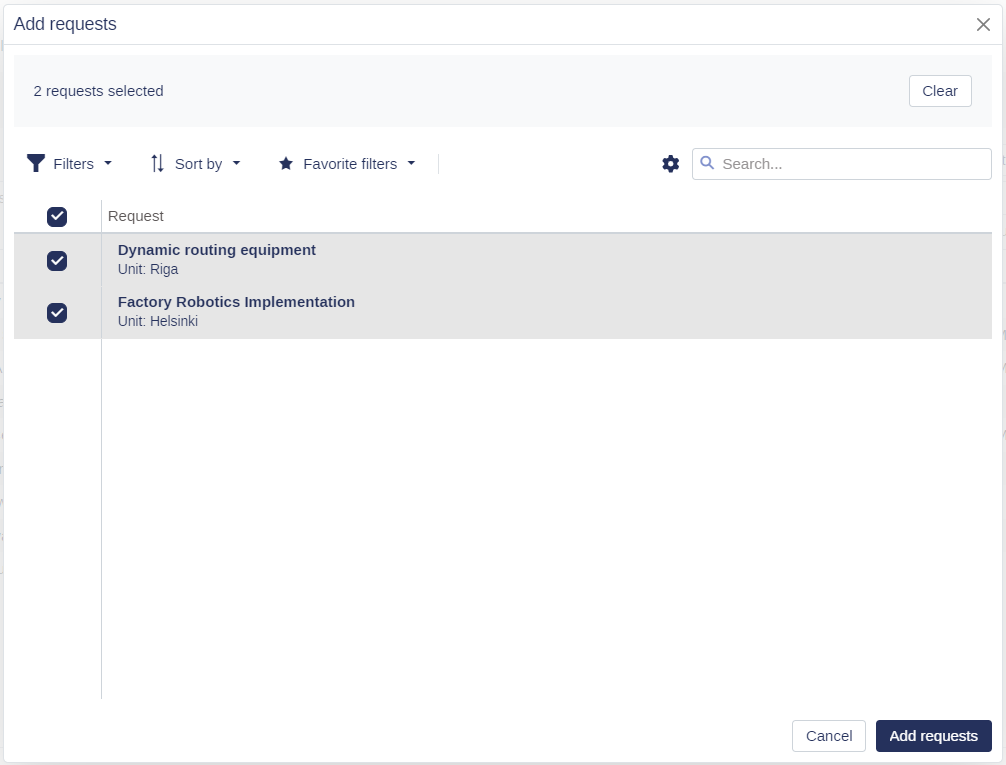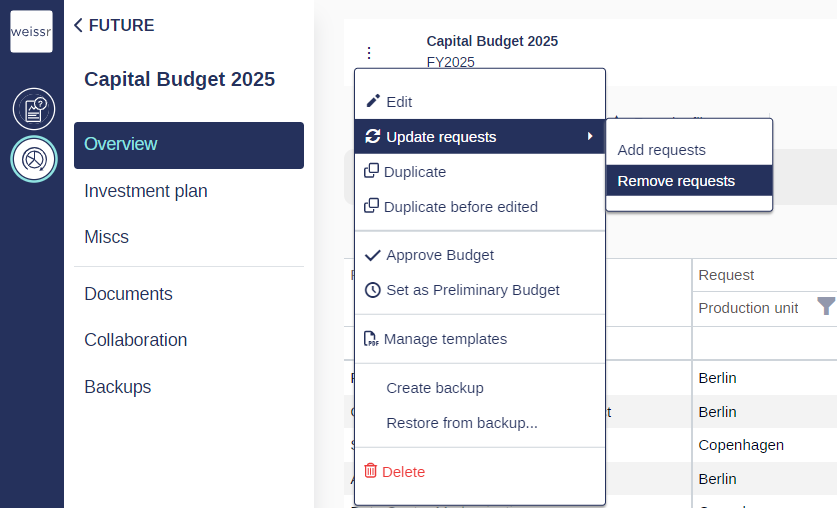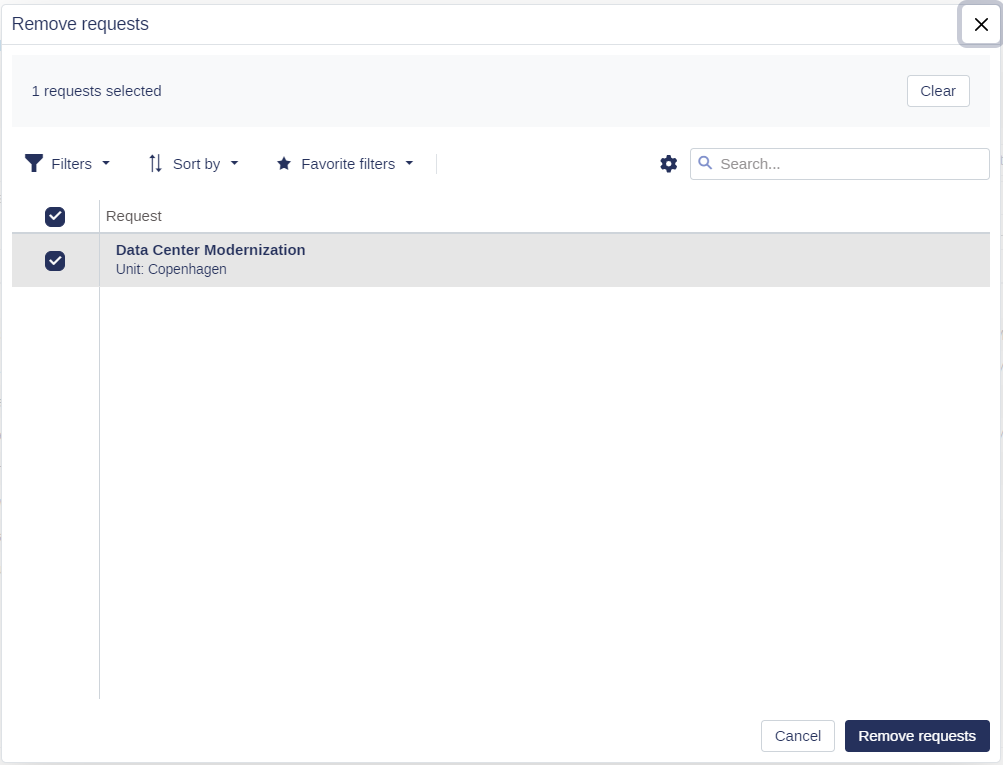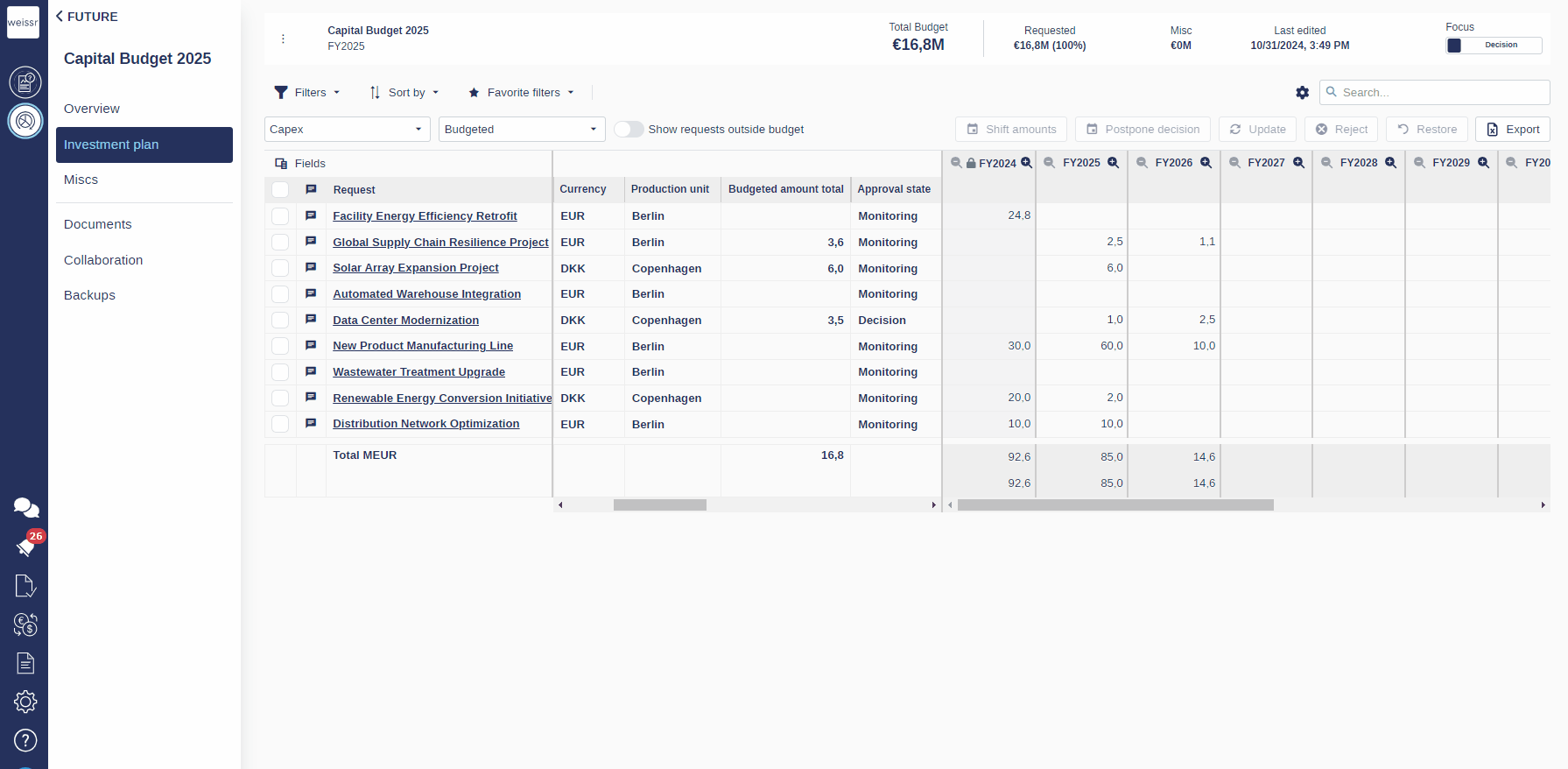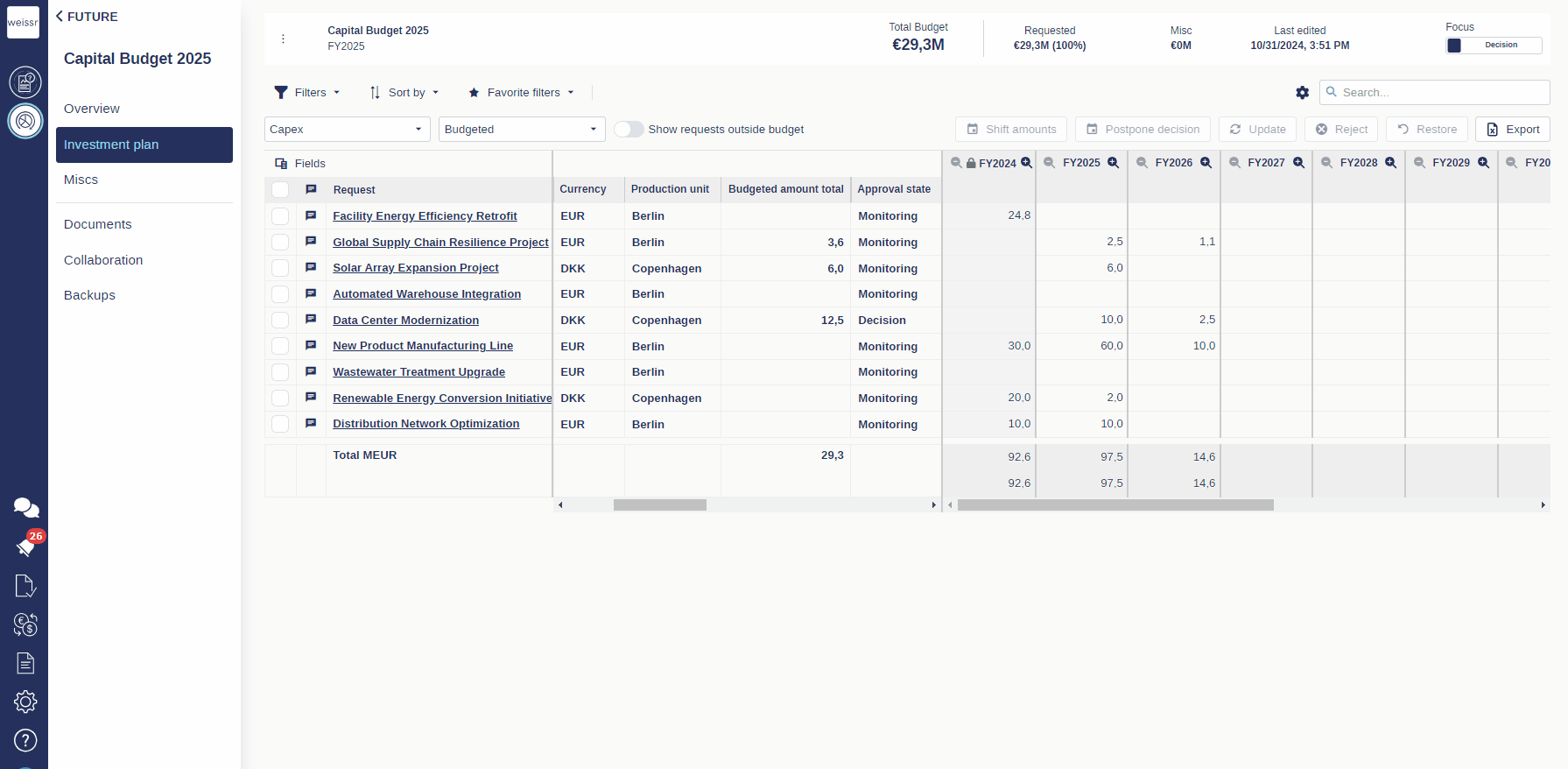Capital Budget Request Updates
This document provides step-by-step instructions for updating requests within a Capital Budget in Weissr Capex. Capital budgets require ongoing adjustments to accurately reflect project criteria, cost changes, and new inclusions or exclusions. This guide outlines the procedures for adding new requests, removing outdated ones, and ensuring that all request data aligns with the latest project statuses and budget criteria.
Limitations
Important Limitations for Updating Capital Budgets:
Non-Approved Budgets Only: Only budgets that are not yet approved can be updated.
Permission Requirements: Only users with Edit or Create Budget permissions can perform budget update operations.
Node Permissions: Users can only update requests that align with their node permissions.
Updating a Capital Budget to Add New Requests
When new projects that meet the Capital Budget Criteria are created in Capex Management, they will not be automatically added to an existing budget. To include these new projects, follow the steps below:
Open a non-approved budget or unapprove an approved budget via the budget's context menu.
Click on Update Requests.
Select Add New Request.
In the pop-up window (similar to the project selection window during budget creation), review the list of projects that meet the criteria for inclusion in the budget:
Select All projects or Filter the list to include only specific projects.
Click Add Requests to include the selected projects.
Updating a Budget to Remove Requests
If specific projects no longer meet the Capital Budget Criteria, they will not be automatically removed from the budget. To exclude these projects:
Open a non-approved budget or unapprove an approved budget via the budget's context menu.
Click on Update Requests.
Select Remove Request.
In the pop-up window, review the list of projects that no longer meet the criteria for inclusion:
Select All or Filter the list to remove only specific projects.
Click Remove Requests to exclude the selected projects.
Project Expenditure Data Updates
When a project is included in a Capital Budget, its expenditures (CapEx and OpEx) are initially copied to represent the budgeted amounts within the Capital Budget. However, if the project’s costs are updated in Capex Management, these changes will not automatically be reflected in the Capital Budget. To sync a project’s costs with the latest data, you’ll need to manually update the projects in the Capital Budget’s Investment Plan.
Rules for Expenditure Data Refresh in a Capital Budget
When you update a Capital Budget, expenditure values (CapEx and OpEx) are refreshed based on each project’s latest status. Here’s how updates are applied:
Expenditure Data Updates Based on Project Phases
From Origin Update: The capital budget directly pulls in each project's most up-to-date expenditure data. This ensures that your budget’s CapEx and OpEx values reflect the latest project changes, keeping the budget accurate.
Under Review/Decision Phase: For projects still under review and not yet finally approved, the budget uses pre-decision expenditure values (
PLANNED_CAPEX).Monitoring Phase or Later: For projects that have been approved and are in execution or later phases, the budget uses post-decision expenditure values (
ACTUAL_CAPEX).
Budget Outlays Adjusted in the Capital Budget
Automatically Updated: Budgeted outlays will update if the initial amount (
CAPEX_ON_BUDGET_CREATION) has not been manually modified within the Capital Budget.Not Updated: Budgeted outlays manually adjusted in the capital budget remain unchanged and are not updated with new project data.
Special Conditions
Rejected Requests and Shift Years: Requests that have been rejected or those with Shift Years adjustments applied will keep their previous values. These requests receive the latest data refresh but do not undo any specific changes or actions taken within the budget.
Steps to Update Project Costs in an Existing Capital Budget
Open the relevant Capital Budget.
Navigate to the Investment Plan.
Select the Projects to update with the latest expenditure data:
You can filter the list to show only relevant projects and then select all filtered items, or you can manually select specific projects.
Note: The Select All checkbox only applies to the current page. If multiple pages of projects exist, you’ll need to repeat the selection and update action for each page.
Click Update. The selected projects’ CapEx and OpEx data will be refreshed based on the abovementioned rules.