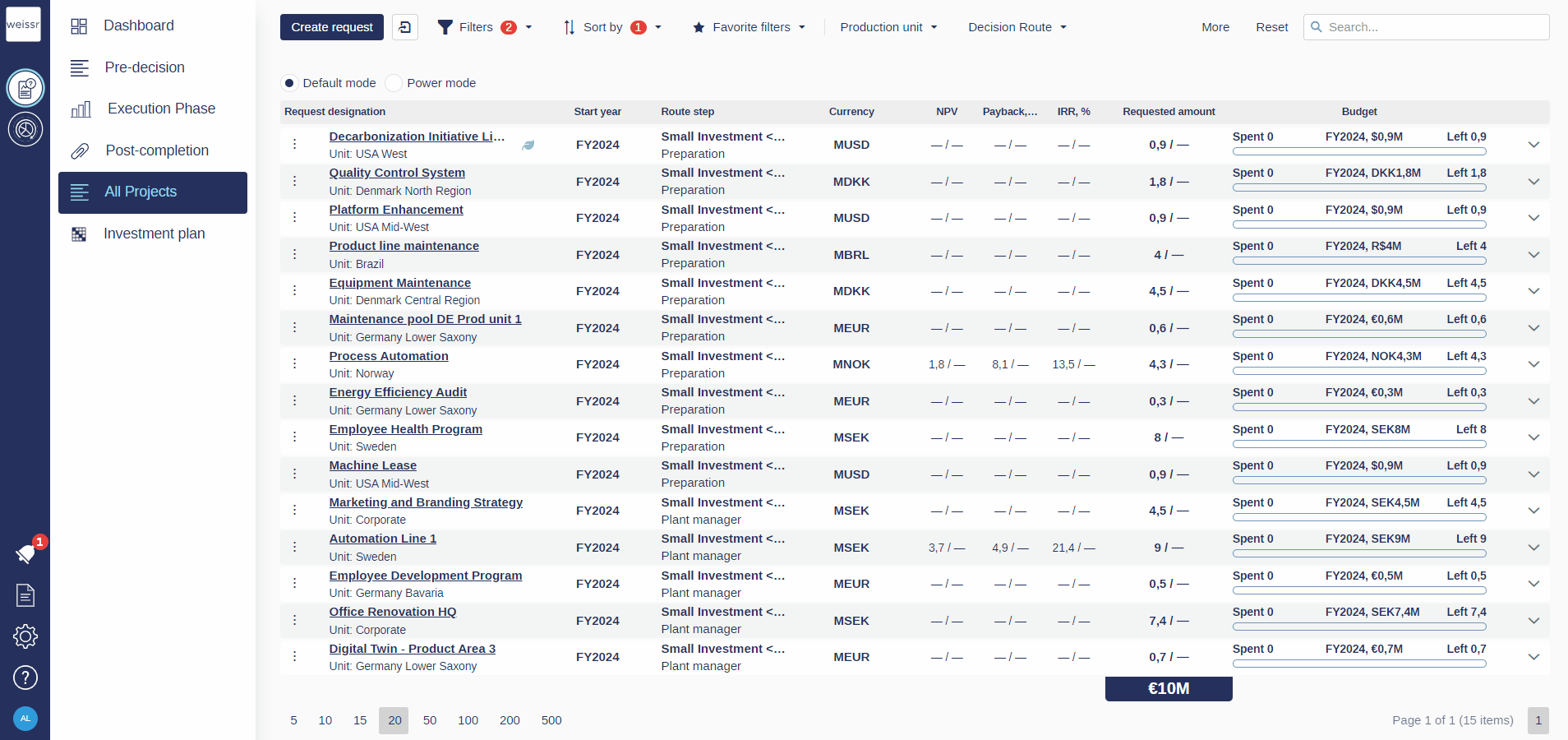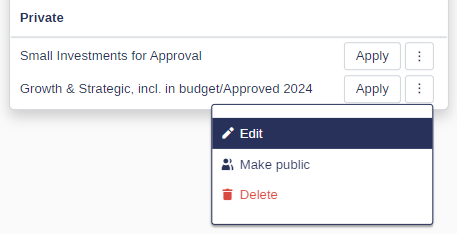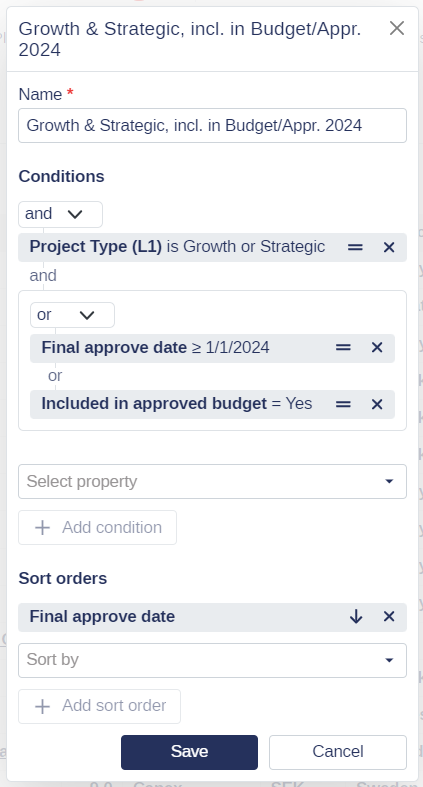How to save a filter to favorites
You would like to save a filter for easy access to relevant projects, let’s see how
Filtering is a powerful feature within Weissr Capex Management that allows you to refine and narrow down your data to display only the information most relevant to your needs. By applying filters, you can focus on specific subsets of data based on various criteria, making it easier to analyze, manage, and make decisions. Let’s dive into how you can effectively save and manage favorite filters for quick access to relevant projects.
Favorite Filters
You can save your applied filter and sorting conditions as favorites for quick access. Applying a favorite filter will display the saved conditions within the filter and sorting options.
How to Save a Filter as a Favorite:
Apply Filters and Sorting Conditions:
Set up your desired filters and sorting criteria to narrow your data to the most relevant information.
Save to Favorites:
Click on Favorite Filters.
Select Save to Favorites.
Name Your Favorite Filter:
Enter a name for your favorite filter to easily identify it later.
Review and Save:
Review the filter and sorting conditions. Make any necessary adjustments.
Click Save to store the filter as a favorite.
Editing Favorite Filters:
To edit a favorite filter, click on the context menu to the right of the filter name, then click Edit
Adjust the filter conditions, sorting options, or groupings as needed.
Save the changes to update the favorite filter.
By saving your filters as favorites, you can quickly access the most relevant projects without having to reapply filter and sorting conditions each time. This feature streamlines your workflow and ensures you have critical information at your fingertips whenever needed.
Mastering the use of favorite filters will greatly enhance your efficiency and effectiveness in managing large datasets within Weissr Capex Management. Explore the following sections for more detailed instructions and tips on using filters and sorting options.