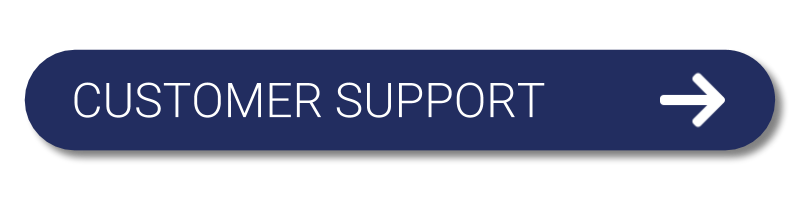Weissr Capex Management
Welcome to the dedicated help section for the Capex Management module of Weissr!
Within this section, you will find detailed documentation designed to guide you through the functionalities and features of the module. Whether you're looking to initiate, track, or analyze capital expenditures, our resources are tailored to provide the necessary tools and insights.
This is your ideal starting point for mastering Capex Management with Weissr. Dive into our tutorials and tips to enhance your proficiency and confidence in managing your organization’s capital resources. Enjoy your learning journey!
What are you looking for?