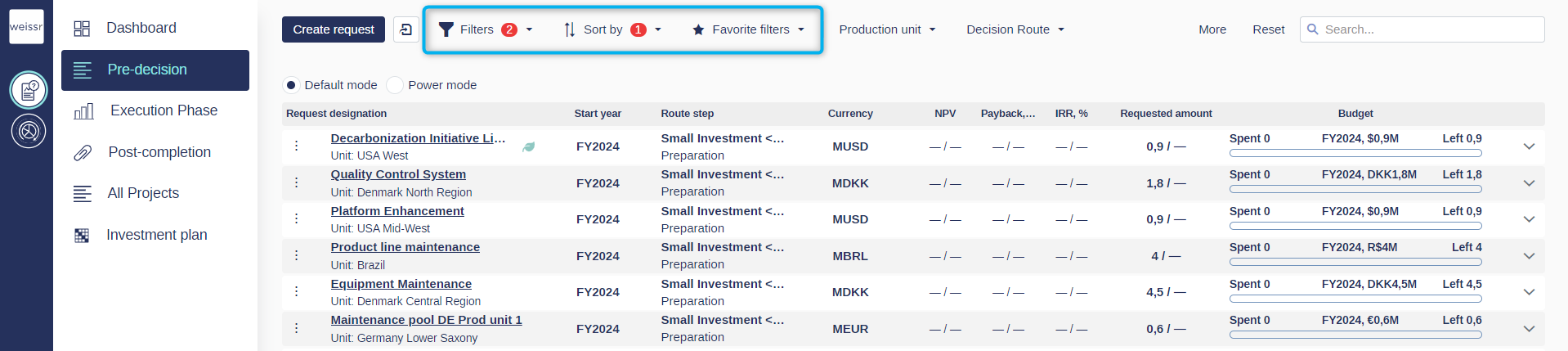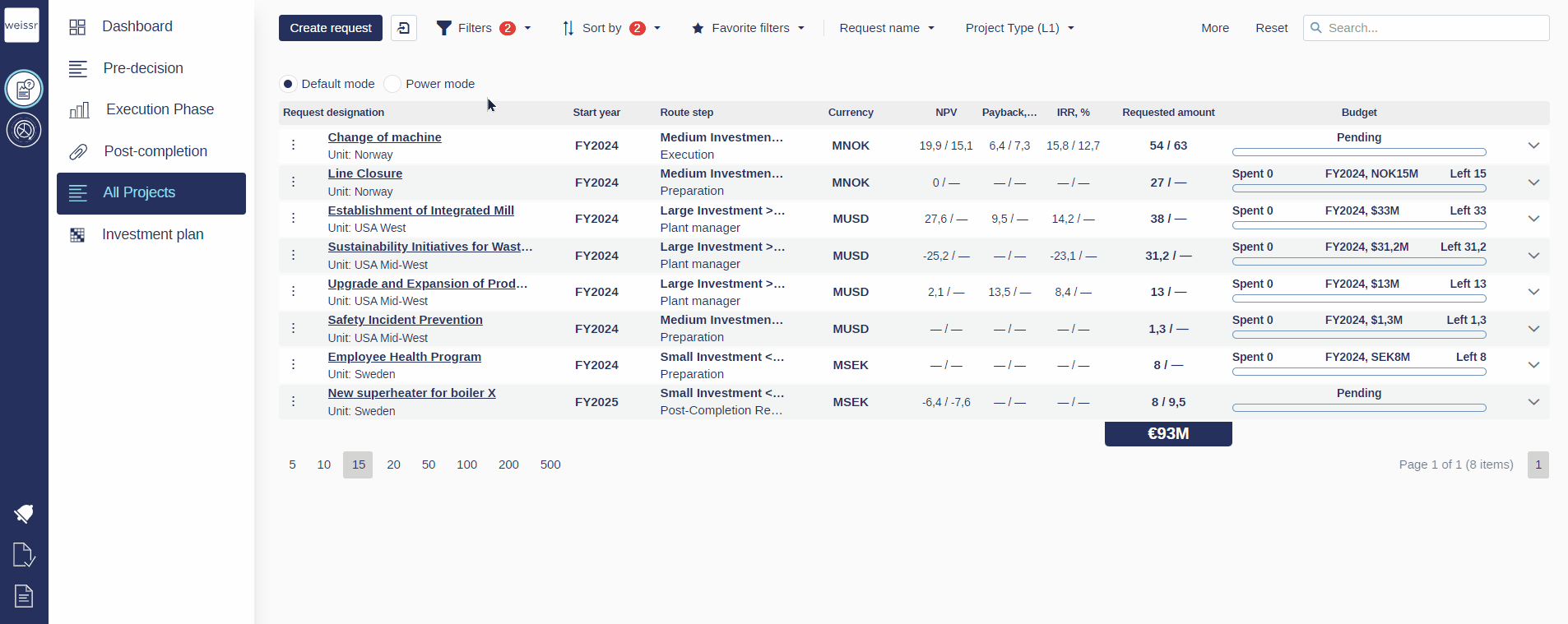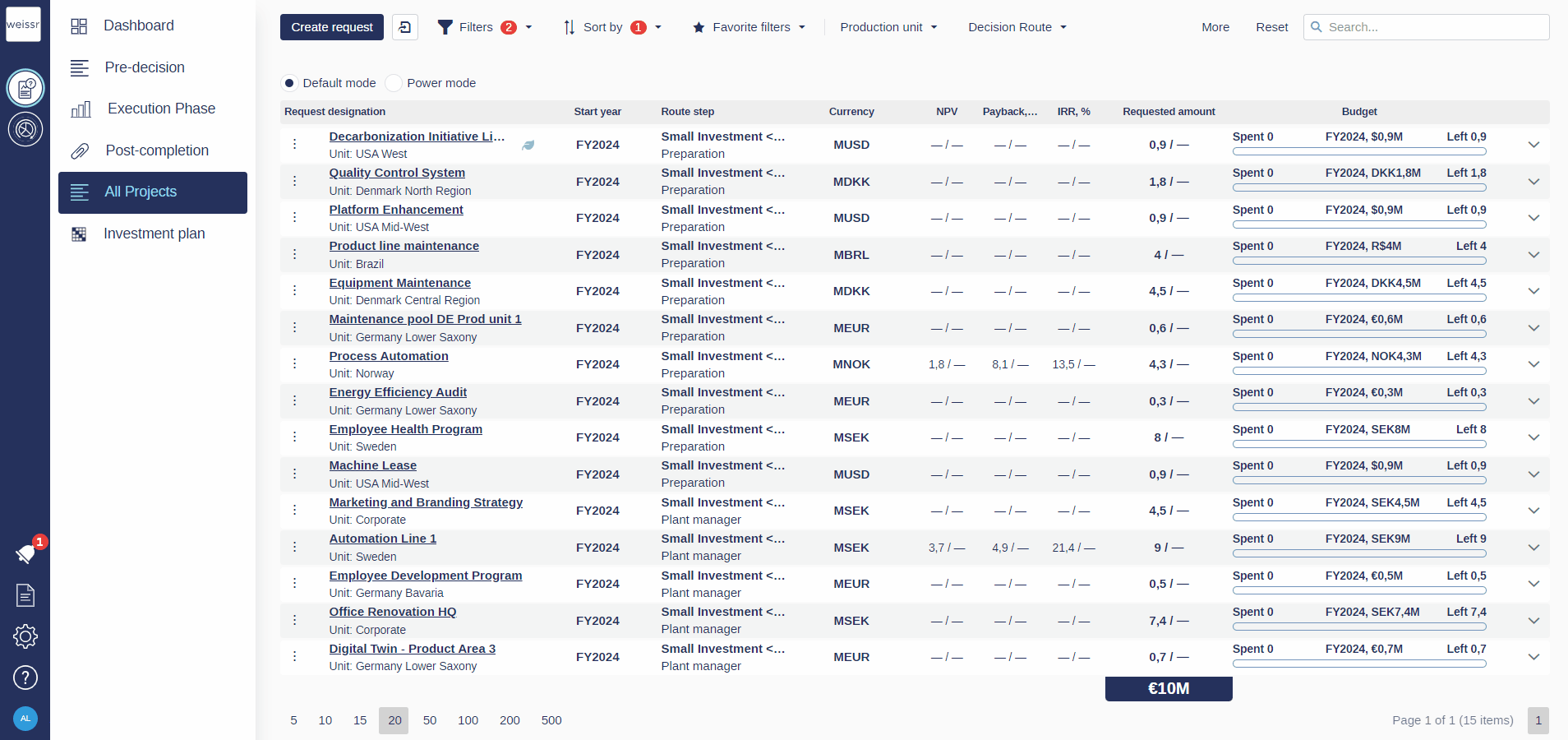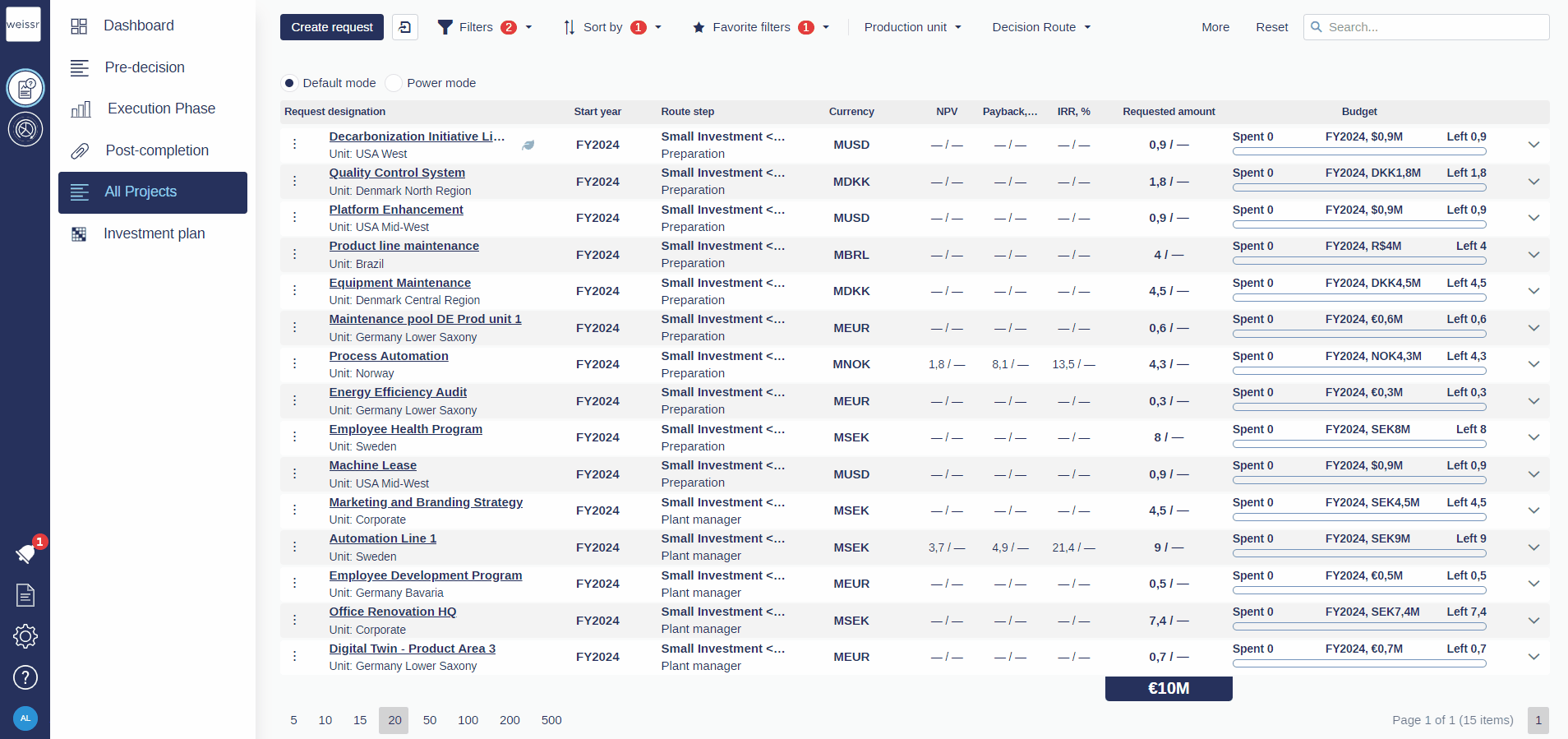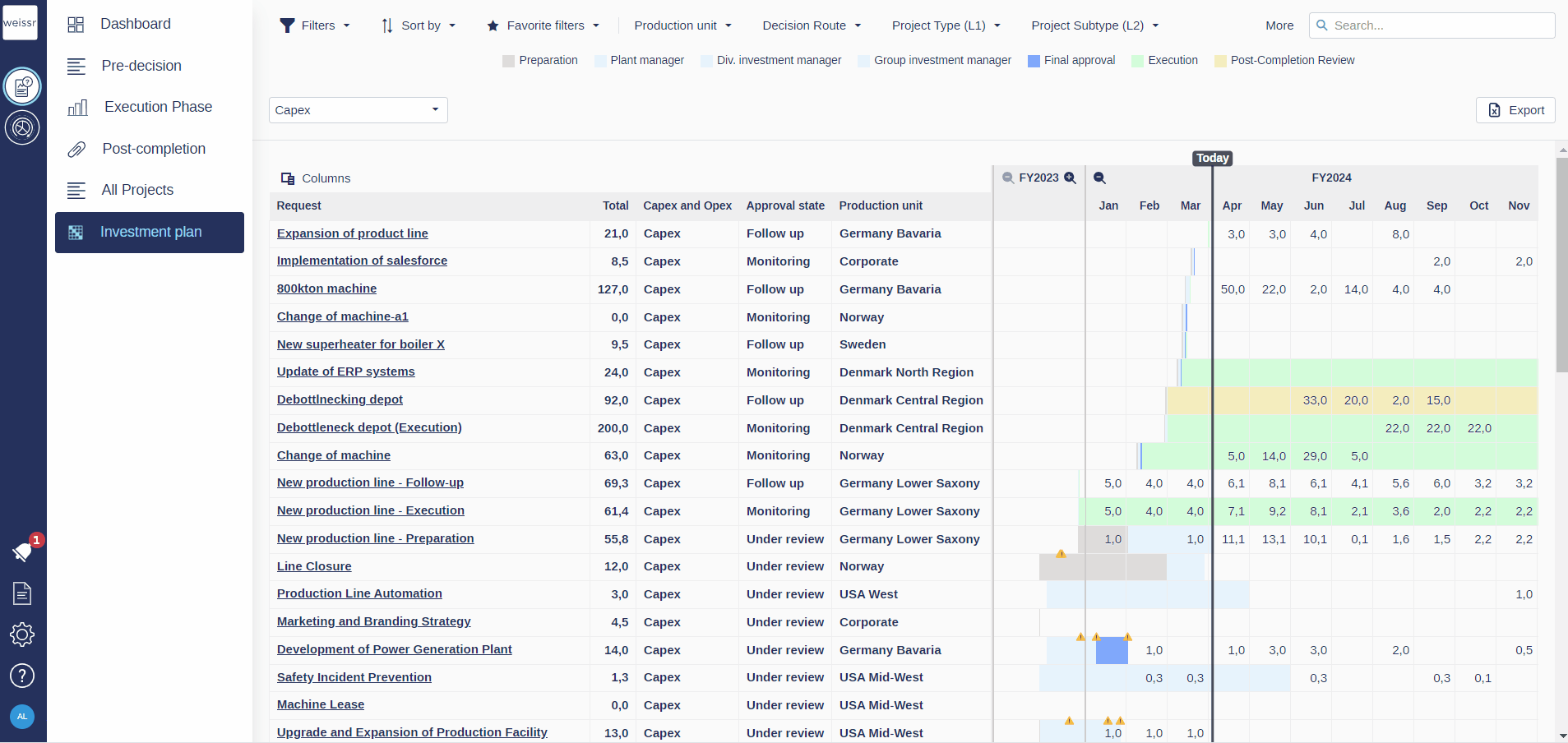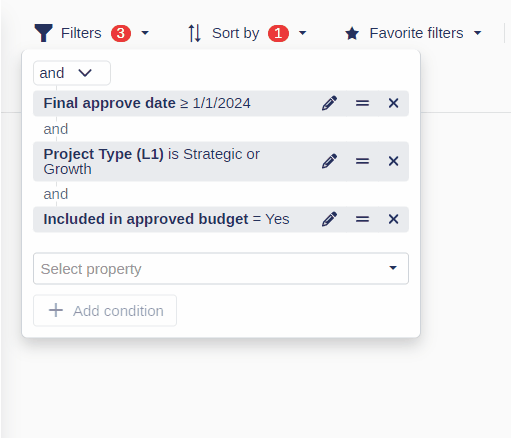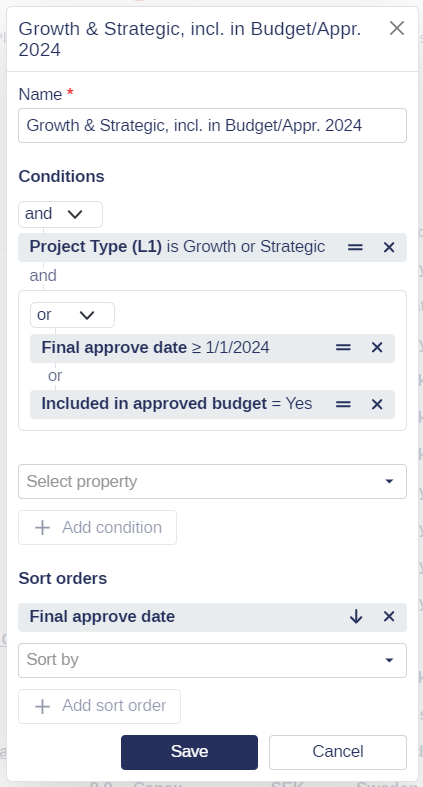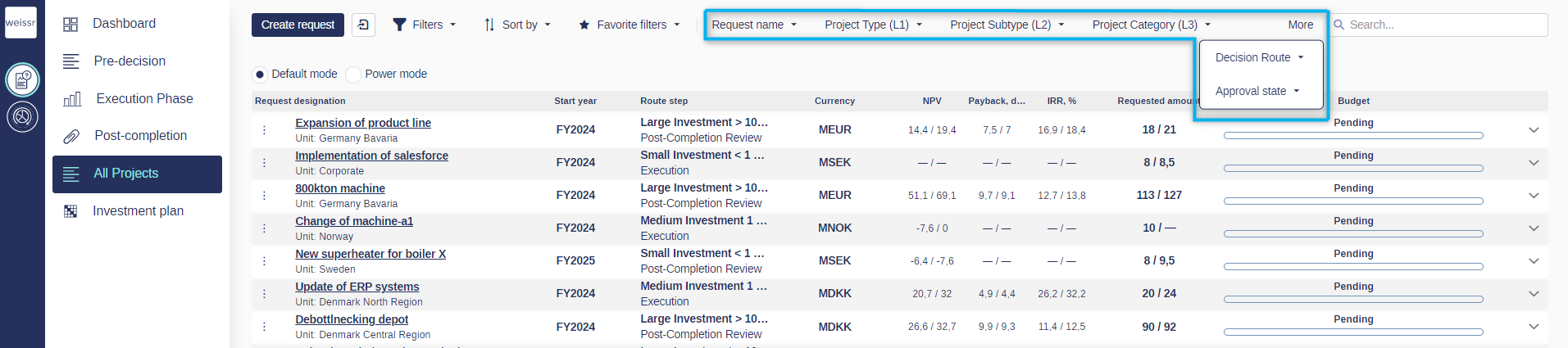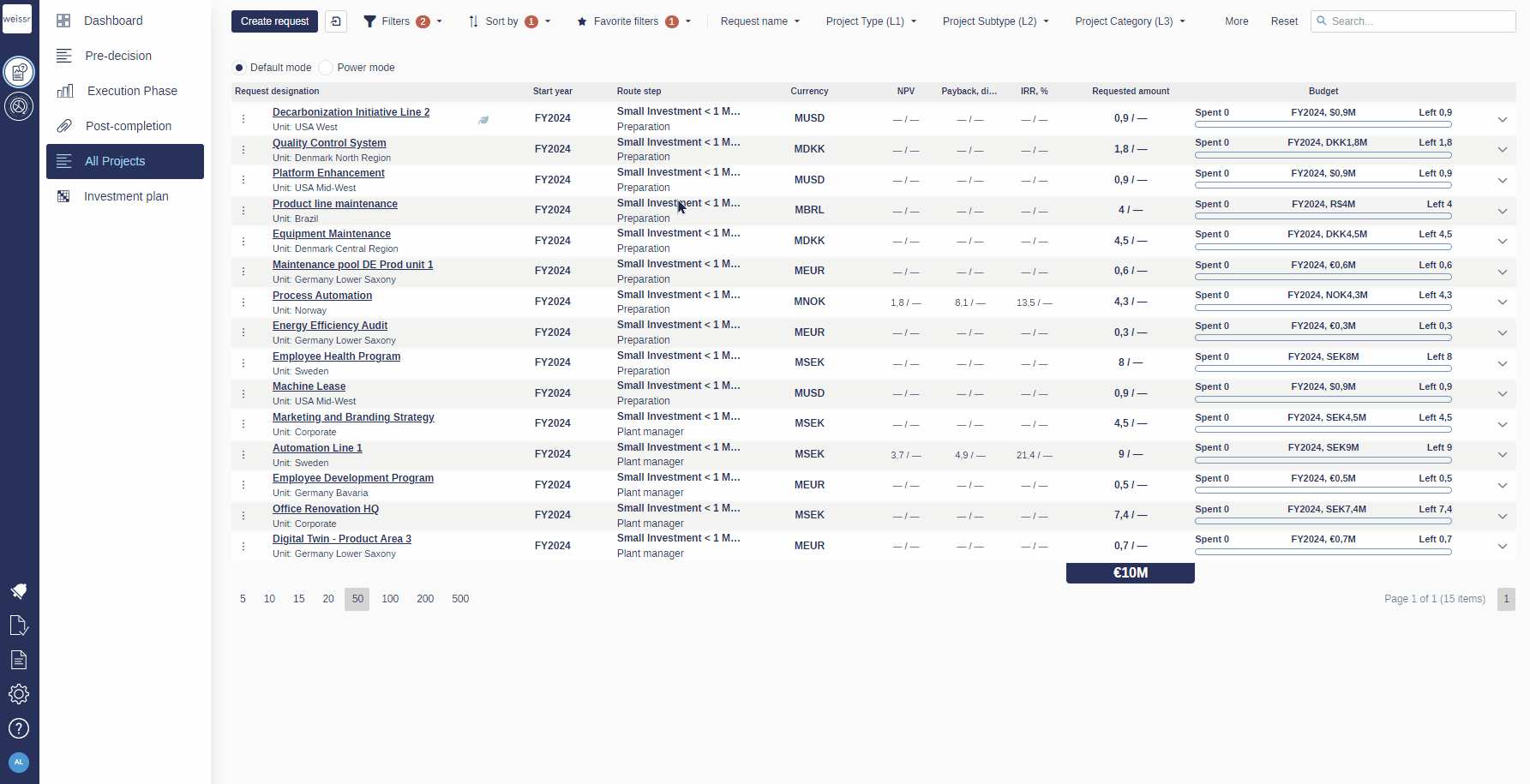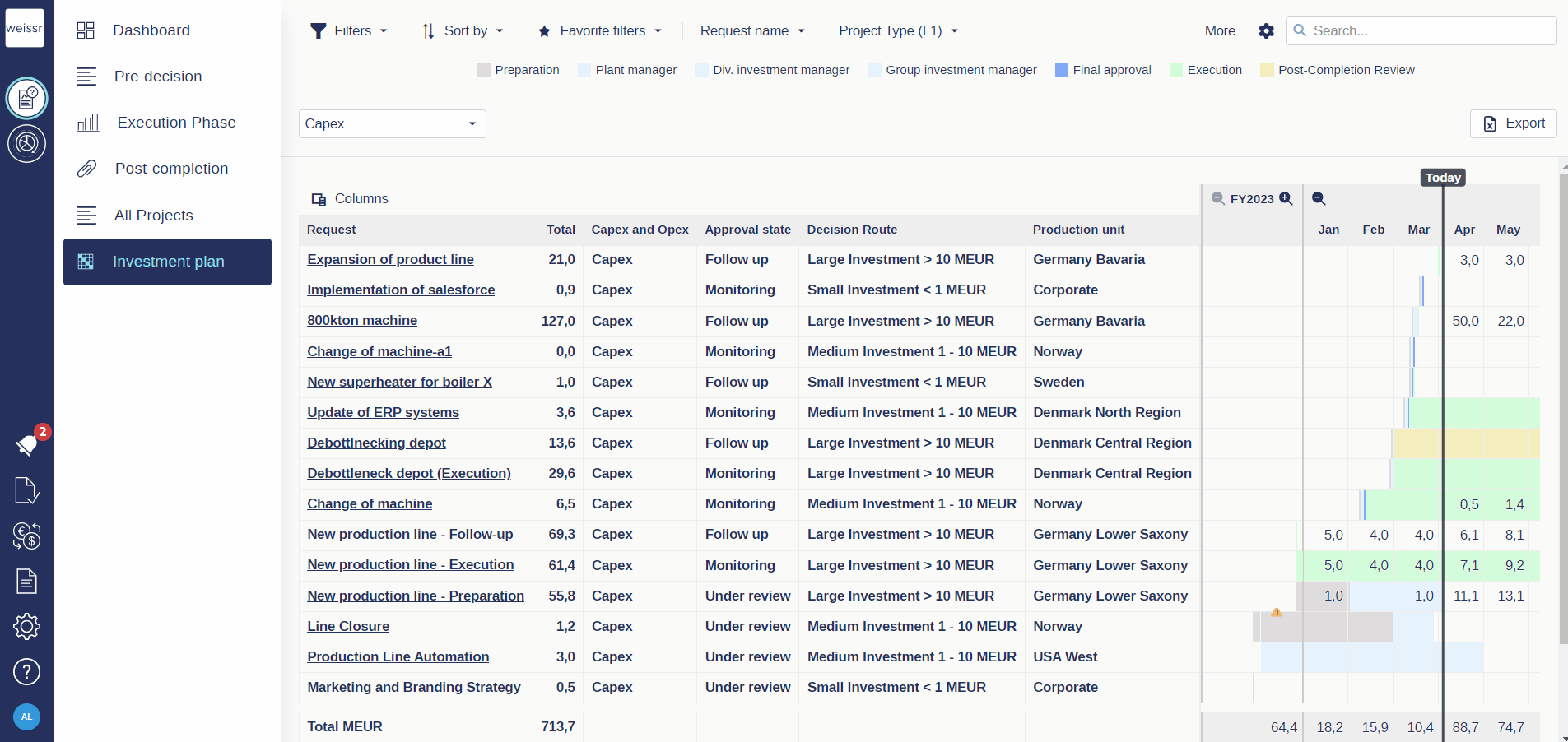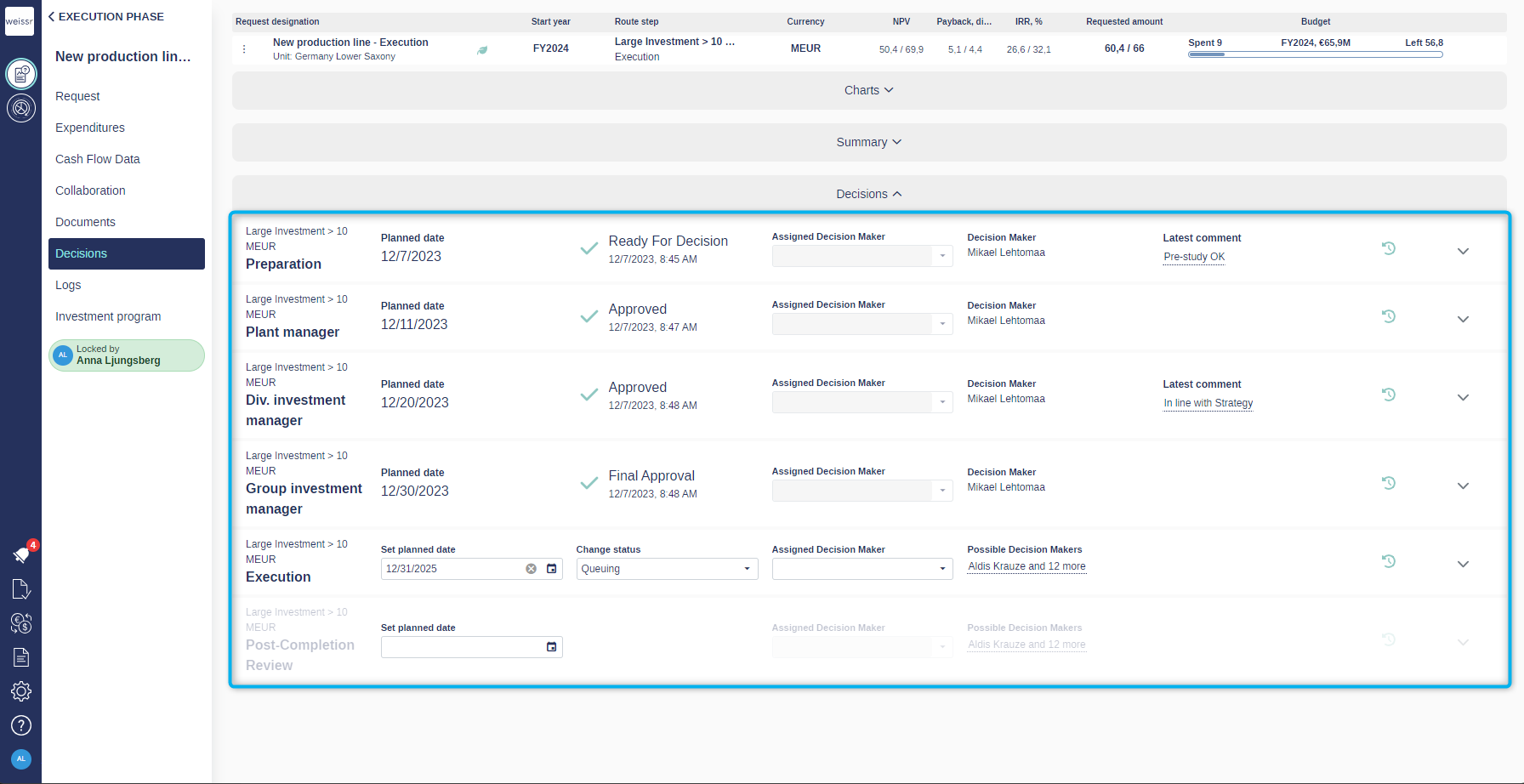Version 4.14 (CM) - April 19th 2024
Key Updates and Enhancements in version 4.14
Elevating User Experience with Intuitive Filters and Sorting
In this release, our primary focus has been refining Weissr's filter and sorting capabilities in response to user feedback, highlighting the challenges users faced with the previous functionality. These enhancements are geared towards improving the filtering system's intuitiveness and user-friendliness. We aim to empower users to effortlessly locate relevant data and tailor filters to their specific needs by improving these features.
Key Improvements
UI Enhancements: We have ensured that filters and sorting options are always available in request lists, budgets, investment plans, and project exports. This provides quick access to essential filtering and sorting functionalities in all relevant places.
Improved Filter and Sorting Management: Customizing data views is now easier than ever. With a simple click on the property name, you can effortlessly adjust filter conditions, including modifying properties, values, or operators directly from the pop-up. Sorting properties can also be easily modified, and you can toggle between ascending and descending sort order using the arrows.
Favorite filters: You can save your applied filter and sorting conditions as favorites for quick access. Applying a favorite filter will display the saved conditions within the filter and sorting options.
Reset filter conditions: Resetting filter conditions is now a breeze, providing users with flexibility and adaptability in data viewing. The reset option is conveniently located next to the search field, ensuring easy access when needed.
Persistent Filters: Filter and search criteria remain intact until manually reset, even when navigating between lists or refreshing the page. This ensures convenience and continuity in accessing relevant data, with applied filters functioning independently in the Capex Management and Capital Budgeting Module.
Search Field Availability: The search field is now available in request lists, budgets, and investment plans, enabling you to find specific projects efficiently. The search field uses the "Like" operator, allowing extensive searches across all properties for all requests, not just those currently visible.
Grouping and Regrouping of Filter Conditions: You can now easily group your filter conditions using the new grouping feature, allowing you to expand or limit your lists using the "and/or" operators. These operators apply to all properties within the same group together.
To create a group, drag and drop the desired property onto another property you want to group. You can group filter conditions directly from the “Filters” button or when editing Favorite filters.
In the example above, you'll see all projects categorized under the project types Growth or Strategic that received approval after January 1, 2024, OR are included in the approved budget. These projects will be sorted in descending order based on their final approval date.
Introducing Pinned Properties for Quick Filtering Capabilities
To further improve the filtering process, we’re introducing pinned properties to Weissr Capex Management and Capital Budgeting. Superusers can now select up to six properties that users can quickly filter on, improving efficiency and ease of access.
Filtering Experience
Pinned properties can be easily accessed from the top of the interface, allowing you to filter data swiftly. If all properties don't fit at the top, they can be found and filtered from the "More" button to the left of the search bar.
When filters are applied to pinned properties, any standard filters previously applied will be reset, while the applied sorting will be retained. Filters between pinned properties will be combined using an AND condition. The IN operator will be applied for properties with drop-down options, and for string-type properties, the LIKE operator will be used for filtering.
Resetting and Restoring
You can reset the selection for a specific property by clicking "Reset" within the specific property, or you can use the "Reset" button to restore all filter and sorting conditions. This ensures flexibility and adaptability in managing filter settings according to your needs.
Pinning Properties
Superusers can independently define pinned properties for the Capex Management and Capital Budgeting modules. Accessing the configuration is simple—click on the settings wheel to the left of the search bar, where you can effortlessly add, remove, and reorder the properties to suit your preferences.
Removed Chart Section in Request Lists
The standard charts have been removed from the request lists to allow users a more focused view. The same charts can easily be added to a private or public dashboard.
Faster Decision-Making with email approvals
This update introduces email approvals tailored for decision-makers, allowing them to approve requests directly from their email, addressing the need for quick and efficient approvals even when away from their computers.
Key Benefits
Mobile Accessibility: Decision makers can now conveniently review and approve requests directly from their email on their mobile devices, eliminating the need for immediate access to a computer.
Efficiency Boost: By providing all necessary request information in the email, decision-makers can make prompt approvals with just a click, reducing approval bottlenecks and streamlining the process.
Implementation Details
To enable email approvals, administrators first must ensure that the notification “Assigned as decision maker” is enabled and, within it, enable email approvals.
Related changes
To improve clarity, the "Added as suggested decision maker" notification has been renamed to "Assigned as decision maker".
The "Send approval email" field in Admin → Approval Routes → Route has been renamed to "Notify on change" to align with the focus on notifying relevant users about route step changes, as this notification does not support email approvals.
Exporting Approval Dates to the Reporting Database
In this update, we've enhanced the reporting data export functionality by including approval date details from the "Decisions" section for each request. For organizations utilizing reporting database exports, there's no additional action required, as this data is seamlessly integrated into the "Request data" export. The exported information includes the request, route, step, status, planned and actual approval dates, along with details of the assigned and actual decision maker. Note that comments and possible decision-makers will not be exported.
Improved User Management with User Group Import
To make managing user permissions easier and faster, we introduce an import feature allowing administrators to update user group assignments through a file import from the admin interface. This feature primarily benefits administrators managing large user bases, enabling them to efficiently update user group assignments without extensive manual editing. It ensures that user permissions remain accurate and up to date, enhancing security and access control within the application.
Key Benefits
Efficiency Boost: Administrators can now easily update user group assignments via file import, eliminating the need for manual edits and reducing time spent on repetitive tasks.
Accuracy Improvement: With the ability to update user groups based on user roles, administrators can ensure that user permissions remain up to date, enhancing security and access control.
Simplified Process: The new feature simplifies user group management for administrators, especially for clients with large user bases and numerous user groups, making it easier to maintain user permissions effectively.
This update marks a significant improvement in user group management, offering administrators a more efficient and reliable method to update user group assignments. By automating the process through file import, administrators can now save time and ensure the accuracy of user permissions within Weissr.
Commitments in the Expenditure Grid
We now support importing commitments in the expenditure grid, currently only available for customers utilizing the “Spend to Cash” feature. Here's what you need to know:
Import Process: Commitments can now be imported for requests in the post-decision state. This import can be done manually from the admin console or automatically imported from workflow folders using a cron job.
Data Structure: Commitments follow the period data import structure and can be accessed for each expenditure row.
Aggregation: After successfully importing, the commitment data is immediately aggregated to the corresponding expenditure row.
Noneditable: Commitments are noneditable to maintain data integrity.
Transactional Data: Users can access the transactional commitments data for each row in a separate pop-up, similar to viewing spend and cash transactional data.
This enhancement offers users increased control and visibility over financial commitments, simplifying expenditure management within Weissr. To leverage the commitments functionality in the expenditure grid, the Weissr Team must enable the feature and configure the data to be displayed in the commitments transactional data grid.
Enhanced User Lockout Handling
This update addresses an issue affecting internal users (excluding those using SSO) who encounter login failures in Weissr. Previously, users faced automatic disabling after multiple failed attempts, requiring administrator intervention to re-enable their access. With this enhancement, users are no longer locked out and can request a password reset without delay.
Key Benefits
Prevent Disabling: Users are no longer at risk of losing access or user group associations due to exceeded login attempts, bolstering system reliability.
Streamlined Recovery: Users experiencing lockout periods can swiftly regain access by initiating the Forgot Password process and resetting their password. Successful authentication resets the lockout countdown, granting users additional login attempts without delay.
Efficient Management: Lockout periods now incorporate countdown timers, enabling users to retry login attempts once the lockout period concludes. Lockout periods now utilize countdown timers, extending subsequent lockout periods by 5-minute increments.
This update improves user access management by eliminating automatic disabling and providing a smoother recovery process.