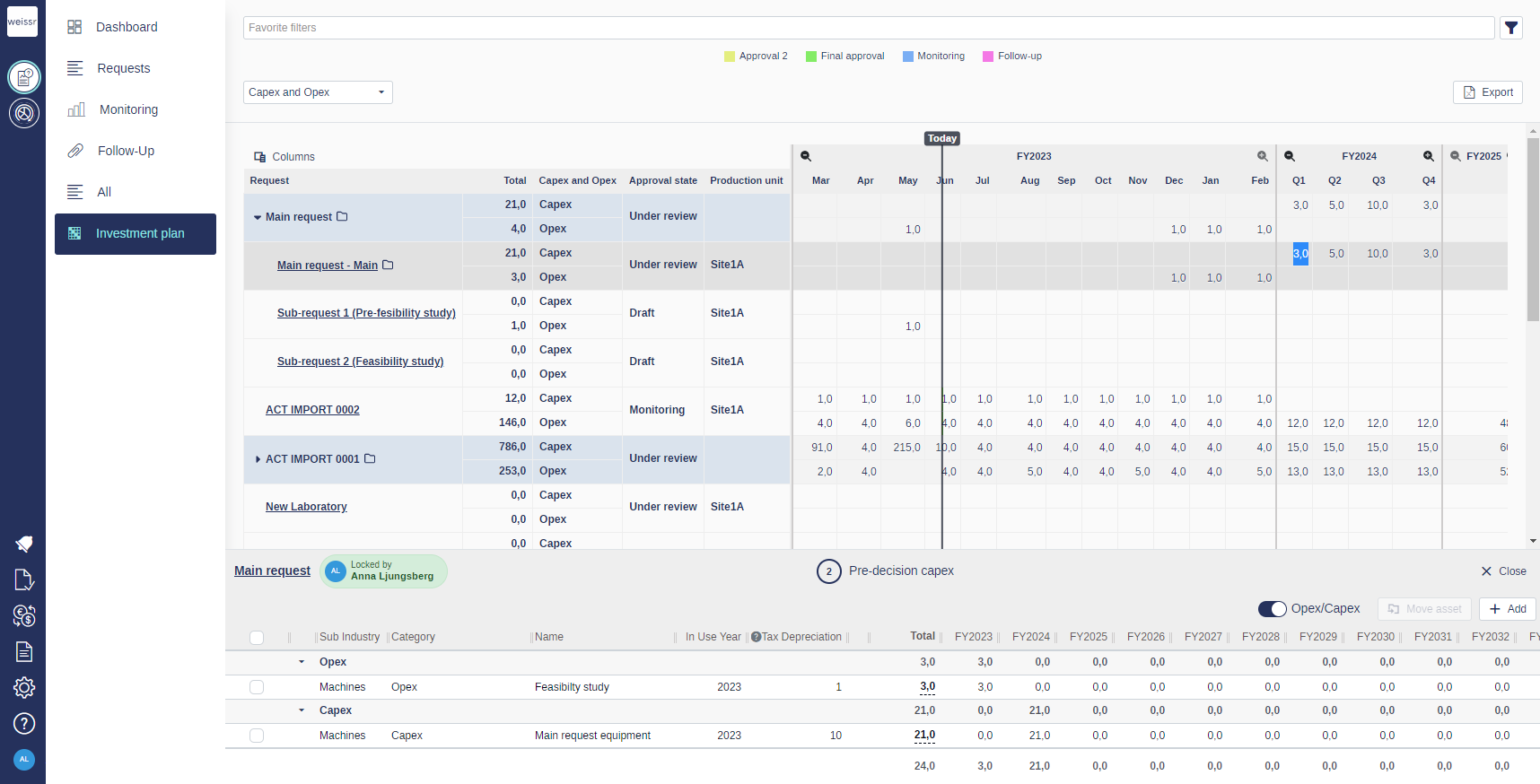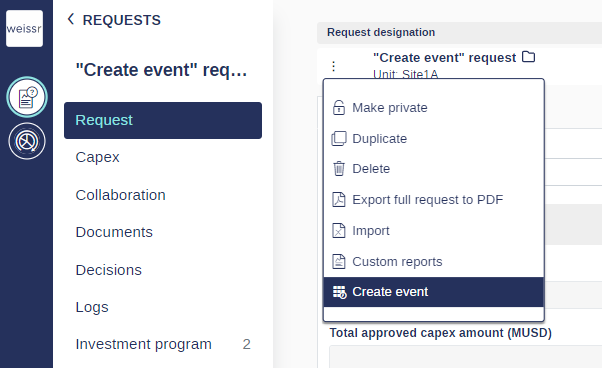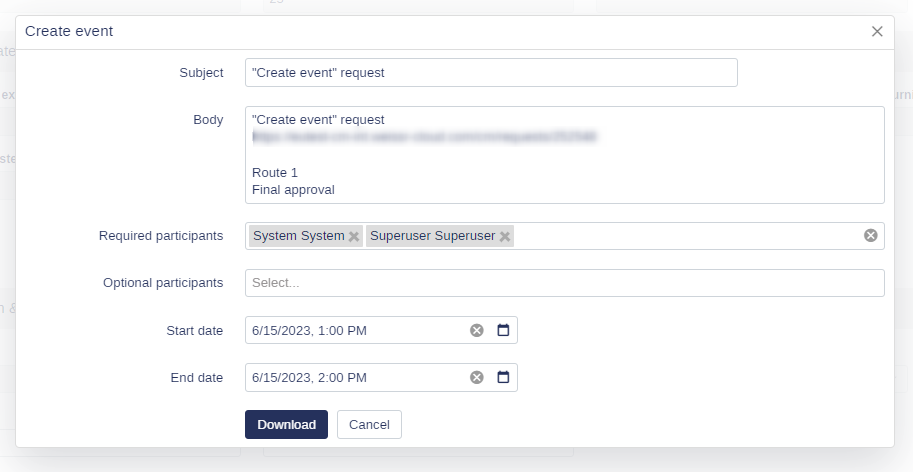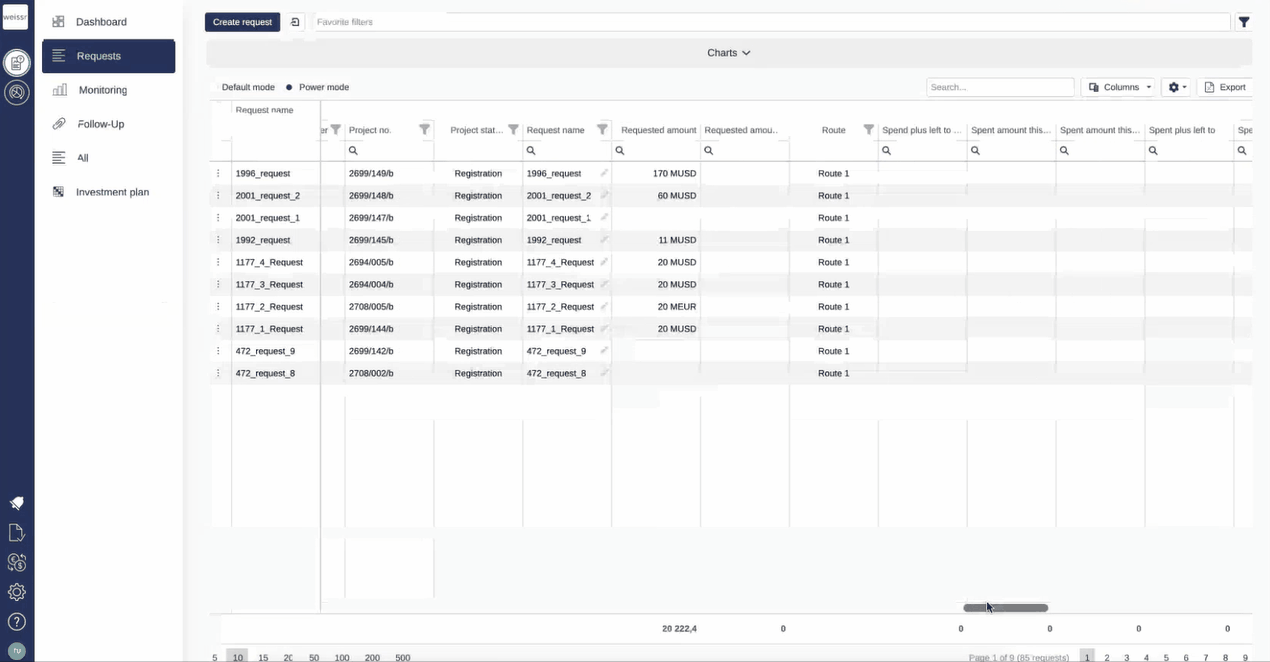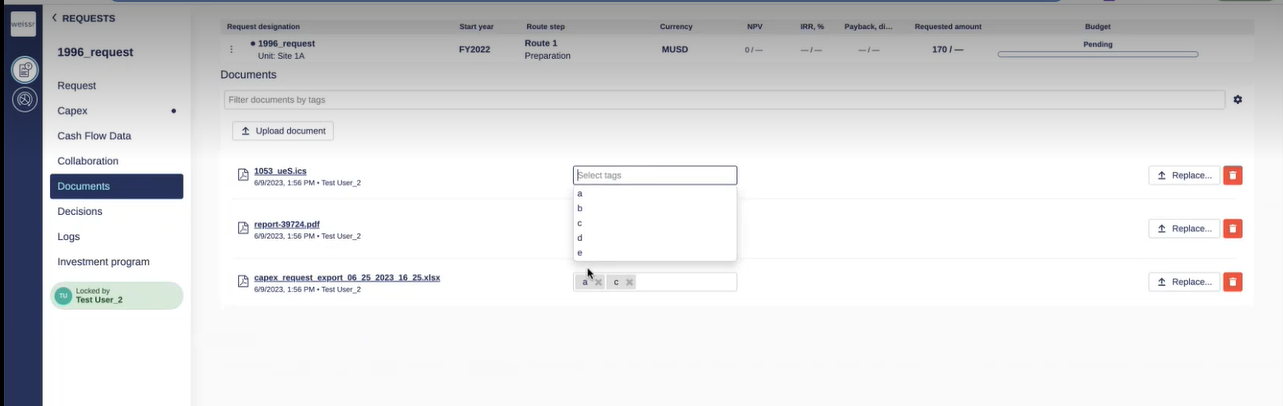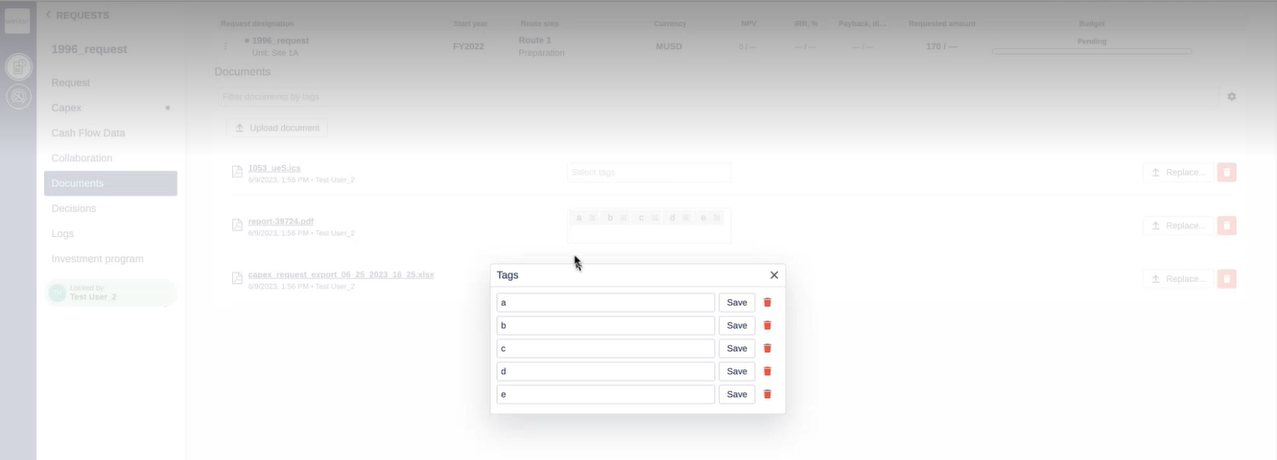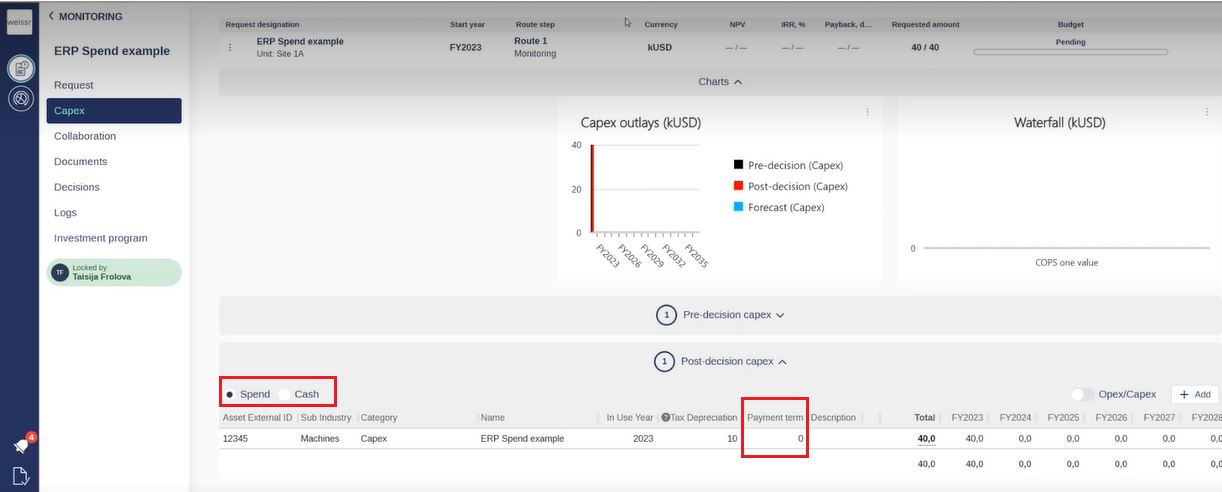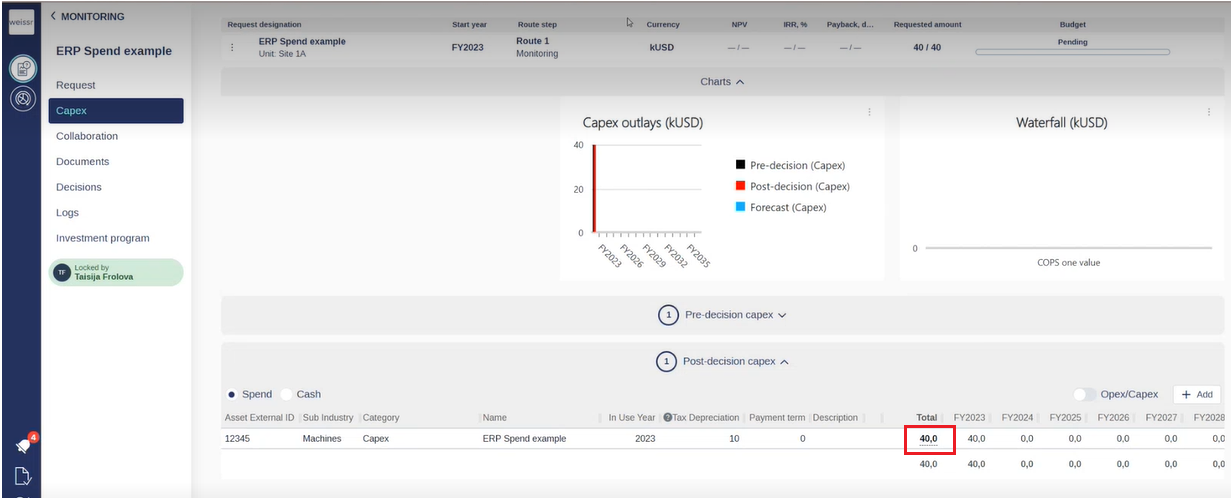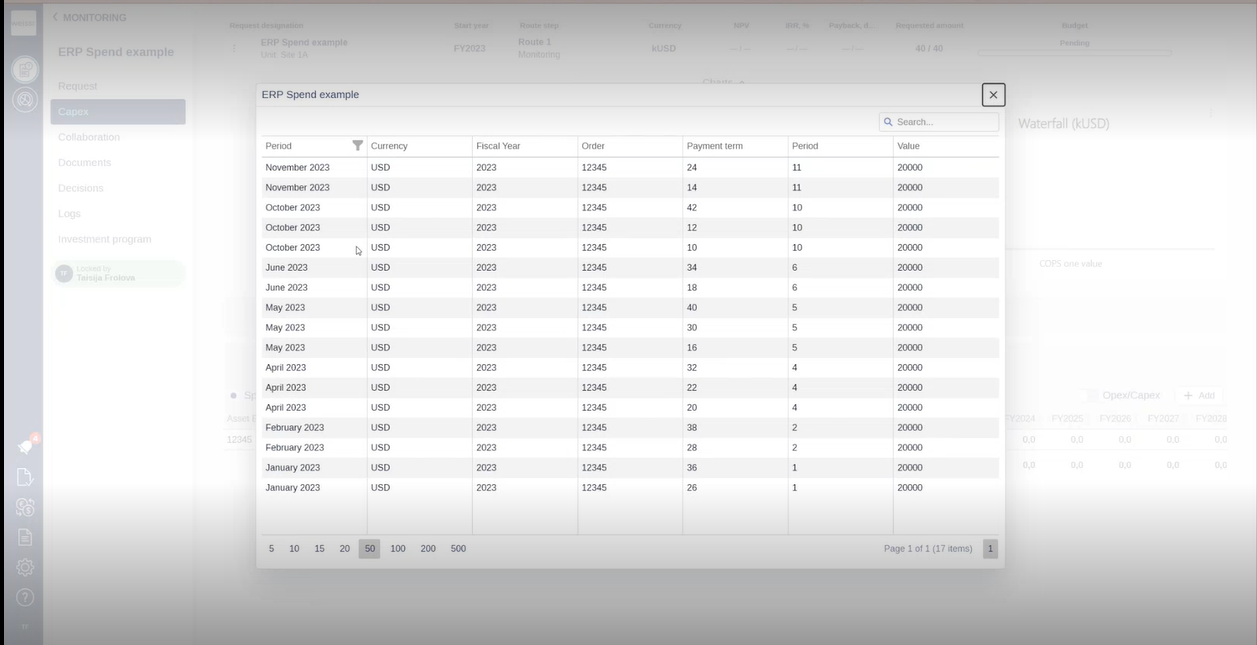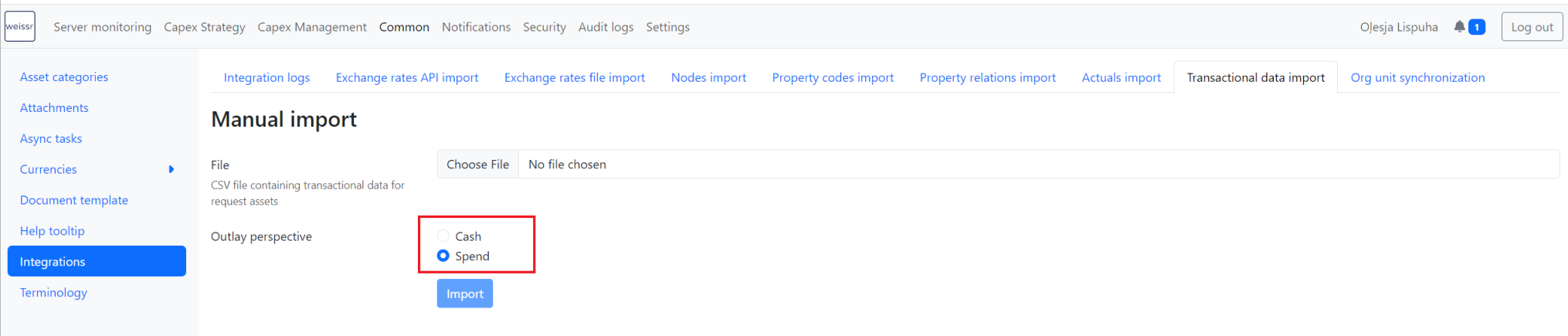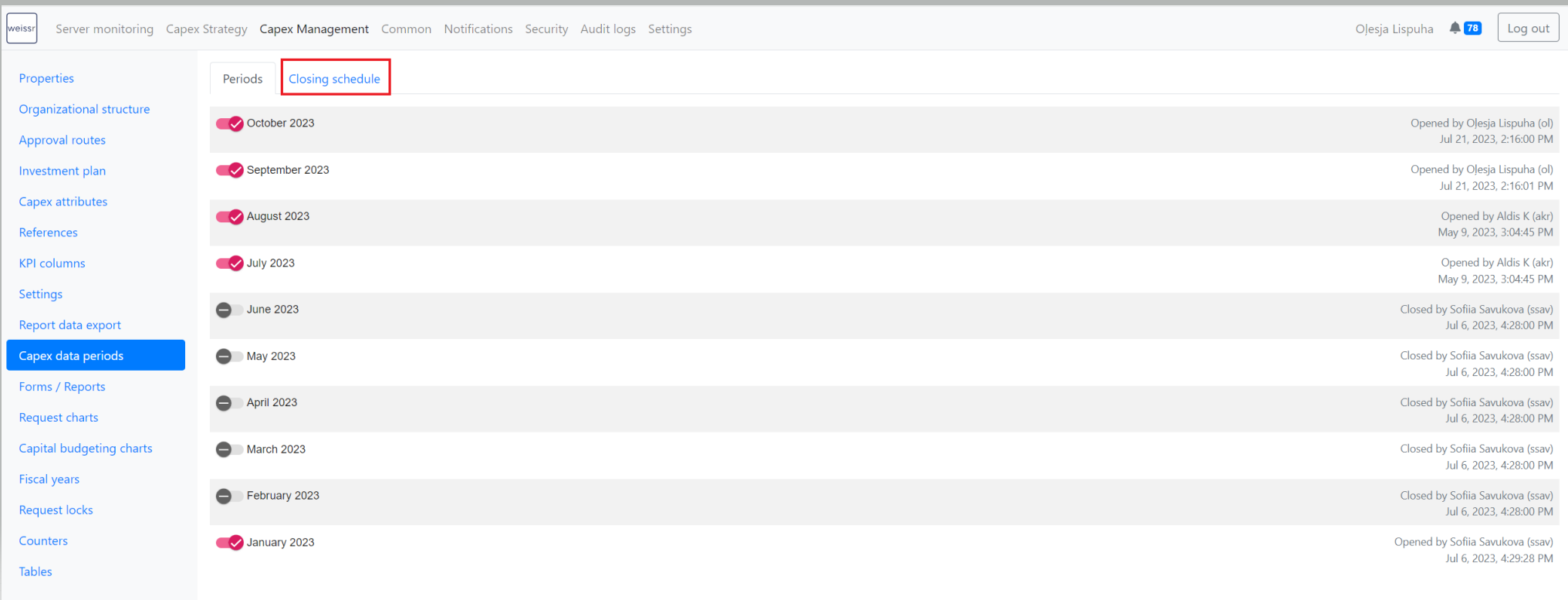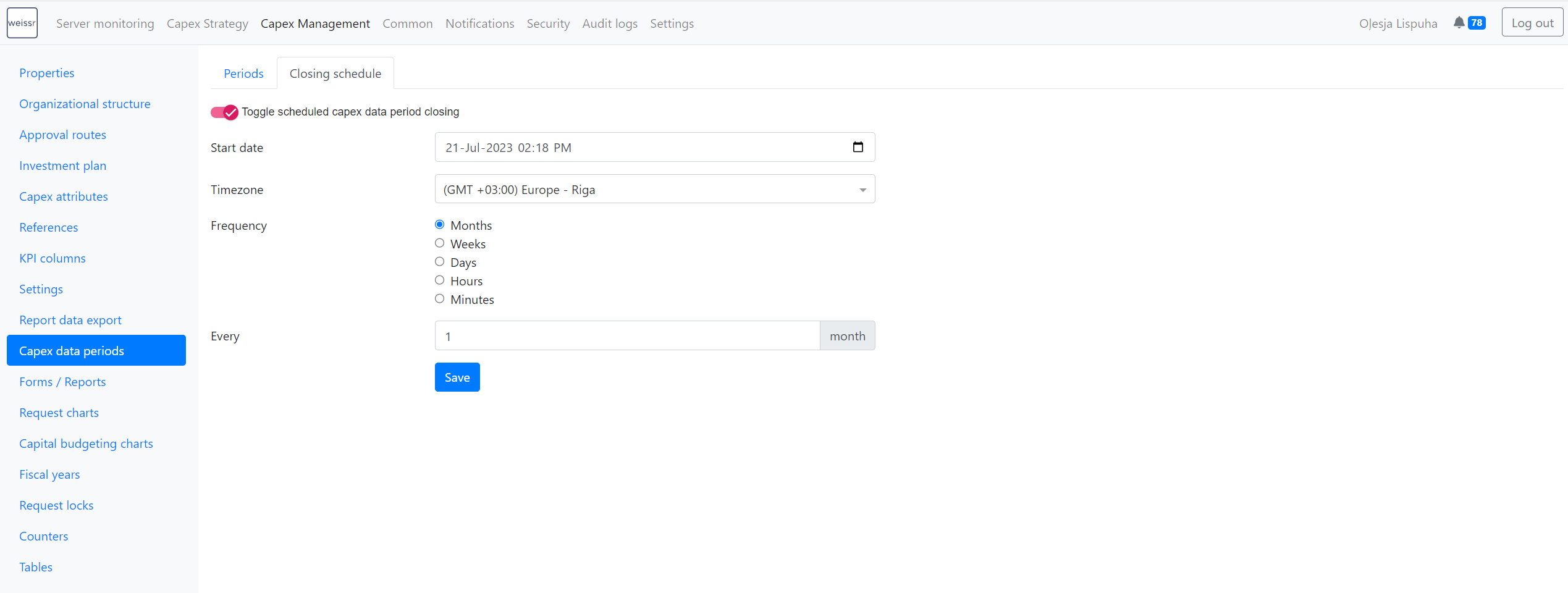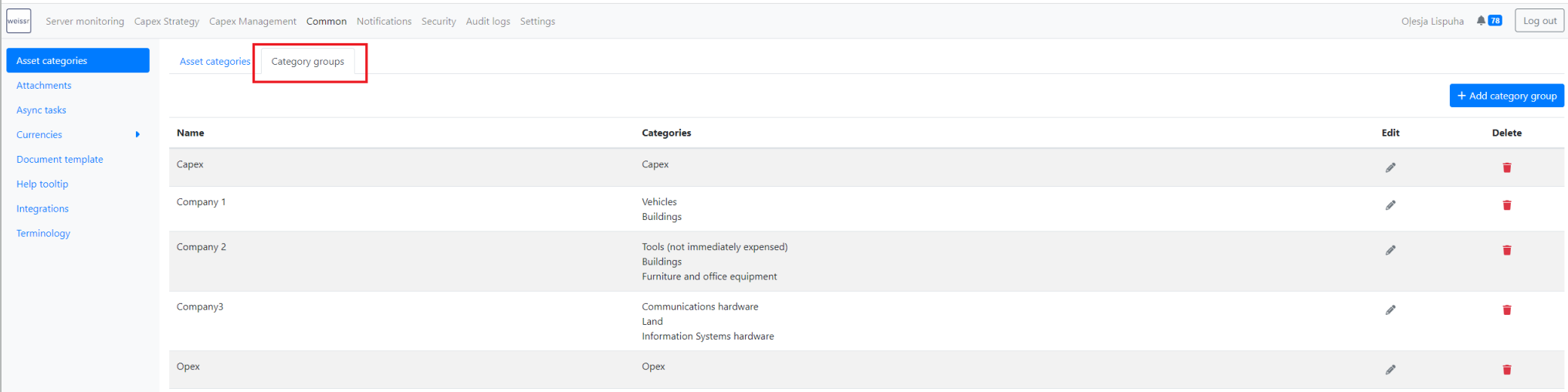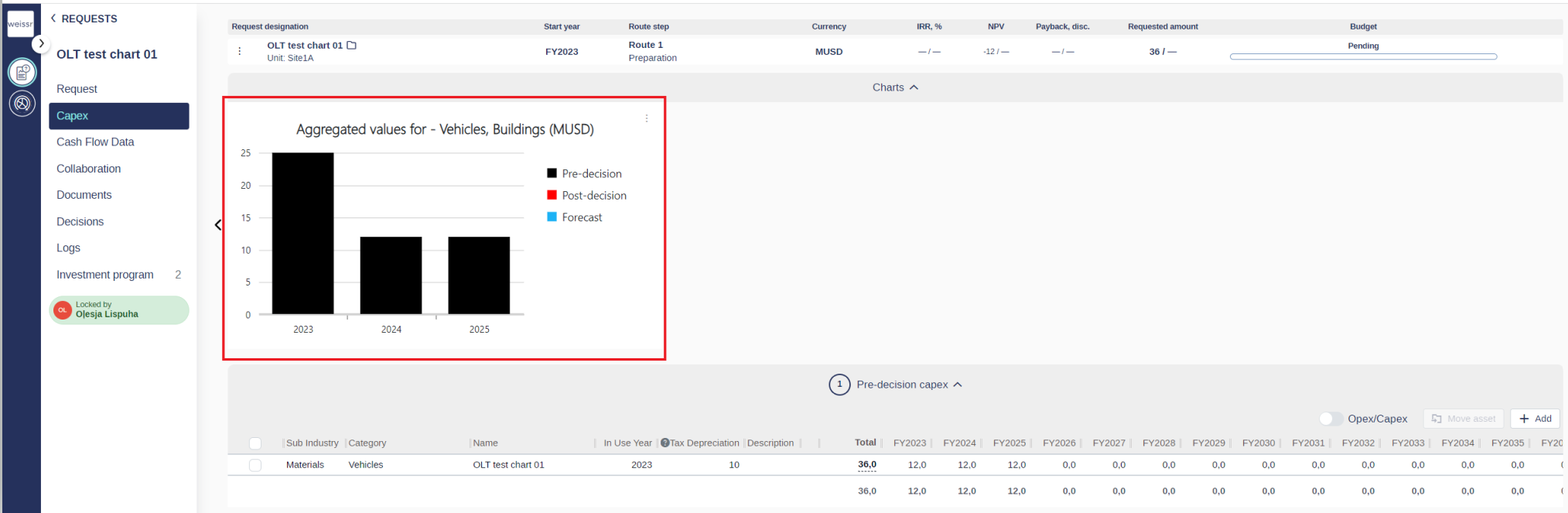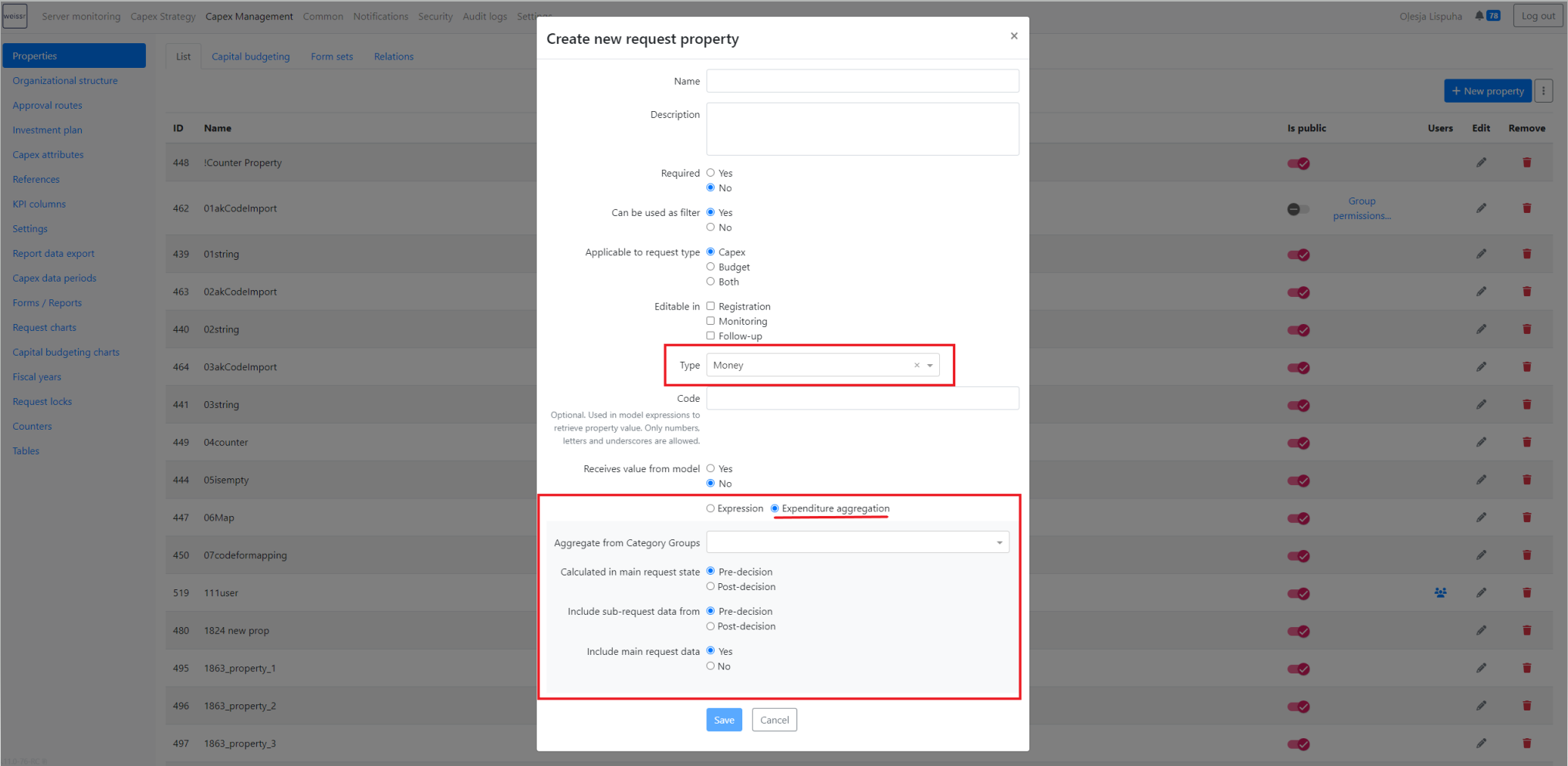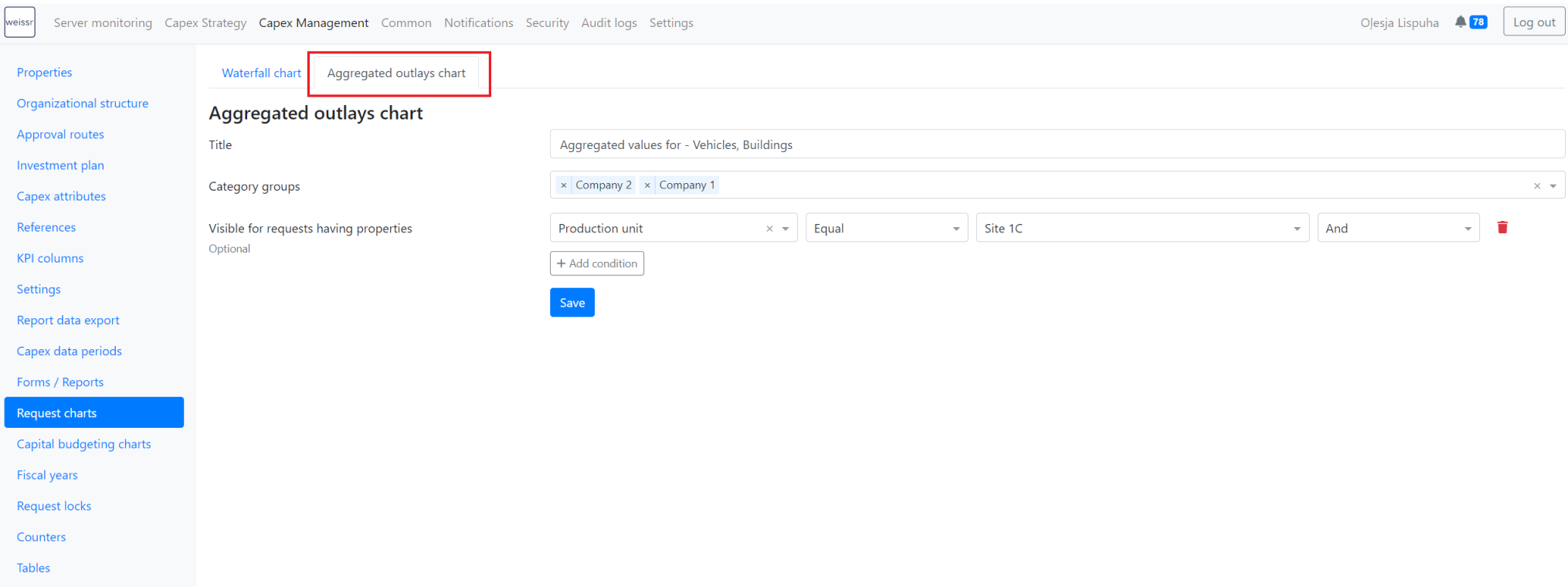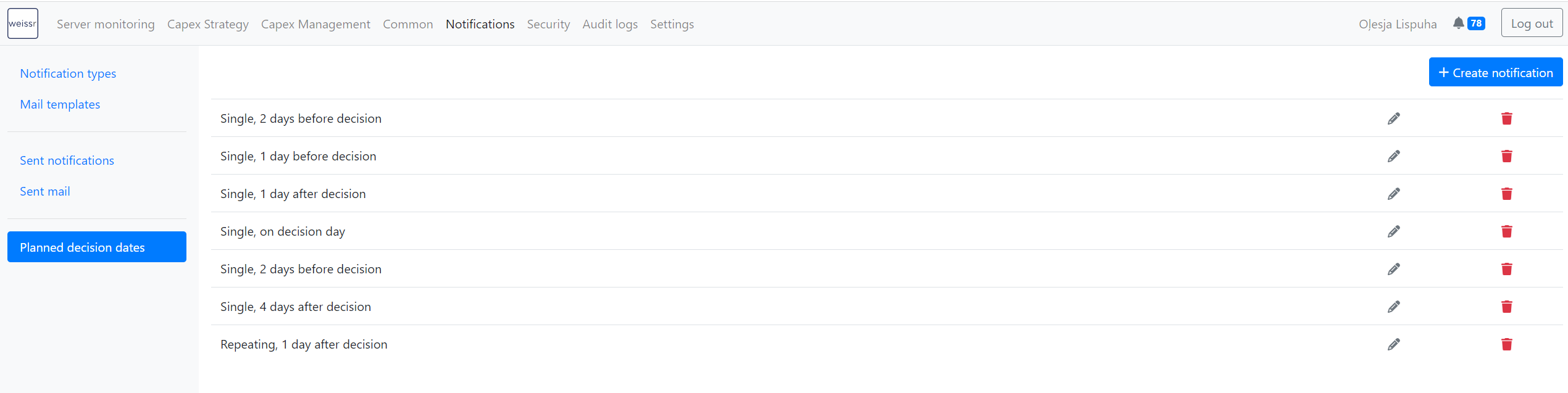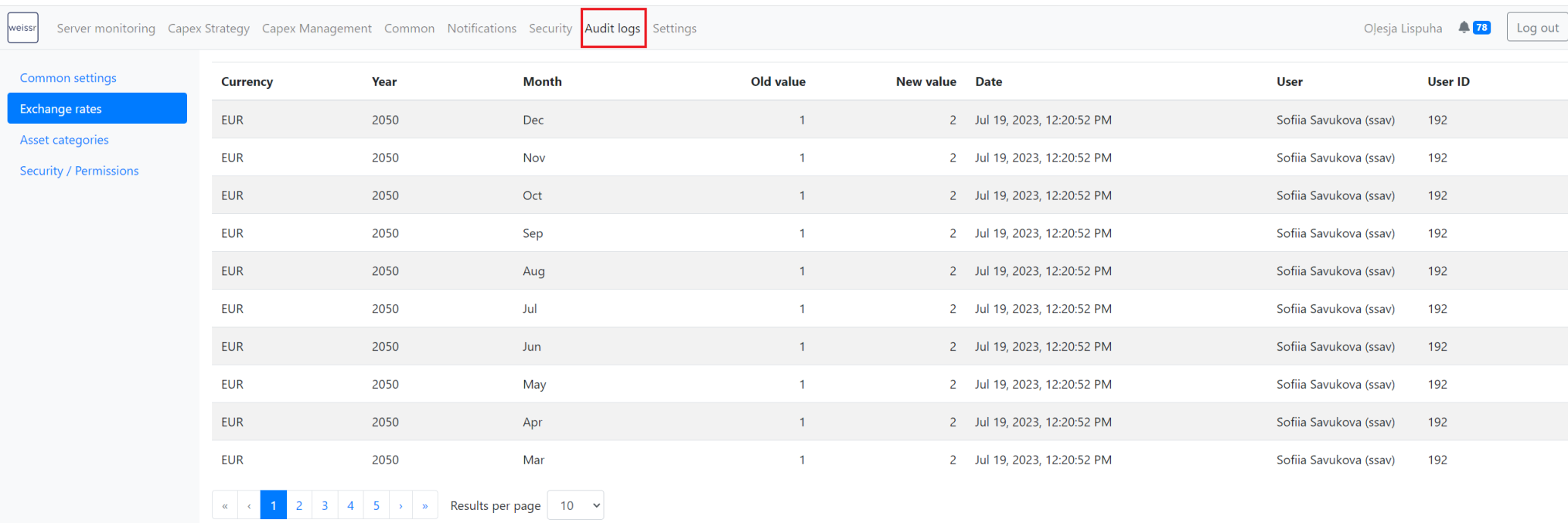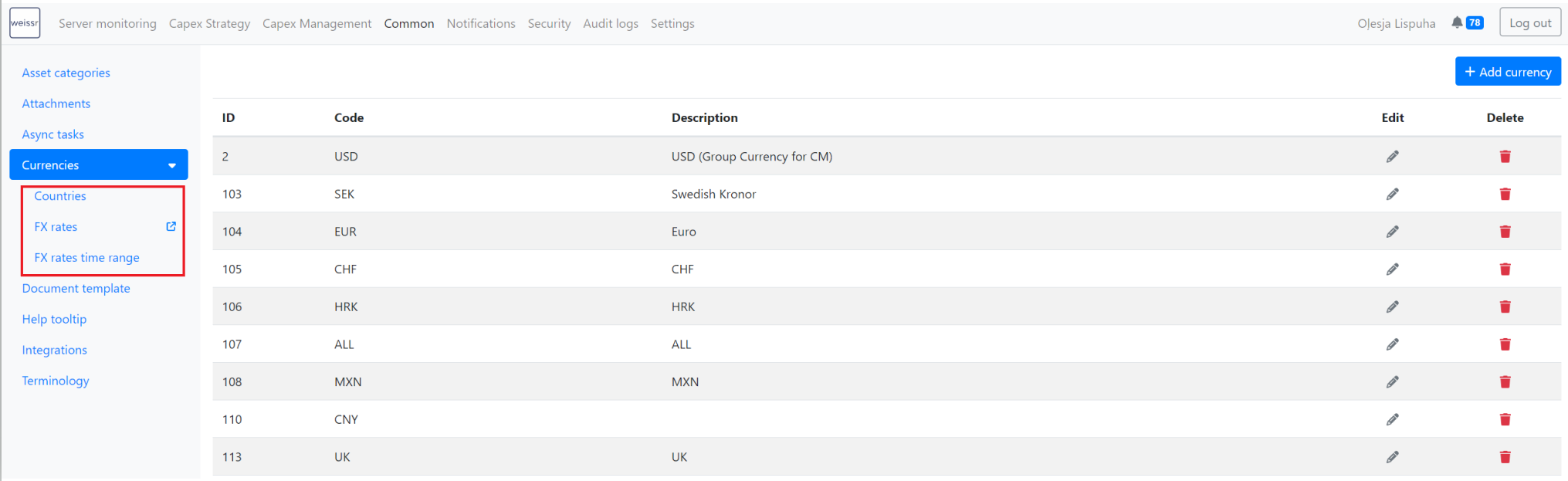Version 4.11 (CM) - July 21st 2023
Below highlights the major improvements and additions in version 4.11:
Split screen editing of request expenditures from the investment plan
To make it easier for users who prefer to view and work with expenditures in the investment plan, we now support editing expenditures without the need to leave the investment plan. By double-clicking in a cell with the outlays, the expenditure grid of the current state of the request (pre- or post-decision) is opened at the bottom of the investment plan. All actions within the expenditure grid inside a request can be performed directly from the investment plan.
See how it works here: Demonstration of split screen editing of expenditures from the investment plan
Meeting invitation template for projects/requests
Users can effortlessly create a calendar event directly from the context menu for a request to streamline the process of preparing meeting invitations with stakeholders.
When creating an event, the subject of the invitation is automatically populated with the request name. Additionally, the event body includes the request name, a convenient link to the request, and details about the route and step of the request.
To ensure all relevant participants are included, the feature automatically adds the users selected in the request's user properties and the assigned decision maker to the "Required participants" field.
Users creating the event have complete control and can customize the subject, body, as well as required and optional participants, and set the start and end times of the event to align with the meeting agenda.
The event is conveniently downloaded as an ICS file, which users can easily open in their preferred email and calendar program, facilitating the smooth sending of the invitation.
It is only possible to create events for public requests that are not in approval state “Draft”. To invite users outside Weissr, these must be added manually in the used email and calendar program.
See how it works here: Create meeting invitation template for projects/requests
Power mode improvements: jump to column option
When working in power mode with many columns visible, finding the column you want to see by scrolling in the grid can be time-consuming. To make it easier to find a column in the layout, click on “Columns”, search for the relevant property, and click on it. This will move you in the layout so that the column is placed to the left of the grid.
See how it works here: Navigate to a specific property
Document tags improvements
We've introduced minor improvements to the tag management, enhancing users' experience in both the Capex Management and Capex Strategy modules. These enhancements include:
Alphabetical tag sorting:
When selecting tags for attachments or managing tags for documents/strategy alternatives, the available tags in the drop-down are now sorted alphabetically.
This streamlined organization ensures efficient tag selection and management.
Tag management permission changes
Tag management permission allows to creation, edit and remove the available tags the users can select from.
Users with edit or create permissions for a specific node will automatically have the ability to tag documents by selecting from the available tags defined by users with the tag management permission.
Spend and Cash modes
Some companies use two dimensions when planning and executing expenditures: Spend and Cash. The Spend perspective refers to the received invoices expected to be paid according to the payment terms, while the Cash perspective refers to the payment time of the invoice.
The administrators define Payment terms based on days' ranges, without gaps between ranges. For example, if 15-45 days is defined as one month, the spend expenditure is translated to cash and moved one month in time. The definition from 0-14 days will automatically be considered a no-shift definition.
When the spend and cash mode is enabled in the application, two modes will be available in the expenditure grid inside the requests. In the spend mode, data is editable, and expenditure outlays entered in this mode will be automatically translated with the payment term to move the outlay in time when viewed in the cash mode. Cash mode will be read-only when payment terms exist for the expenditures.
Users can also manually forecast cash amounts without any connection to payment terms. Expenditures with the payment term column left empty allow users to edit the outlay in cash mode manually. If a user decides to edit a manual outlay, they will be prompted to confirm that any new spend amounts will not be translated into cash anymore.
Spend and cash modes is a feature-based functionality that needs to be enabled by a Weissr consultant in the yml. file. When enabled, all requests in the application will have the spend and cash modes in the expenditure grid. Cash expenditures and outlays will be shown in all other places in the application, such as in properties, investment plan, and the budget.
Transactional data improvements: Possible to import Spend and Cash data separately and the ability to see the uploaded spend and cash data
Companies using transactional data import for actuals can import the transactional data separately for spend and cash modes. In addition, users can view the underlying transactional data for spend and cash directly from the expenditure grid to quickly get an overview of the underlying data aggregated to the expenditures in the grid.
Users can see the imported transactional data by clicking on the bold 'Total' amount within the expenditure grid.
Administrators can import spend and cash data manually from Administration → Common → Integrations → Transactional data import.
Transactional data import is available only if related feature is enabled by a Weissr consultant in the yml. file.
Automatic capex data period closing (transactional data import)
To streamline your financial operations and save valuable time you can now schedule automatic period closings for your Transactional data imports Stay in control of your data while enjoying the convenience of an automated workflow.
Automatic Closing Schedule Tab: A new tab has been added within the Administration section. Administration → Capex Management → Capex data periods → Closing schedule. This new tab allows you to schedule automatic period closings.
Effortless Period Closing: Say goodbye to manual period closings! With the automatic closing feature, you can enable the function with a simple toggle. This empowers you to automate the closing of data periods, reducing the need for manual intervention.
Flexible Settings: Choose your desired settings with ease. Select the start date for the automatic closing process, set your preferred timezone, and define the frequency at which the closing task will be launched.
Enhanced Data Accuracy: By automating the closing process, you ensure that your Capex data remains up-to-date and accurate. The related data will be seamlessly updated within Weissr according to your specified schedule.
Expenditure category groups and aggregation of expenditures
With this release, you can group and aggregate expenditures with different categories. This allows for an enhanced overview of aggregated expenditures within requests. Furthermore, a new type of request chart is made available for comprehensive visualization of aggregated outlays.
Category Group Functionality:
A new tab, labeled "Category groups," has been introduced under Administration → Common → Asset categories. This feature allows you to group expenditures based on expenditure categories, offering efficient data aggregation and organization.
Aggregated Outlays Chart:
We are introducing a brand-new type of request chart aimed at providing you with a deeper understanding of your aggregated outlays. This chart is accessible through Administration → Capex Management → Request charts and can be found under the tab "Aggregated outlays chart."
Key Features:
Enhanced Money Type Property:
A new parameter called "Expenditure aggregation" is now available for money-type properties. This enhancement allows money-type properties to display aggregated outlay amounts of expenditures at the main request level.
The aggregation is based on the Category Group you select, offering customizable data inclusion for calculation purposes.
Aggregated amounts are automatically calculated in the main request currency using current FX rates.
Customizable Aggregated Outlays Chart:
Within the "Aggregated outlays chart" tab, administrators can define chart names that will be displayed within the expenditure tab of the request.
Select specific Category groups to filter and display expenditure outlay amounts on the chart.
Configure conditions for chart visibility within requests. Currently, conditions can only be set with code-type properties.
UI/UX improvements in Administration
We've taken steps to refine your experience within the administration page by implementing minor changes. These adjustments include reorganizing existing functionality and settings for improved usability:
Consolidated Mail Functionality:
The Mail tab has been integrated into the Notifications tab.
This update brings together templates and sent information in one place for streamlined access.
Previously, the Mail tab was located in the header menu.
Streamlined Notifications Settings:
Notifications settings related to "Planned decision dates" have been relocated from Capex Management to the Notifications section.
This reorganization enhances the logical grouping of notification settings.
Introducing 'Audit logs' Menu:
A new item, 'Audit logs,' is now featured in the Administration menu.
This item incorporates the Audit log from both the Common and Security tab.
This centralization provides easier access to audit trail information.
Unified Currency Management:
To simplify access, "Countries," "Currencies," and "FX-rates" have been grouped under a single tab named "Currencies."
This consolidation can be found within the Common header menu item.