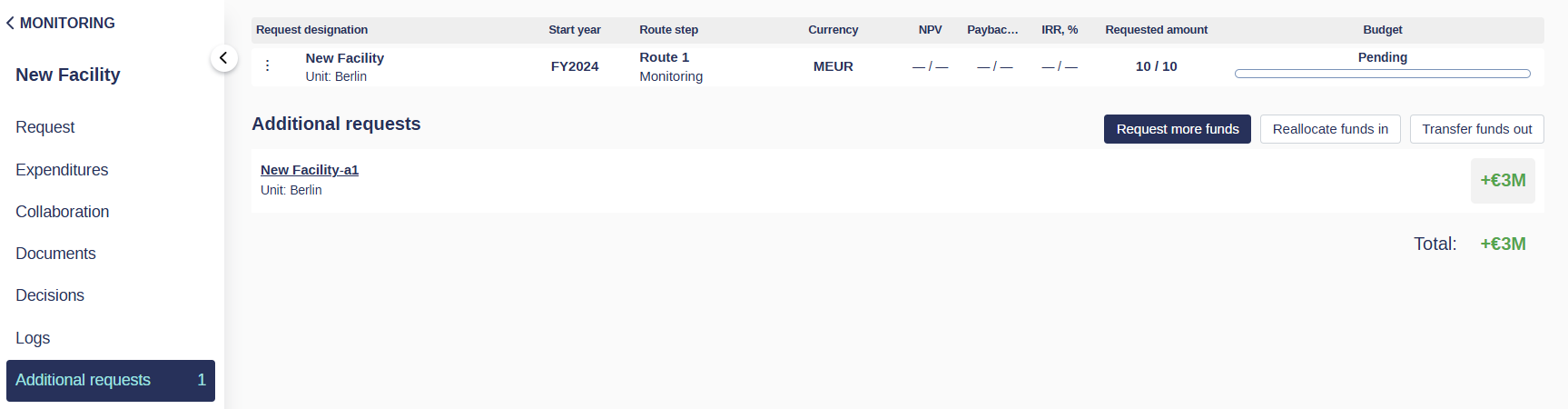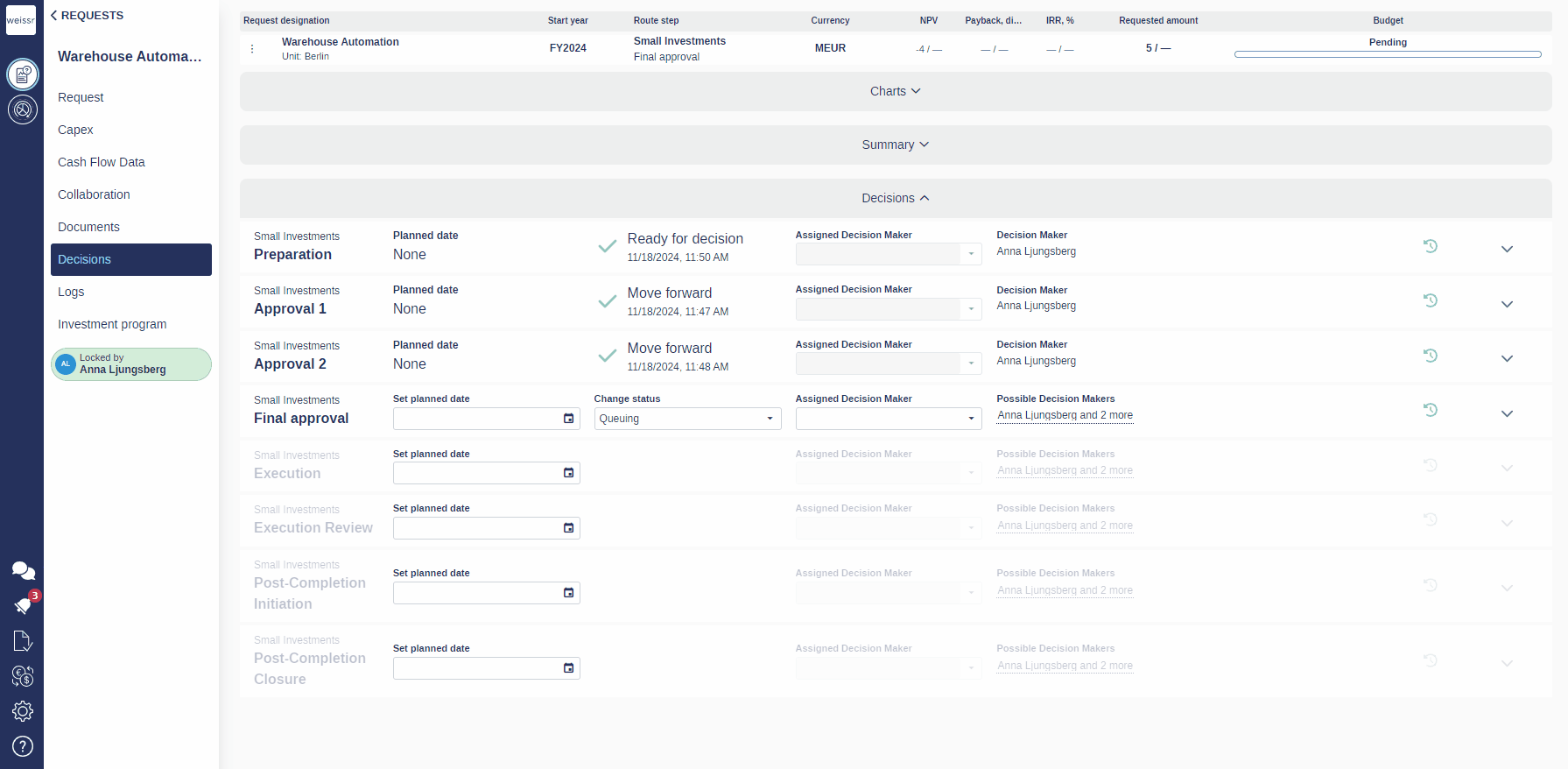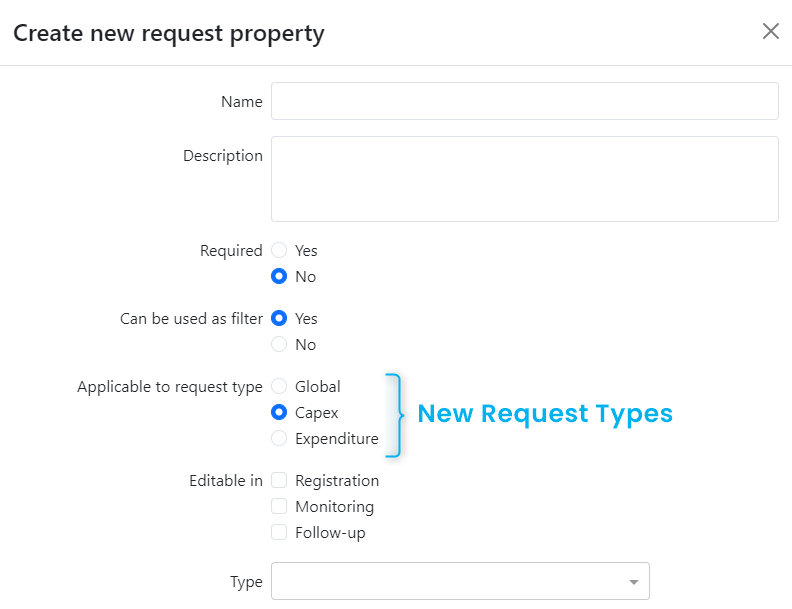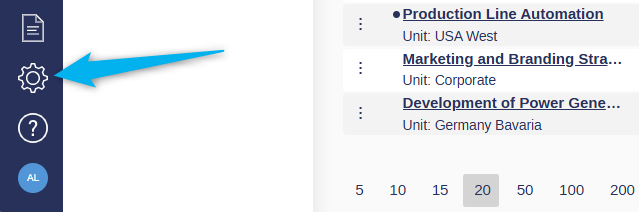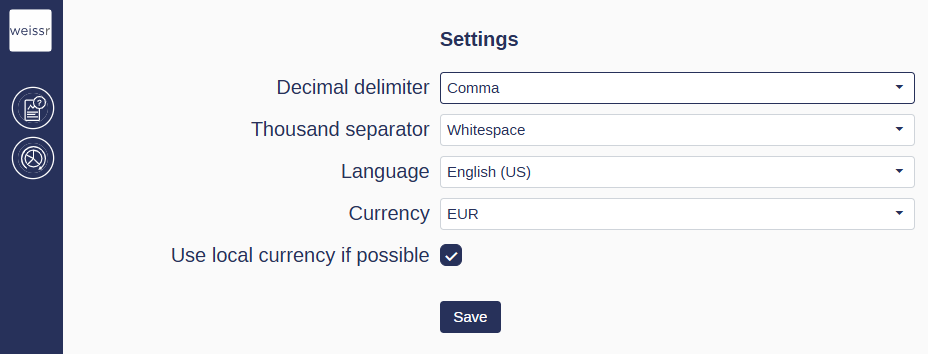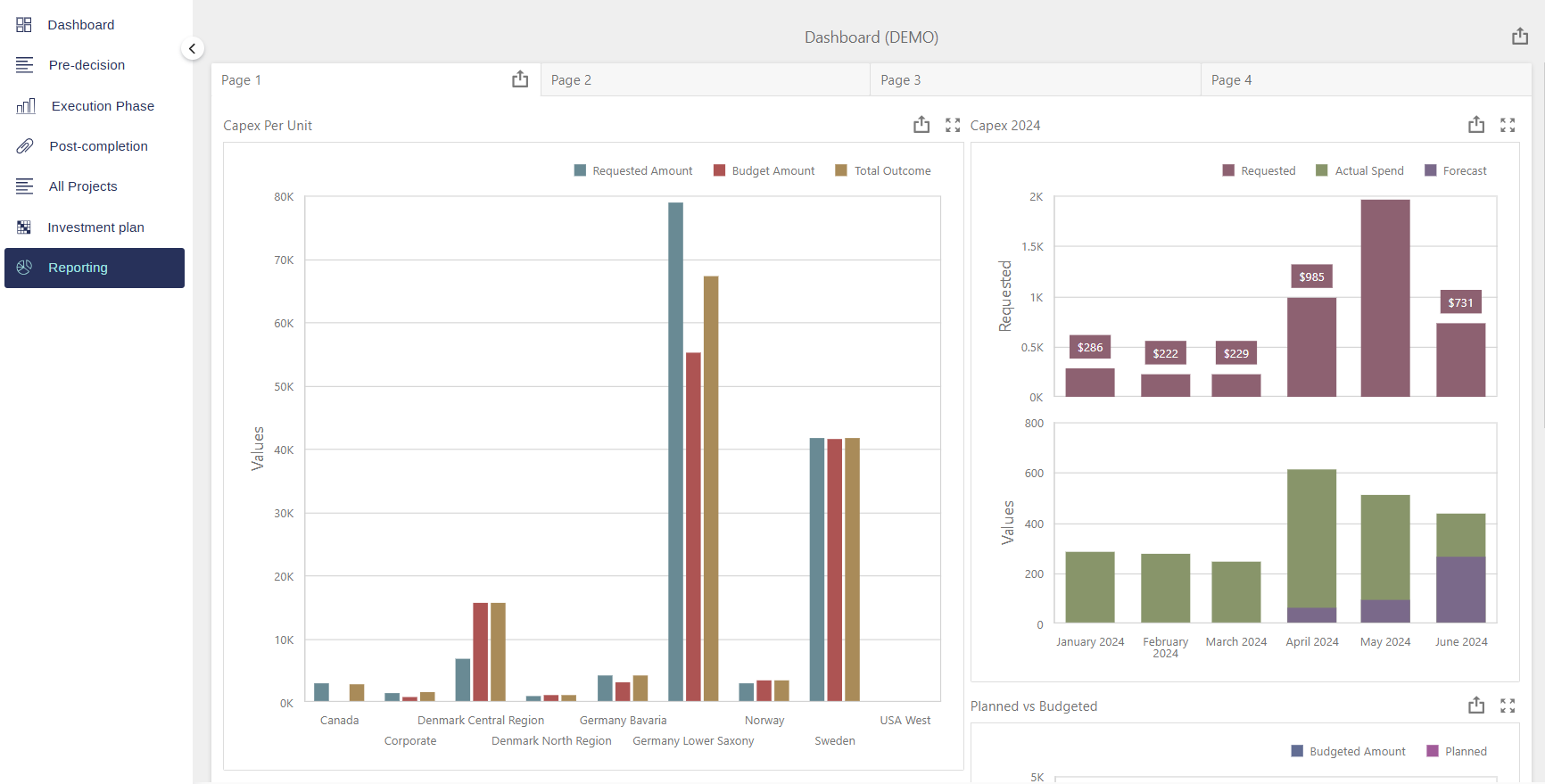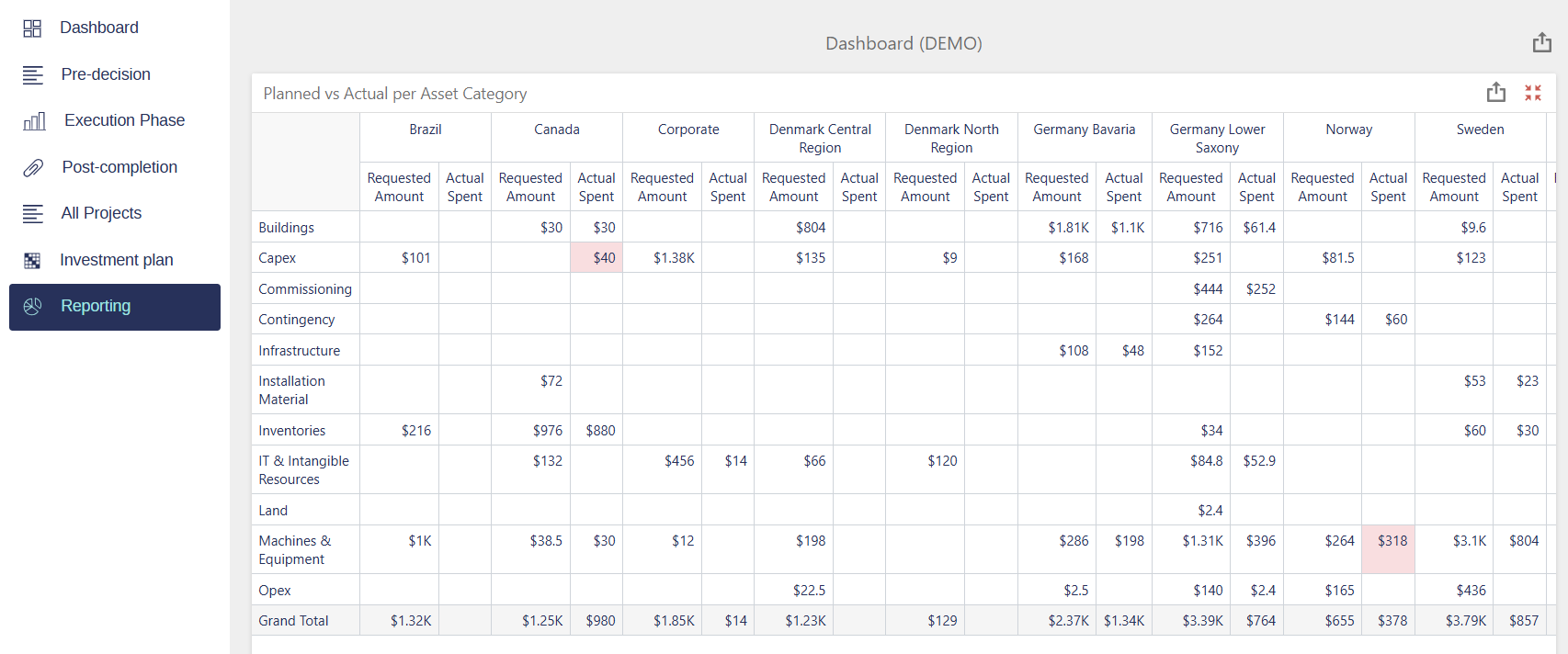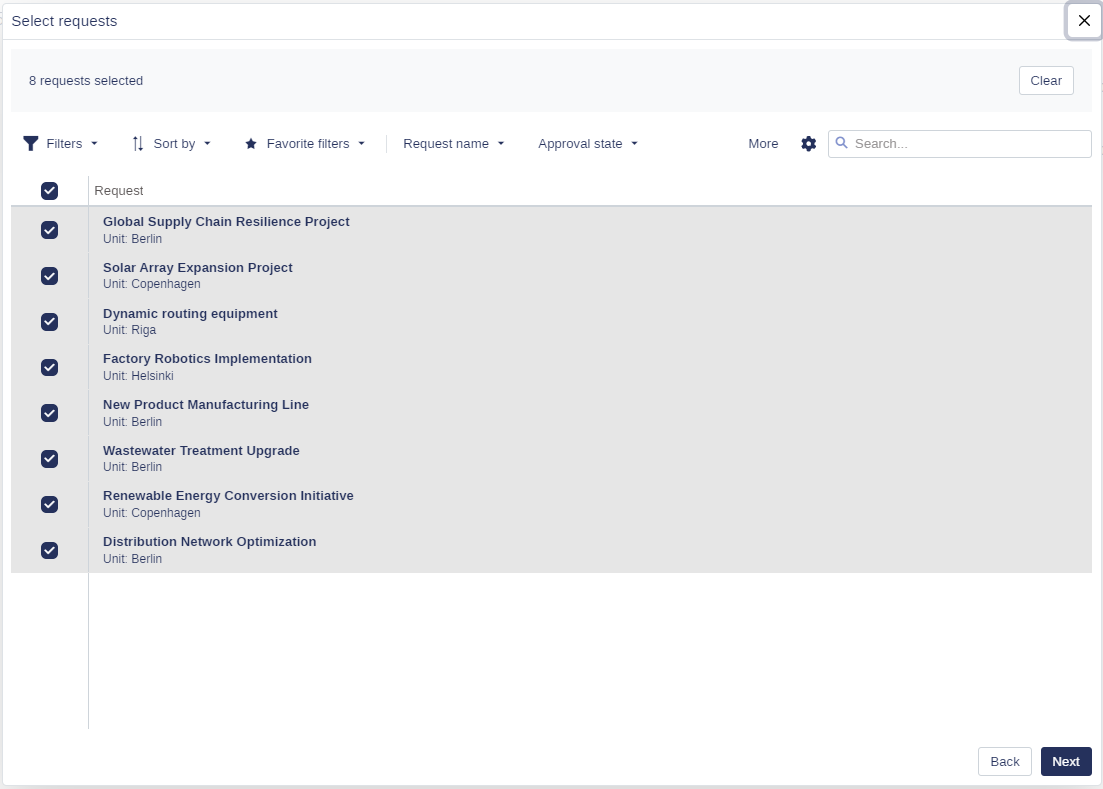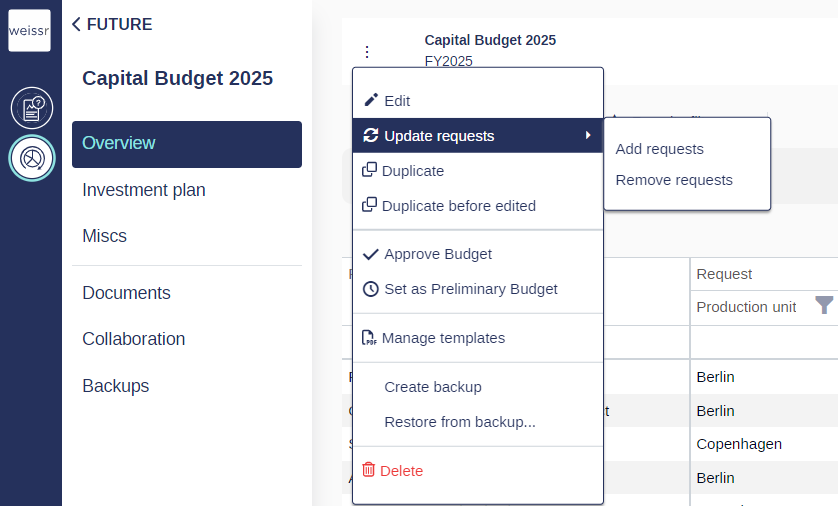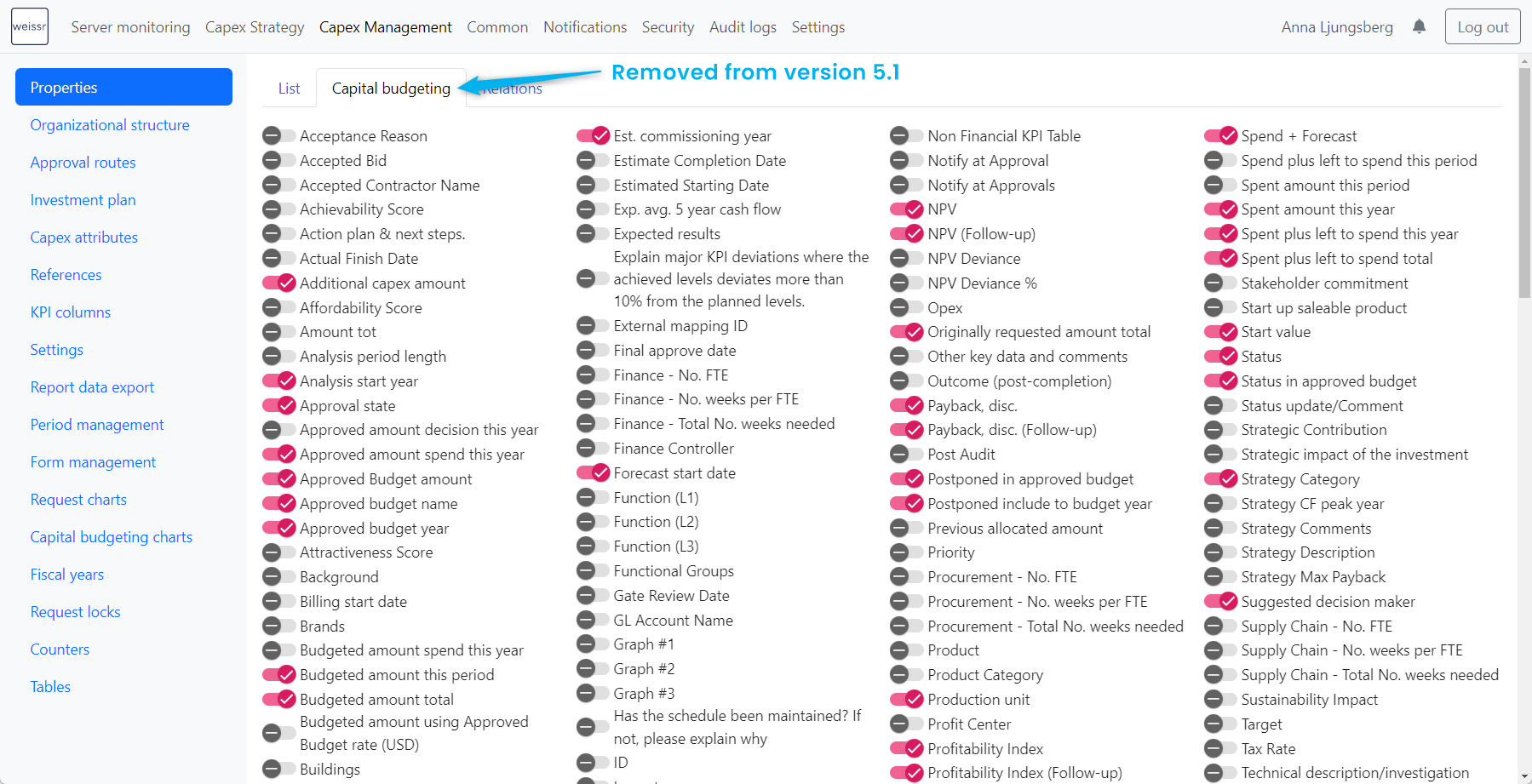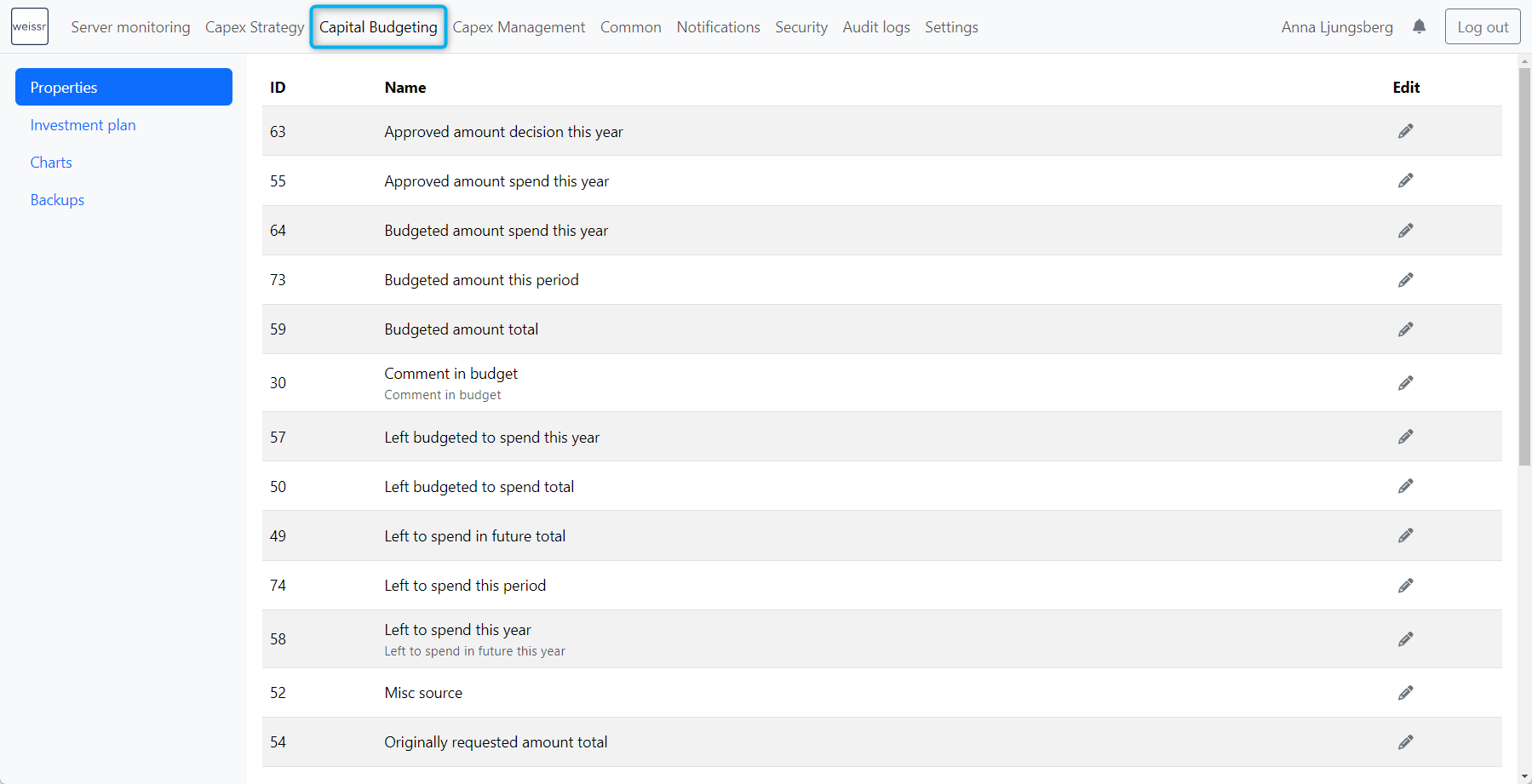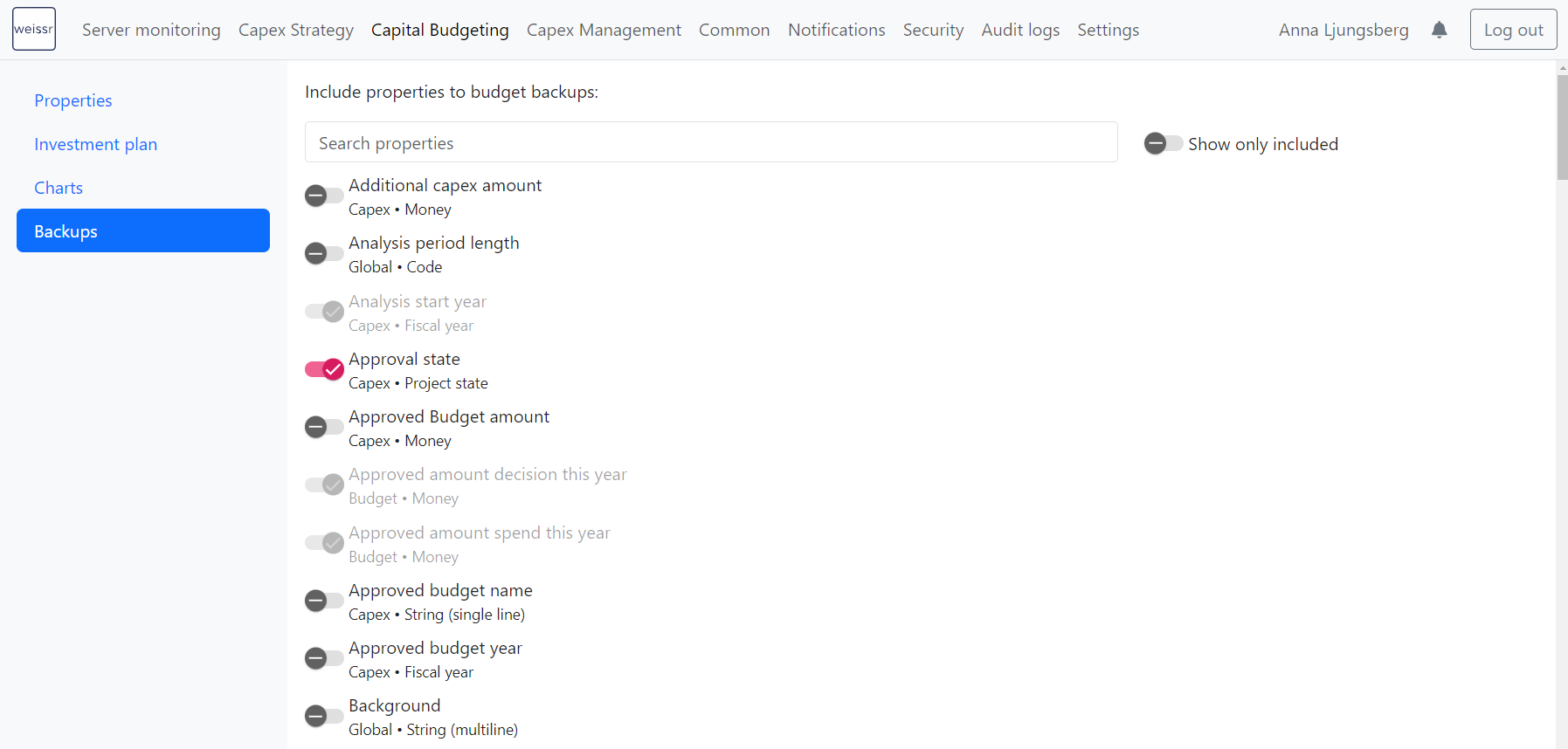Version 5.1 (CM) - Jan 15th 2025
Weissr Capex Management
Weissr Chatbot
We’re excited to introduce the Weissr Chatbot—your new virtual assistant for all things Weissr Capex!
What Can the Chatbot Do?
Our chatbot is designed to make your day-to-day work smoother by providing quick, on-demand guidance. Whether you need help with:
Setting up a favorite filter
Administering user groups
Navigating workflows
Understanding approval processes
… or any other feature or workflow, the chatbot is here to assist you!
🔒 Your data is safe!
The Weissr Chatbot is focused on providing feature and workflow assistance. It does not have access to your data, ensuring that your project information, user details, and financial records remain secure and private.
Additional Requests and Reallocations
Reallocate Funding Between Projects
We’ve made budget management more flexible with the ability to reallocate funding between projects.
Permission Required: To use this feature, your administrator must grant you the Funds Reallocation permission.
This permission can only be assigned through user groups.
New Additional Requests Menu
A dedicated Additional Requests menu is now available for ongoing projects, making it easier to manage funding requests:
Create new funding requests in one central location.
View all additional requests along with a counter displaying the total number created.
Navigate easily between existing requests.
The option to create additional requests from a project’s context menu has been moved to this new menu for improved usability.
Easier Identification with “Is Additional Request” Property
We’ve added the boolean property Is Additional Request to help you quickly identify additional funding requests:
Automatically set to
truefor additional requests.Remains
falsefor standard projects.Use this property as a filter to streamline your search.
Read more about managing overspending and additional funding here.
Improved Send Back Functionality in Approval Routes
Previously, projects in an approval route could only be sent back one step at a time. This created challenges when a project required updates or reapprovals at multiple steps, as decision-makers had to sequentially move the project back through every step. This process often slowed down the approval workflow, wasted time, and caused frustration.
To address this, we’ve enhanced the Send Back functionality, allowing administrators to define exactly which step(s) a project can be sent back to. This ensures that the project is returned directly to the step where action is required, streamlining the process and eliminating unnecessary delays.
Additionally, administrators can now specify whether reapproval is required for all steps between the step being moved back to and the one that initiated the move back. If reapproval is not required, the project will only need approval at the designated step before continuing in the route.
Learn more about sending projects back for reapprovals here.
Ability to Change Production Unit After Project Creation
We are pleased to announce a new enhancement that allows users to change the production unit of a project after it has been created. This update addresses a common scenario where a project begins in one production unit but later requires reassignment to another. Previously, this change was only possible through support requests.
With this new functionality, users can now:
Reassign the production unit of a project at certain stages of the request lifecycle, based on configurable state settings and permissions defined by your administrator.
Automatically convert expenditures to the appropriate currency if the original and destination production units use different currencies.
Please note that while expenditures and money-type properties will be recalculated to the original currency, investment model inputs will not be converted.
This improvement empowers users to handle these changes independently, reducing reliance on Weissr Support for adjustments. All changes are controlled through a configurable process and role-based permissions, ensuring flexibility while maintaining governance.
For more details, please refer to the Production Unit Documentation.
Improved Navigation Between Forms
In the previous version, we introduced the option to connect multiple forms to each project phase. Now, to streamline navigation, the last opened form for a project is automatically saved, so you’ll always return to it when re-entering the project. This reduces clicks and simplifies access to relevant forms.
Notification improvements
New notification type “Re-Approval Triggered”
When a project is sent back on a step, a notification can, if enabled, be sent to the decision maker on the step the project is sent back to and any other selected users in properties within the request form. For instructions on enabling notifications, refer to the Managing Notifications documentation.
Including Additional Notification Content in the Notification type “Final Approval Step Passed”
With this update, we have included the project summary form in the notification type: Final approval step passed. This notification content is now included in these notification types: Route step change, Assigned as decision maker, Final approval step passed, and Re-Approval Triggered.
Including OR operator and Grouping in the Request List Widget in the dashboard
You can now use filter groupings and the OR operator to enhance filtering capabilities in the Request List Widget on the Dashboard.
This update makes it easier to create complex filter criteria, giving you more flexibility to display the exact data you need.
For detailed guidance on creating, editing, and filtering your dashboards, check out our Dashboard Documentation.
Reporting Data Export Improvements
Commitment Data Now Available for External Reporting
Customers who manage capex commitments can now include this data in reports generated from the reporting database exports. Commitment data is exported to a dedicated table, cm_capex_commitments, making it easy to track commitment values alongside other capex data in external reporting tools.
Read more about the exported commitment data here.
Export Codes for Code-Type Properties in Reporting Database
Previously, only property values for code-type properties were exported to the reporting database, which could create challenges for integration. With this update, Weissr Capex Management now supports exporting code-property data as codes instead of values, offering greater flexibility for reporting and integration workflows that rely on consistent property codes.
This configuration applies to the following tables if enabled:
capex_management_requests
capital_budgeting_requests
If you would like to switch to exporting codes instead of values, don't hesitate to contact Weissr Support. They can assist you in making this adjustment to your reporting configuration.
Major Infrastructure Changes to Expenditures (Capex and Opex)
In this update, we've made significant infrastructure improvements to storing expenditure data (Capex and Opex). These changes are designed to provide greater flexibility in using expenditure data within and outside Weissr.
Previously, Capex and Opex items were categorized as assets. Now, they will be treated as Expenditure Requests, which exist at a level below Capex Requests (projects). While you may not see many immediate changes in the Weissr interface, these backend improvements simplify data storage and set the stage for future enhancements. In upcoming versions, you'll notice more tailored options for managing and reporting on expenditure data.
Sub-Industry Field Removed
The Sub-Industry field has been removed from Weissr Capex Management, as it no longer serves a functional purpose for the investments in the capex grid.
After the upgrade, this field will no longer be available in the Capex Grid, even if it was previously in use.
Changes to "Applicable to Request Type" for Properties
With the new infrastructure in place, we've updated how properties are applied to different request types. Previously, the options were "Capex," "Budget," and "Both." Now, the choices are:
Global: Available everywhere and applicable to all request types.
Capex: Applicable only to Capex requests/projects, available in forms and power grids.
Expenditure: Applicable to expenditure rows within the Expenditure Grid/Capex Grid.
Budget: Applicable only for Capital Budgeting Requests and is only available within the Capital Budgeting Module
For detailed guidance, read more about the new request types and system static properties in Capex Management and Capital Budgeting.
Recommendation: As we continue to develop full functionality for these property types, we recommend creating new properties with type "Capex" only for now.
Properties specific to Capital Budgeting requests are available only within the Capital Budgeting Module. As a result, these properties will no longer be accessible in Capex Management Project Forms.
If any of these properties were previously included in Project Forms, they will appear as empty fields in the Form Builder and must be manually removed.
Removal of Unused Properties
To streamline system efficiency and clarity, we have removed the following unused properties:
Property "Strategy Category" (ID 9): Removed from the system.
Property "Strategy Comments” (ID 10): Removed from the system.
Property "StrategyDescription" (ID 11): Removed from the system.
Property "Strategy CF peak year" (ID 12): Removed from the system.
Property "Strategy Max Payback" (ID 13): Removed from the system.
These changes enhance usability by eliminating unnecessary properties that were not used.
Removal of Year Property Type - Conversion to Date Type Property
The Year property type has been removed. For properties involving dates, the Date type should be used. Existing Year properties will automatically convert to Date properties during the upgrade, displaying only the year
Read more about Date Type Properties here.
Investment Model Improvements
MIRR Function
Weissr Capex Management now supports the MIRR (Modified Internal Rate of Return) Function in Investment Models.
Syntax
=MIRR(values, finance_rate, reinvest_rate)
values: An array or range of cells representing cash flows, including the initial investment (negative value) and subsequent inflows (positive values).
finance_rate: The interest rate paid on the invested funds (cost of financing).
reinvest_rate: The return rate earned on reinvested cash inflows.
This function enhances the financial analysis capabilities of Investment Models. For detailed instructions on setup and usage, visit the MIRR Function Documentation.
User-Specific Decimal Delimiters for Investment Models
Data input in Investment Models now adapts to your selected decimal delimiter (e.g., comma or dot), based on user settings.
Automatic Formatting: The system applies your chosen delimiter for seamless data entry.
Customizable Settings: Update your preferences anytime via the settings menu.
This improvement ensures that data entry aligns with regional or personal formatting preferences, enhancing usability and accuracy.
Embedded Reporting Dashboard Across All Weissr Capex Modules
We’re excited to introduce a powerful new add-on feature: embedded reporting dashboards. This feature allows you to create and visualize reports directly within Weissr Capex.
Built on the robust DevExpress platform, this enhancement brings seamless BI (Business Intelligence) reporting capabilities to all three Weissr Capex modules:
Capex Management
Capital Budgeting
This integration empowers you to analyze data, track performance, and make informed decisions—all within the Weissr environment. For more details, including pricing information, please reach out to the Weissr Support Team.
Weissr Capital Budgeting
Improved Capital Budget Creation, Updates, and Project Data Availability
Flexible Project Selection for Capital Budgets
We’ve redesigned the budget creation process to accommodate customers who do not include all Capex Management projects in their capital budgets. You can now include only projects that meet your organization's specific budget criteria, such as limiting the budget to projects from certain divisions or only CapEx projects. This targeted approach simplifies budget management, enabling you to track total budget amounts and budget requests for relevant projects only. Learn more about creating a capital budget here.
Enhanced Project Updates in Capital Budgets
Previously, updating a budget to add new projects would also adjust expenditure amounts for projects already included—an outcome that wasn’t always desirable. Now, you can add projects that meet your criteria without affecting existing expenditures, and you can remove projects that no longer meet the budget criteria. To update expenditure outlays for projects included in the capital budget, do so directly within the Capital Budget’s Investment Plan by selecting the relevant projects and clicking update. Read more about capital budget request updates here.
Capex Request Data in Budgets
Previously, to include Capex Request data in budgets, properties had to apply to both the Capex Management and Capital Budgeting modules, requiring manual selection of which properties would be available in the budget. Additionally, project data was only captured at the time of budget creation, meaning updates to project data were not reflected without a manual budget update.
With these improvements, the most up-to-date project data from Capex Management is now always available directly within budgets. The only exception is project costs (CapEx & OpEx), which reflect the values when they were included in the budget or last updated in the budget.
As a result, the need to manually select which Capex Request properties should appear in budgets has been removed.
Dedicated Capital Budgeting Settings in the Administration Console
All capital budgeting-related settings have been moved to a dedicated section within the administration console. This update is designed to separate and organize settings by module. As a result, capital budgeting properties are no longer listed under Capex Management properties.
Within the Capital Budgeting Settings, you can:
View and rename budget properties.
Define resolution settings for the budget investment plan.
Create or edit budget charts.
Select which Capex Management properties should be included in budget backups.
This dedicated space ensures more straightforward navigation and management of your capital budgeting settings.
New Budget Backup Settings to Capture Relevant Project Data
Administrators can now specify which Capex Management properties to save in budget backups, allowing key changes to be tracked as projects evolve over time. Budget backups automatically include all budget-specific properties and certain essential properties from Capex Management, which appear enabled as read-only in the backup settings. Learn more about defining properties for budget backups here.