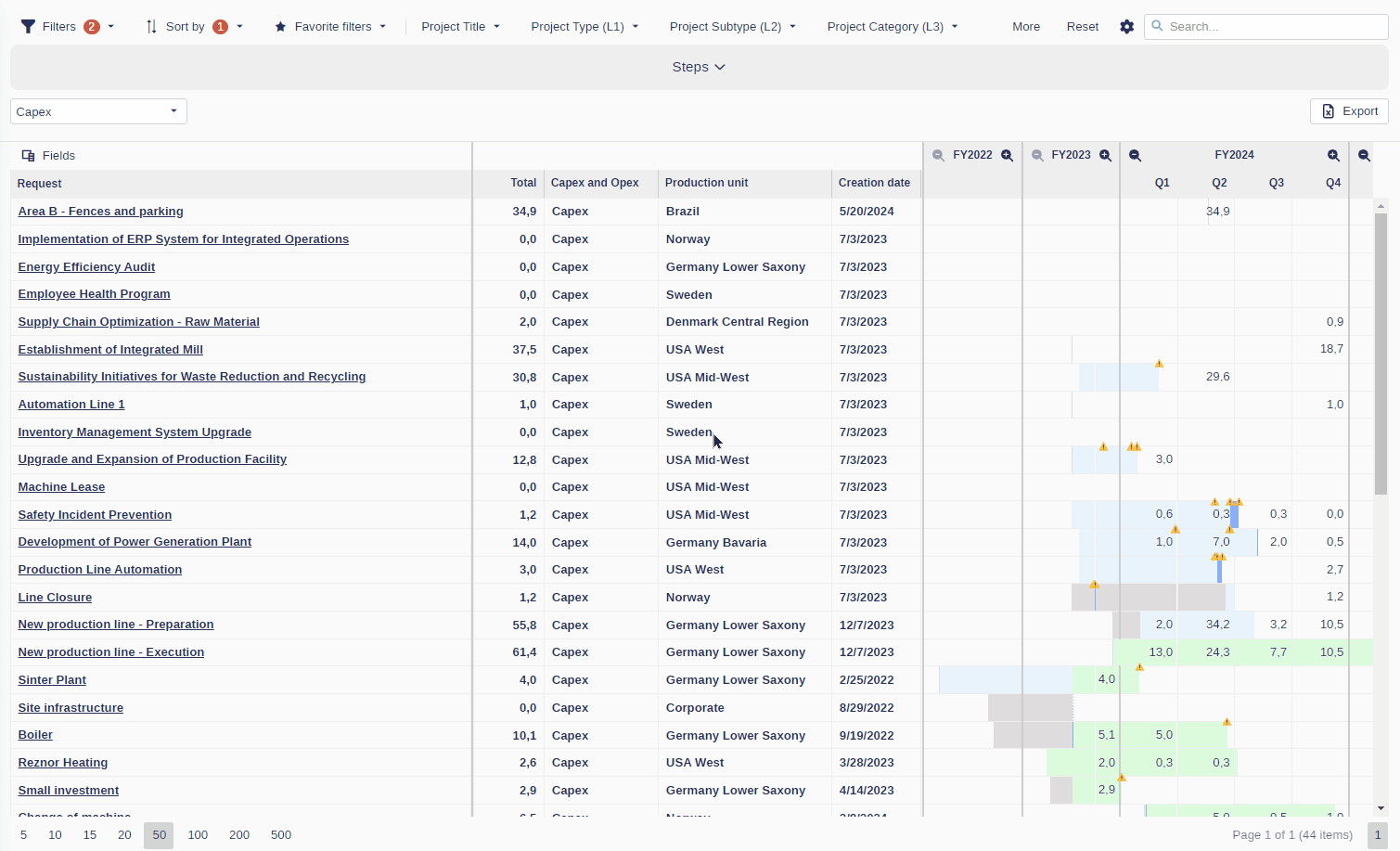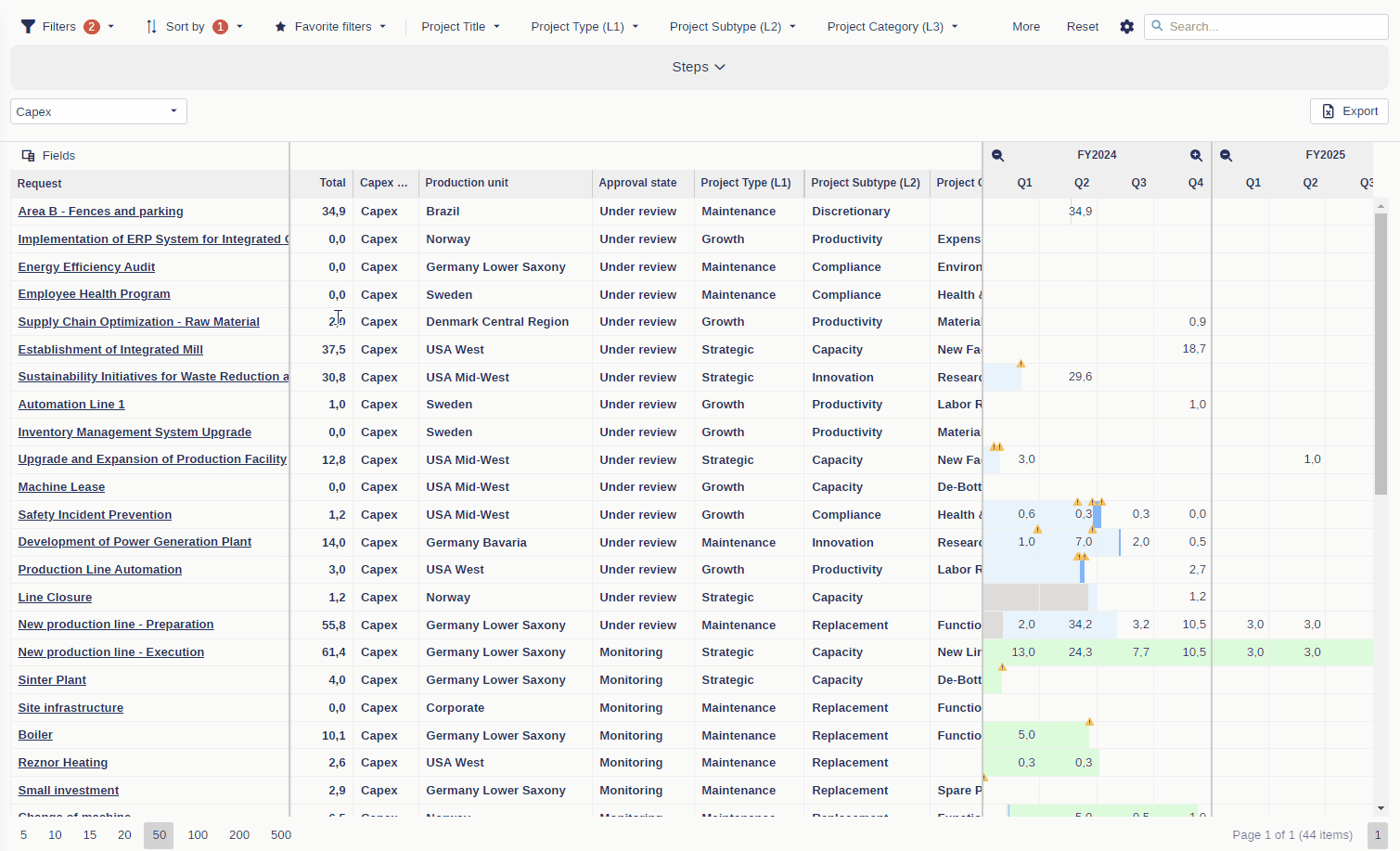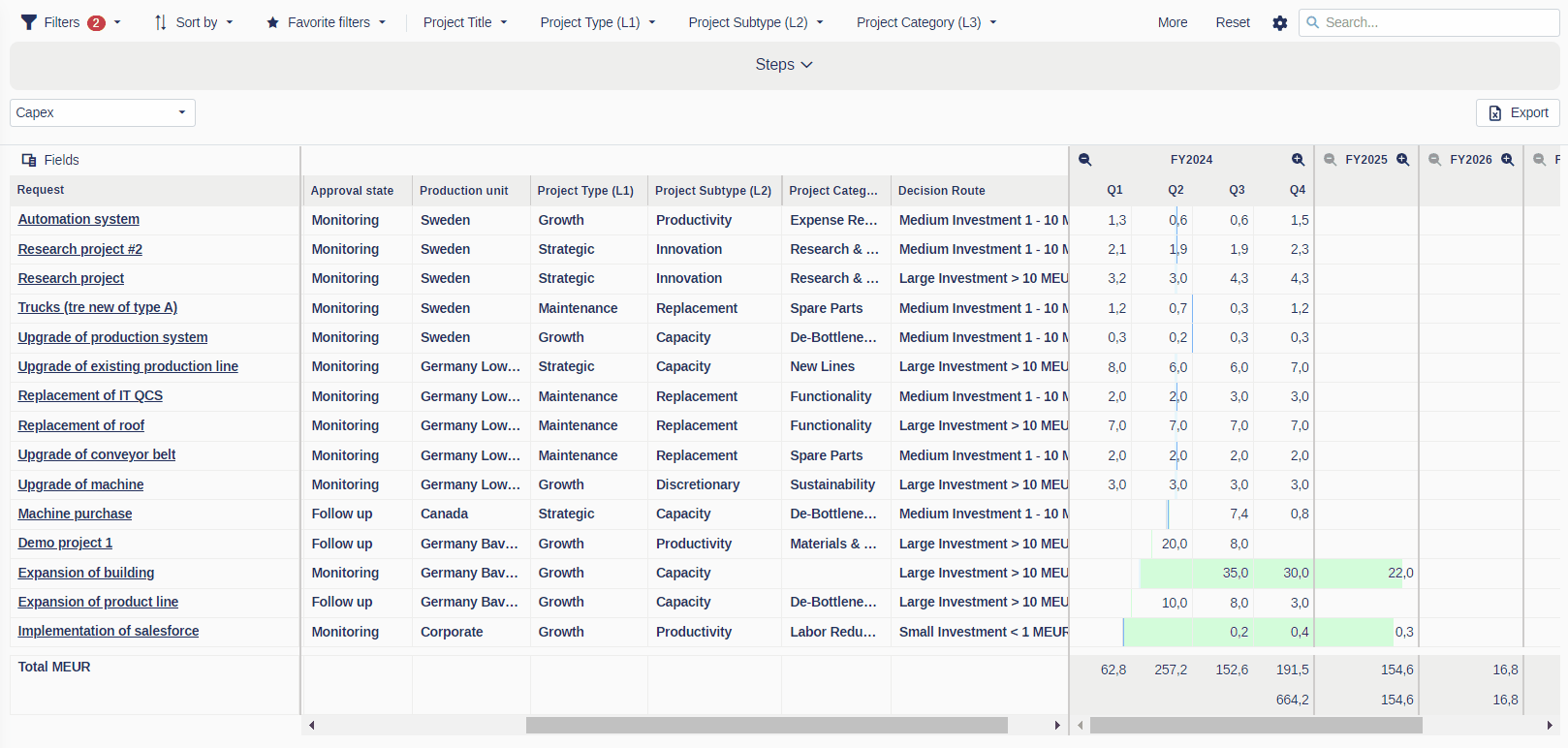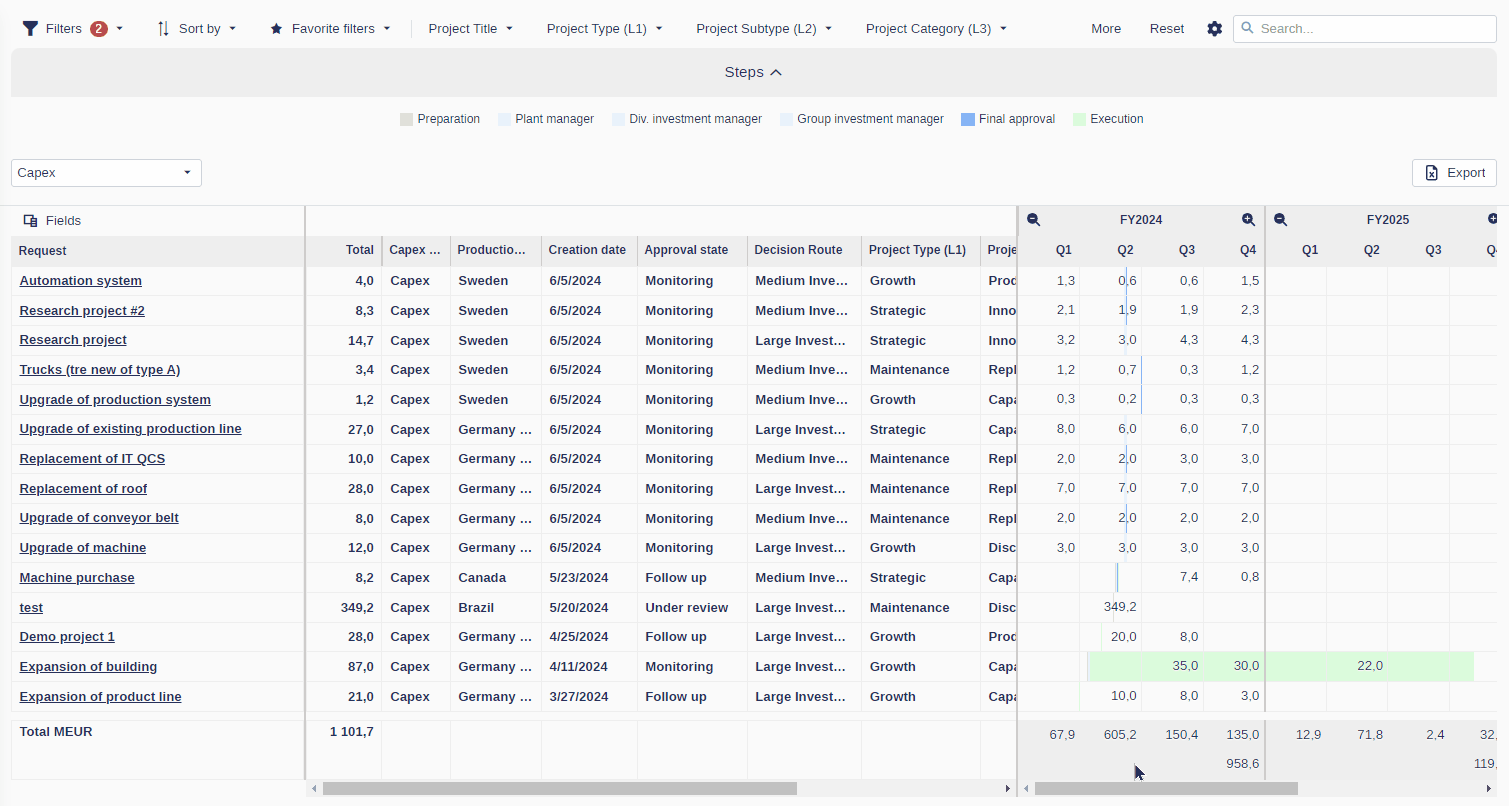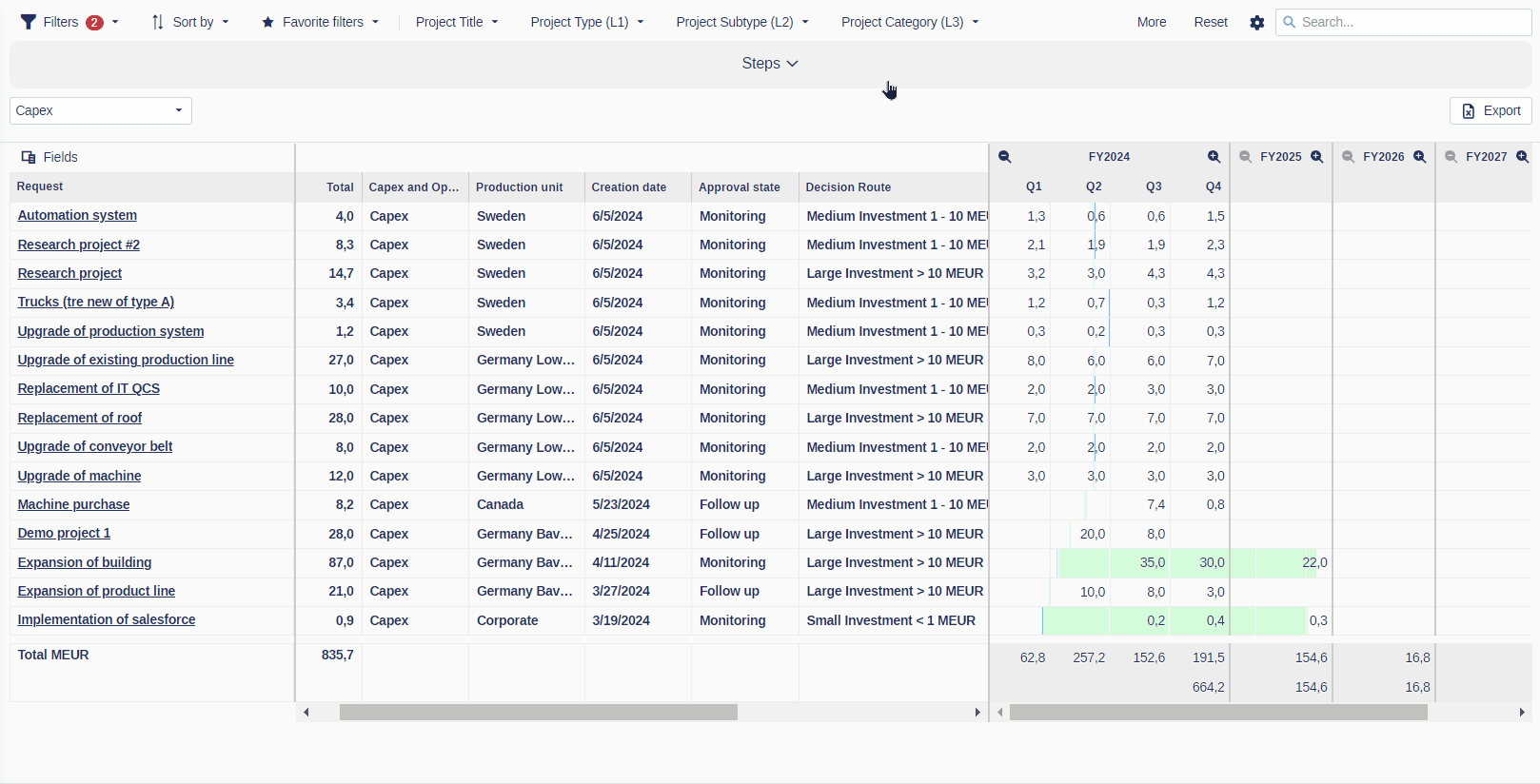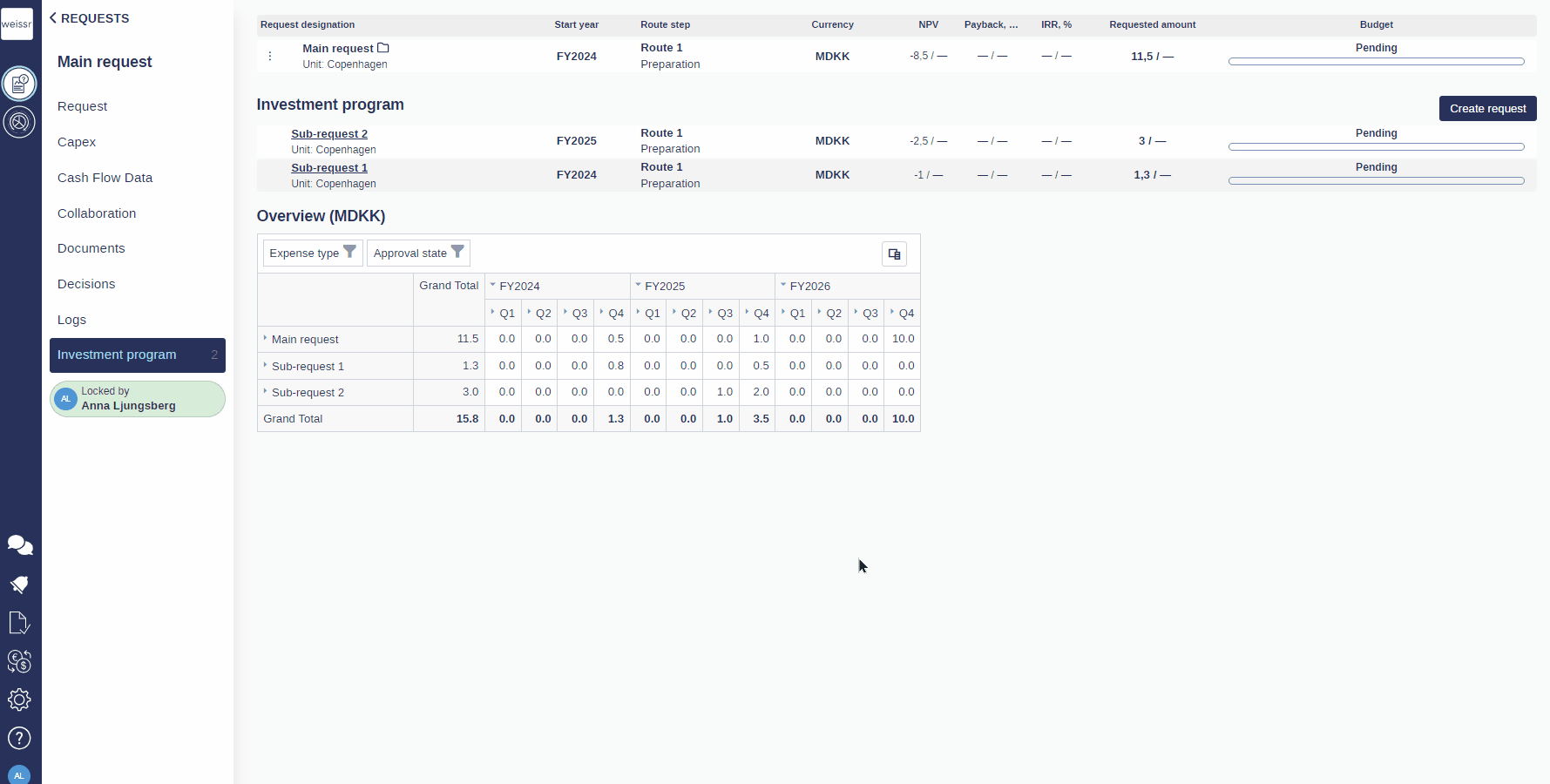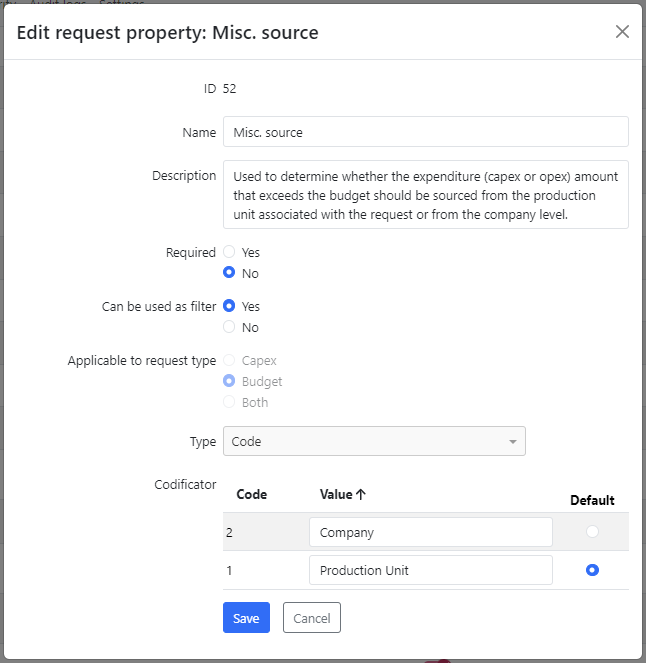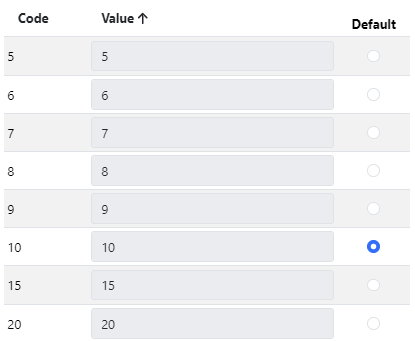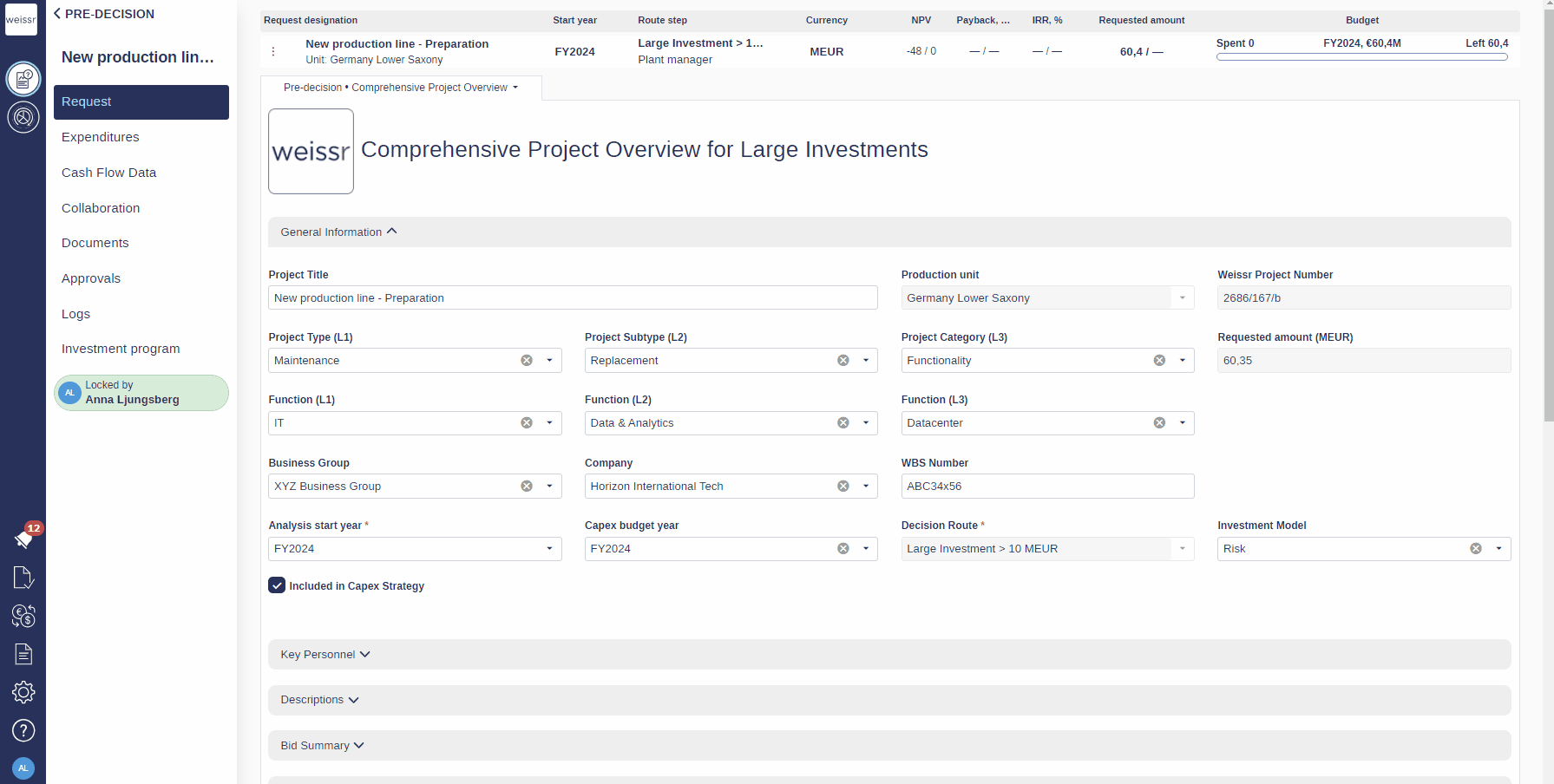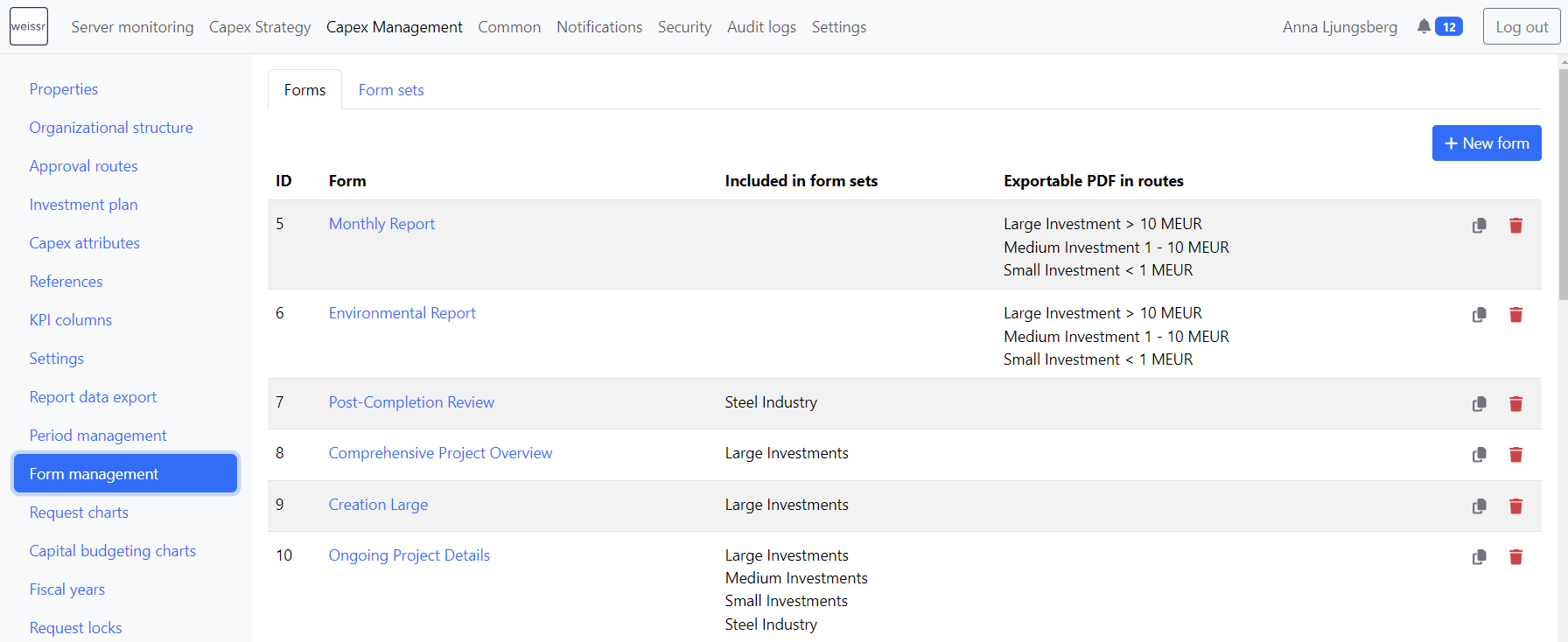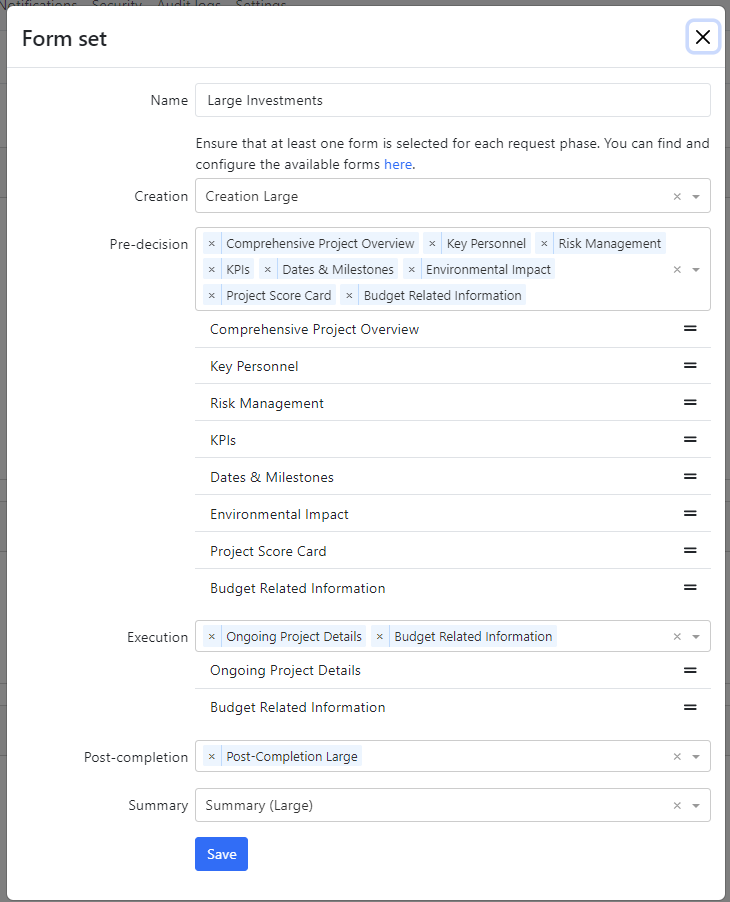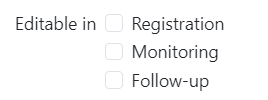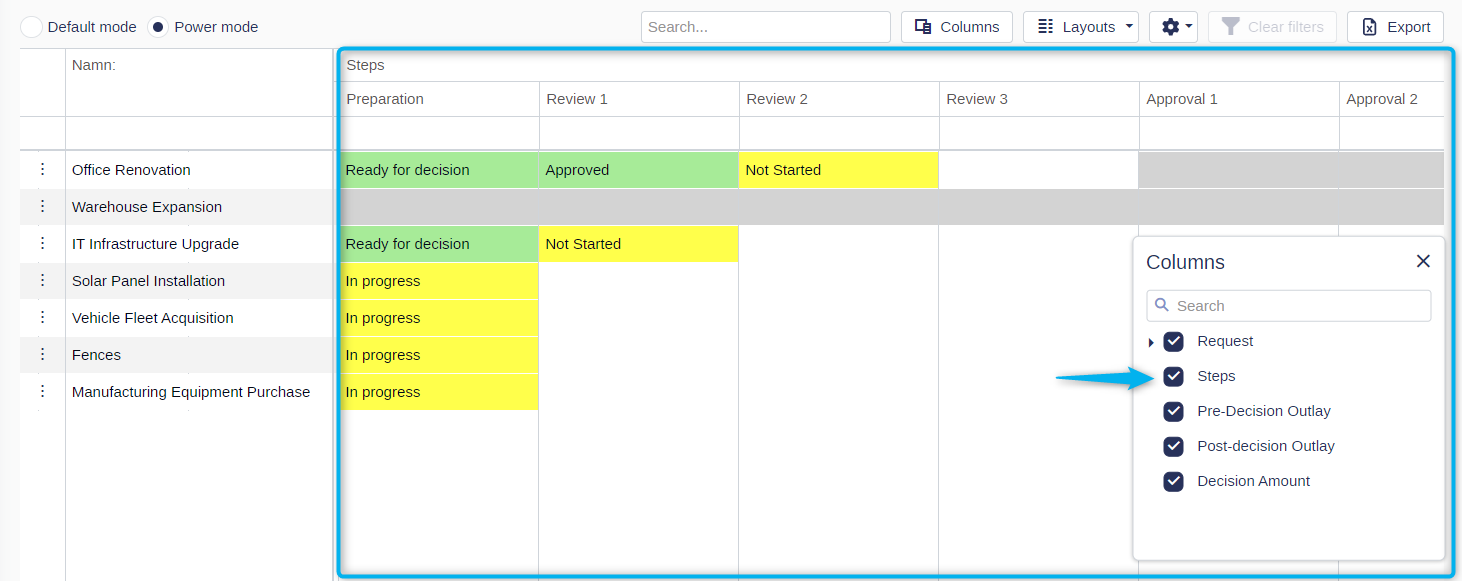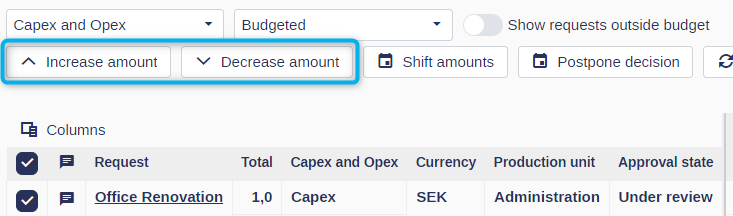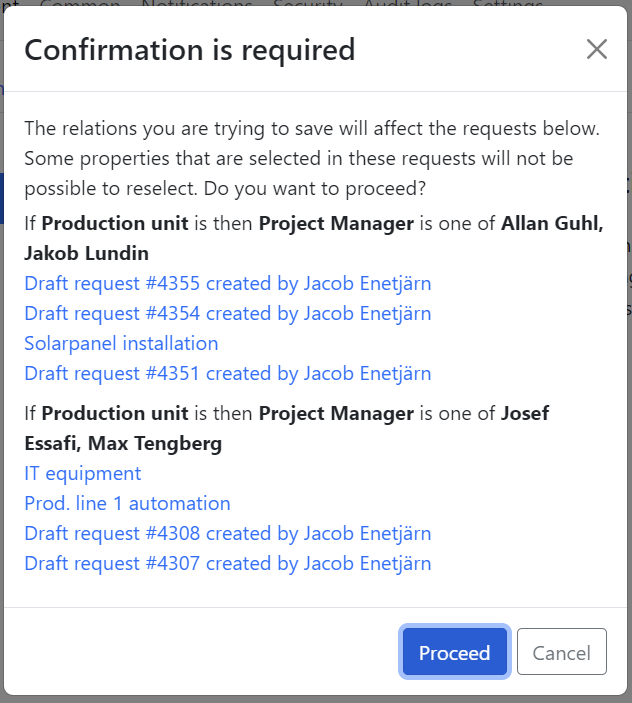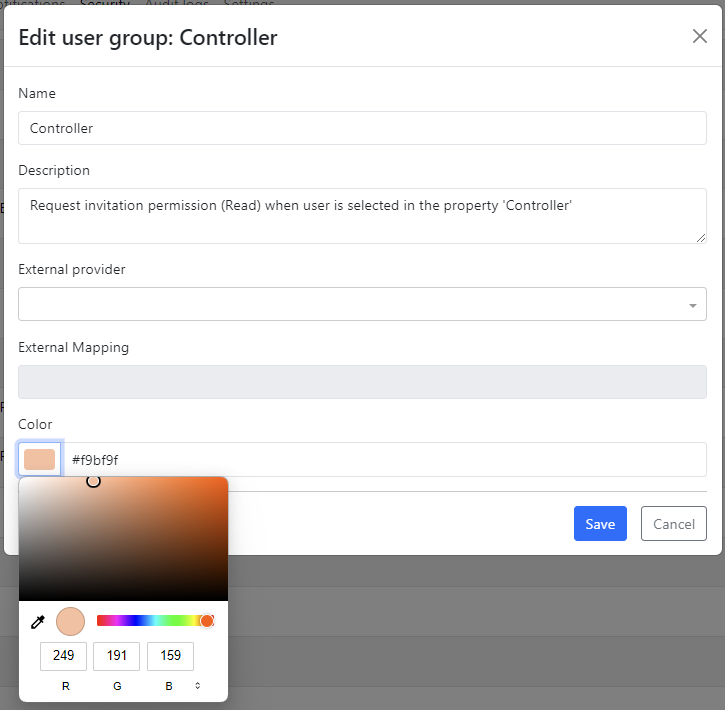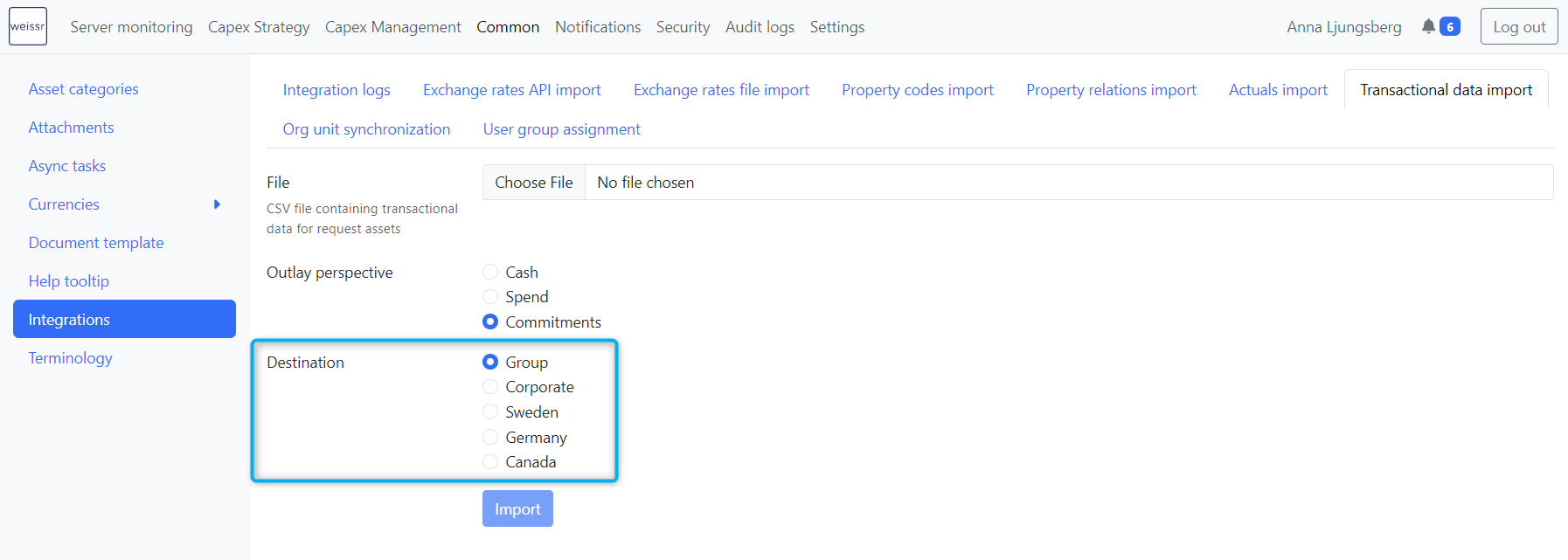Version 4.15 (CM) - June 26th 2024
Key updates and enhancements in 4.15:
Enhanced UI in Power Grids and Investment Plan
Resizable sections within the investment plan: To accommodate the need to view data with different focuses, we have divided the investment plan grid into three resizable sections: Request Name, Fields, and Outlays. The fields and outlay sections can be scrolled horizontally independently of each other.
Unlimited Fields: We have received feedback on the restriction of only allowing up to six custom-selected fields, which was too few. With the previous versions, where the field section was not scrollable, and the section size was fixed, it was hard to view the outlay data with six fields selected. Now, when the grid is separated into multiple scrollable sections, we have removed the restriction of fields to add to the view. Additionally, headers are now frozen in place to remain visible when scrolling vertically in the investment plan. These improvements enable users to swiftly identify and analyze vital information without losing context.
Flexible Data Organization: To further enhance the user experience and improve efficiency, we have introduced the ability to drag and drop columns within the investment plan by selecting the column header. This feature allows for easier and quicker customization of the view and column sort order, providing a more flexible and intuitive way to organize your data.
Customize field width within the investment plan: Users gain the ability to customize the width of columns in the investment plan, providing flexibility and enhancing user experience. This feature ensures optimal utilization of screen space and improves readability, particularly when dealing with lengthy request names. The field width is adjusted by dragging the borders next to the field headers, allowing for easy resizing of fields along the vertical border lines.
Decision Steps: Decision steps within the Investment Plan now reside in a collapsible section, optimizing space utilization and providing users more room to view project data. This enhancement improves the overall usability of the Investment Plan module, making it easier for users to navigate and manage their projects effectively.
Saving Preferences: Any configuration you make to the visible fields and section sizes will be kept between sessions so you can view the data in the investment plan exactly as you want it.
Improved Data Alignment: We've updated the text and number alignment in Power Grids and Investment Plans to enhance readability and improve data scanning. Please be aware that while interface alignments have been updated, exports from Power Grids and Investment Plans will retain their previous alignment settings.
Improved Navigation From Sub-request to Main Request Overview
We've implemented improvements to the navigation between sub-requests and main requests. Now, when clicking on the main request name, users are directed straight to the overview page. Previously, clicking on the main request name would lead users to the main request form.
This adjustment ensures a smoother and more intuitive navigation experience, allowing users to access the main request overview effortlessly.
Properties Updates
New Property: Creation Date
Introducing a new static property that displays the creation date of the project. Administrators can customize its display format. Existing projects will automatically reflect the correct creation date.
Default Miscellaneous Source for Projects Included in Budgets
Administrators can now set the default miscellaneous source for projects included in budgets, enhancing flexibility in budget management. In addition, the ability to tailor the terminology of miscellaneous sources to your organization's naming conventions ensures a more intuitive and cohesive user experience.
Default Analysis Period Length
Previously fixed at 15 years, administrators can now define the default analysis period length according to their requirements. The default value is selected after a request is created from the creation pop-up.
Removal of Unused Properties
To streamline system efficiency and clarity, we have removed the following unused properties:
Property "Category" (ID 40): Removed from the system.
Property Type "Category": The corresponding property type was also removed.
Property "Expected Result" (ID 38): Removed from the system.
These changes enhance usability by eliminating unnecessary elements.
Redesigned Form Sets and Navigation
In version 4.15, we're introducing redesigned form sets and improved navigation between different forms inside a request in Weissr. The most significant enhancement is the ability to use multiple forms within the same project phase. Here's what you can expect:
Key Benefits:
Enhanced Focus: You can now concentrate on specific aspects of data within each form, improving accuracy and efficiency in data management.
Reduced Cognitive Load: By presenting only relevant data in each form, we minimize information overload, allowing users to stay focused on the task at hand.
Implementation Details:
Form Templates: We've introduced the capability to connect multiple forms to Weissr phases: Pre-decision, Execution, and Post-Completion. This ensures that data collection aligns precisely with the requirements of each stage, providing a tailored approach to managing project information.
Form Navigation: Users can seamlessly navigate between different forms within the Weissr phases directly from the request interface. This streamlined navigation enhances the efficiency of the review process, enabling users to easily access and update pertinent data associated with each stage.
With these enhancements, managing data within requests becomes more intuitive and efficient, empowering users to make informed decisions at every project lifecycle stage.
Administration Updates:
Form Configuration: Find all form-related settings conveniently under the "Form Management" tab.
Improved Form List: Easily identify where a form is being used, including all form sets and routes available for PDF exports.
Edit Forms with Ease: Click on the form name to enter edit mode, which has minor UI enhancements to reduce scrolling.
Editable Properties In Creation Pop-up
In this update, we've introduced the ability to designate properties as editable exclusively within the creation pop-up form. This ensures that certain data fields are only adjustable during the project creation phase. Previously, achieving this required duplicating properties and using property expressions to enforce read-only states. This approach led to duplicate properties and values and imposed unnecessary computational overhead.
To enable a property to be editable exclusively within the creation pop-up:
Ensure the property is placed within the creation pop-up form.
Remove any editable states from the property configuration.
This enhancement simplifies data management during project creation, providing a more efficient and user-friendly experience within Weissr.
Enhanced Notification Recipients for Route Step Changes
With this update, we're introducing the ability to customize notification types "Final Approval" and "Route Step Change" to include or exclude possible decision-makers on the next step when approving requests. Here's what this means for you
Tailored Notifications: You now have the flexibility to decide whether notifications about final approvals and route step changes should include or exclude possible decision-makers on the next step.
Improved Communication: This ensures that all involved users in the projects receive timely notifications as requests move forward in the approval route, facilitating smoother communication and collaboration.
Streamlined Process: Possible decision-makers are no longer inundated with unnecessary notifications, allowing them to focus on their specific tasks without unnecessary distractions.
Removed Step Fields in the Power Grid and Details in Chevron in Default Mode
To enhance the clarity and usability of both the default mode and power grid in our request lists, we've made some adjustments:
Removed Step Fields in the Power Grid:
The step fields section in the power grid has been removed. This decision was made to improve the interface and usability. The approval routes often have numerous approval steps, making it difficult to obtain a clear overview of the request's position within the route. By removing the step fields, we aim to simplify the power grid view and enhance the user experience.
Eliminated Details in Chevron in Default Mode:
In the default mode, we've removed the details displayed within the chevron. This change was implemented to streamline the UI elements, making it more intuitive and user-friendly.
These adjustments aim to improve the overall usability and effectiveness of the default mode and power grid views, ensuring that users can easily navigate and interact with their request lists in Weissr.
Removal of Unused Budget Actions
In version 4.15, we've simplified the budget investment plan by removing the Increase and Decrease actions, which were rarely utilized by our users. Instead, you can manually adjust project amounts directly from the investment plan's yearly, quarterly, or monthly views.
Improved Performance for Relations Saving
In this version, we have significantly improved the performance of saving relations, making the process more efficient and user-friendly. Performance has been enhanced by removing the list of affected requests when saving relations, enabling an instant save process.
New Default File Structure For Code Property Relations Import
We have updated the property relations import file structure to improve readability and clarify import strategies. Administrators can download a sample file with the minimum required columns from the property relations import page. For more detailed information, go to: Importing Property Relations
New Default File Structure For Code Property Import
We have revised the file structure for importing code-type property values to make it more maintainable. You can learn more about the changes here: Importing Codes & Values to Code Properties
Adjustments to Approval Permission Logic
Previously, approval permissions were exclusively linked to organizational unit access and step-specific permissions, posing challenges for clients using invitation-based or broader user access. This setup resulted in decision-makers gaining greater approval or organizational unit access than necessary, disrupting access control policies.
Challenges Addressed:
Node Permission Structure: The existing node permissions, such as Project (CM) Permission with Create, Edit, and Read, posed challenges for users with read access to mid-level nodes such as business groups, divisions, business areas, or functions and user groups granting approval authority. This setup conflicted with the need to restrict approval rights to specific units within these mid-level nodes.
Introduction of “Approval” Permission:
We have introduced the new “Approval” permission to improve the approval processes at each organizational unit level. This permission is essential for users designated as decision-makers but does not grant view or creation rights. It must be complemented by one of the following access permissions:
Project (CM) Permission: Provides Create, Edit, or Read access.
Request Creation Permission: Grants access based on request ownership.
Request Invitation Permission: Allows access as specified in user properties with Read or Edit permissions.
Comprehensive Approval Requirements:
For users to perform approvals, the following conditions must be met:
Approval Permission: Must be assigned at each relevant organizational unit level.
Access Permissions: Granted through Project (CM) permission, Request Creation, or Invitation permissions.
Step-Specific Approval: Requires user group or individual approval permissions tailored to each step in the approval route.
User Management Improvements
In this version, we have implemented several improvements to make managing users, user groups, and their associated permissions easier and more intuitive.
User Groups Visibility: A user's user groups are now displayed directly in the user list, allowing administrators to identify group memberships at a glance quickly.
User Group Colors: User group colors are now visible in the user group list, providing a visual distinction between different groups for easier identification.
Edit User Group Colors: Administrators can now edit the color of a user group from the user group edit form, enabling customization and better organization of user groups.
These enhancements are designed to improve user management, making it more efficient and user-friendly for administrators.
Route Group Mapping in Full Screen
Route group mapping is now available in full-screen mode, with route and step names frozen in place for constant visibility while scrolling. This improvement makes it easier and faster to get an overview and complete the route group mapping process.
Importing Commitments for Specific Production Units
We've enhanced the commitment import feature to support import logic per production unit. This ensures no data is lost for projects not included in the import data.