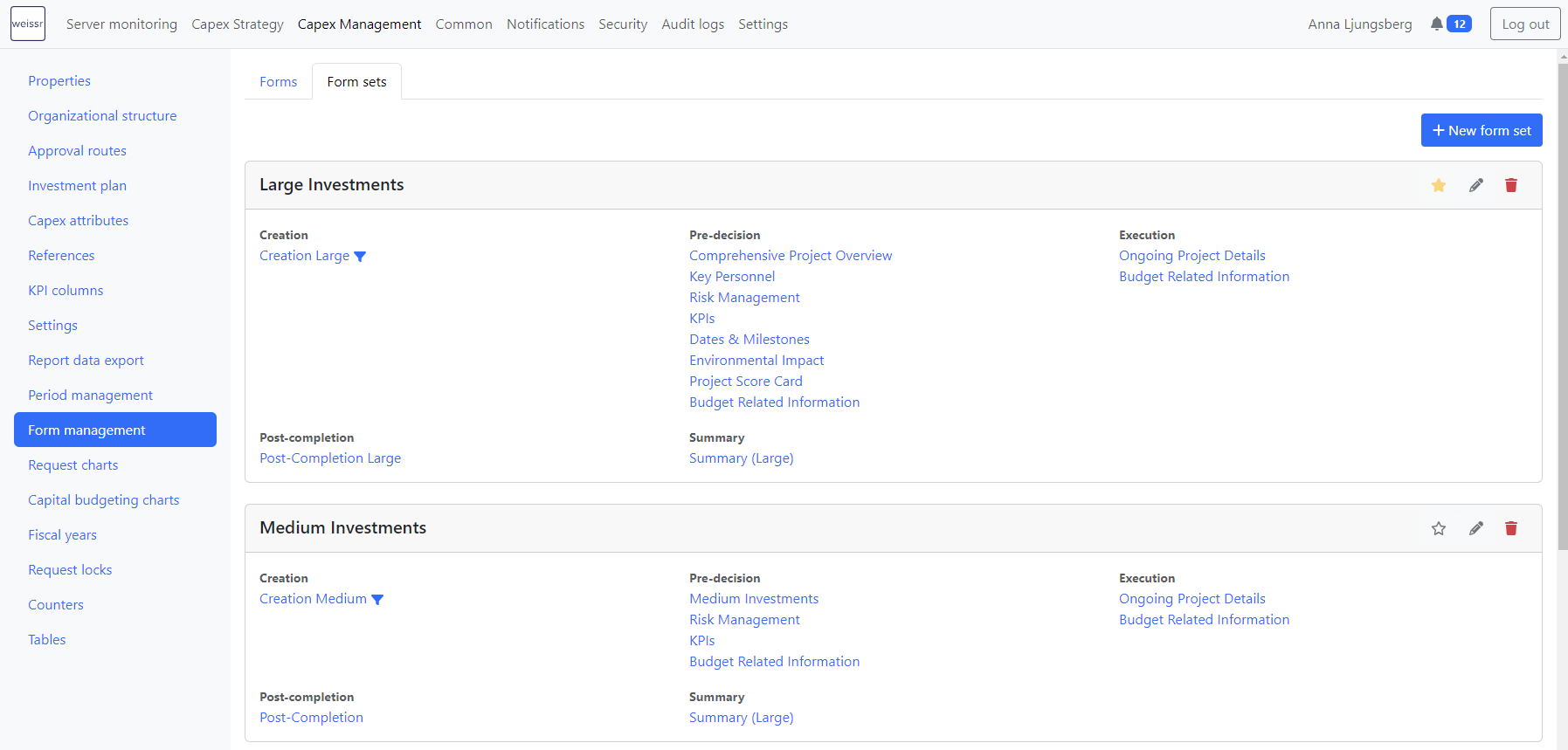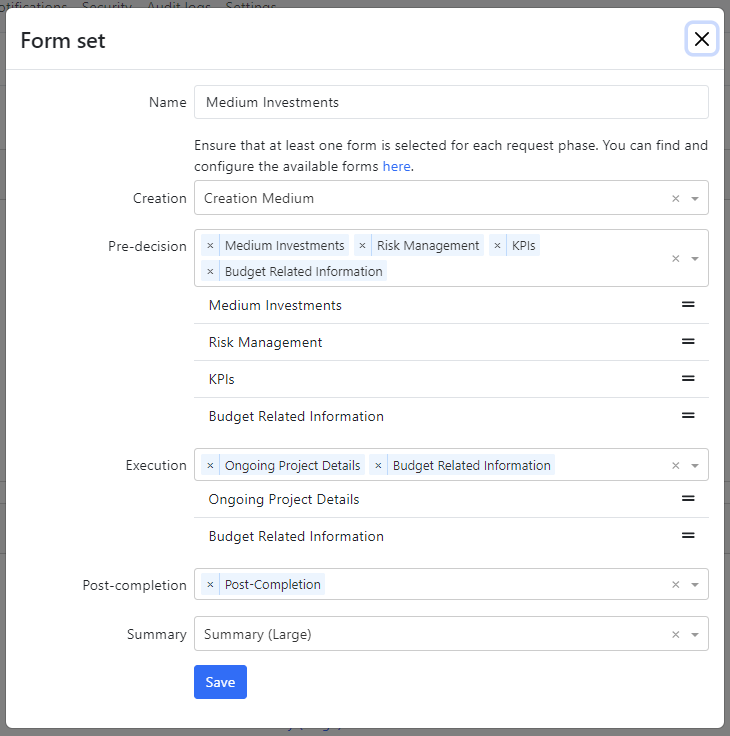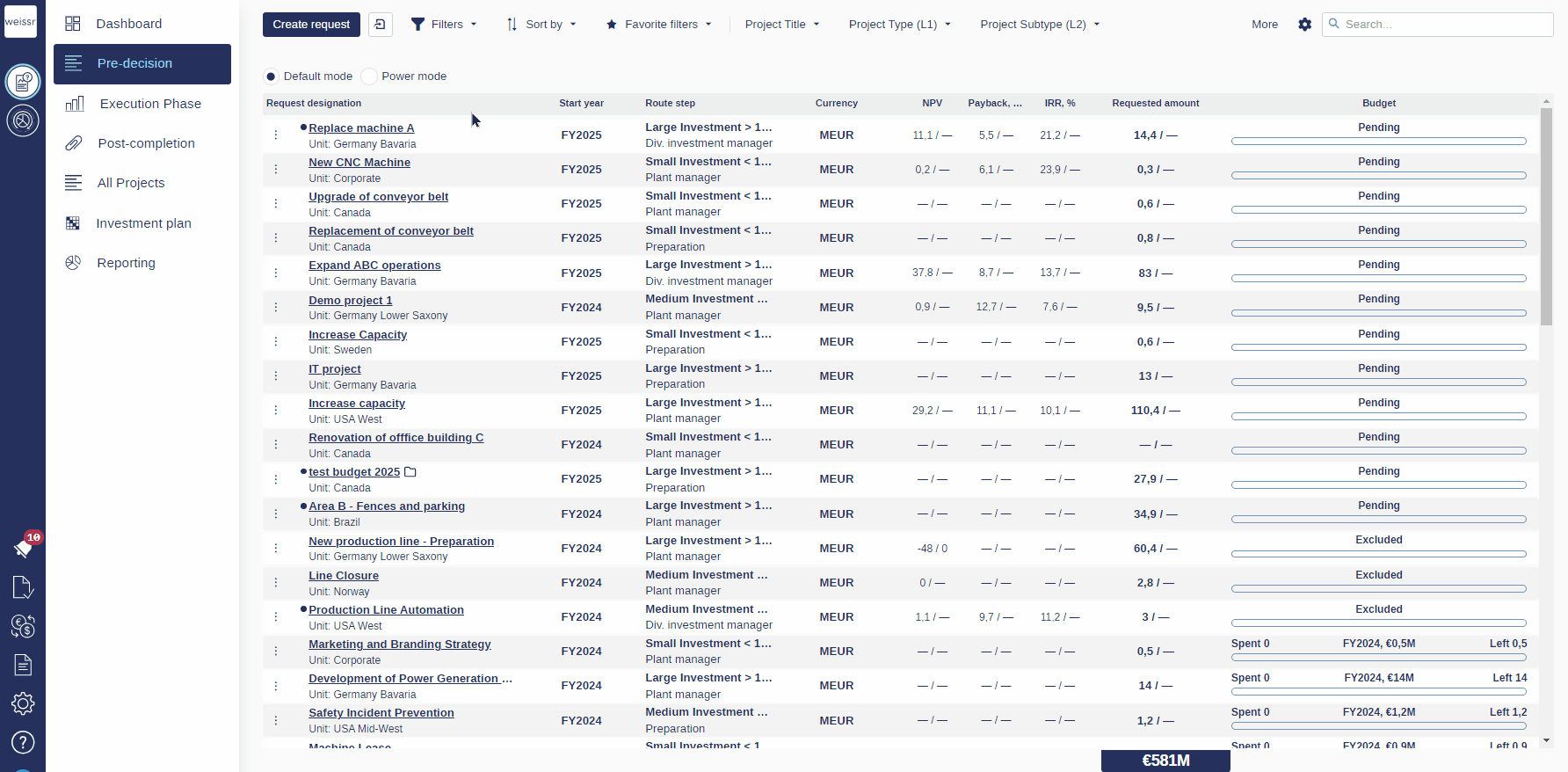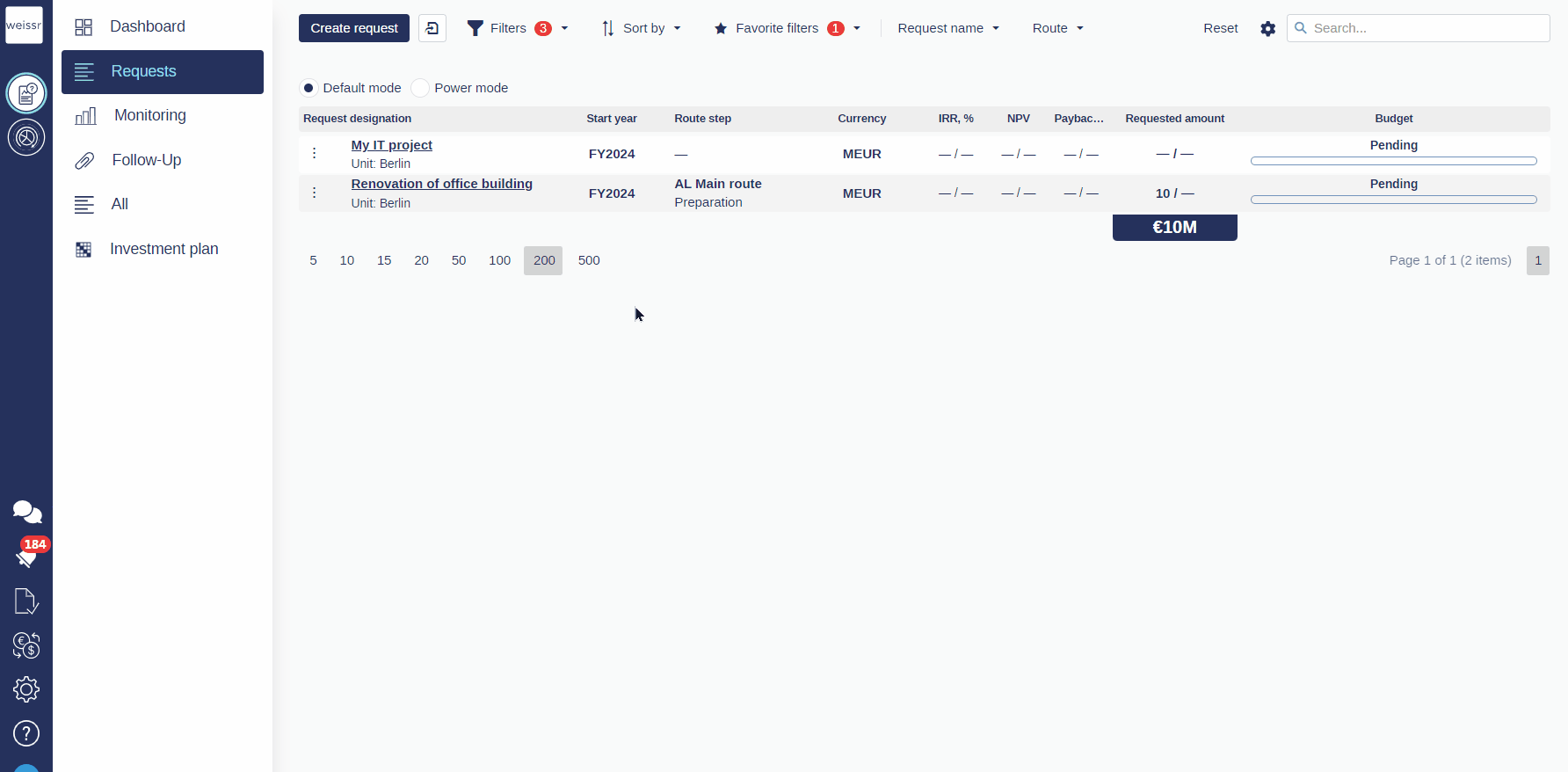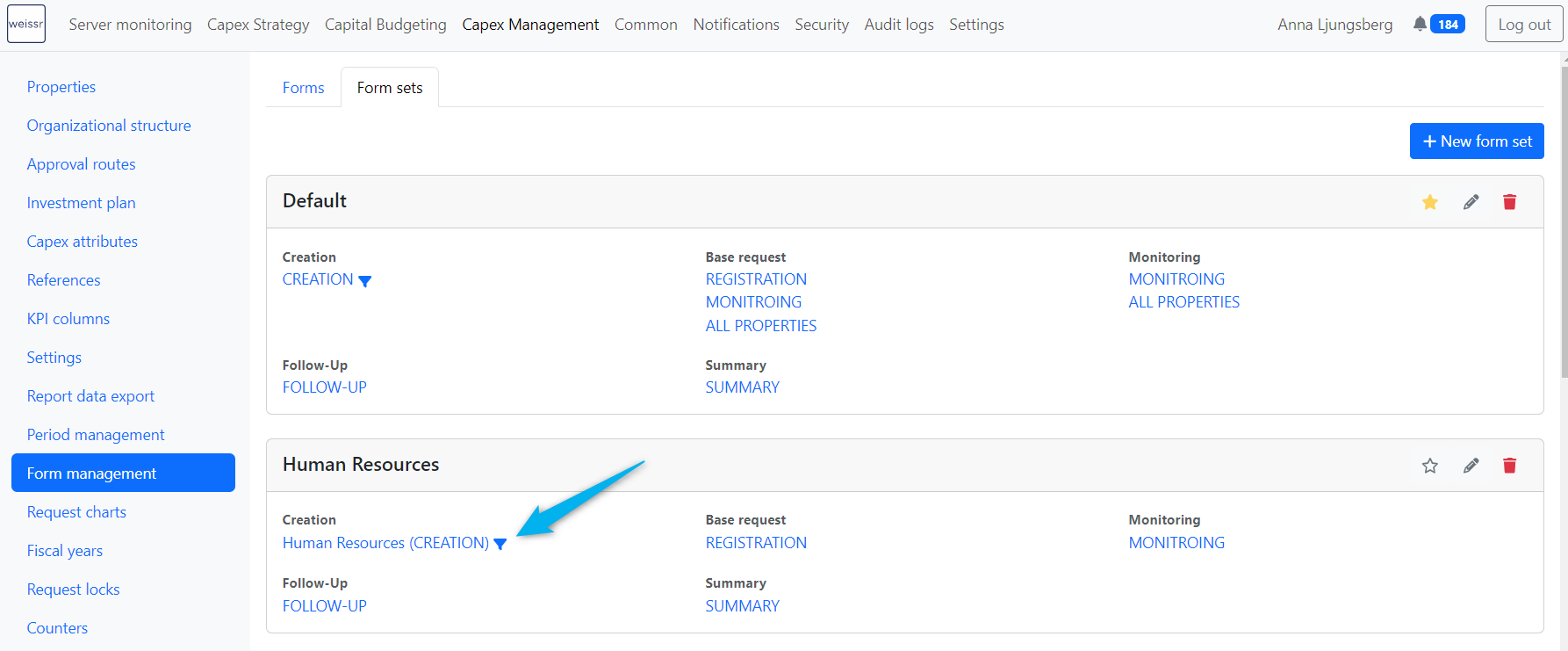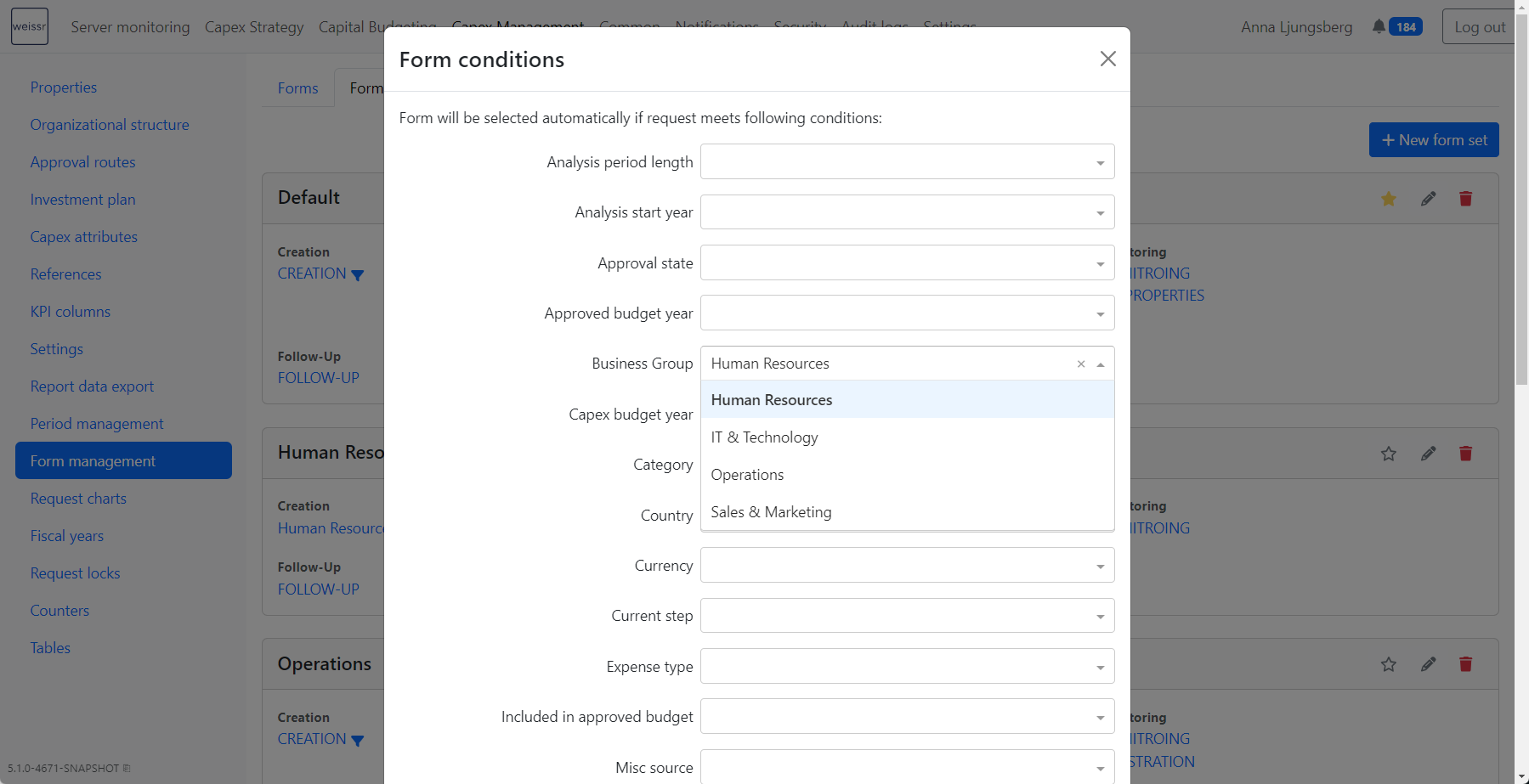Form Sets
Overview
Form sets provide a streamlined way to collect and organize investment forms, tailored to the distinct phases of your investment cycle and types. This section guides you through creating, configuring, and customizing form sets, ensuring alignment with your organization's needs.
Investment Forms
Investment forms contain properties that encapsulate the rationale behind investment proposals, such as project name, background, investment category, project managers, etc. The number of properties can range from a few to several hundred, depending on the enterprise and project type. The investment forms in the application builds upon defined form sets. Each form set includes one or several forms per project phase.Investment forms capture the key information needed to justify and manage investment proposals. These forms can include a wide range of properties such as project name, background, investment category, project managers, and more. The number of properties varies significantly depending on the enterprise and project type, ranging from a few fields to several hundred.
Investment forms are built upon predefined form sets, with each form set containing one or more forms tailored to the different project phases.
Phases and Data Requirements:
Initialization: This phase involves registering the initial idea using the Creation form.
Pre-decision: Covers the journey from idea inception to final approval, gathering all relevant details required for evaluation.
Execution: Focuses on managing the project during its execution phase.
Close-out: Final phase, used to wrap up the project and ensure all necessary tasks are completed.
Summary Form:
A Summary Form is available within the request’s approval section (assuming a decision route is selected). This form consolidates critical approval-related data, providing decision-makers with a concise overview. It remains accessible throughout all project phases, offering a streamlined view for quicker decision-making.
Read more about creating and designing forms here: Creating and Designing Forms
Creating Form Sets
Steps to Create a Form Set:
Click the New Form Set button in the upper right corner of the form sets page in Form Management settings.
Name the form set. Ensure the name is unique and informative, indicating its use.
Select forms for all phases (Creation, Pre-decision, Execution, Post-completion, and Summary) for the type of investments using this form set.
For Pre-decision, Execution, and Post-completion phases, it is possible to select up to ten different forms.
Click Save.
Note: A single form can be used in multiple form sets, particularly execution and close-out forms, which accommodate limited data across diverse projects. The initiation form is typically constant across all form sets, serving as the pivotal point for selection.
Editing Form Sets
Steps to Edit a Form Set:
Click the pen icon in the upper right corner of the form set you wish to adjust.
Add, remove, or reorder the included forms in the phases as needed.
Click Save.
Form Set Selection in Request Creation
When creating a request in Weissr, users can choose a form set if multiple form sets are available. The system will either display a dropdown to select the form set or automatically select one based on predefined conditions.
1. Manual Form Set Selection
Form Set Dropdown:
A drop-down menu will appear during request creation if:More than one form set is available.
No conditions have been applied to select a form set automatically.
No Drop-down:
The form set drop-down will not appear if:Only one form set is defined.
A default form set is pre-selected due to conditions.
2. Automatic Form Set Selection
Weissr can automatically choose the correct form set based on conditions defined by the administrator. This ensures the appropriate form layout is used without requiring user selection.
Administrator-Defined Conditions:
Administrators can create rules that automatically select a form set based on specific properties filled out in the request creation form.When Automatic Selection Occurs:
Automatic selection only works if a default form set is chosen and conditions have been defined for each form set.
Once a condition is met based on user inputs, the system will update the form to reflect the selected form set.
How to Define Conditions for Form Sets
To set up automatic form set selection based on conditions, follow these steps:
Navigate to Administration > Capex Management > Form Management > Form Sets.
Click the funnel icon (next to the creation form) to open the condition configuration.
Define the conditions that must be met for the form set to be selected.
Conditions can be based on properties within the request creation form, ensuring the right form set is automatically applied based on user input.