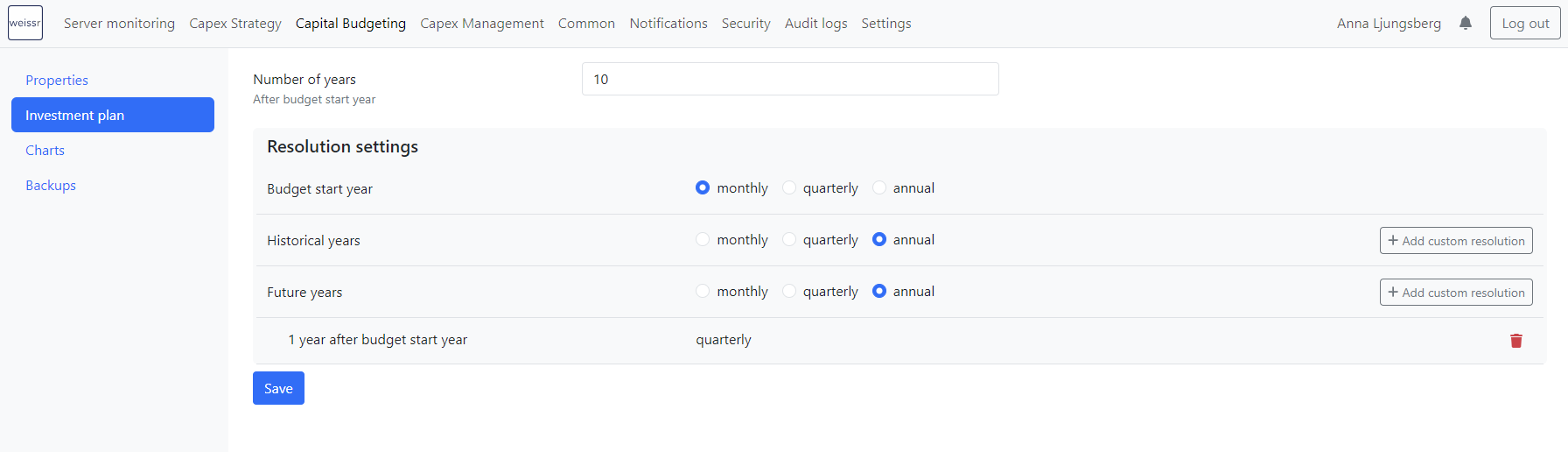Budget Investment Plan Configuration
Administrators can configure the default resolution settings and timeframes for the Budget Investment Plan, determining how data is displayed—whether monthly, quarterly, or annually—across various time periods, including historical, current, and future years.
While administrators set the default resolution settings, users can further customize them directly within the application to create tailored views that meet specific needs.
Key Concepts
Resolution: Defines how data is grouped (monthly, quarterly, annual).
Number of Years: Specifies how many years after the first budget year will be visible in the plan.
Custom Resolutions: Allows you to override default settings and apply specific resolutions to selected years.
Capex Request Investment Plan Configuration
Navigation:
Go to Administration → Capex Management → Investment Plan → Capital Budgeting
Note: In version 5.1 (not released yet), the navigation is: Administration → Capital Budgeting → Investment Plan
Settings to Define:
Number of Years:
Specifies how many years after the first budget year will be displayed in the Budget Investment Plan. This setting is fixed and cannot be adjusted by users directly within the plan.Resolution Settings:
Choose how to display data (monthly, quarterly, or annually) for the following periods:Budget Start Year
Historical Years
Future Years
Custom Resolutions:
To customize the display for specific years:
Click [+ Add Custom Resolution].
Define custom resolutions for specific years, whether before or after the first budget year, to fit your specific requirements.
To remove a custom resolution, click the trashcan icon next to it.
Save Your Configuration:
Click [Save] to apply and save your configuration. This will immediately update the resolution settings for all users in the Budget Investment Plan.