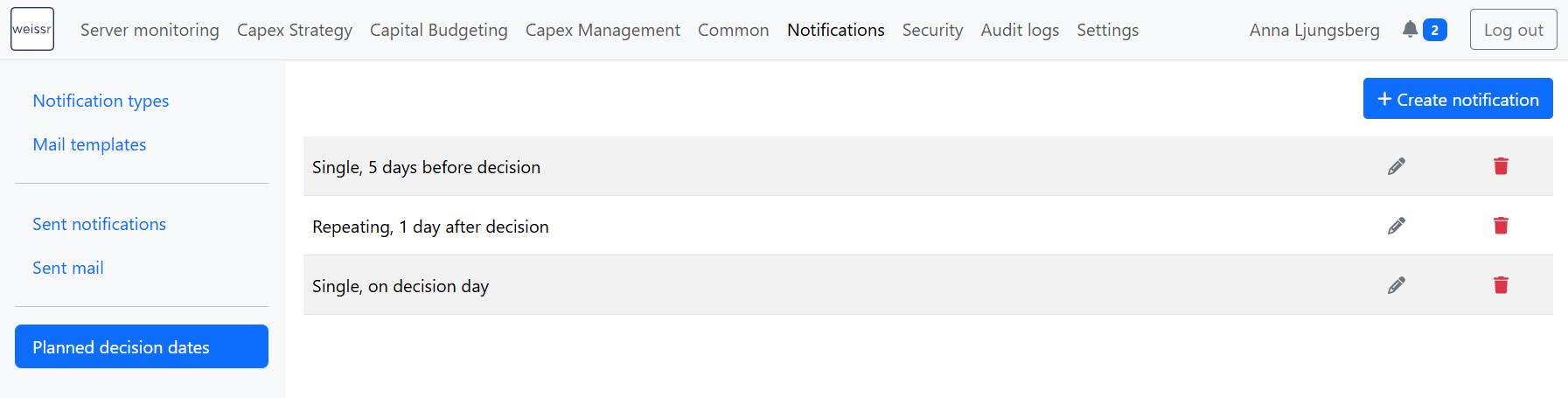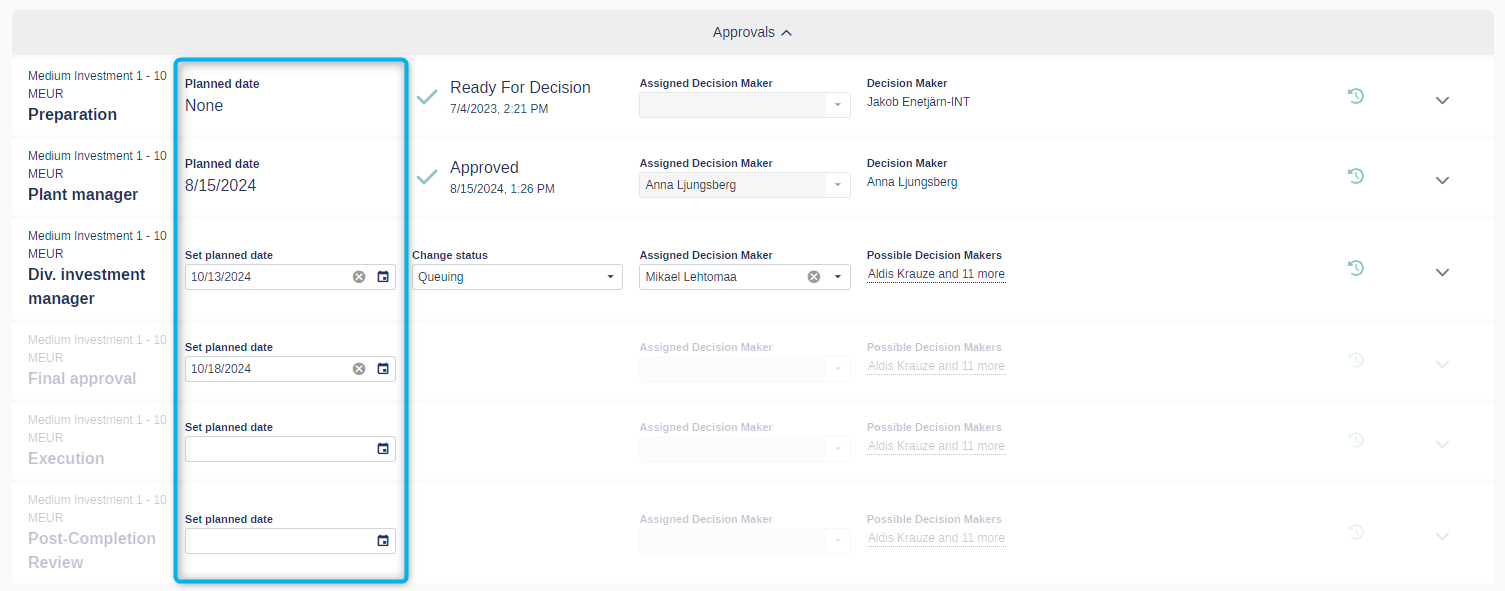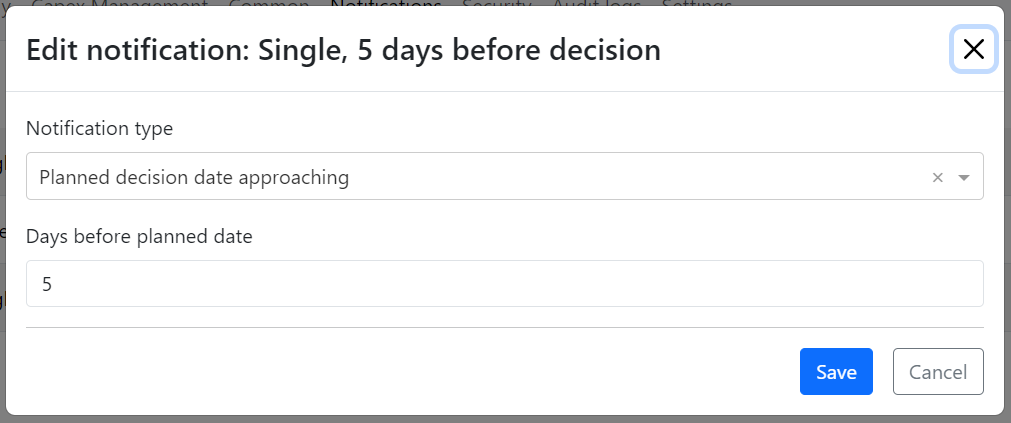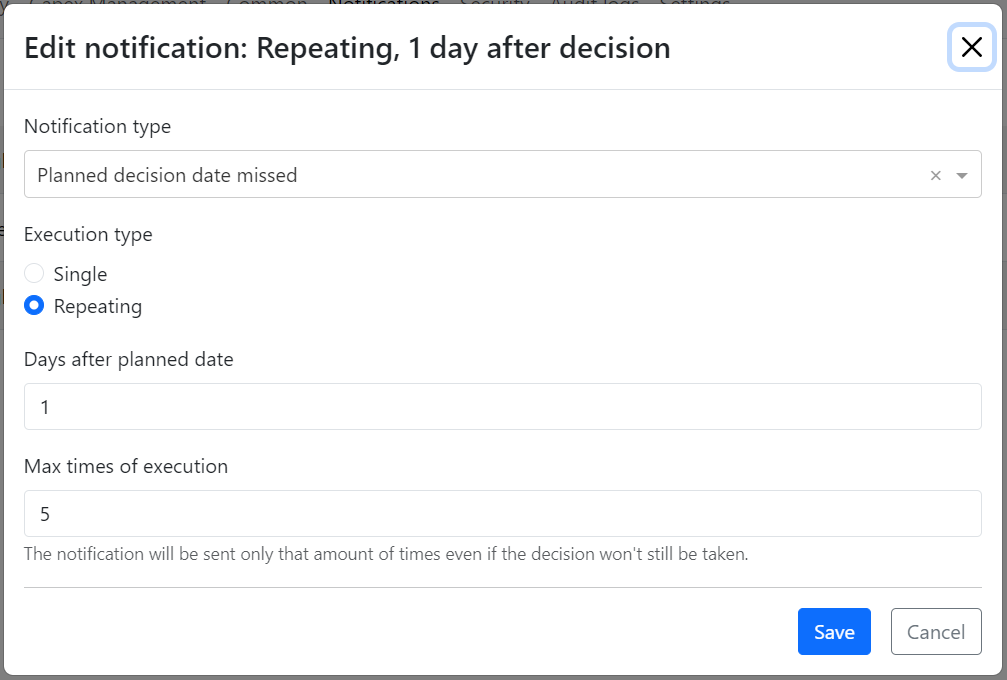Planned Decision Dates
The Planned Decision Dates tab helps you stay on top of approval deadlines by sending automated reminders to decision-makers within the Capex Management Module. These reminders ensure that approvals stay on track and prevent unnecessary delays. This guide provides step-by-step instructions on setting up and managing planned decision date notifications to improve approval efficiency and keep stakeholders informed.
Planned Decision Dates
There are three types of notifications available:
Planned Decision Date Approaching – Notifies decision-makers in advance of an upcoming approval deadline.
Planned Decision Date Today – Alerts decision-makers on the day a decision is due.
Planned Decision Date Missed – Sends a reminder when an approval deadline has passed without action.
To activate these notifications, they must be enabled under Admin → Notifications → Notification Types and configured within the Planned Decision Dates section. These settings allow users with the appropriate permissions to define approval deadlines and ensure that notifications are sent when necessary.
If no planned decision dates are set for an approval request, notifications will not be triggered. However, when planned dates are in place, the system will automatically notify the appropriate recipients based on their assigned roles in the approval process.
Setting Planned Decision Dates
Planned decision dates are optional parameters that users with the Setting/editing Capex request approval step planned date permission can assign to each step in the approval process. These dates help automate notifications and keep approvals on schedule.
If no planned decision dates are set, notifications will not be sent. To ensure notifications are triggered, the notification type must be enabled and configured, and a planned approval date must be assigned to the approval step.
Notification Recipients
Who receives the planned decision date notifications?
If there is an assigned decision-maker, the assigned decision-maker receives the notification.
If there is no assigned decision-maker, the previously assigned decision-maker will receive it.
If there was no previously assigned decision-maker, the request creator receives the notification.
Planned Decision Date Approaching
This notification reminds decision-makers when a decision date is approaching. To set up a reminder:
Click the Create Notification button in the upper right corner of the page.
Select Planned Decision Date Approaching as the notification type.
Specify the number of days before the planned decision date that the notification should be sent. Weekends and holidays are included in the timeframe.
Click Save.
Planned Decision Date Today
This notification is automatically sent on the day of the planned decision date. No additional configuration is required.
Click the Create Notification button.
Select Planned Decision Date Today as the notification type.
Click Save.
Planned Decision Date Missed
This notification is automatically sent when a planned decision date passes without any decision being made on the request. You can configure it in two ways:
Single Reminder
This option sends one reminder after the planned decision date has passed.
Click the Create Notification button.
Select Planned Decision Date Missed as the notification type.
Choose Single as the execution type.
Enter the number of days after the planned decision date when the reminder should be sent. Weekends and holidays are included.
Click Save.
Repeated Reminders
This option allows you to set up multiple reminders after the decision date has passed.
Click the Create Notification button.
Select Planned Decision Date Missed as the notification type.
Choose Repeating as the execution type.
Enter the number of days after the planned decision date when the first reminder should be sent.
Specify the maximum number of repetitions. Reminders will stop once the request is approved.
Click Save.
Reminder Timing
Reminder notifications are sent based on an application setting that determines the exact time they are delivered. By default, reminders are sent at 9 a.m. server time However, depending on the recipient’s local time zone, notifications may arrive before or after a.m.
If you need to adjust this timing, please get in touch with the Weissr Support Team for assistance, as this setting requires administrative access to modify.