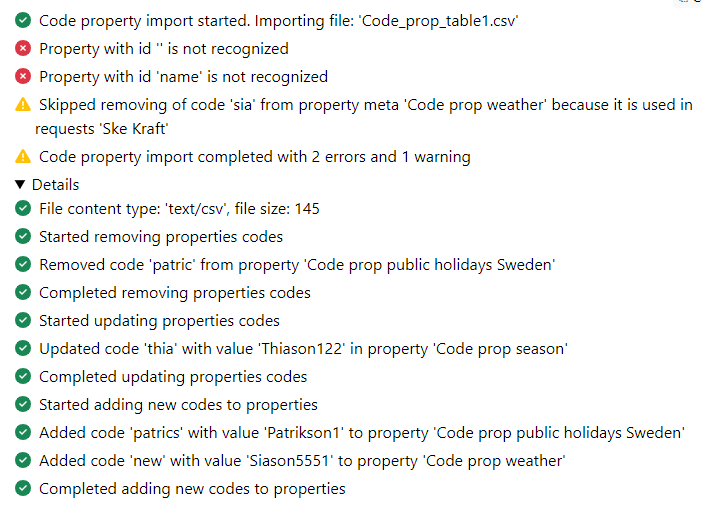Importing Codes & Values to Code Properties
This import only applies to Weissr Capex Management Module.
Simplify the management of code properties in Weissr by importing codes directly from the Admin UI. This feature is particularly beneficial for administrators who need to update numerous code properties regularly.
Configuration
Weissr support enables the code property by importing the YAML configuration file for server installation:
weissr:
integration:
property-code-import:
enabled: true
notification-email-recipient: "admin@weissr.com,admin@weissr-cloud.com"
scan-cron: "-" # To disable use "-"
delimiter: ","
skip-header-record: true
import-format: default # Possible options: default, legacy
workflow-folders:
main-path: ${weissr.files.base-path}property-code-import/
to-import-path: ${weissr.integration.property-code-import.workflow-folders.main-path}to-import/
processed-path: ${weissr.integration.property-code-import.workflow-folders.main-path}processed/
failed-path: ${weissr.integration.property-code-import.workflow-folders.main-path}failed/
Set up default recipients for import status notifications.
Use cron jobs and workflow folders for automated file uploads from S3 folders.
Import Format
The import process relies on a CSV file with the following structure possibilities:
DEFAULT Format
Field Separator: Default is comma. Can be changed in the YAML configuration.
Header Record: Can be skipped if necessary, specified in the YAML configuration.
Columns Required:
Code Property: Name or ID. Both can be used in the same import file.
Property Code
Property Value
Strategy:
If code exists in both the file and application and the value is the same, it is kept.
If code exists in both the file and application, but the value is different, it is updated from the file.
If code exists in the file but not in the application, a new code-value pair is created.
If code does not exist in the file but is present in the application, the code-value pair is removed (unless it is used in a request).
LEGACY Format
Field Separator: Default is comma. Can be changed in the YAML configuration.
Row 1: Property names. Each property requires two columns to map both the code and its corresponding value.
Row 2: Contains "Code" and "Value" headers for each property.
Row 3+: One code-value pair per row for each property.
The import will replace existing code-value pairs unless they are already used in requests. Used code-value pairs are skipped. The format cannot handle empty code-value pairs between valid pairs; all valid pairs after an empty one will be ignored.
Format Examples
DEFAULT
Name | Code | Value |
Season | winter | Winter |
Season | spring | Spring |
Weather | cold | Cold |
Weather | cool | Cool |
Month | january | January |
Month | february | February |
Public Holidays Sweden | new_years_day | New Year's Day |
Public Holidays Sweden | epiphany | Epiphany |
Property name,Code,Value Season,winter,Winter Season,spring,Spring Weather,cold,Cold Weather,cool,Cool Month,january,January Month,february,February Public Holidays Sweden,new_years_day,New Year's Day Public Holidays Sweden,epiphany,Epiphany
LEGACY
Season | Season | Weather | Weather | Month | Month | Public Holidays Sweden | Public Holidays Sweden |
Code | Value | Code | Value | Code | Value | Code | Value |
winter | Winter | cold | Cold | january | January | new_years_day | New Year's Day |
spring | Spring | cool | Cool | february | February | epiphany | Epiphany |
The example above should be converted to a CSV file with the following structure:
Season,Season,Weather,Weather,Month,Month,Public Holidays Sweden,Public Holidays Sweden Code,Value,Code,Value,Code,Value,Code,Value winter,Winter,cold,Cold,january,January,new_years_day,New Year's Day spring,Spring,cool,Cool,february,February,epiphany,Epiphany
Performing the Import
Navigate to Administration → Common → Integrations → Property codes import to perform the import and review the results. Logs about skipped, removed, and added properties are available in Integration logs.