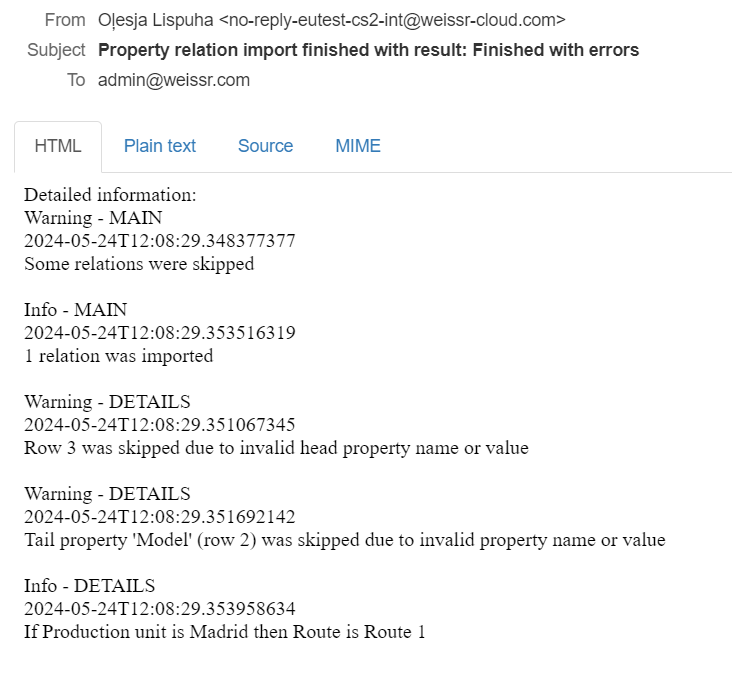Scheduled Import of Property Relations
The scheduled import of property relations allows administrators to automate the import process on a regular basis by enabling this feature for a separate server. This automation helps streamline updates and ensure data consistency without manual intervention.
The “Only Add” import strategy is used for scheduled imports, meaning all irrelevant property relations must be removed manually.
Setting Up Scheduled Import
To set up the scheduled import of property relations, follow these steps:
Configure the YML File: Ensure the corresponding YML file (e.g.,
application-property-relations-import.yml) is correctly configured. An example configuration is provided below:
weissr:
integration:
property-relation-import:
enabled: true
notification-email-recipient: "admin@weissr.com,admin@weissr-cloud.com"
scan-cron: "0 * * ? * *" # To disable use "-", currently period is set to run import every minute
workflow-folders:
main-path: ${weissr.files.base-path}property-relation-import/
to-import-path: ${weissr.integration.property-relation-import.workflow-folders.main-path}to-import/
processed-path: ${weissr.integration.property-relation-import.workflow-folders.main-path}processed/
failed-path: ${weissr.integration.property-relation-import.workflow-folders.main-path}failed/
Enable the Feature: Ensure the feature is enabled and the reference to the YML file is added to the Spring profile include parameter of the server configuration, e.g.,
property-relations-import.Place the CSV File: Place the CSV file for the import in the correct AWS S3 folder defined in the YML file (
to-import-path)
How it works
Flow chart
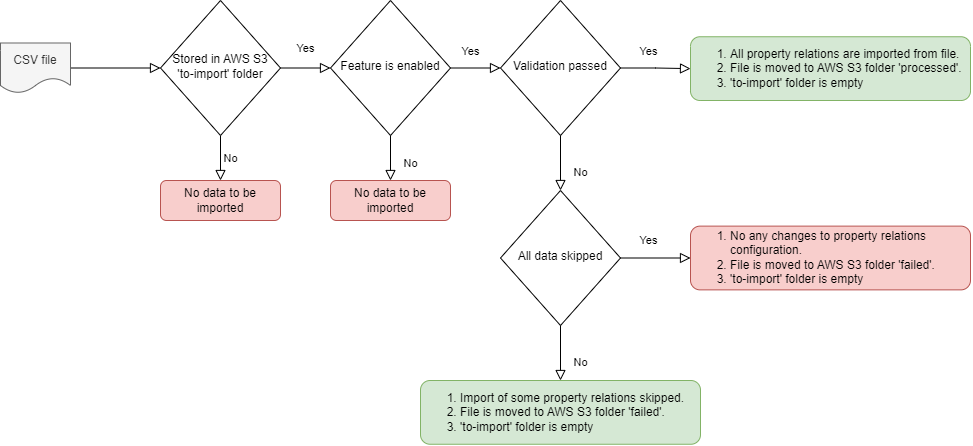
Email Notifications
If an email recipient is defined in the YML file, an email notification will be sent to the user after the import (automatic or manual). The email contains the same details as those stored in the integration logs. Below is an example of the email content.