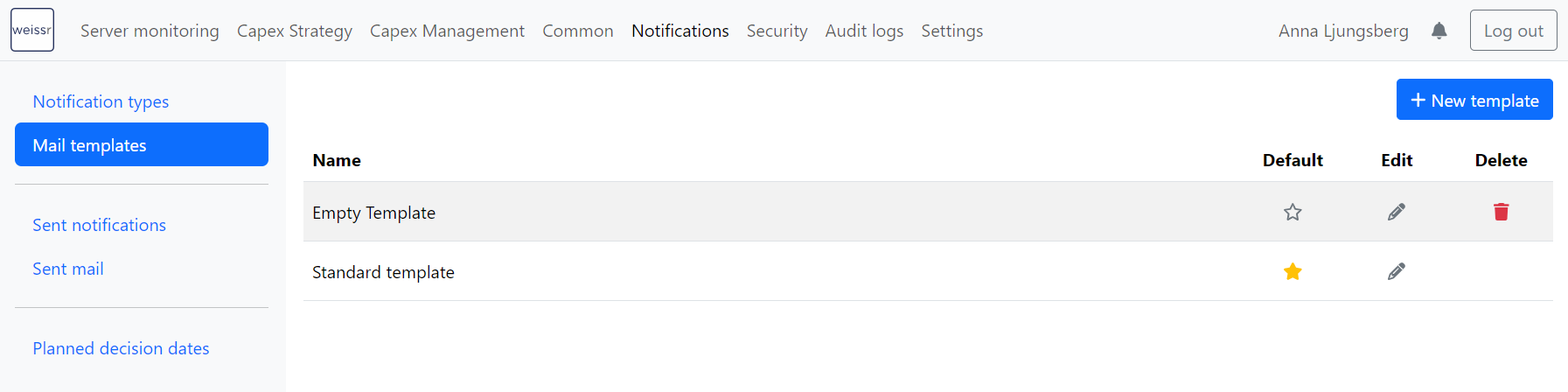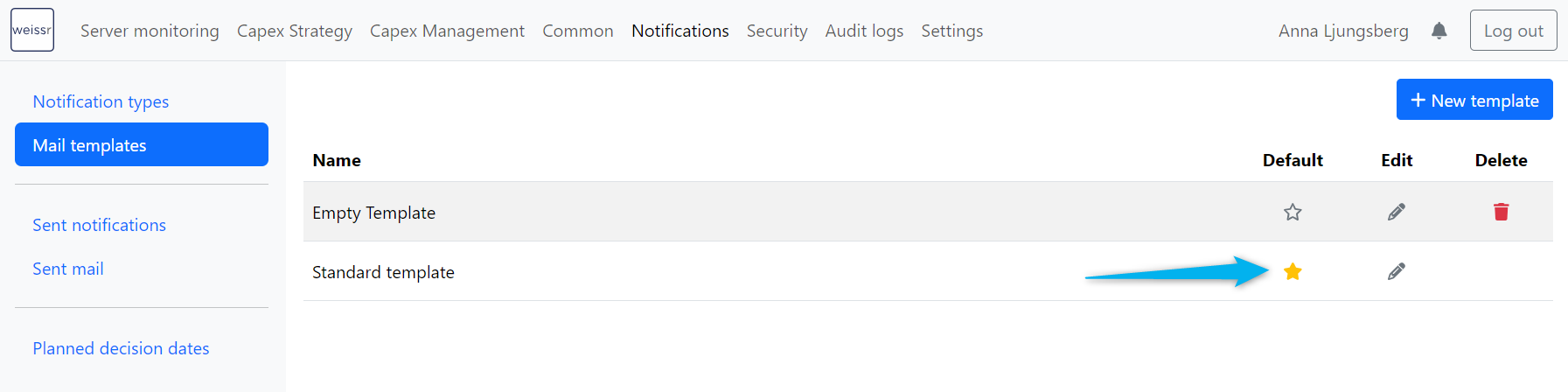Mail Templates
Mail templates simplify the creation of notifications by providing consistent content across multiple notifications, minimizing manual effort. These templates seamlessly integrate with various notification types, automatically populating information to ensure efficiency. Use the {{content}} tag to insert notification-specific details within the email content.
Default Template Management
You can designate a default template by clicking the yellow star icon next to it. Unless a different template is specified, the selected default template will automatically apply to notifications. Changing the default template is as simple as clicking on the star at another template.
Creating and Editing a Mail Template
Creating a New Mail Template
Click the "+ New template" button.
Enter a name for your template.
Add the
{{content}}tag where you want notification-specific details to appear. You can also include any standard messaging that should be included in all emails sent from Weissr.
Editing an Existing Mail Template
Click the pen icon next to the template you want to edit.
Modify the template name,
{{content}}tag placement, or any standard messaging as needed.
This process helps you create and maintain tailored templates that ensure consistent communication while reducing repetitive manual work.
For detailed instructions on customizing specific notifications, see the Editing Notification Content section.