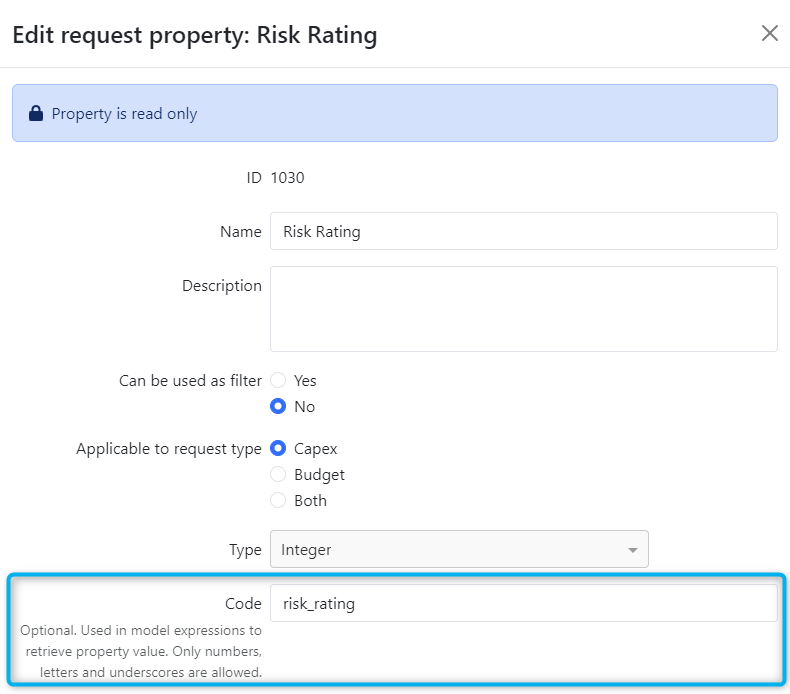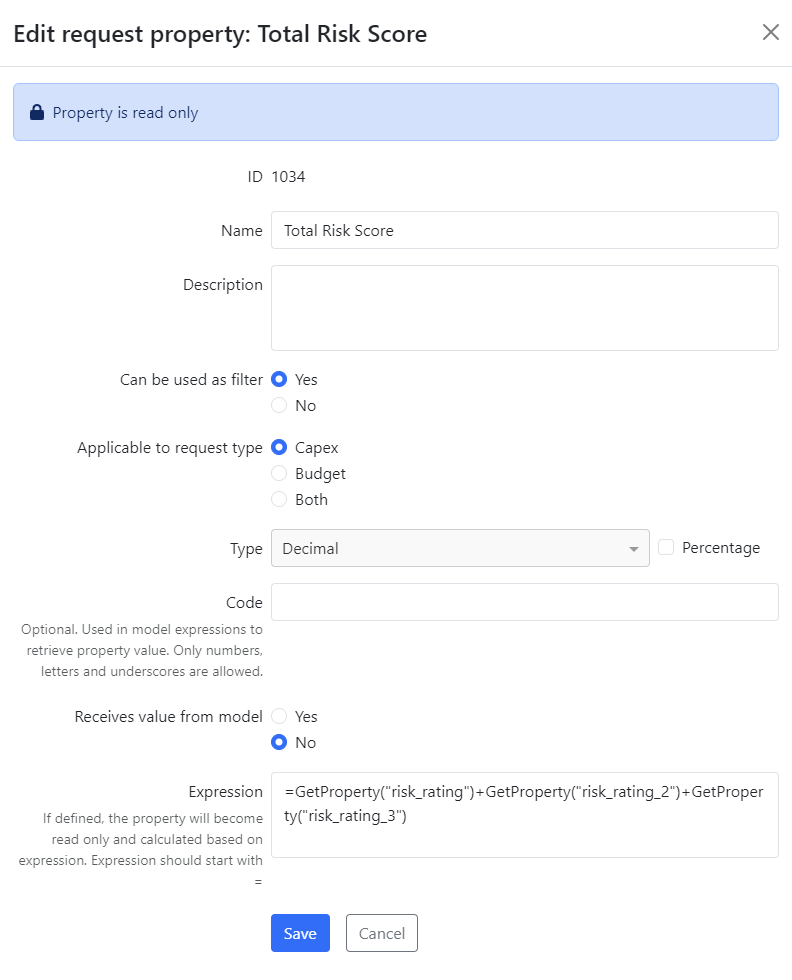GetProperty Function
Overview
The GetProperty function retrieves the value of another property by its property code. This function is especially useful for integrating property values into model expressions within the investment model or for calculating sums based on values from other properties.
Example Usage:GetProperty("nodeId")GetProperty("risk_category")
Defining Property Codes
Dynamic Properties: Property codes for dynamic properties are defined in property settings. You can assign a unique code consisting of numbers, letters, and underscores.
Static Properties: Property codes for static properties can be found at the end of this document.
Using GetProperty in the Investment Model
The GetProperty function can be used in model expressions to pull the value of a property into the investment model. To set up:
Assign the Code: Find and assign a code for the property you want to use in your expressions in the field labeled "Code" For consistency, it’s recommended that you match the code with the property name.
Reference the Property in Expressions:
Example: If your property name and code are both "PropertyName", use
GETPROPERTY("PropertyName")in your model expression. The cell in the model will display the numeric value associated with that property.
Troubleshooting:
Correct Code: Ensure the cell references the correct property code.
Red Cell Reset: If a cell in the investment model appears red, indicating an error, try resetting the cell.
Balanced Parentheses: To avoid syntax errors, make sure the expression has an equal number of left and right parentheses.
This function streamlines data retrieval in your models, ensuring calculation consistency and accuracy.
Using GetProperty in Property Expressions
The GetProperty function can also be used in property expressions to combine values from multiple properties. For example:
=GetProperty("risk_rating")+GetProperty("risk_rating_2")+GetProperty("risk_rating_3")
This allows for complex calculations that draw on various property values.
List of static property codes
ID | Property Code |
|---|---|
1 | name |
2 | description |
3 | currencyId |
4 | includeToBudget |
5 | managerId |
6 | modelId |
7 | nodeId |
8 | routeId |
9 | strategyCategory |
10 | strategyComments |
11 | strategyDescription |
12 | strategyExitYear |
13 | strategyMaxPayBack |
14 | startOfPurchaseYear |
15 | projectSerialNumber |
16 | actualValueDevelopment |
17 | actualProfitabilityIndex |
18 | actualDiscountedPayBack |
19 | plannedValueDevelopment |
20 | plannedProfitabilityIndex |
21 | plannedDiscountedPayBack |
23 | inUseYear |
25 | approvedBudgetAmount |
26 | currentStepId |
27 | currentStateId |
28 | postponedInApprovedBudget |
29 | postponedIncludeToBudget |
30 | commentInBudget |
31 | commentInApprovedBudget |
32 | includedInApprovedBudget |
35 | currentSuggestedDecisionUserId |
38 | averageCashFlow |
39 | approvedBudgetYear |
40 | categoryId |
41 | forecastStartDate |
44 | createdByUser |
45 | statusInApprovedBudget |
46 | approvedBudgetName |
52 | miscSourceNodeType |
65 | actualIrrRate |
66 | plannedIrrRate |
67 | finalApproveDate |
68 | externalId |
78 | analysisPeriodLength |
82 | investmentProgramId |
83 | hasCapexChanges |
List of Static Calculated Money Properties
For static calculated money properties, the property_code value must be defined in the database. In some installations, the original name may be inserted by default. If not, a support case must be opened to insert the value.
id | name | original_name | request_type |
|---|---|---|---|
16 | NPV (Follow-up) | Value Development (follow up) | BOTH |
19 | NPV | Value Development (pre decision) | BOTH |
22 | Requested amount | Total Capex Amount | CAPEX |
25 | Approved Budget amount | Approved Budget amount | CAPEX |
33 | Additional capex amount | Supplemental capex amount | BOTH |
34 | Total approved capex amount | Total approved capex amount | BOTH |
36 | Total outcome | Total outcome | CAPEX |
38 | Expected result | Average Cash Flow | BOTH |
42 | Total spent amount | Total spent amount | CAPEX |
76 | Total capex amount | Total capex amount | CAPEX |
77 | Total opex amount | Total opex amount | CAPEX |
79 | Previous allocated amount | Previous allocated amount | CAPEX |
80 | Total allocated amount | Total allocated amount | CAPEX |