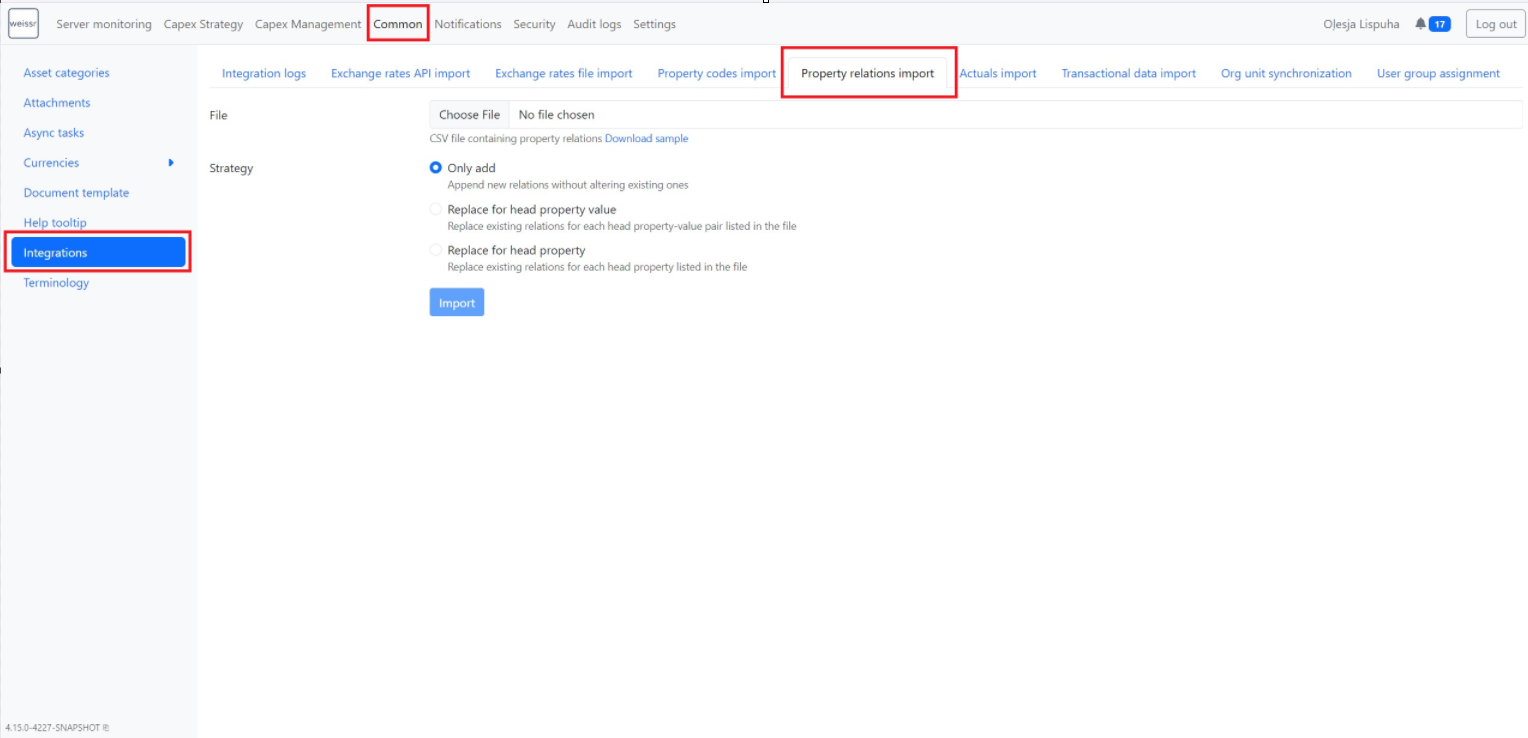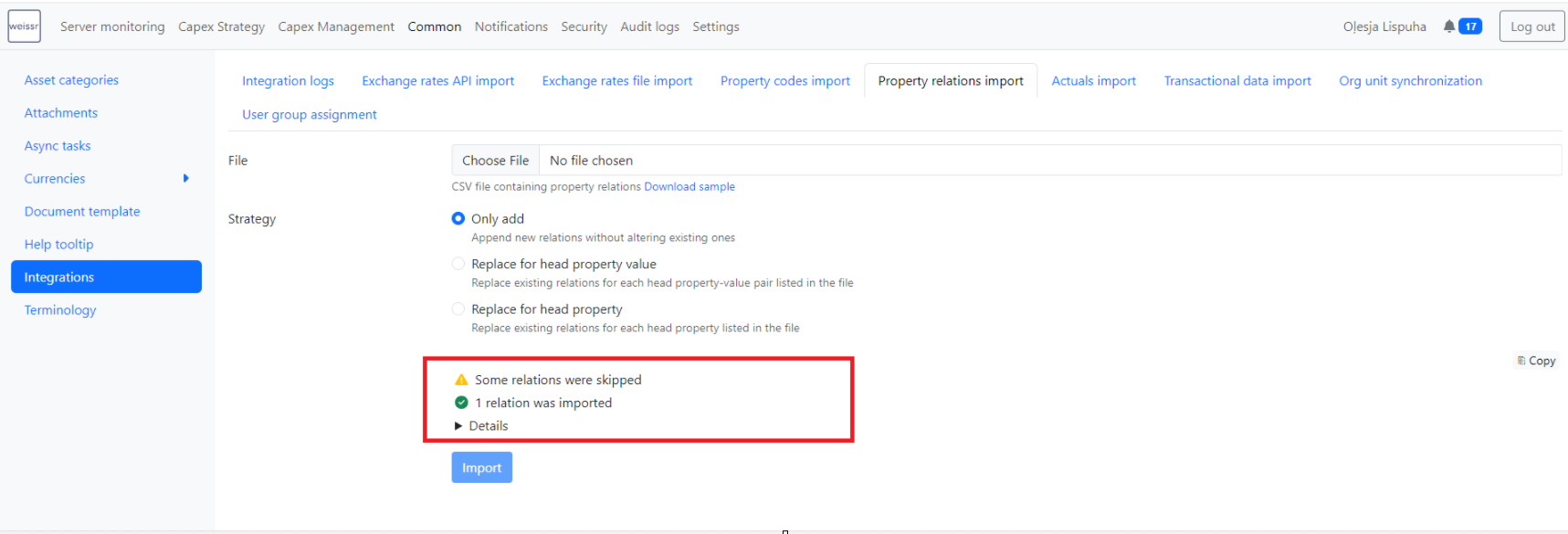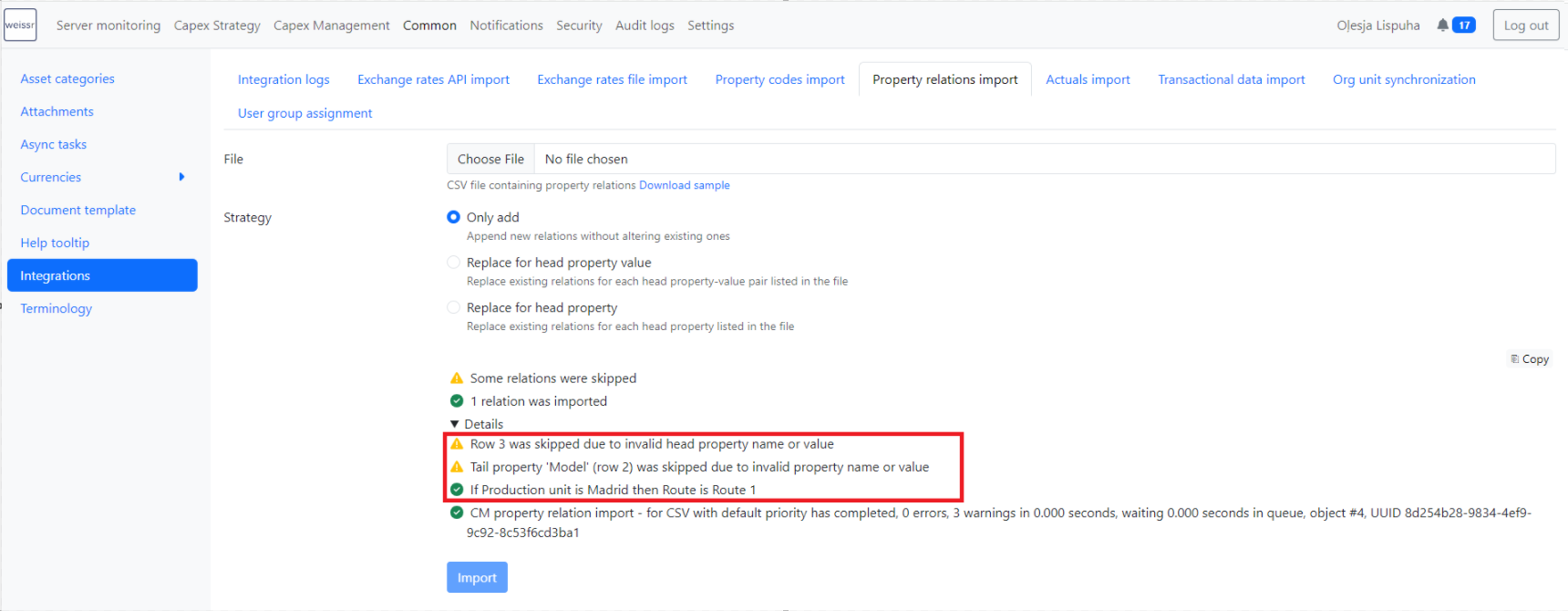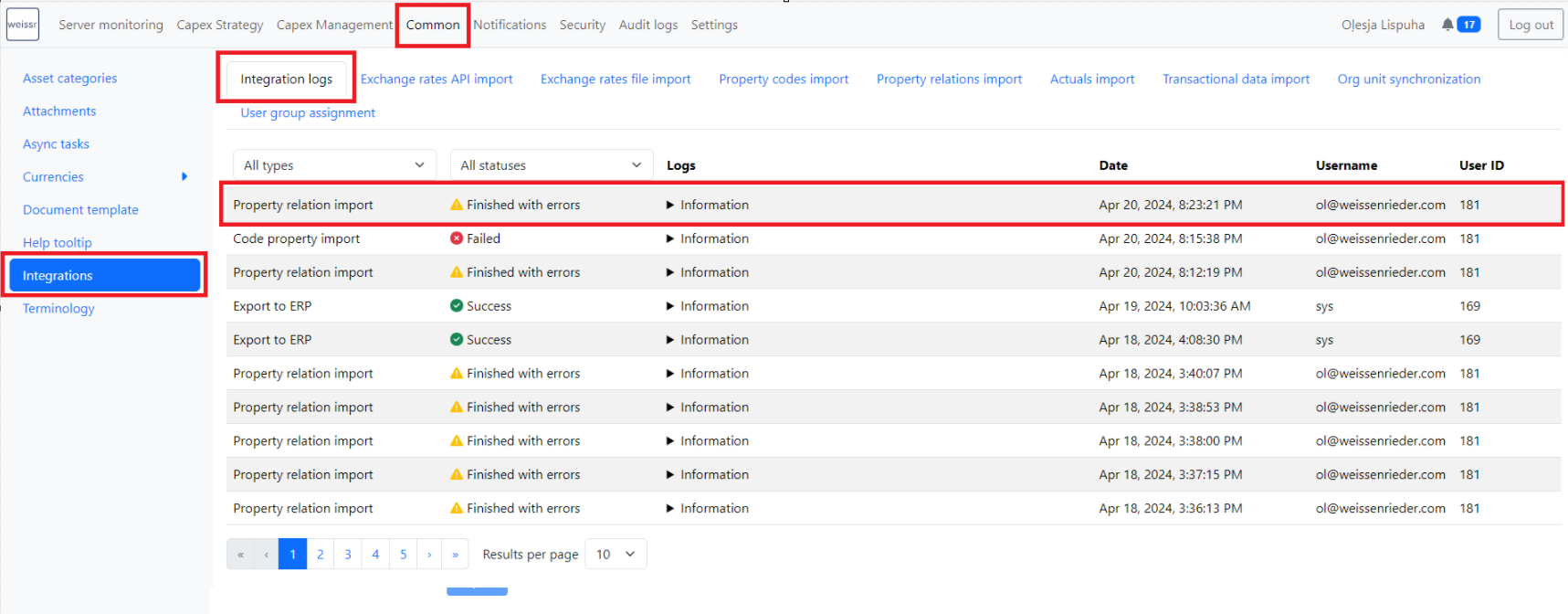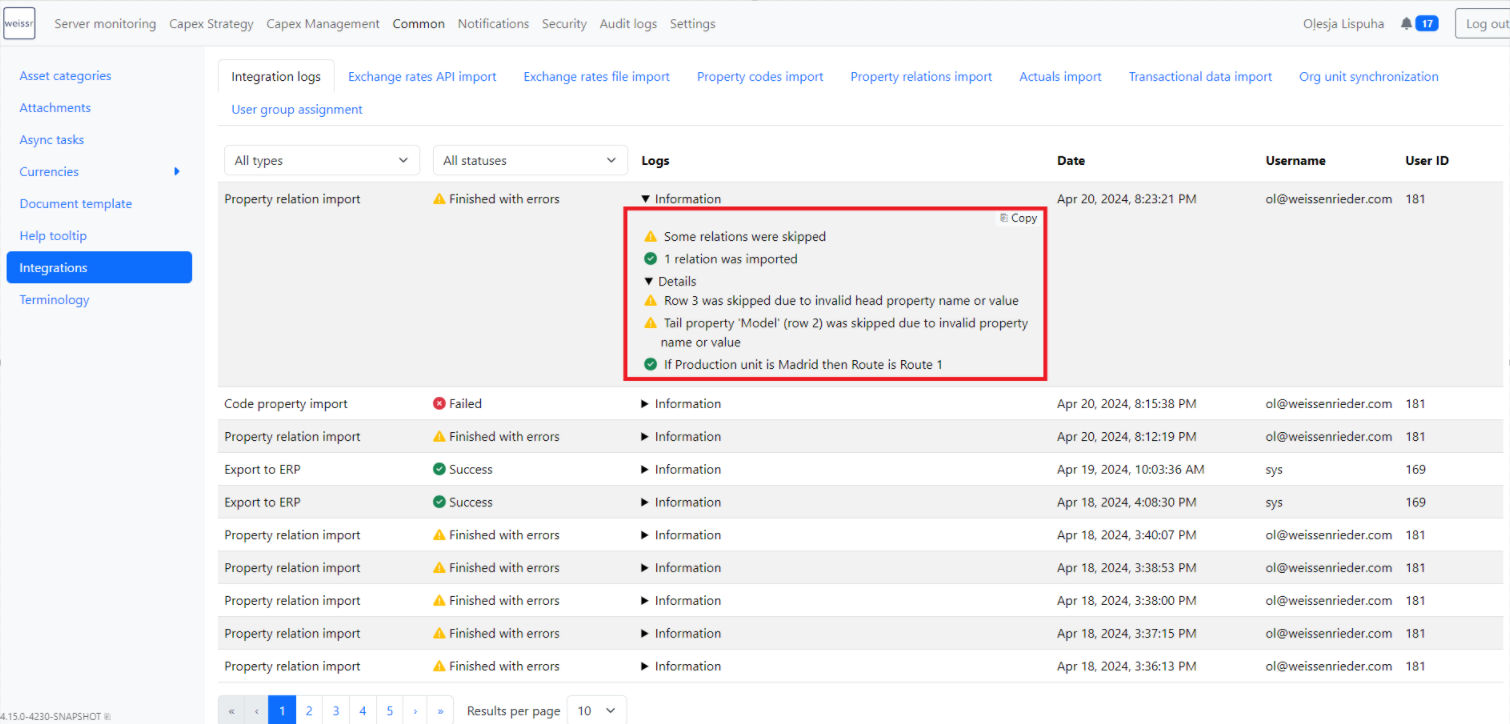Importing Property Relations
The property relations import only applies to the Weissr Capex Management Module.
The property relations import feature helps administrators quickly set up and manage property relations by importing them from a CSV file. This reduces manual setup and streamlines configuration, especially useful when working with large numbers of properties.
You cannot import relations involving the following property types: Money, Integer, Decimal, Date, and Boolean. These must be created manually in the interface.
Glossary
Head Property: The main property that drives the relationship logic.
Head Property Value: Specific values assigned to the head property.
Tail Property: Properties that are related to the head property.
Tail Property Value: Specific values assigned to the tail properties.
Manual Import of Property Relations
To perform a manual import:
Navigate to Administration → Common → Integrations → Property Relations Import.
(Optional) Download an example file with the minimum required columns.
Configure your file to include all relevant relations to be imported.
Save the CSV file in UTF-8 format to avoid issues with special characters.
Upload your file.
Select your import strategy, then click “Import”.
Scheduled Import of Property Relations
Read more about the scheduled import of Property Relations here.
File structure
The import process relies on a CSV file (comma delimited, UTF-8) with the following structure:
Row 1: Header row (describes data structure, skipped during import).
Column 1: Head property name.
Column 2: Head property values.
Column 3: Tail property name.
Column 4: Tail property value.
Column n: Tail property name.
Column n: Tail property value.
Where n is an unlimited amount of tail property value pairs.
Row 2+: Property relations according to the main logic e.g., IF head property value = x THEN tail property 1 = y AND tail property 2 = z, w
Field Separator: Comma, preferable UTF-8 format to avoid issues with special symbols like umlauts used in some naming.
Each row can establish several relations from one head property to several tail properties. Relations from head properties not mentioned in the file will remain unaffected after import. To remove such relations, manual intervention is required (applicable only for manual import).
Example File Structure:
Property name (Head) | Property value (Head) | Property name (Tail 1) | Property value (Tail 1) | Property name (Tail 2) | Property value (Tail 2) | Property name (Tail n) | Property value (Tail n) |
|---|---|---|---|---|---|---|---|
Production unit | Berlin | Business Area | Manufacturing | Cost center | 0001 | ||
Production unit | Riga | Business Area | Manufacturing | Cost center | 0002 | Profit Center | ABC1 |
Production unit | Stockholm | Business Area | Services | Cost center | 0002 | ||
Production unit | Riga | Business Area | Replacements | ||||
Cost center | 0001 | Profit Center | ABC1 | ||||
Cost center | 0001 | Profit Center | ABC2 | Profit Center | ABC3 | ||
Cost center | 0002 | Profit Center | ABC4 |
Import result: 12 relations are created
IF Production unit = Berlin THEN Business Area = Manufacturing AND Cost center = 0001
IF Production unit = Riga THEN Business Area = Manufacturing, Replacements AND Cost center = 0002 AND Profit Center = ABC1
IF Production unit = Stockholm THEN Business Area = Services AND Cost center = 0002
IF Cost center = 0001 THEN Profit Center = ABC1, ABC2, ABC3
IF Cost center = 0002 THEN Profit Center = ABC4
Import Strategies
Administrators can choose from several import strategies based on their needs:
Only Add
Adds new property relations without removing existing ones.
Example: Adds new relations for "Production unit" and "Cost center" without affecting existing relations.
Replace for Head Property Value
Replace existing relations for the specified head property value with new ones from the CSV file.
Example: Replace existing relations for "Production unit" = Riga and "Cost center" = 0002 with the new ones provided in the file.
Replace for Head Property
Replace all existing relations for the specified head property with new ones from the CSV file.
Example: Replace all existing relations for "Production unit" and "Cost center" properties with new relations from the file.
Already existing property relations that are not defined in imported CSV files are always left unchanged
Importing property relations is not supported for properties of the following types: Money, Integer, Decimal, Date, Boolean. Such relations can only be created manually.
Only Add
Adds new property relations without removing existing ones.
How it works
Property relations before import:
IF Production unit = Berlin THEN Business Area = Manufacturing AND Cost center = 0001
IF Production unit = Riga THEN Business Area = Manufacturing, Replacements AND Cost center = 0002 AND Profit Center = ABC1
IF Production unit = Stockholm THEN Business Area = Services AND Cost center = 0002
IF Cost center = 0001 THEN Profit Center = ABC1, ABC2, ABC3
IF Cost center = 0002 THEN Profit Center = ABC
Imported file:
Property name (Head) | Property value (Head) | Property name (Tail 1) | Property value (Tail 1) | Property name (Tail 2) | Property value (Tail 2) |
|---|---|---|---|---|---|
Production unit | Riga | Business Area | Services | Profit Center | ABC3 |
Cost center | 0002 | Profit Center | ABC3 |
As a result of the import, three new property relations will be added (highlighted in green below):
IF Production unit = Berlin THEN Business Area = Manufacturing AND Cost center = 0001
IF Production unit = Riga THEN Business Area = Manufacturing, Replacements, Services AND Cost center = 0002 AND Profit Center = ABC1, ABC3
IF Production unit = Stockholm THEN Business Area = Services AND Cost center = 0002
IF Cost center = 0001 THEN Profit Center = ABC1, ABC2, ABC3
IF Cost center = 0002 THEN Profit Center = ABC, ABC3
Replace for Head Property Value
Replaces existing relations for the specified head property value with new ones from the CSV file.
How it works
Property relations before import:
IF Production unit = Berlin THEN Business Area = Manufacturing AND Cost center = 0001
IF Production unit = Riga THEN Business Area = Manufacturing, Replacements AND Cost center = 0002 AND Profit Center = ABC1
IF Production unit = Stockholm THEN Business Area = Services AND Cost center = 0002
IF Cost center = 0001 THEN Profit Center = ABC1, ABC2, ABC3
IF Cost center = 0002 THEN Profit Center = ABC
Imported file:
Property name (Head) | Property value (Head) | Property name (Tail 1) | Property value (Tail 1) | Property name (Tail 2) | Property value (Tail 2) |
|---|---|---|---|---|---|
Production unit | Riga | Business Area | Services | Profit Center | ABC3 |
Cost center | 0002 | Profit Center | ABC3 |
|
|
Cost center | 0003 | Business Area | Manufacturing |
As a result of import, five property relations will be removed, and four will be added:
IF Production unit = Berlin THEN Business Area = Manufacturing AND Cost center = 0001
IF Production unit = Riga THEN Business Area = Services AND Profit Center = ABC3
IF Production unit = Stockholm THEN Business Area = Services AND Cost center = 0002
IF Cost center = 0001 THEN Profit Center = ABC1, ABC2, ABC3
IF Cost center = 0002 THEN Profit Center = ABC3
IF Cost center = 0003 THEN Business Area = Manufacturing
Replace for head property
Replaces all existing relations for the specified head property with new ones from the CSV file.
How it works
Property relations before import:
IF Production unit = Berlin THEN Business Area = Manufacturing AND Cost center = 0001
IF Production unit = Riga THEN Business Area = Manufacturing, Replacements AND Cost center = 0002 AND Profit Center = ABC1
IF Production unit = Stockholm THEN Business Area = Services AND Cost center = 0002
IF Cost center = 0001 THEN Profit Center = ABC1, ABC2, ABC3
IF Cost center = 0002 THEN Profit Center = ABC
Imported file:
Property name (Head) | Property value (Head) | Property name (Tail 1) | Property value (Tail 1) | Property name (Tail 2) | Property value (Tail 2) |
|---|---|---|---|---|---|
Production unit | Riga | Business Area | Services | Profit Center | ABC3 |
Cost center | 0002 | Profit Center | ABC3 |
|
|
Cost center | 0003 | Business Area | Manufacturing |
As a result of import, twelve property relations will be removed and four will be added:
IF Production unit = Riga THEN Business Area = Services AND Profit Center = ABC3
IF Cost center = 0002 THEN Profit Center = ABC3
IF Cost center = 0003 THEN Business Area = Manufacturing
Common Issues
To avoid import issues, ensure that:
The file format and data structure are correct.
If there are issues, the import will fail, and all data will be skipped.
Property names and values are valid and case-sensitive.
If the issue relates to the head property, the row will be ignored.
If there are issues with specific tail properties, only the relation based on that tail property will be skipped. Other property relations will be imported.
The properties are of the correct type.
Money, Integer, Decimal, Date, and Boolean are not supported.
Possible errors include:
Invalid file format or data structure.
Invalid property name or value.
Circular references in property relations.
Property type restrictions.
Logs and Results
The property relations import results can be viewed immediately after import and later in the Integration logs. The logs include:
General information about the import process.
Detailed information about skipped rows and/or tail properties due to errors.
Expanded details can be seen to see more details about the import results. They contain detailed information about skipped rows and/or tail properties on import due to errors like non-existing, invalid, or removed values.