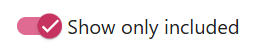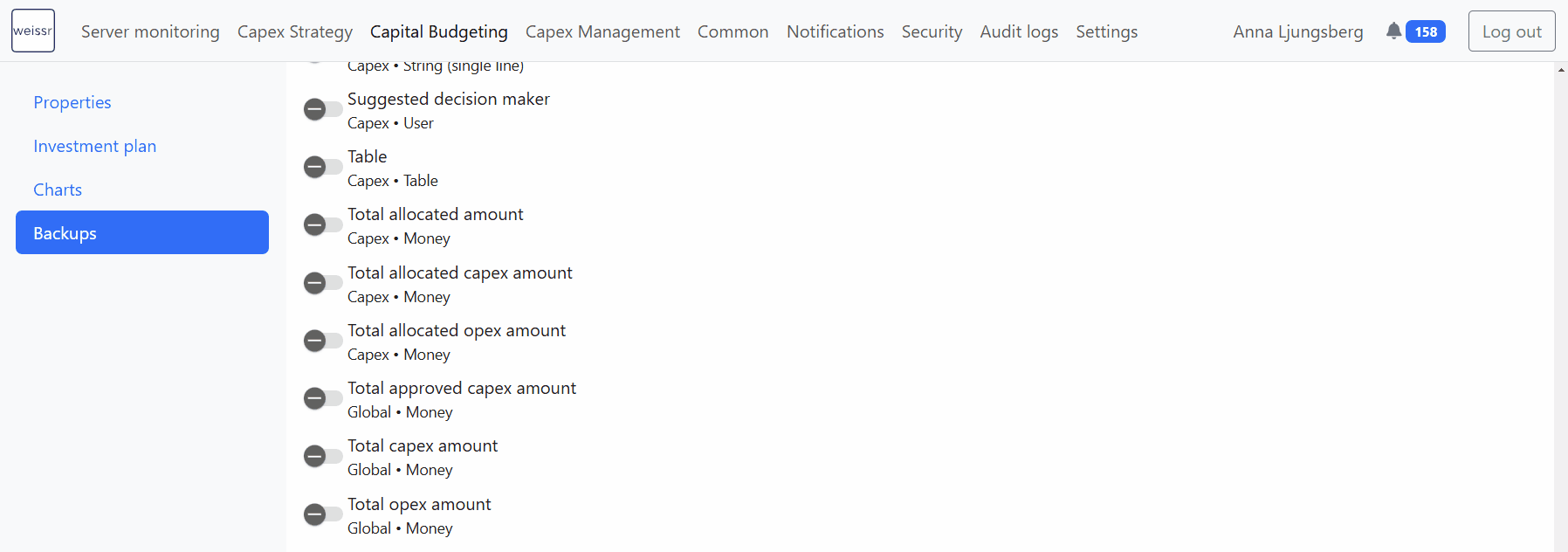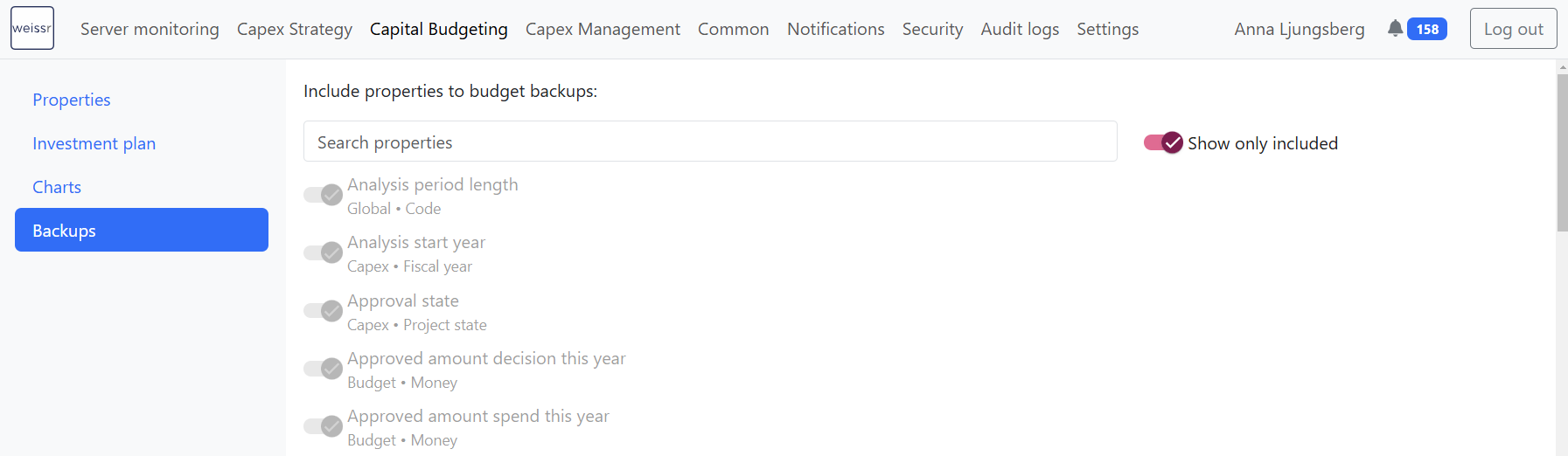Budget Backups
The Budget Backup and Restore functionality is designed to help you save and restore budgets to a specific point in time. A budget backup is a snapshot of the entire budget at a particular moment, capturing the exact data at that time. This can be useful when you need to preserve a version of your budget for reference or restore it later to that same state.
Restoring from a backup returns the budget to the state it was in at the time the backup was created, ensuring you have the same overview and data in the DECISION focus. Only non-approved budgets can be backed up or restored, and the restoration process will remove any budget requests that were added after the backup was created. Refer to the Budget Backup and Restore Process documentation for detailed instructions on performing backups and restores.
Important Notes
Existing Backups Remain Unchanged
Adjustments to property selections do not retroactively alter previously created backups.
Selected Properties Define Backup Data
Only the selected properties will be included in the budget backup when initiating the backup process.
Standard System Properties
Specific predefined system properties are always included in backups and cannot be deselected to ensure critical data consistency.
Best Practices for Administrators
Be Selective with Property Inclusion
Administrators should carefully consider which properties to include in backups. The Capex Management module project data will never be restored, as only budgeted outlays are restored in the backup restoration process.
Focus on Analysis Needs
The properties included in the backup should primarily support the analysis of how the budget appeared at the time of the backup, aiding in evaluating project changes.
Avoid Overloading the Backup Process
Including all available properties in backups without utilizing them as references adds unnecessary complexity and increases processing time without delivering additional value.
By selecting only the properties relevant to your analysis, you can streamline the backup process and ensure that the data effectively serves its intended purpose.
Selecting Properties for Budget Backups
As an administrator, you can control which properties, including Global and Capex request types, are saved in budget backups. This allows for better organization and clarity when handling backup data. Follow this guide to select properties for budget backups, search for properties, and view a list of those included in the backup.
Each property in the selection list displays:
Property Name: The name of the property.
Request Type: Indicates whether the property belongs to the Global or Capex request type.
Property Type: Identifies the data type (e.g., code, string, money) of the property.
Steps for Selecting Properties for Budget Backups
1. Access the Backup Property Selection in Admin
Navigate to the Administration → Capital Budgeting → Backups.
2. Search and Select Properties
Use the built-in search feature to find and select properties quickly. You can search by:
Property Name
Request Type (Global, Capex)
Property Type (code, string, money, etc.)
3. Toggle to Show Only Included Properties
Users can click the "Show Only Included" option to view only the properties selected for inclusion in backups, making it easier to verify selections and ensure accuracy in the backup process.
4. Saving Property Selection
Properties are automatically saved, and the selection will only affect newly created backups, meaning old backups will remain unchanged.
Predefined Properties Always Saved in Budget Backups
Specific system properties will always be part of budget backups and cannot be modified during the property selection process. They will be visible in the list as enabled and read-only and cannot be disabled.