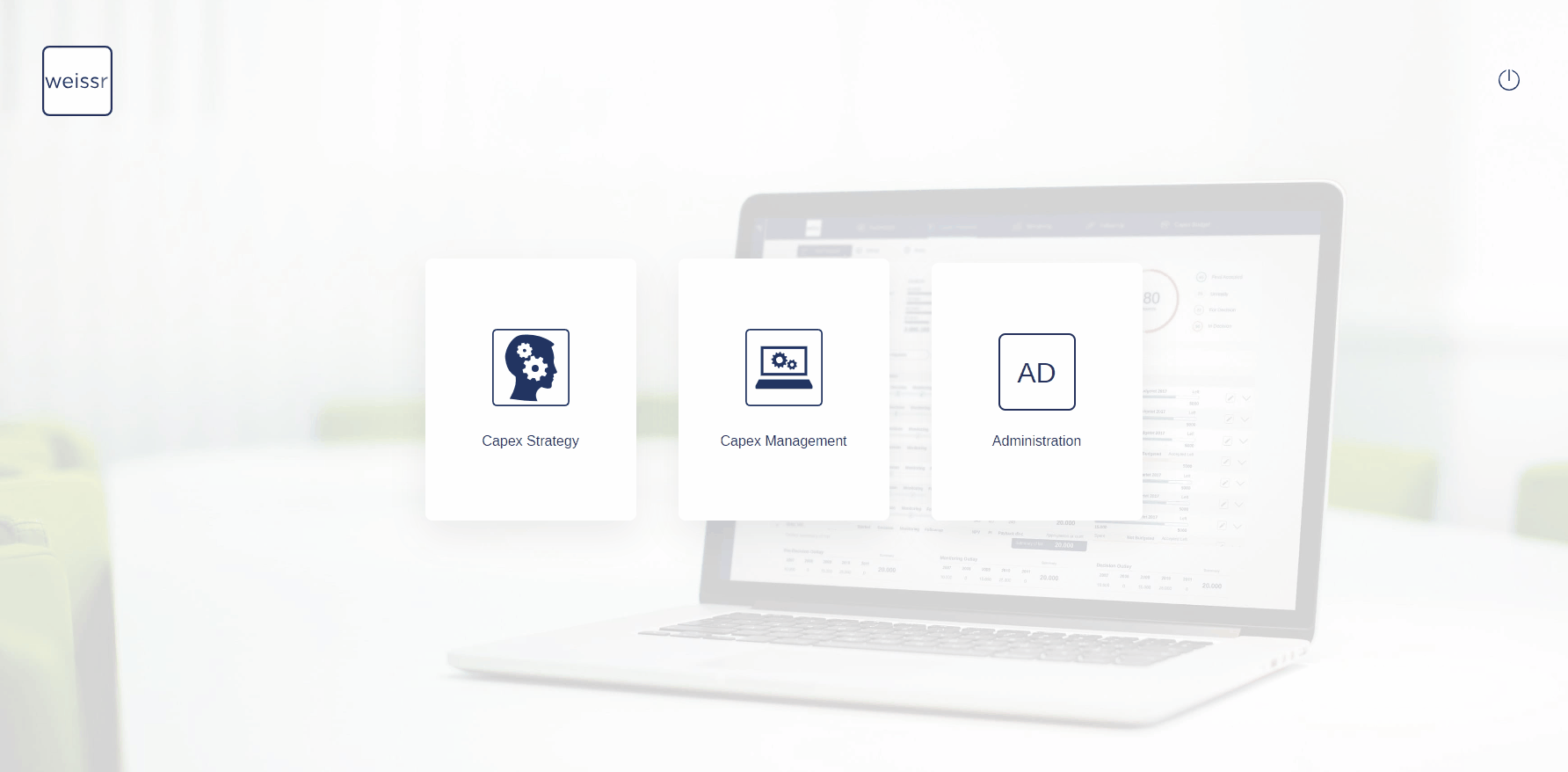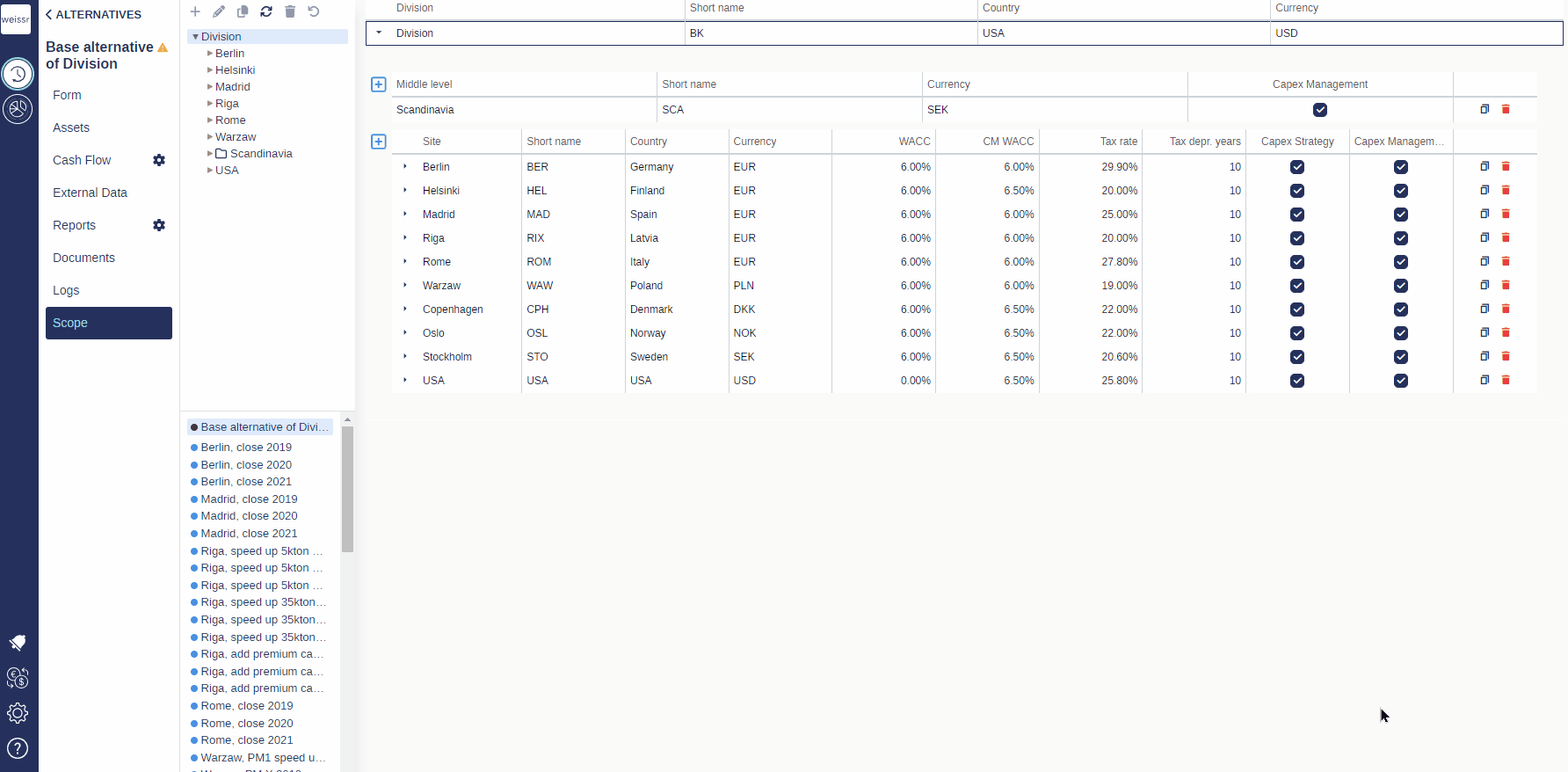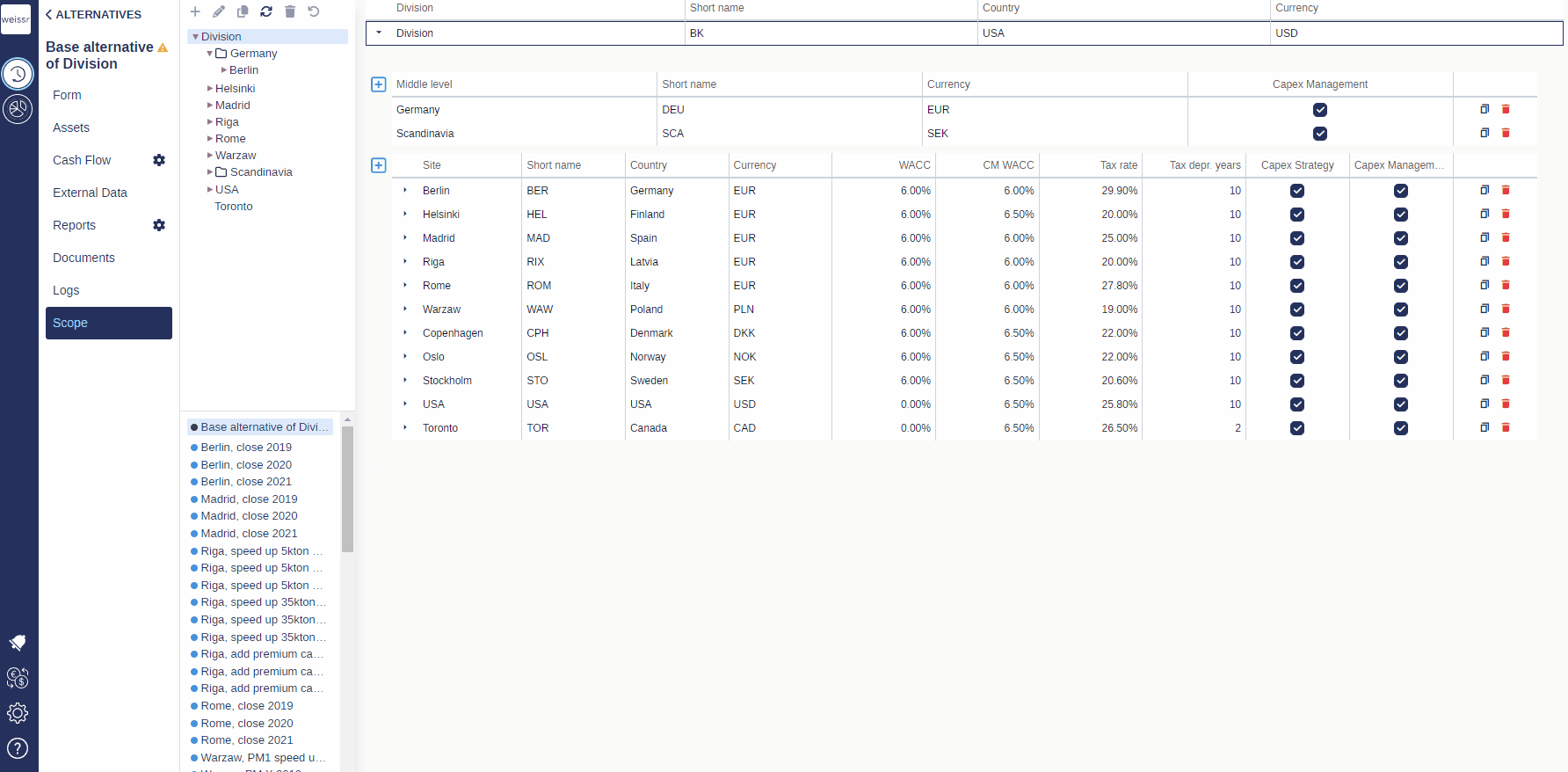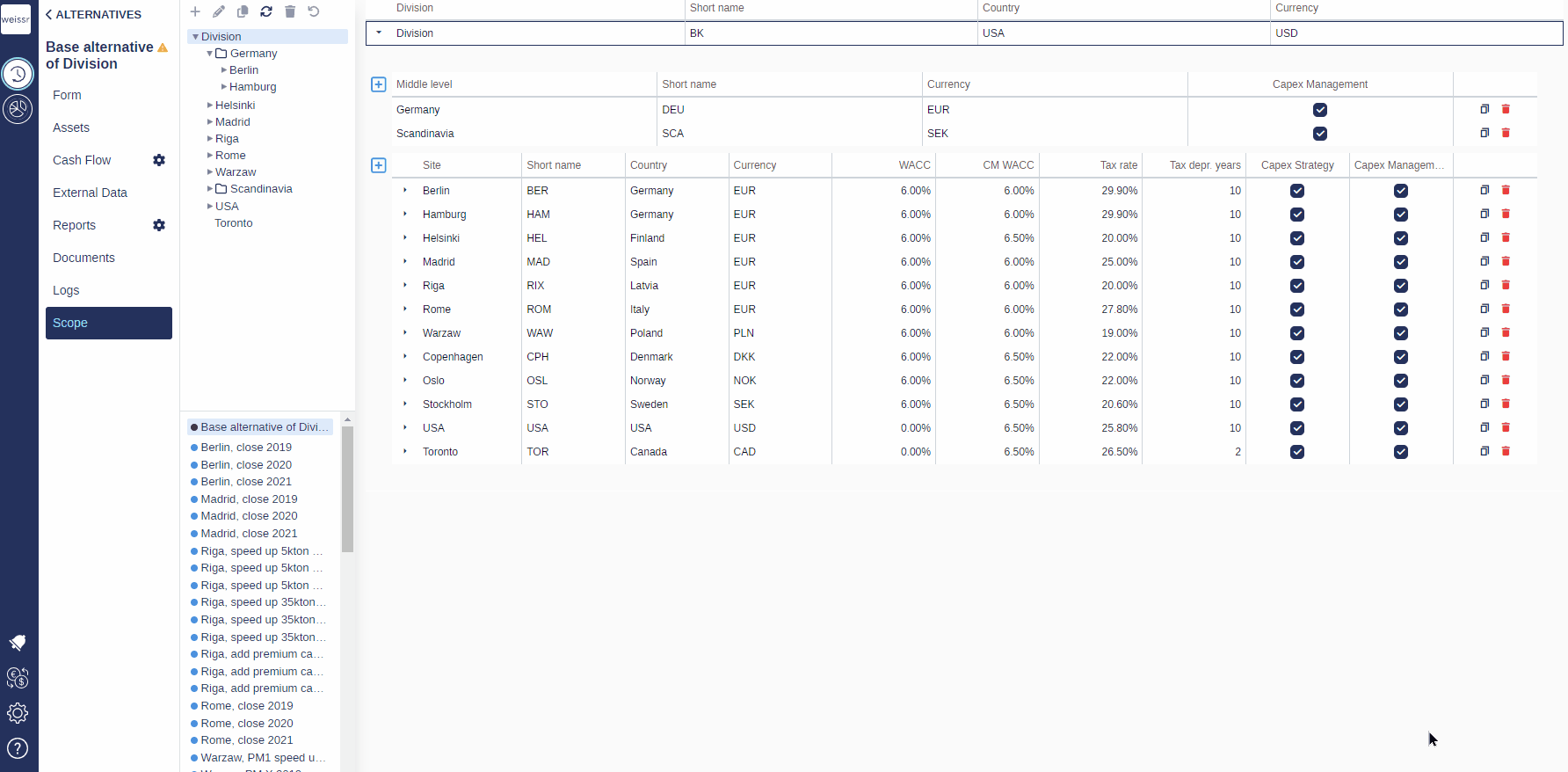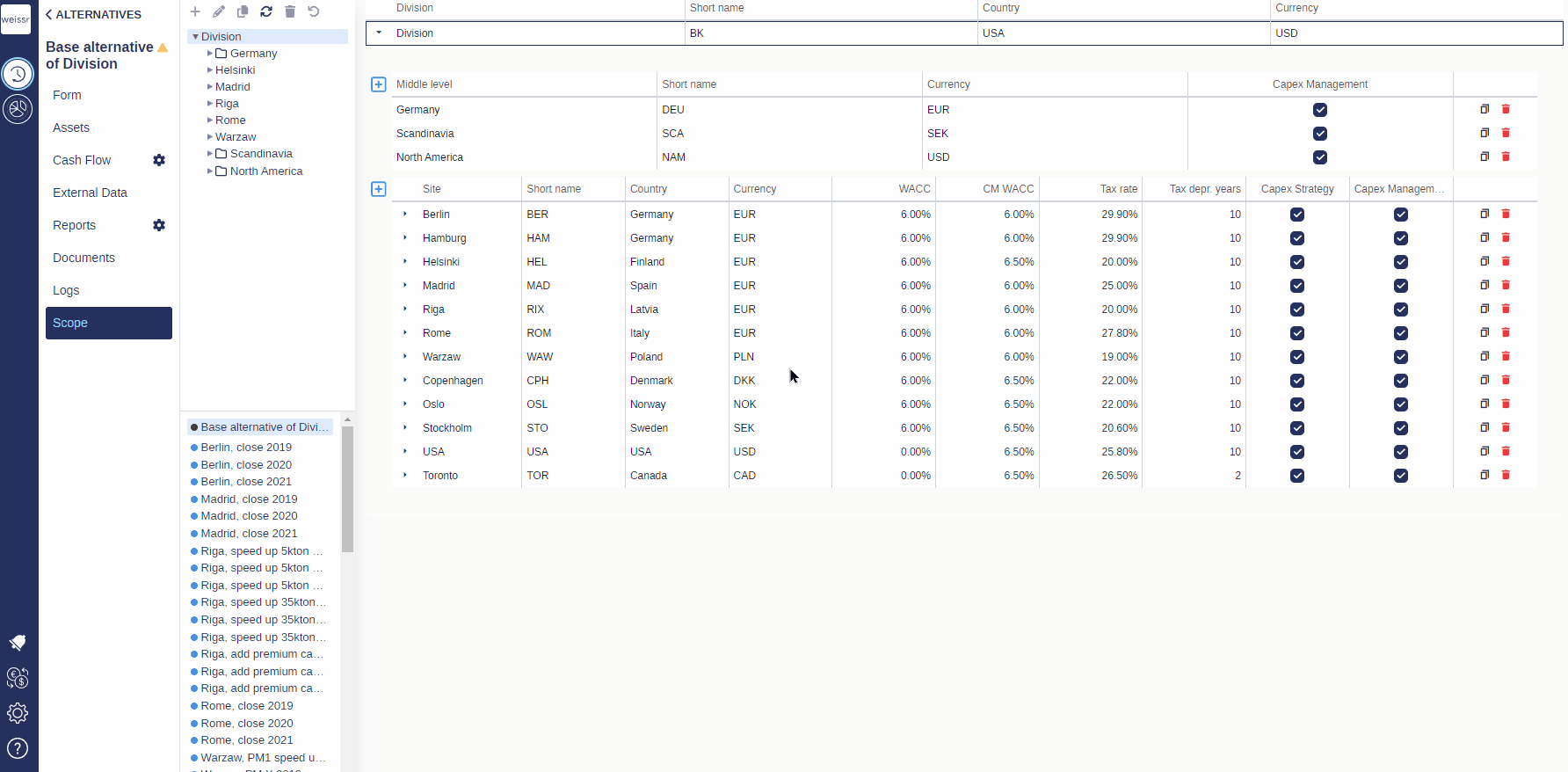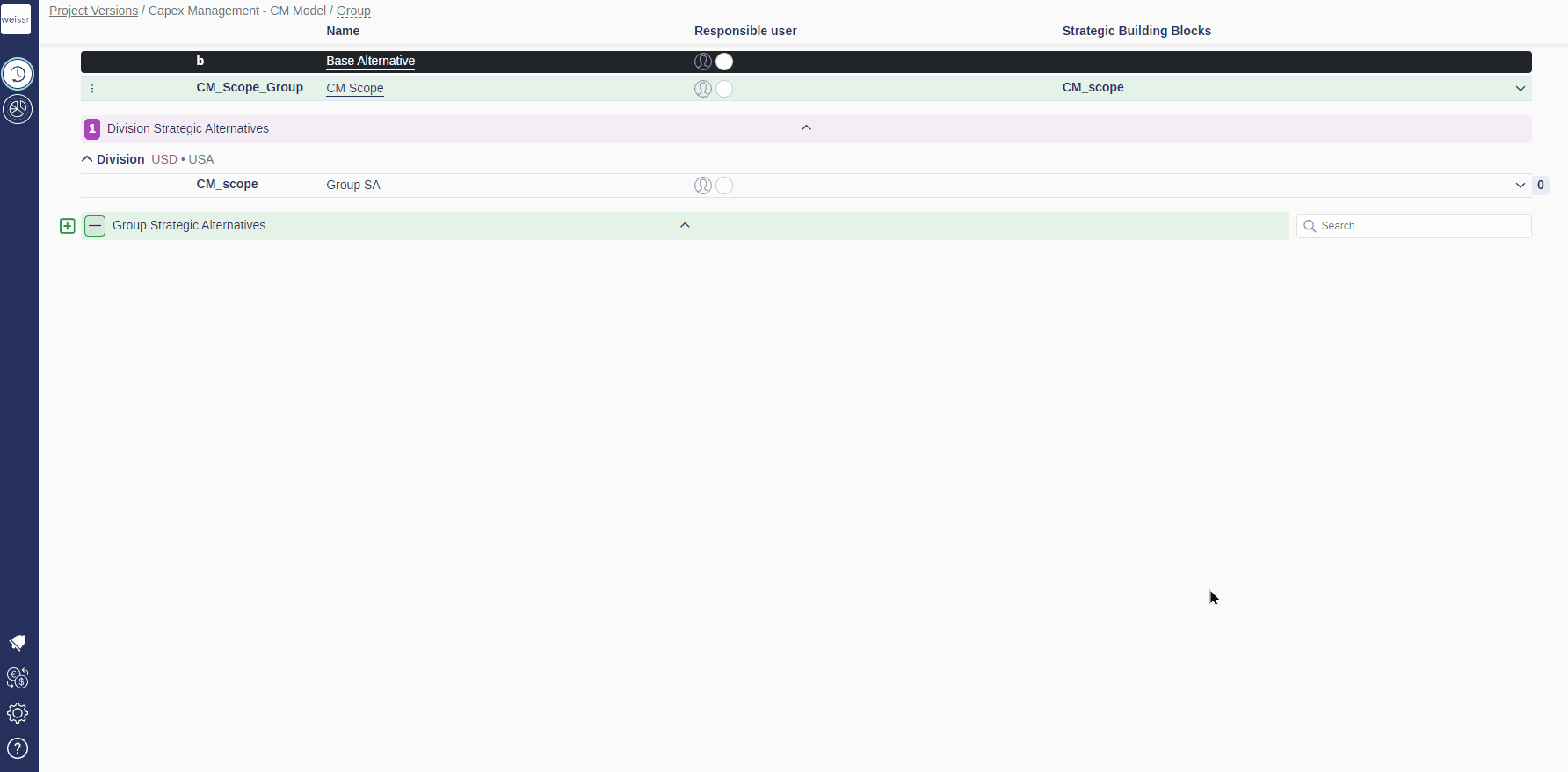Updating the Organizational Structure
Prerequisites for Updating the Organizational Structure
To update the organizational structure, you must be a superuser with access to the Capex Strategy module.
Steps to Update the Organizational Structure
1. Access Capex Strategy Scope
Open Capex Strategy.
Select the project with the green checkmark (selected strategy).
Enter the Base Alternative (the top option in black).
Click on Scope in the left menu.
2. Creating or Duplicating a New Node (Lowest Level)
To Create a New Node:
Click the + icon in the list of units (typically called "site").
Fill in the required fields: Name, Short Name, Country, and Currency.
Enter the CM WACC and Tax Rate to be used in the investment model.
Check the Capex Management checkbox.
Click somewhere outside the grid to save, and a new node will be added at the bottom of the list.
To Duplicate an Existing Node:
Click the Duplicate icon for the node you wish to duplicate.
Modify the fields for the new node as needed.
The duplicated node will automatically be placed in the same organizational hierarchy as the original.
If necessary, drag and drop the duplicated node into the correct middle level in the organizational hierarchy.
If the required Country or Currency is missing, you must create them in the Administration panel. For details, refer to Currencies, Countries & FX rates.
3. Modifying Existing Nodes
Select the node you want to edit in Scope.
Update the necessary fields.
Drag and drop the node into the correct middle level, if applicable.
4. Creating a New Middle Level
Click the + icon in the list of middle levels or duplicate an existing middle level.
Enter the required fields: Name, Short Name, and Currency.
Check the Capex Management checkbox.
Drag and drop the new middle level into the correct hierarchy.
Move any relevant lower-level nodes into the newly created middle level.
5. Rolling Over the Updated Organizational Structure to Capex Management by Updating Current Strategy
In the alternative list, click on Division (top left corner: Project Versions / [Project name] / [Division name]).
From the drop-down menu, select Group.
In the alternative list, click on the context menu for the green-highlighted alternative, just below the Base Alternative, and click Update Current Strategy.
A green toast message will confirm the strategy update.
6. Reloading the Project
To view the updated organizational structure:
Navigate to the Project Versions page by clicking on Project Versions in the top-left corner or by selecting the Weissr icon in the left sidebar and enter Capex Strategy.
Click the context menu for the project with the current strategy, select Reload, and confirm in the pop-up.
Finally, navigate to Administration → Capex Management → Organizational Structure to view the updated structure and assign any necessary permissions. For detailed instructions, refer to the guide: Assigning permissions in the Organizational Structure.
Best Practices for Managing the Structure
Regular Audits: The organizational structure should be reviewed regularly to ensure that all nodes and production units align with current business operations.
Clear Naming Conventions: To avoid confusion, use consistent, descriptive names for all nodes and units.
Minimal Changes at Higher Levels: Minimize changes at the Group/Division level to avoid unintended permission cascades.
Communication: Always communicate significant changes in the structure to relevant stakeholders.
Common Use Cases
Use Case 1: Expanding Operations
A company opens a new office in Asia, requiring a new middle-level node for the Asia region and multiple production units under it.
Use Case 2: Reorganizing Business Units
A company restructures its business, merging two departments into one, requiring the modification of middle-level nodes and reassigning permissions.
Use Case 3: Adding New Teams
A new research team is formed under the R&D Department. A new production unit is created for this team, and relevant users are assigned permissions.