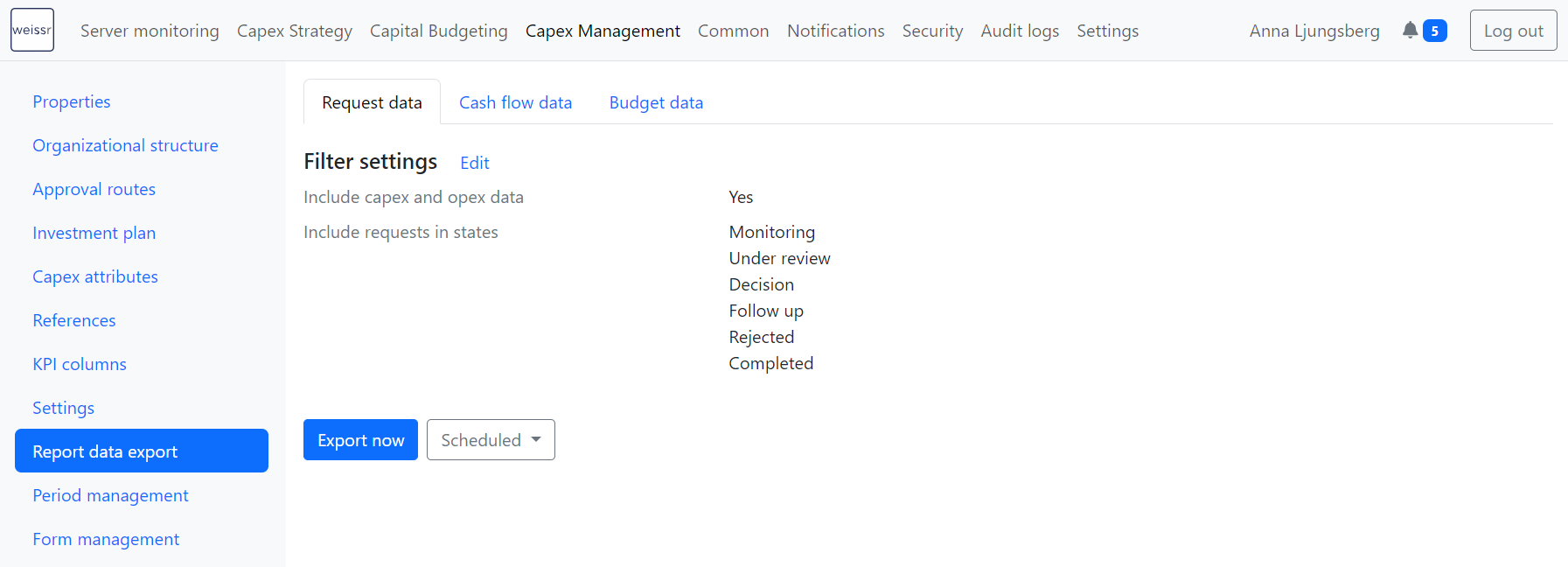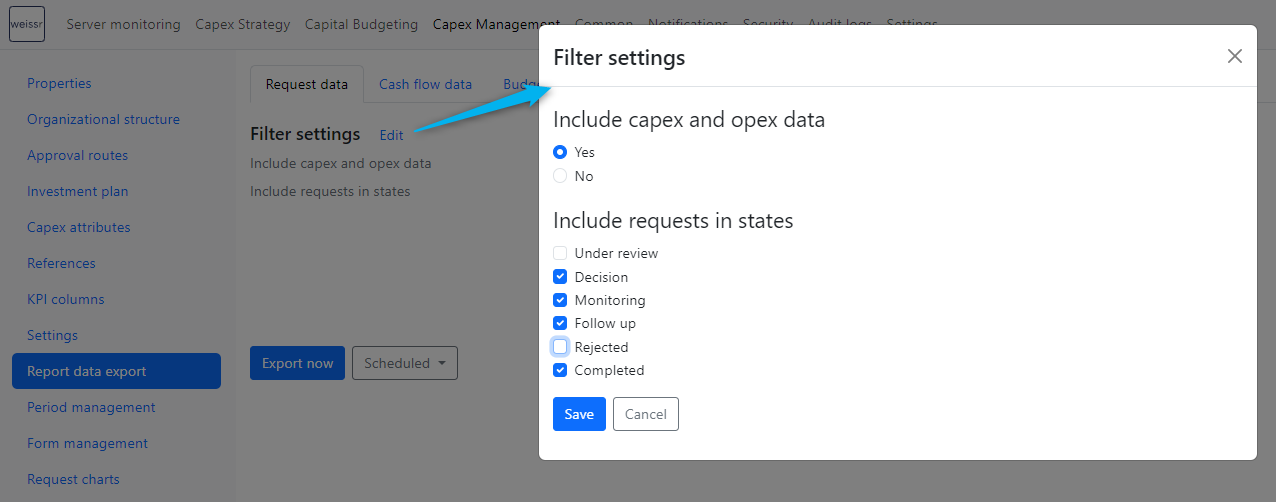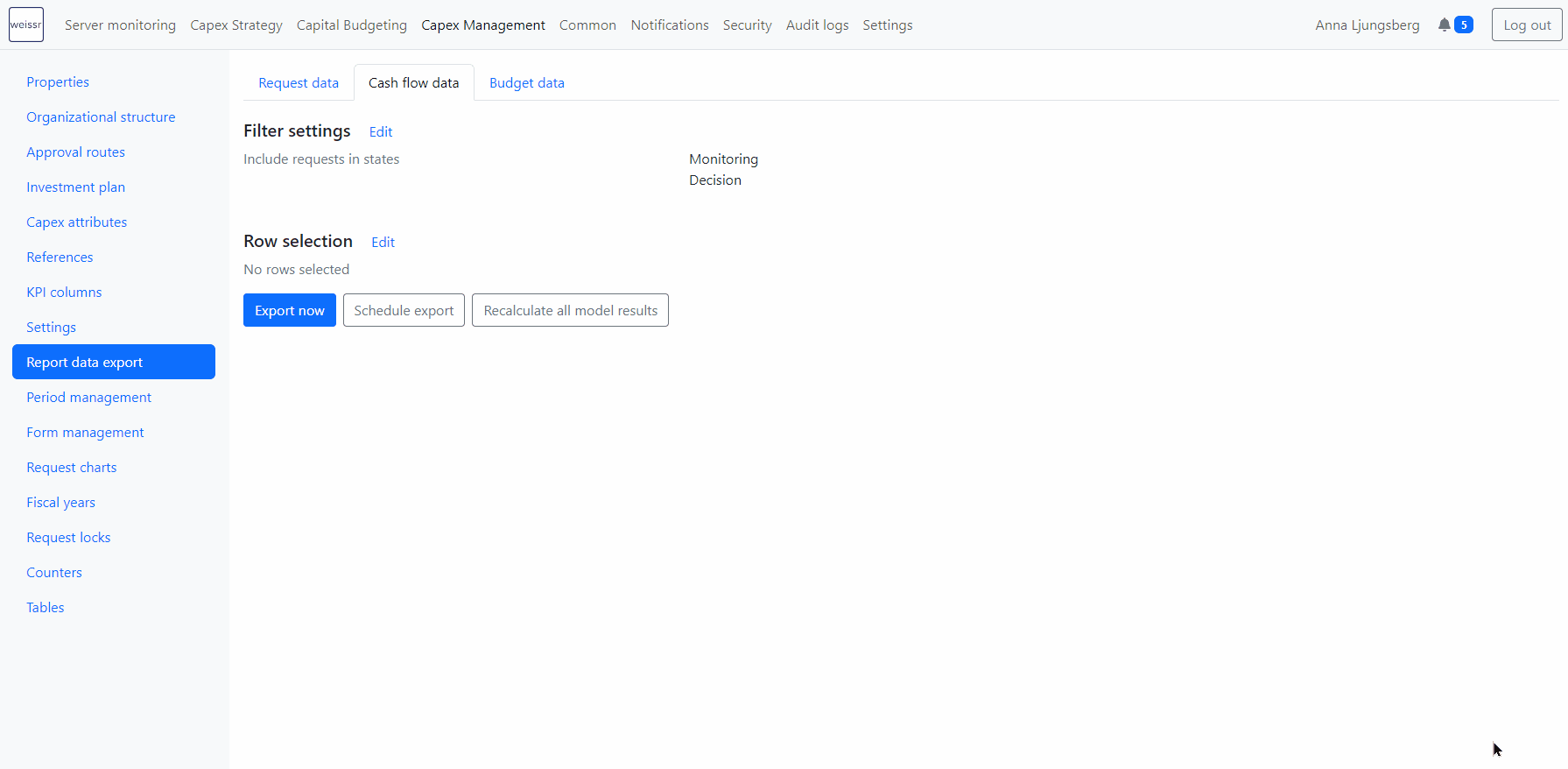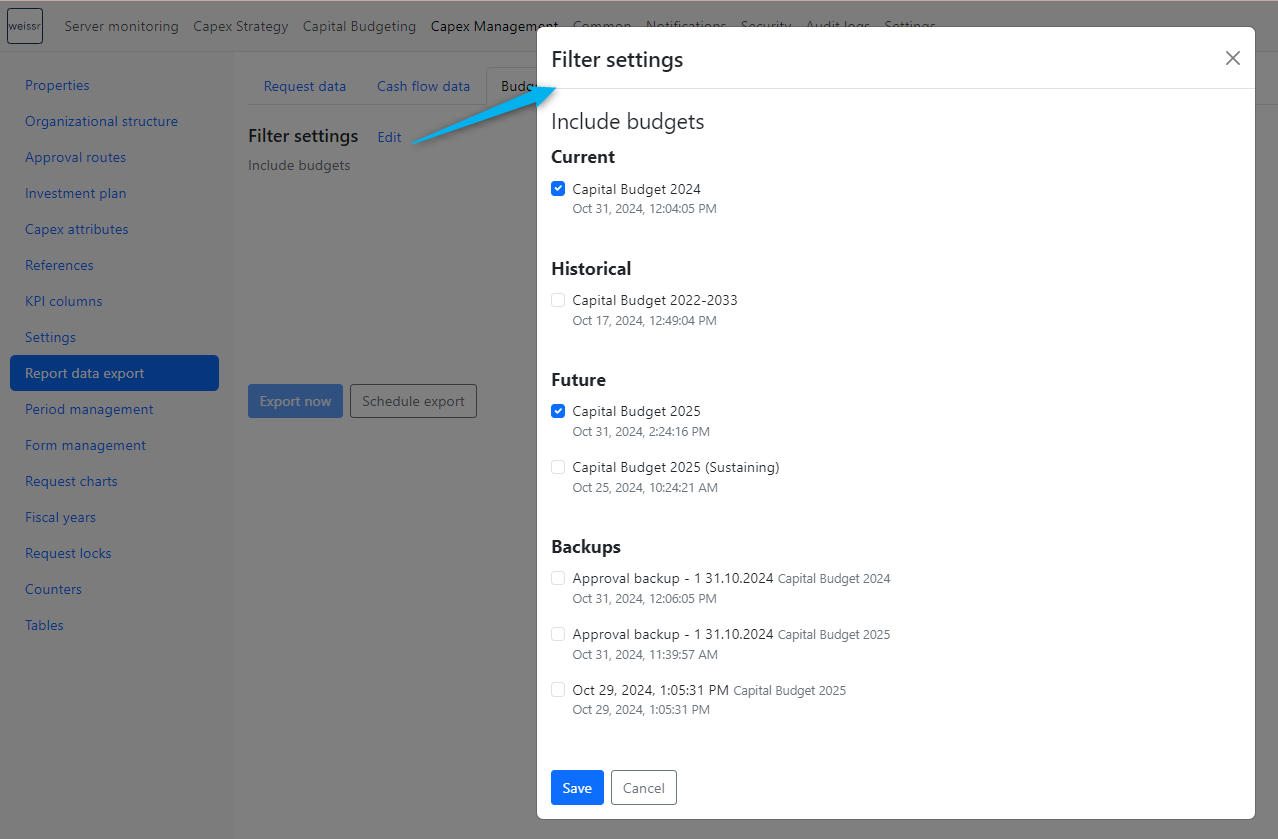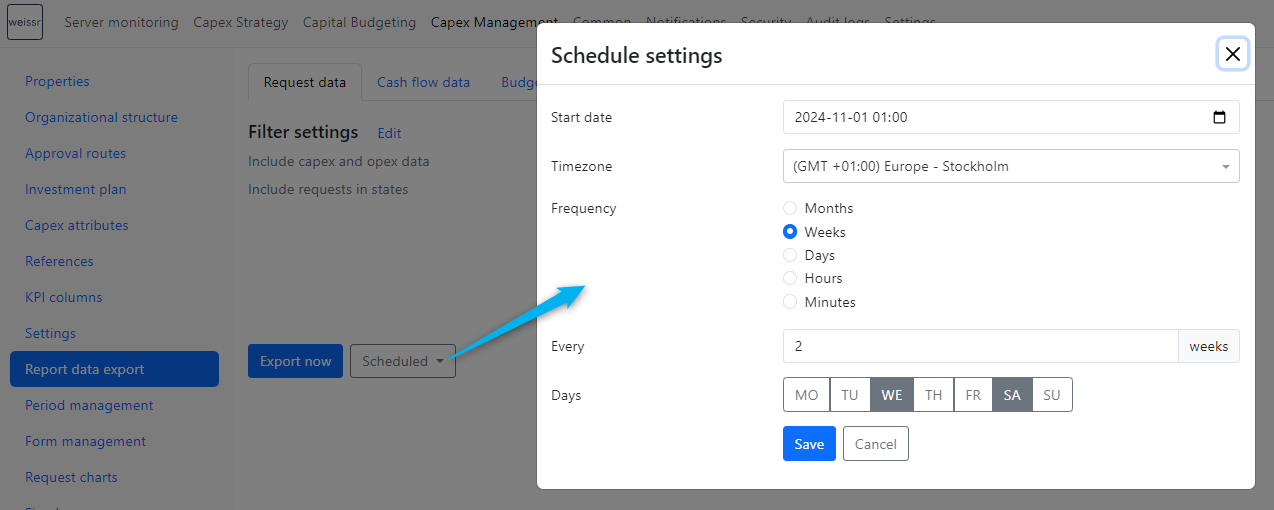Reporting Data Export
The reporting data export integration only applies to Weissr Capex Management & Weissr Capital Budgeting
Data Export Overview
Weissr enables customers to export requests, cash flow, and budget data to external databases or text files, facilitating integration with business intelligence (BI) tools and other systems. The Weissr administration console provides an interface for defining export data and scheduling the export frequency.
Available Data for Export
The following data types can be exported:
Requests and request properties
Request expenditures (with separate exports for actuals and forecasts)
Investment model data
Currencies and related FX rates
Users
Project roles and corresponding users
Decision Information (approval dates, planned dates, and decision-makers)
Budget data, including budget requests and budget properties
Notes:
Data can be filtered based on request or project phase, including pre-decision, execution, post-completion review, rejected, and completed phases. Confidential or private projects will not be exported.
Each export fully replaces the existing data in target tables based on the current filter settings. Be sure to select all necessary data in each export to maintain a complete dataset in your external reports.
Export Scheduling
Exports can be scheduled to run as frequently as every few minutes or as infrequently as once per week. Be mindful that high export frequency may impact server performance.
Performing Report Data Export
To enable data export, Weissr Support must configure it in the YAML file. Once enabled, navigate to Admin > Capex Management > Report Data Export to choose which type of data to export:
Request Data
Cash Flow Data
Budget Data
CapEx Request Data Export
The CapEx Request Data Export allows users to export data related to Capex requests, including request metadata, properties, expenditures, approvals, and roles. Exported data depends on the Admin-defined filter in the YAML configuration, and each data type is exported to a separate table or file.
Key tables and files include:
Capex Management Requests: All requests and their associated property data.
Request Properties: Property meta for all properties that contain information for each capex request.
Property Names Transposed: A transposed table where each column represents a property ID and each cell contains the display name for the property.
Request Property Codes: Code-value pairs for properties of code type.
Approval Routes and Steps: Configured approval routes and steps used in the approval workflows.
Request States: All possible states a request may go through.
Decisions: Detailed decision data, including decision-makers, approval dates, and decision statuses.
Investment Models and Organizational Units: Code-value pairs for investment models and organizational units associated with requests.
Currencies and Exchange Rates: Currency and exchange rate information.
Each data type is exported to a dedicated table or file.
Tip: Refer to the Data Structure documentation for a detailed description of each table, including relationships and data types.
Export Filters for Capex Management Requests
Export filters can be applied to limit the scope of exported data. To configure these settings:
Navigate to Administration → Capex Management → Report Data Export → Request data
Click Edit next to Filter settings to open the filter settings.
Set your export filter conditions:
Export Request Expenditure Data: Select to include or exclude expenditure data (CapEx and OpEx).
Include Requests in Specific States: Choose specific request states (e.g., Under Review, Monitoring) to include in the export.
Click Save to apply the filters.
Note: Draft and private requests are not eligible for export, and filters will only save if at least one request state is selected.
Cash Flow Data Export
Cash Flow Data Export provides cash flow information for each selected row and request, supporting external financial analysis. Data is filtered based on Admin settings, and each entry is exported to a separate table or file.
Key tables:
Cash Flow Data: Cash flow information for selected rows and requests.
Cash Flow Meta: Metadata that defines row names and data types.
Reference: Detailed field descriptions and relationships can be found in the Data Structure documentation.
Export Filters for Cash Flow Data
Customize the cash flow export by setting filters for request states and selecting specific rows for export.
Edit Request State Filter Settings:
Go to Administration → Capex Management → Report Data Export → Cash Flow Data.
Click Edit next to Filter Settings to open the request state filter options.
Include Requests in Specific States: Select the request states to include in the export (e.g., Under Review, Monitoring).
Click Save to apply the request state filters.
Edit Row Selection:
Navigate to Administration → Capex Management → Report Data Export → Cash Flow Data.
Click Edit next to Row Selection to access row selection options.
Select the Investment Model you wish to export.
Check the rows within the investment model that should be exported for your Capex request projects.
Use the search bar to locate rows by name, or toggle visibility to display only selected rows.
Repeat this process for all relevant Investment Models.
Click Save to apply the row selection filter.
Tip: To ensure that the latest model data is included in the export, click Recalculate All Model Results before initiating the export.
Capital Budget Data Export
The Capital Budget Data Export captures capital budget information, including the capital budget frames (miscellaneous or contingency amounts), requests, properties, and historical exchange rates. Data is filtered based on a per capital budget settings where administrators select Capital Budgets and Budget Backups to be exported exported.
Key tables:
Budget Data: Main table for budgets, capturing creation date, modification date, budget years, and backup status.
Budget Frames: Details on budgeted amounts by node and focus (spend or decision).
Budget Requests: Contains requests associated with budgets.
Budget Request Properties: Properties defined for budget requests or both CapEx and budget requests.
Budget Outlays: Monthly outlay details for each budget request.
Budget Historical FX Rates: Historical exchange rates for approved budgets and backups.
Each data point is exported to a separate table or file.
Reference: Refer to the Data Structure documentation for further details on table structure and field mappings.
Export Filters for Capital Budgets
Export filters allow you to narrow the scope of exported budget data. To configure these settings:
Navigate to Administration → CapEx Management → Report Data Export → Budget Data.
Click Edit next to Filter Settings to open the filter options.
Select the Capital Budgets and Backups you wish to include. The budgets are organized into categories:
Current Budgets: Approved budget for the current year.
Historical Budgets: Approved and unapproved budgets from previous years.
Future Budgets: Unapproved budgets for the current year and approved/unapproved budgets for future years.
Backups: Backups created at approval milestones or regular intervals.
Click Save to apply your filter settings.
Note: No Capital Budget is selected for export by default. To ensure important data is retained in your external reports, select all budgets needed each time, as the export will replace any existing data in the target tables based on the updated filters
Exporting Data
In each export tab, users can choose between [Export Now] and [Scheduled Export] to perform exports according to:
The selected export tab
Applied filters
YAML specifications
Note: In the Budget Data tab, the [Export Now] button is disabled if no budget is selected. Scheduled exports will not execute for budgets if none are selected.
Scheduled Export Configuration
To configure a scheduled export, go to any export tab (Request data, Cash Flow Data, or Budget data), click [Schedule Export], and complete the scheduling settings. Each data type (Request data, Cash Flow Data, or Budget data) has its own independent schedule.
Scheduling Options:
Start Date: Select the initial date and time for the export.
Timezone: Choose from available timezone options.
Frequency: Set the export interval (e.g., monthly, weekly, daily, hourly, or by minutes).
Every: Specify the interval count based on the selected frequency.
Days: Available only when "Weeks" is selected, allowing specific days of the week to be chosen.
Example: A scheduled export set to run every second Wednesday and Saturday at 1 AM GMT+1 will continue to run on these days every two weeks.
Once a schedule is saved, the button updates to [Scheduled] with options to Edit or Delete the schedule as needed.
Note: Each data type—CapEx Requests, Cash Flow Data, and Capital Budgets—must be scheduled separately.