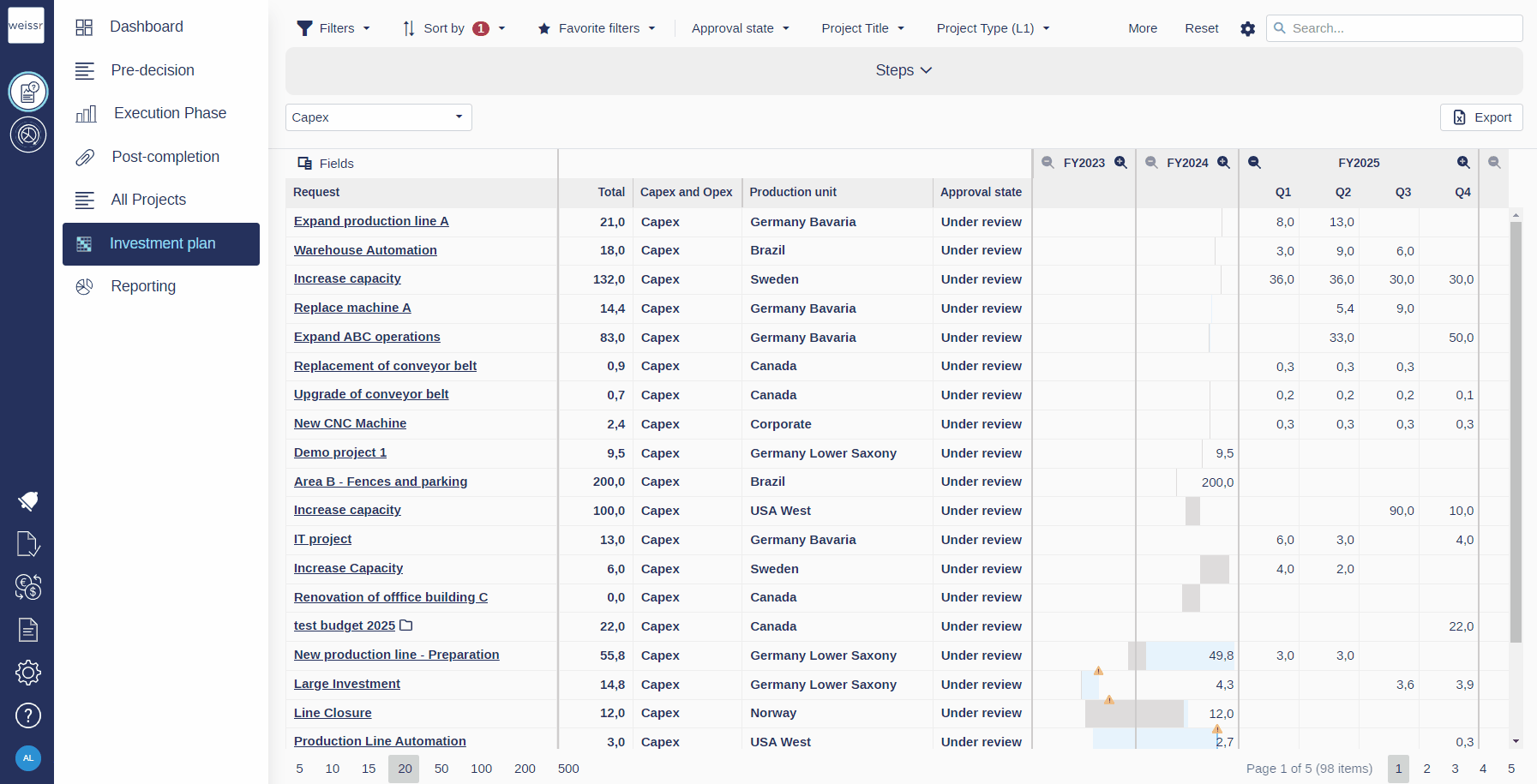Split-Screen Editing for Expenditures in the Investment Plan
The split-screen editing feature allows users to view and edit expenditures directly from the Investment Plan grid to simplify navigation.
How to Edit Expenditures from the Investment Plan
Editing expenditures directly from the Investment Plan is quick and efficient with the split-screen editor. Follow these steps:
Navigate to the Investment Plan:
Open the Investment Plan from the main menu.Open the Editor:
Double-click on a Request Outlay to activate the split-screen editor.View the Screen Layout:
The Expenditure Grid will open in a split-screen view, occupying up to 50% of the screen to balance data visibility and editing functionality.Make Adjustments:
Click on any editable field to modify expenditure data.
Once adjustments are made, click anywhere outside the input field to save your changes automatically.
The editor ensures seamless updates while maintaining clarity and ease of use.
Visual Indicators
When split-screen editing is active, the following indicators help users stay informed:
Highlighted Request: The selected Request is highlighted in grey.
Request Link: A clickable link to the Request is available for quick reference.
Request Lock: The Request is locked by the current user to ensure editing integrity.
Note: If the Request is already locked by another user, the Expenditure grid will display a lock indicator and prevent editing.
Expenditure Grid Details
The split-screen editor dynamically adjusts to display either pre-decision or post-decision outlays based on the project's phase, with varying levels of editability:
Pre-Decision Outlays
Pre-decision outlays are editable for projects in the following approval states:
Draft
Under Review
Decision Requests
Post-Decision Outlays
Post-decision outlays have restricted editability depending on the project's status:
Editable: Projects in the Monitoring state.
Non-Editable: Projects in the Follow-up, Completed, or Rejected states.
Note: Post-decision Requests do not display any pre-decision data, ensuring clarity and focus on the current phase.
Navigation and Persistence
Double-clicking on another Request Outlay closes the current Expenditure grid and opens the grid for the newly selected Request.
The split-screen editor remains active across page filters and navigation:
If the filter hides the selected Request, the editor stays active.
When filters are removed, or the user returns to the page, the editor reactivates for the same Request.