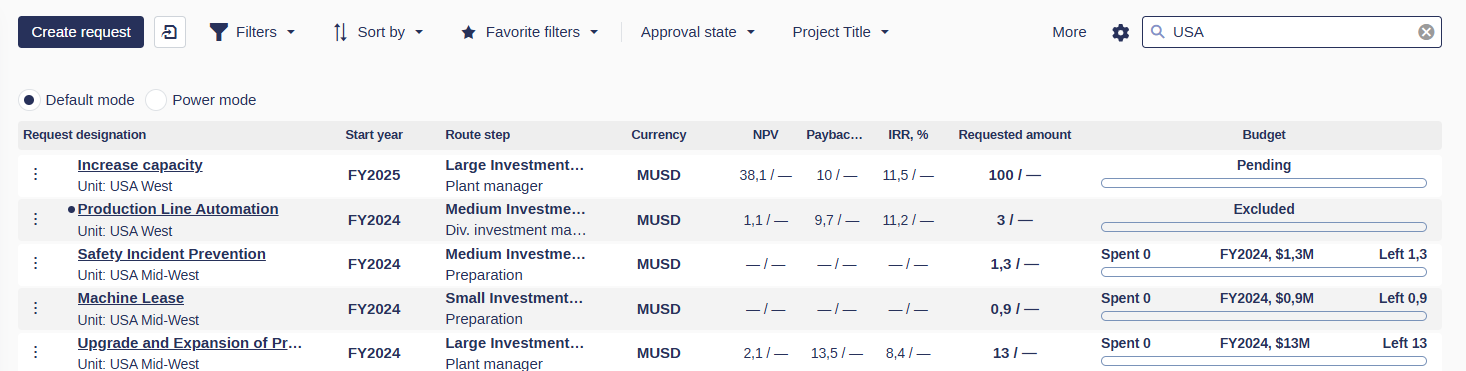Using the Search Bar
The Search Bar allows you to quickly locate projects by searching across all fields in the project data, including fields that are not visible in your current list view.
Key Features of the Search Bar
Global Search: The search bar scans all project fields, not just the visible columns. This ensures you find results even if the information you’re searching for isn’t displayed in the list.
Quick Results: Enter keywords, names, IDs, or other relevant terms, and the search bar will filter the list to show matching results instantly.
No Setup Required: The search functionality works out of the box—type in the search bar to begin.
Partial Word Search in Weissr Capex Management
Our search algorithm includes partial word search, meaning you don’t have to type the full word or phrase to find relevant results. For example:
Searching for "manag" could return results like:
Manager
Management
Managed
This makes it quicker and easier to find the data or records you're looking for, even if you only remember part of the term!
How to Use the Search Bar
Locate the Search Bar
The search bar is available at the top right of your project list.Enter Your Search Term
Type a keyword, project name, project ID, or any other detail you want to locate.
The search begins as you type, instantly filtering the list.
View Search Results
Matching results are displayed dynamically in the project list.
Results include matches from all project fields, even if those fields are hidden from view.
Example: If you search for a specific project owner or approval date, but those columns are not currently visible, the search will still find and display the matching projects.
Tips for Better Searching
Use specific keywords to narrow results quickly.
If you’re unsure of the exact term, try entering partial names or phrases (e.g., type “App” to find “Approved Projects”).
For long lists, combine the search bar with filters and sorting options for an even more refined view.
Why Use the Search Bar?
Saves Time: Quickly find projects without scrolling or manually filtering.
Comprehensive: Searches across all project fields, ensuring nothing is missed.
User-Friendly: Simple and intuitive—just type and search.
The search bar is an essential tool for efficiently navigating large project datasets in Weissr Capex Management. By leveraging its global search capabilities, you can quickly pinpoint the data you need, even when it’s hidden from view.
For more tips on optimizing your project views, check out additional documentation on filters, sorting, and Favorite Filters.