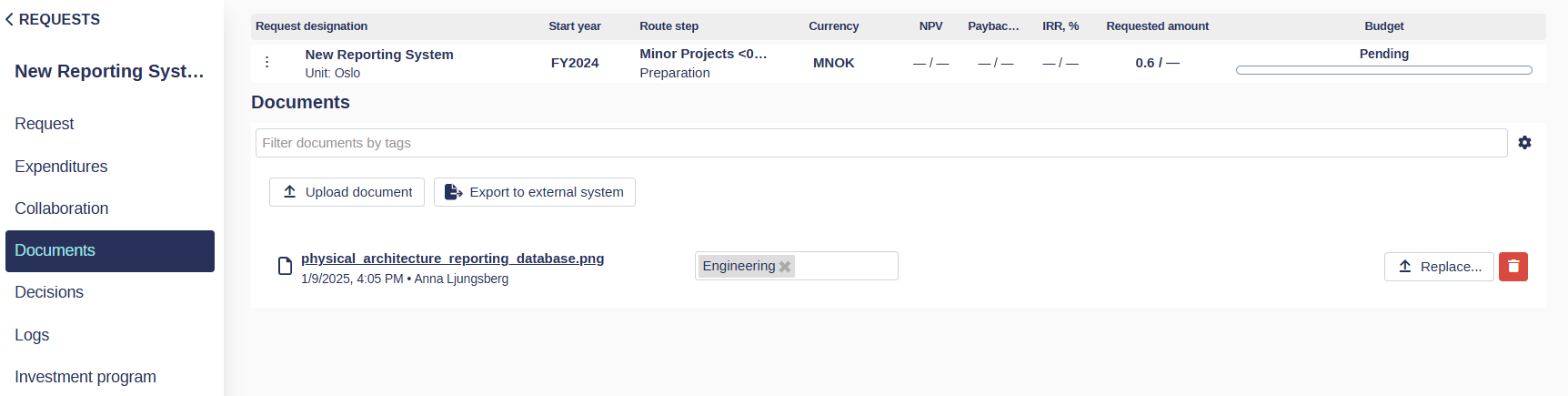Attachments
Attachments play a crucial role in adding supporting documentation to your requests, such as project plans, invoices, contracts, or external investment models. Weissr Capex Management provides tools for uploading, replacing, deleting, tagging, and filtering attachments, helping users organize and access information efficiently.
How to Add an Attachment to a Request
Follow these steps to attach a document to a request:
Navigate to the Attachments tab within your request.
Click on the Upload attachment button.
Select the file you want to attach from your device.
Supported Formats: Weissr supports a wide range of file types, including:
.pdf
.docx
.xlsx
.jpg
Tagging and Filtering Attachments
Weissr allows you to enhance attachment organization and searchability through tagging and filtering.
To Add Tags:
After uploading an attachment, click on the Select tags field.
Choose one or more tags (e.g., “Environmental” or “Legal”) for the attachment.
The ability to create new tags is permission-restricted. If you don’t have the required permissions, contact your system administrator to request the creation of new tags.
To Filter Attachments:
Use the Filter attachments by type bar.
Select the tags you wish to filter by, narrowing down the displayed files.
Tags enable you to categorize attachments by multiple dimensions, making it easier to locate relevant documents when needed.
Replacing or Deleting an Attachment
If you need to update or remove an attachment:
To Replace an Attachment:
Click on the Replace button next to the attachment.
Select and upload the new file to replace the existing one.
To Delete an Attachment:
Click the Trashcan icon next to the attachment.
Confirm the deletion to remove the file permanently.
Attaching External Investment Models
When an external investment model is used for advanced cash flow projections:
Each time investment model data is imported, the external Excel workbook is automatically uploaded as an attachment.
These attachments allow users to access the underlying model data that supports the figures displayed in Weissr’s investment model.
Excel files imported as investment models are automatically tagged based on the project’s state at the time of import:
Model Import Monitoring
Model Import Registration
This ensures that users can easily identify and track imported models within the project.