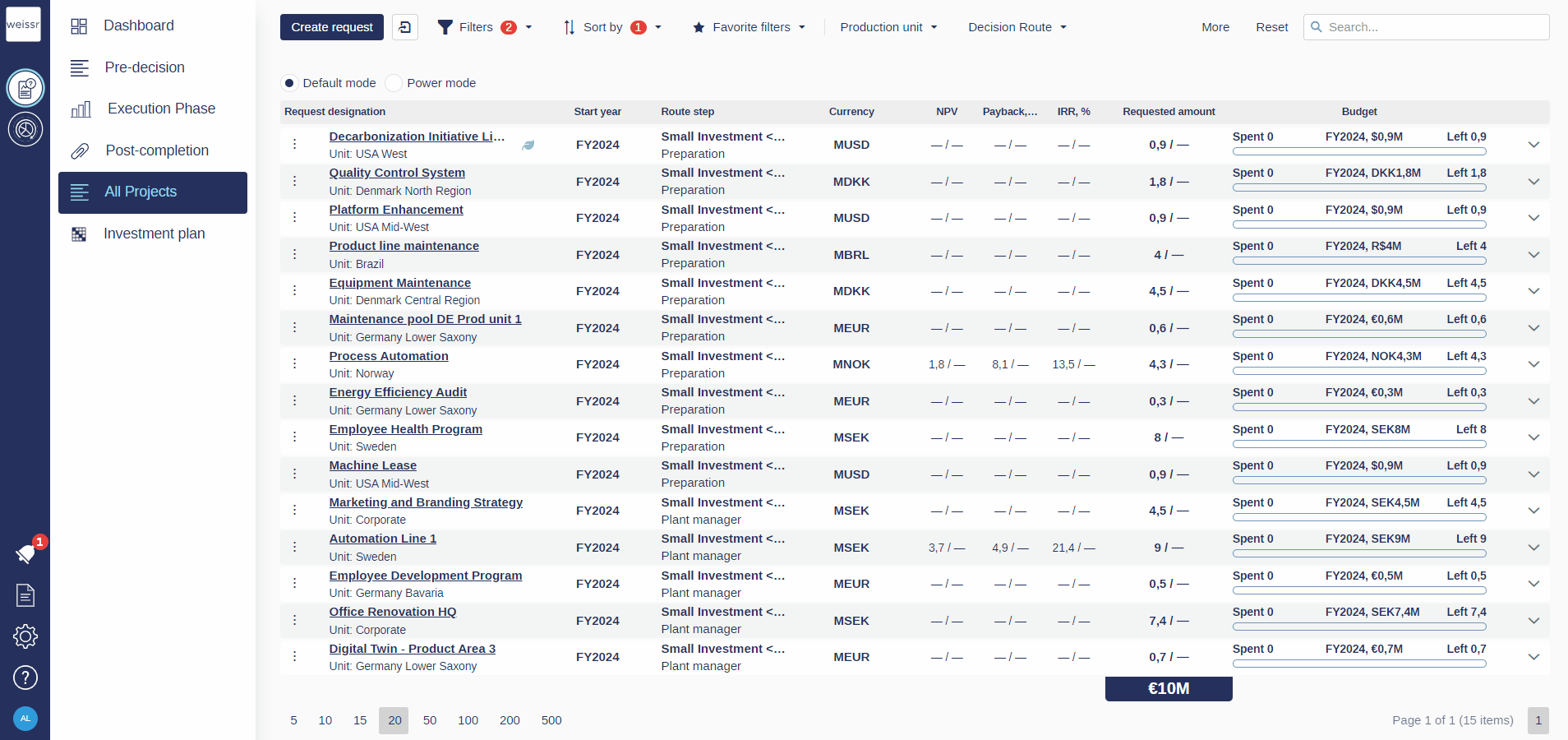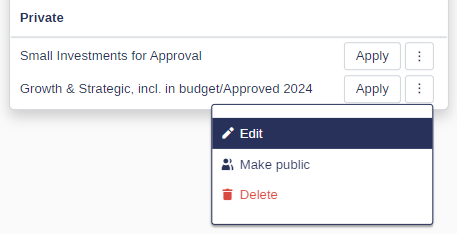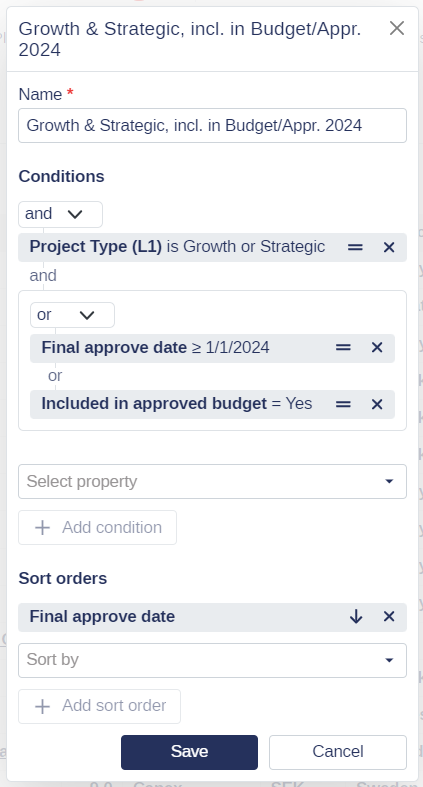Saving Your Favorite Filters for Easy Reuse
The ability to save and manage filters allows you to access relevant projects quickly and efficiently. By saving your filter and sorting conditions, you can streamline your workflow, ensuring that the data you need is always within reach. Here’s how to effectively save and manage favorite filters to easily access critical information.
Save and Reuse Your Favorite Filters
Favorite Filters allow you to save frequently used filters and sorting conditions for quick access. By applying a Favorite Filter, you can instantly view specific data without having to reconfigure the settings every time. Favorite Filters include:
Private Filters: Saved filters visible only to you.
Public Filters: Organization-wide filters available to all users.
How to Save a Filter as a Favorite
Apply Filters and Sorting Conditions:
Set up your desired filters and sorting criteria to narrow your data to the most relevant information.
Save to Favorite Filters:
Click on Favorite Filters.
Select Save to Favorites.
Name Your Favorite Filter:
Enter a name for your favorite filter to easily identify it later.
Review and Save:
Review the filter and sorting conditions. Make any necessary adjustments.
Click Save to store the filter as a favorite.
Publishing Filters for All Users
Superuser Permissions Required
Only users with superuser permissions can publish filters for organization-wide access. This ensures that public filters remain relevant and well-managed.
How to Publish a Filter
Save the filter as a Favorite.
In the filter’s settings, a superuser can select Make Public.
Once published, the filter appears in the list of available filters for all Weissr users. This ensures easy access to standardized views for the entire organization.
Managing Public Filters
Superusers can edit, update, or unpublish public filters as project requirements change.
This helps maintain alignment with evolving organizational priorities.
Editing a Favorite Filter
To update a Favorite Filter:
Click the context menu (three dots) next to the filter name.
Select Edit.
Adjust the filter conditions, sorting options, or groupings.
Click Save to update the filter.
The Benefits of Favorite Filters
Efficiency: Quickly access specific data views without reapplying filters.
Focus: Reduce repetitive tasks and spend more time analyzing critical information.
Consistency: Ensure standardized views across your team with public filters.
Mastering Favorite Filters will significantly enhance your productivity within Weissr Capex Management.