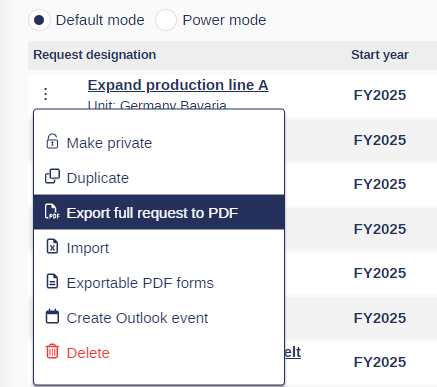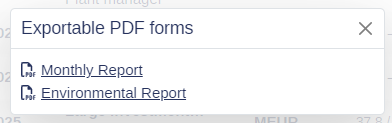Exportable Reports
Weissr Capex Management offers robust reporting capabilities, allowing users to generate both standard and custom exportable reports for their projects. These reports help teams effectively share and analyze request data in formats optimized for various use cases, from digital sharing to physical print-outs.
Standard Exportable Reports
Users can create standard reports for a single request at any time. These reports reflect the current state of the request and use the layout defined by the investment forms. However, because the structure mirrors the working forms used within the system, it may not always be optimized for print formats.
Key Features:
Reflects live request data.
Uses the form layout for presenting information.
Easily generated and downloadable for quick reference.
Custom exportable PDF Forms
Custom exportable PDF forms in Weissr Capex Management offer organizations a flexible and tailored way to present capex request data. Created within the Form Management module and configured using the administration tool, these forms align seamlessly with company branding and specific layout needs. Optimized for print, they are perfect for both in-person meetings and detailed documentation.
Key Customization Features:
Tailored Layout: Customize forms with specific properties, branding elements, and logos for a professional presentation.
Print Optimization: Ensure clear, high-quality reports designed for standard print sizes.
Administrative Flexibility: Administrators can attach these templates to specific steps in a decision route, enabling consistent use across various project stages.
Unlimited Report Creation: Create and link an unlimited number of custom reports to meet diverse business needs.
Multiple Report Attachments: Assign multiple custom reports to a single decision route, giving users options for different report versions.
For step-by-step guidance on setting up these forms, refer to the Creating and Designing Forms documentation.
Customization of Capex Request Exports to PDF
The custom PDF export feature in Weissr enables organizations to generate capex request reports that are easy to share online and offline. Templates can be created for different business requirements and assigned to capex requests based on their decision routes.
Key Components:
Custom Form Builder: An advanced editor with tools such as a Rich Text Editor for adding consistent text, Page Breaks for better layout control, and options to include company logos in the footer.
Rich Text Editor: Insert and style static text that appears in every export.
Properties Integration: Include any property from capex requests in the report template.
Page Breaks: Control the structure by specifying where new pages start.
Appendix Functionality: Optionally include charts, CapEx/OpEx outlays, and decision details at the end of the report.
Generated PDF Layout:
Header: Displays the report creation date and the creator’s name on each page.
Footer: Contains pagination for easy navigation.
First Page: Prominently features the request name for clear identification.
Attaching Custom Report Templates to Routes
To associate custom report templates with specific decision routes:
Navigate to Administration > Capex Management > Approval > Routes.
Select the desired custom report templates from the route menu.
Link multiple templates to a single decision route or share templates across different routes as needed.
This streamlined process ensures that users can access custom PDF reports that are comprehensive and tailored to support their capex management workflows.
User Experience for Generating Custom Reports
Users with access to capex requests can easily generate custom reports by following these steps:
Accessing Custom Reports:
Users can export custom PDF forms by selecting the relevant context menu item, either from the Request List or within an individual request.
Generating Reports:
A pop-up menu displays all available custom reports. Users can select the specific report they wish to export, and the system generates and downloads the PDF directly to their file system.
Report Selection:
Users select the desired report from the list and begin the export process.
Notifications and Restrictions:
The system will inform users if the administrator has not assigned a custom report template to the decision route. Additionally, if a decision route has not been selected for a project, the report-generating context menu option will be disabled.
The custom report export will hide any properties within a capex request that users cannot view, ensuring data privacy and compliance with user access levels.