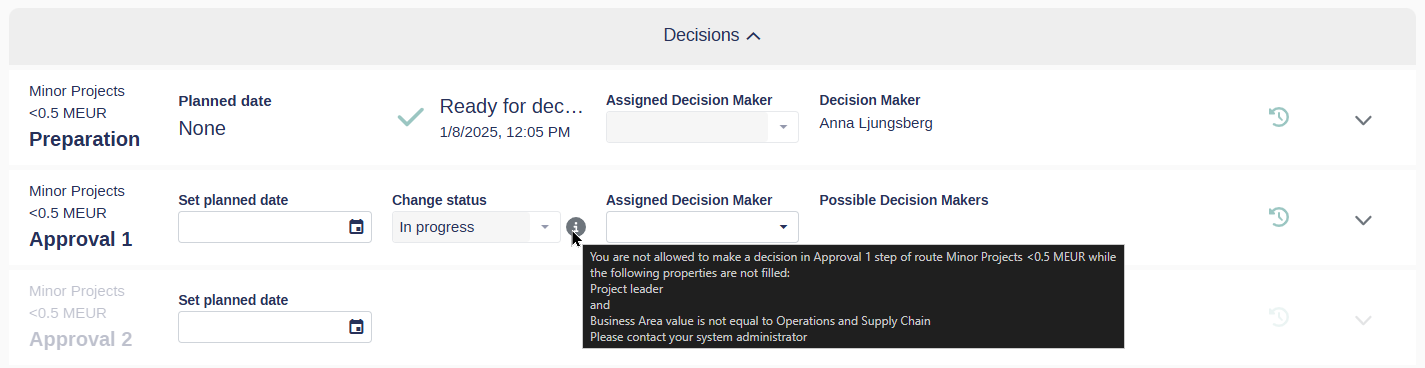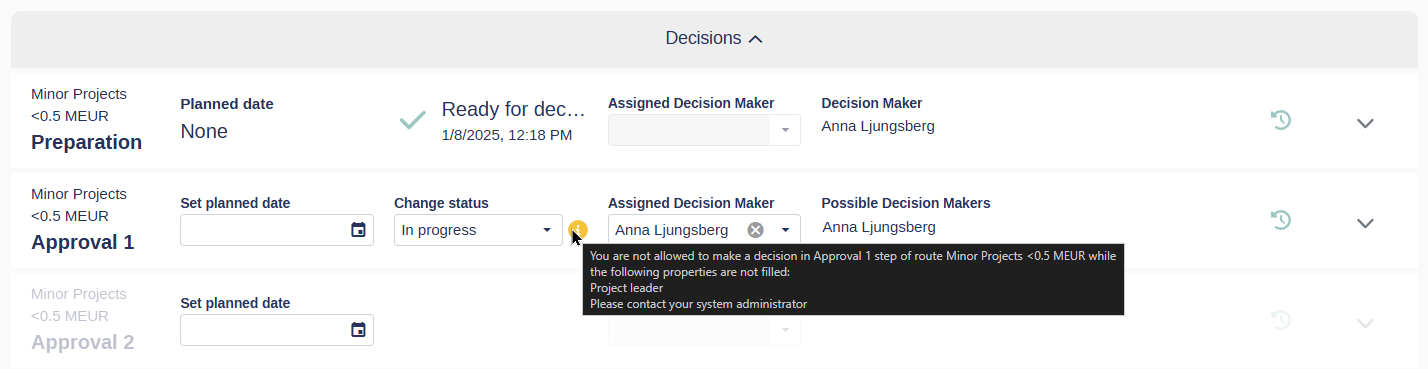Troubleshooting: No Decision-Makers Available or Why You Cannot Approve
If no decision-makers are available for a step in the approval route or you are unable to approve a step, it typically indicates an issue with permissions, decision rules, or missing data. Use the guide below to identify and resolve the issue.
Common Reasons for No Decision-Makers or Approval Restrictions
No Possible Decision-Maker Available
No user has the required permissions to approve the step based on the data associated with the request.
Decision Rule Violations
The request breaks a rule, such as exceeding the allowable amount for the selected decision route.
Insufficient User Permissions
Your role or user group does not have the necessary approval permissions for the site or step.
How to Identify the Issue
Check the Info-Icon in the Change Status Column
Hover over the info icon next to the Change Status column to see a tooltip explaining why the step cannot be approved.
Gray Info-Icon: Indicates that you (the user) do not have the necessary permissions to approve the step.
Yellow Info-Icon: Indicates required properties for the project are missing, preventing the request from moving forward in the route.
Understand Yellow Info-Icon Behavior
A yellow info-icon will only appear if you are a possible decision-maker for the step.
Missing required property data prevents the project from moving forward, but you can:
Change the status to In Progress.
Send the project back to a previous step to address the missing data.
Steps to Resolve the Issue
Check Permissions
Verify that the decision-makers for the step have the required permissions:
Approval Node permission for the production unit of the current request.
Approval permission for the specific step in the current route.
Note: Permission checks can only be done by your administrators or superusers.
Validate Decision Route Rules
Ensure the request complies with the selected route’s rules (e.g., budget limits, required data).
Address Missing Data
Review the project’s required fields and ensure all mandatory data is filled in.
If data is missing, work with the relevant stakeholders to update the request.
By following these steps, you can determine why decision-makers are unavailable or why you cannot approve a step. If the issue persists, contact your administrator or Weissr Support for further assistance.