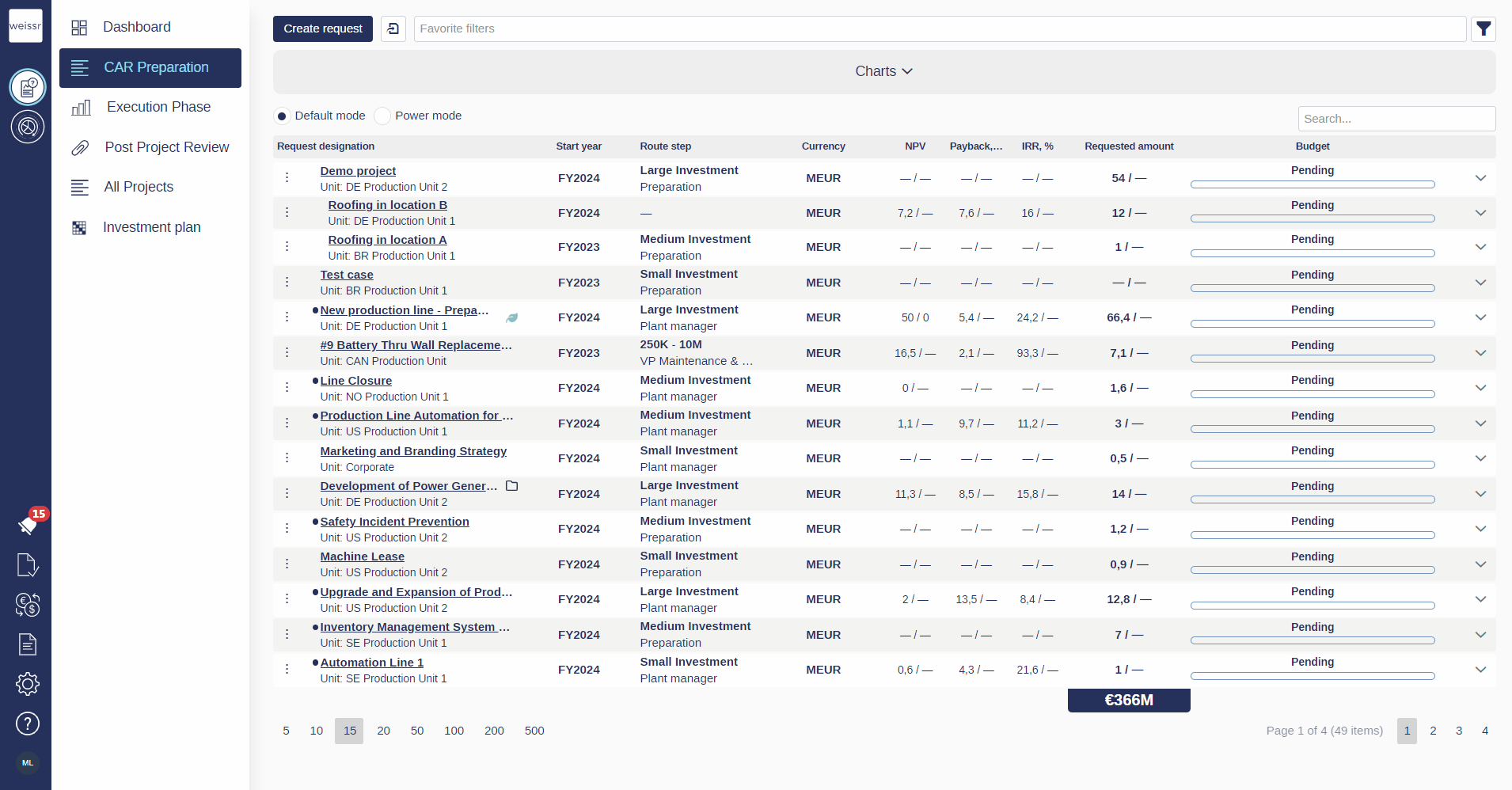How to create and/or apply a layout in Power Mode
You would like to create and/or apply a layout in Power Mode, let’s see how
Open the Request tab.
Above the list of requests, there are two modes available: Default mode and Power Mode. Select Power mode.
Click on Columns tab on the top right above the list of requests.
Select Save current layout (The layout that now shows is a copy of the currently applied layout).
Choose a name for the layout.
Select if you wish the layout to be Private or Public (only Superusers can make public layouts).
Delete properties you do not want in the layout by clicking on the cross next to them. Add properties by clicking on column bar. The list that now appears consists of all activated properties that are not in the layout you are about to create. Select the ones you wish to add into the layout.
If you want to change sort order of the properties, simply use drag & drop by using the two stripes - located next to each property.
When you are done, click on Save & Apply or Save.
The layout must be applied for you to use it. When applied, it will only be applied to you. It will however be available for other users if the layout is made public.