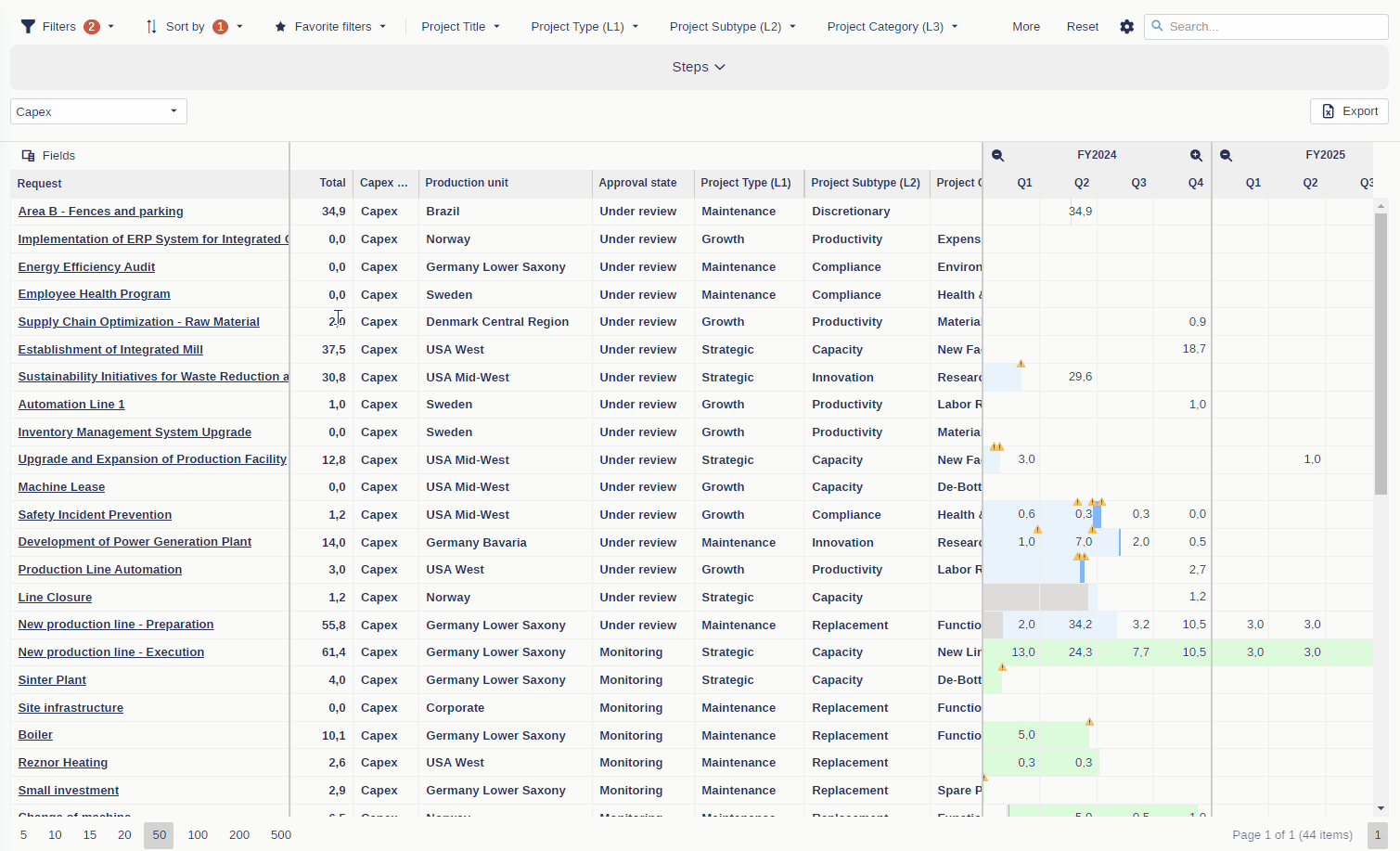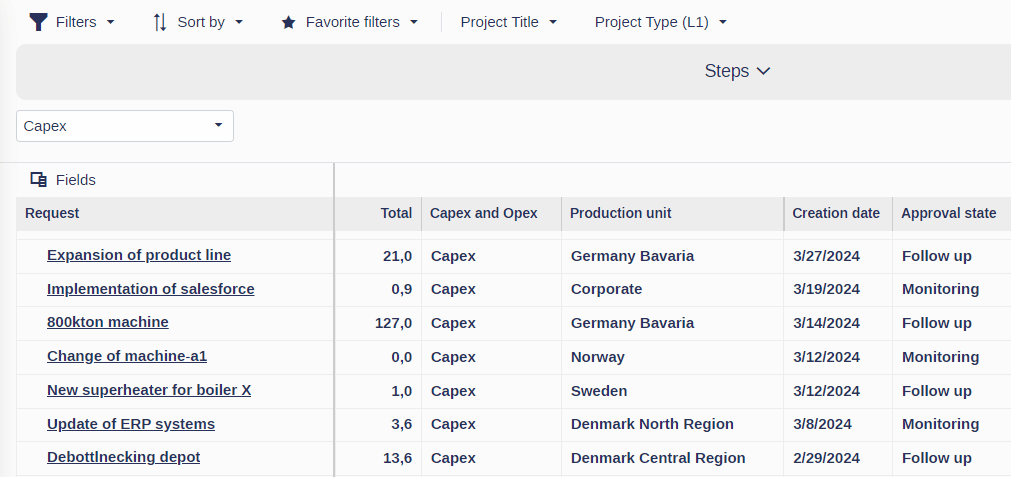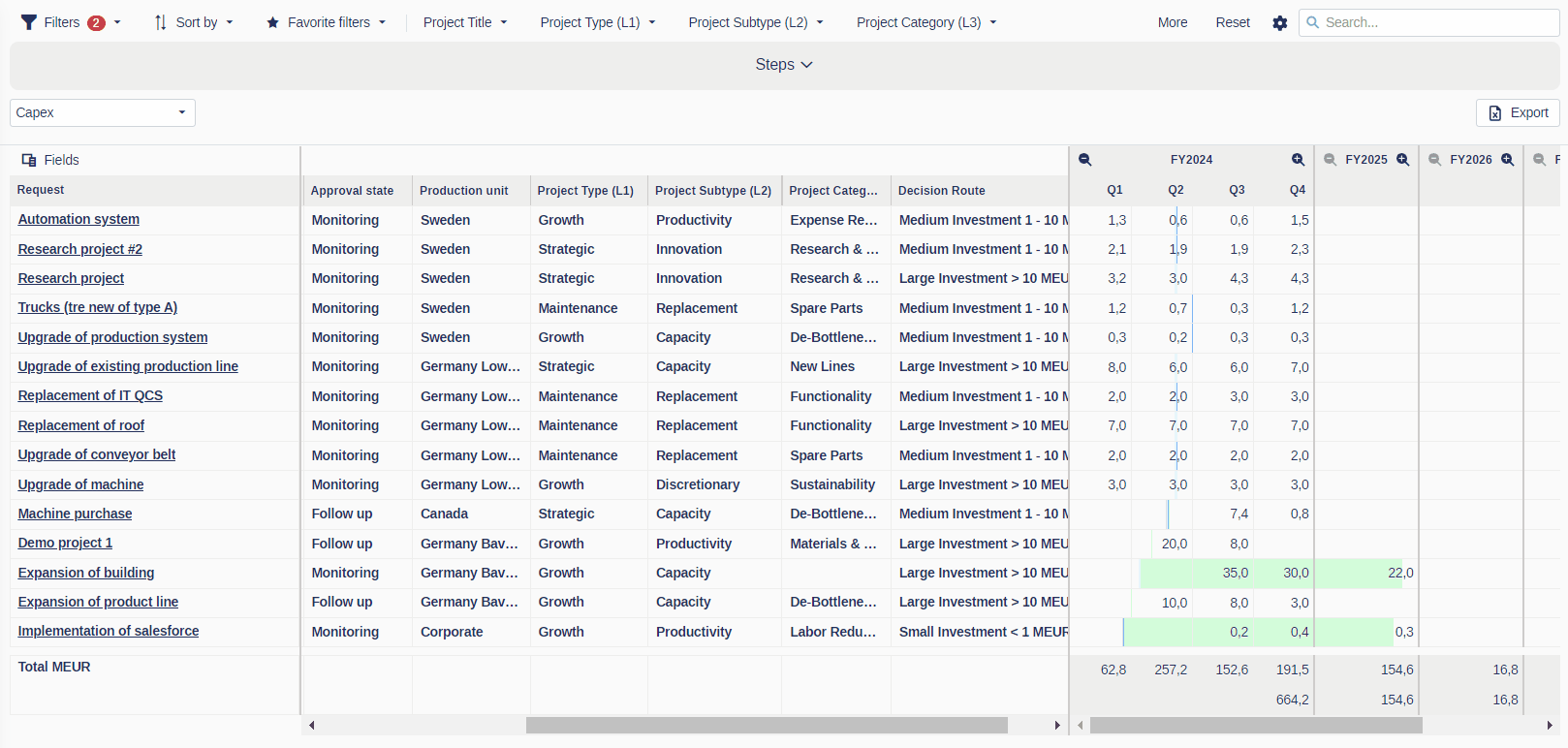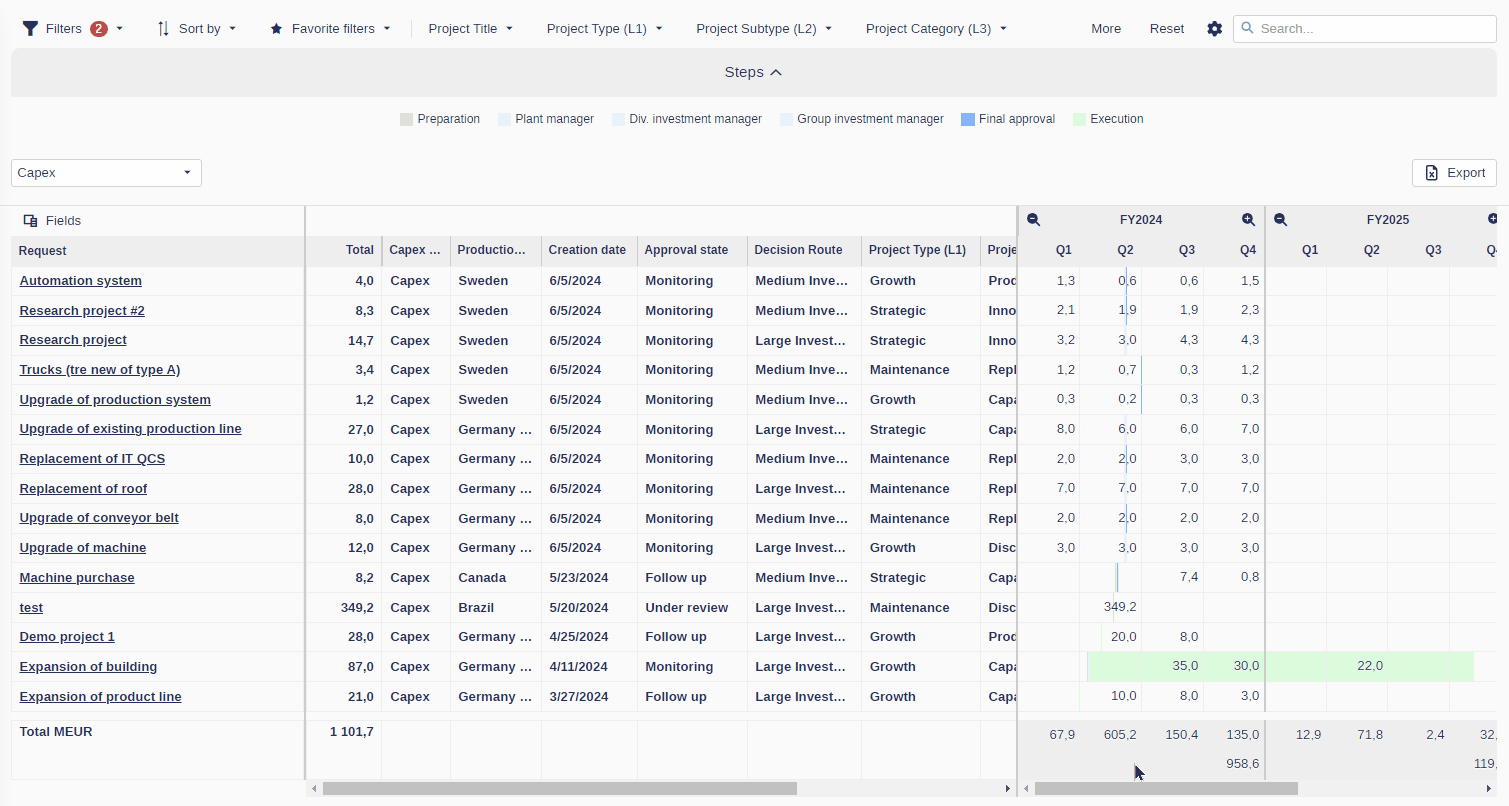Customize Your Fields in the Investment Plan
This guide will help you tailor your Investment Plan view by selecting and customizing fields. Learn how to add, reorder, and resize fields to optimize your data management and analysis within Weissr. Follow the steps below to get started.