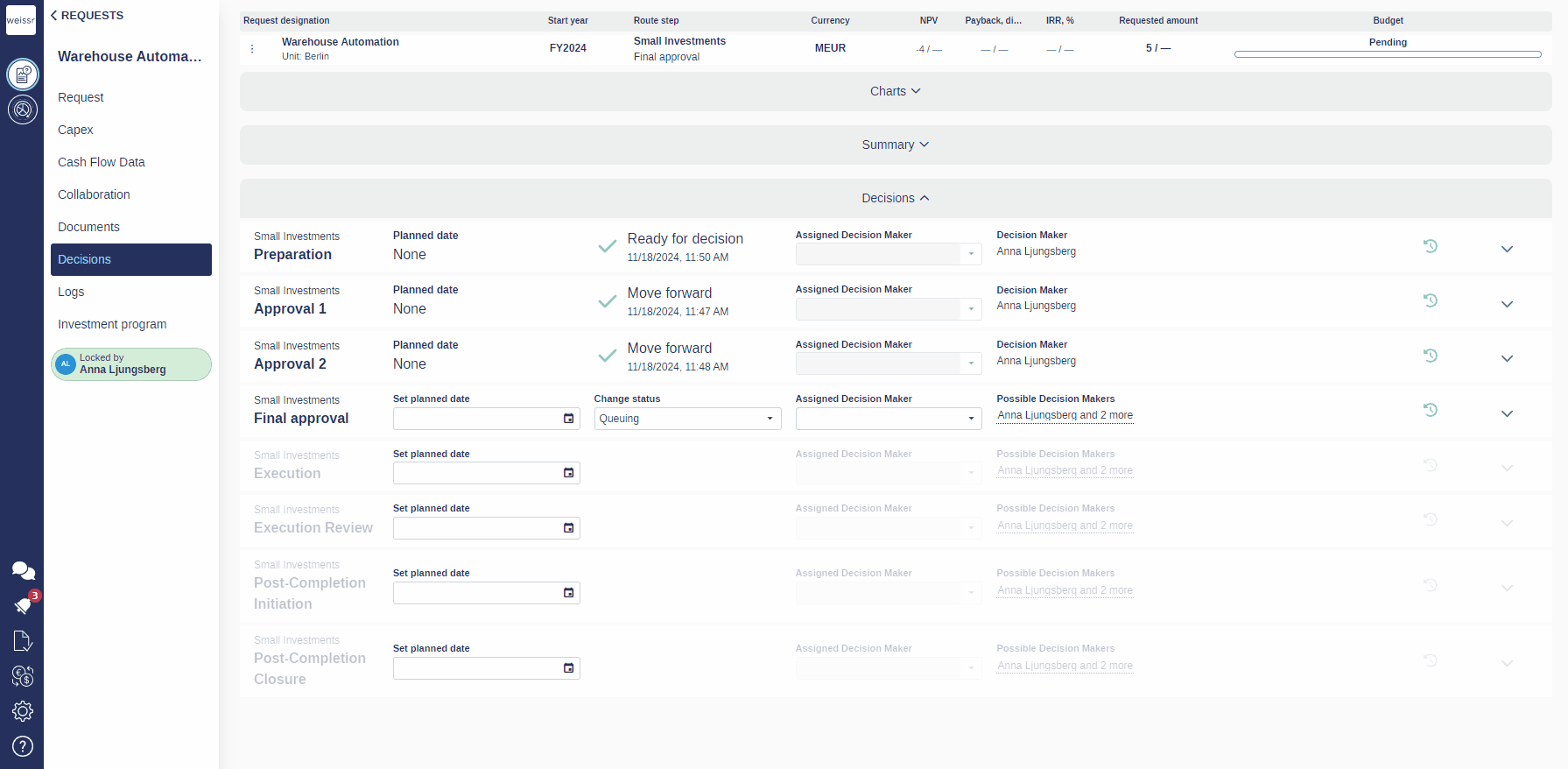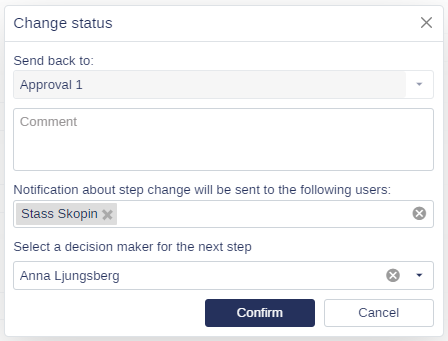Send Back for Reapprovals
In Weissr Capex Management, users have the flexibility to efficiently manage project approvals by sending projects back to previous steps within the approval route. This feature enhances control and precision, enabling decision-makers to address issues, incorporate additional information, or reassess critical aspects of a project before it moves forward.
Key Benefits
Enhanced Oversight: Provides the opportunity to revisit and amend earlier stages of the approval process.
Streamlined Communication: Notifies all relevant parties involved, ensuring transparency and alignment on changes.
Improved Compliance: Supports adherence to internal review policies by ensuring all necessary details are checked before progressing.
What Happens When a Project is Moved Back
When a project is moved back to a previous step several changes occur to reflect the updated status:
Visual Indicators: All prior steps in the approval route will display an arrow to indicate that the project has been moved back. This ensures that stakeholders can easily track the project's path and understand its current position in the workflow.
Reopened Step: The step to which the project has been moved back becomes active and open for new approvals. This step will be treated as the current stage, requiring a decision-maker to take appropriate action.
Reapprovals: The reapproval process depends on settings configured by administrators:
Single Step Reapproval: If settings specify that only the destination step requires reapproval, the project resumes from that step once it is approved.
Full Subsequent Reapprovals: If configured to require reapproval for all subsequent steps, every step following the moved-back step must be reapproved. This ensures that the entire route segment is reviewed and validated before the project progresses.
Updated Workflow Status: The workflow’s overall status is updated to reflect the move, indicating that the project is back in the earlier phase for further review or modification.
Notifications and Communication: Notifications are sent to inform relevant stakeholders about the move, ensuring everyone involved is aware of the project’s updated status and any required follow-up actions. Notifications are only sent if the Reapproval Triggered notification type is enabled. For instructions on enabling notifications, refer to the Managing Notifications documentation.
This process guarantees that the project review remains thorough and aligned with internal policies, promoting transparency and a clear audit trail within the approval route.
Customizable Step Selection and Reapprovals
Step Limitations
Administrators control which steps can be selected for reverting. The selection is limited by the administrator-defined route configuration and the project's current phase. For instance, projects cannot be moved back from the Execution Phase to the Decision Phase, but they can be sent from the Post-Completion Phase to the Execution Phase if it is the first step after execution. For more details, refer to the Configuring Reversion Steps and Reapproval Settings documentation.Step Selection Flexibility
When selecting a status that indicates a move back, users can specify which of the available prior steps a project can be moved back to. This flexibility allows for tailored decision-making and step redirection.Required Reapprovals:
Administrators can configure whether reapproval is required for all subsequent steps between the step a project is reverted to and the step that initiated the move back.If reapproval is not required: The project will only need approval at the designated step it was sent back to before continuing, provided the project stays within the same route.
If the route changes: The project will automatically go through all subsequent steps in the new route, ensuring a comprehensive review process.
Default Behavior
If a specific step is not configured for a move back, the system will default to moving the project back by one step in the route. When only one step is defined as a reversion step, the user will see the designated step where the project will be moved, but they will not have the option to change it.
Confirmation Pop-Up
A confirmation pop-up is displayed when a decision-maker chooses to move a project back. This pop-up provides:
A clear indication of the step to which the project will be moved.
List of relevant users who will be informed of the reversion.
An option for the decision-maker to include comments explaining the reason for moving the project back. This feature promotes transparency and helps all stakeholders understand the rationale behind the decision.
User Notifications
Pre-selected users
Decision Maker of the Destination Step: The decision-maker of the step the project is being moved back to.
Users in Configured User Properties: Individuals associated with the request and configured for notification.
Next Step Decision Makers: If enabled in the notification type settings, decision-makers for the next step can be automatically included.
Manually selected users
Users who can be manually selected include anyone with at least read permission to the project.