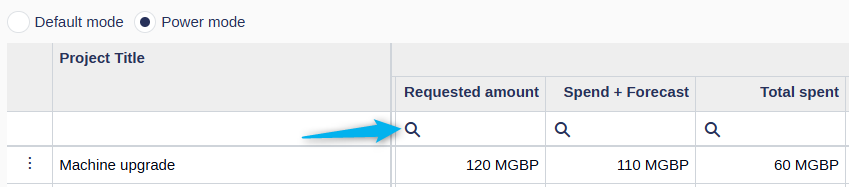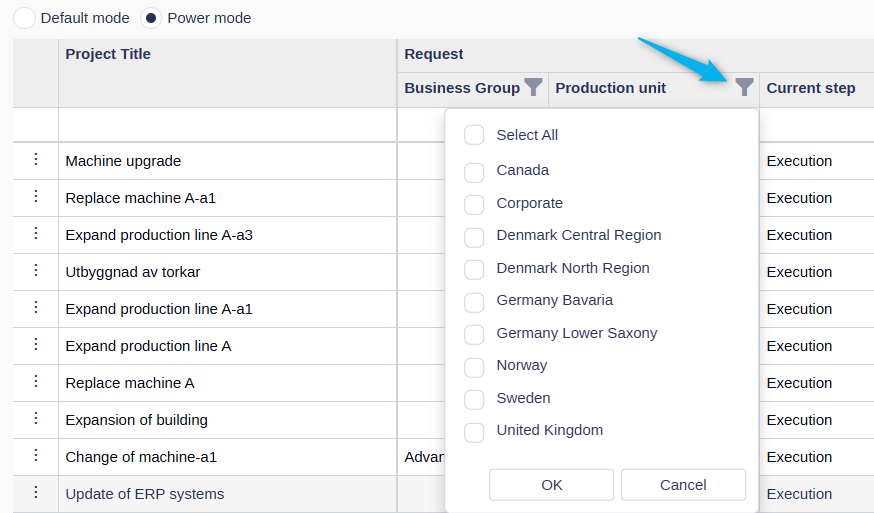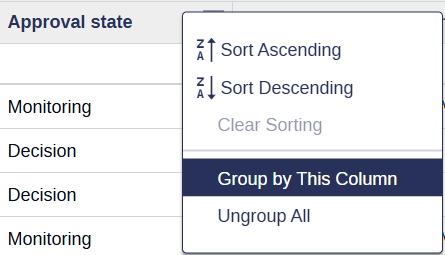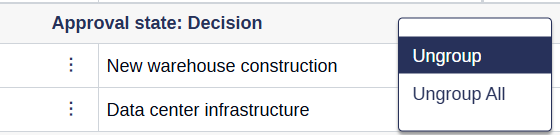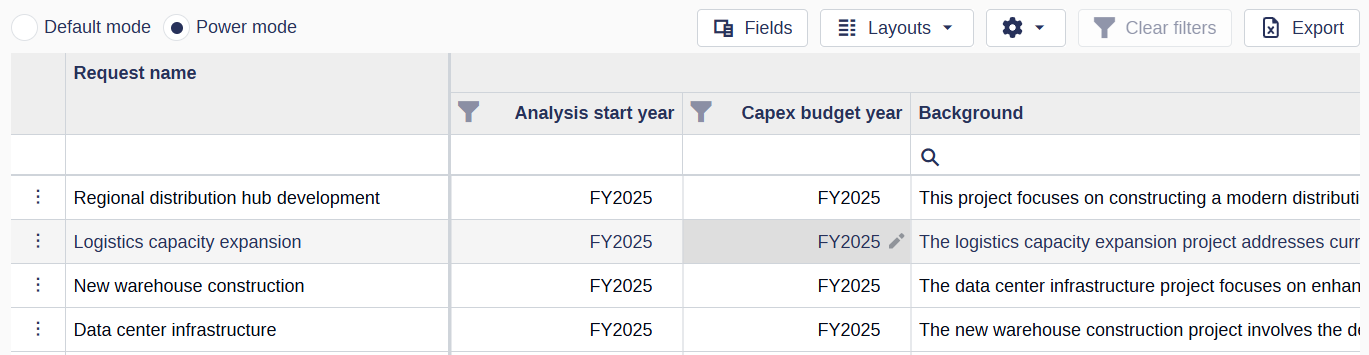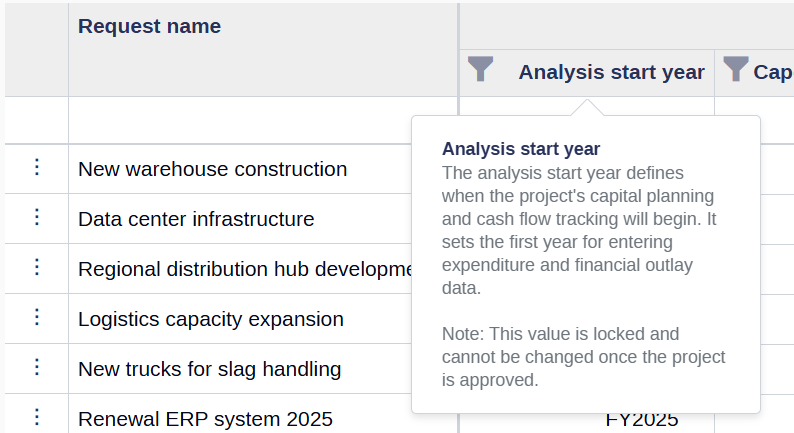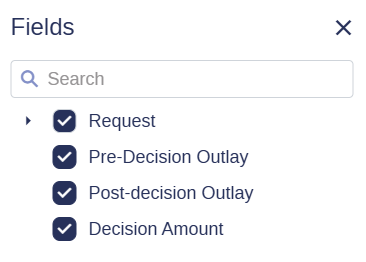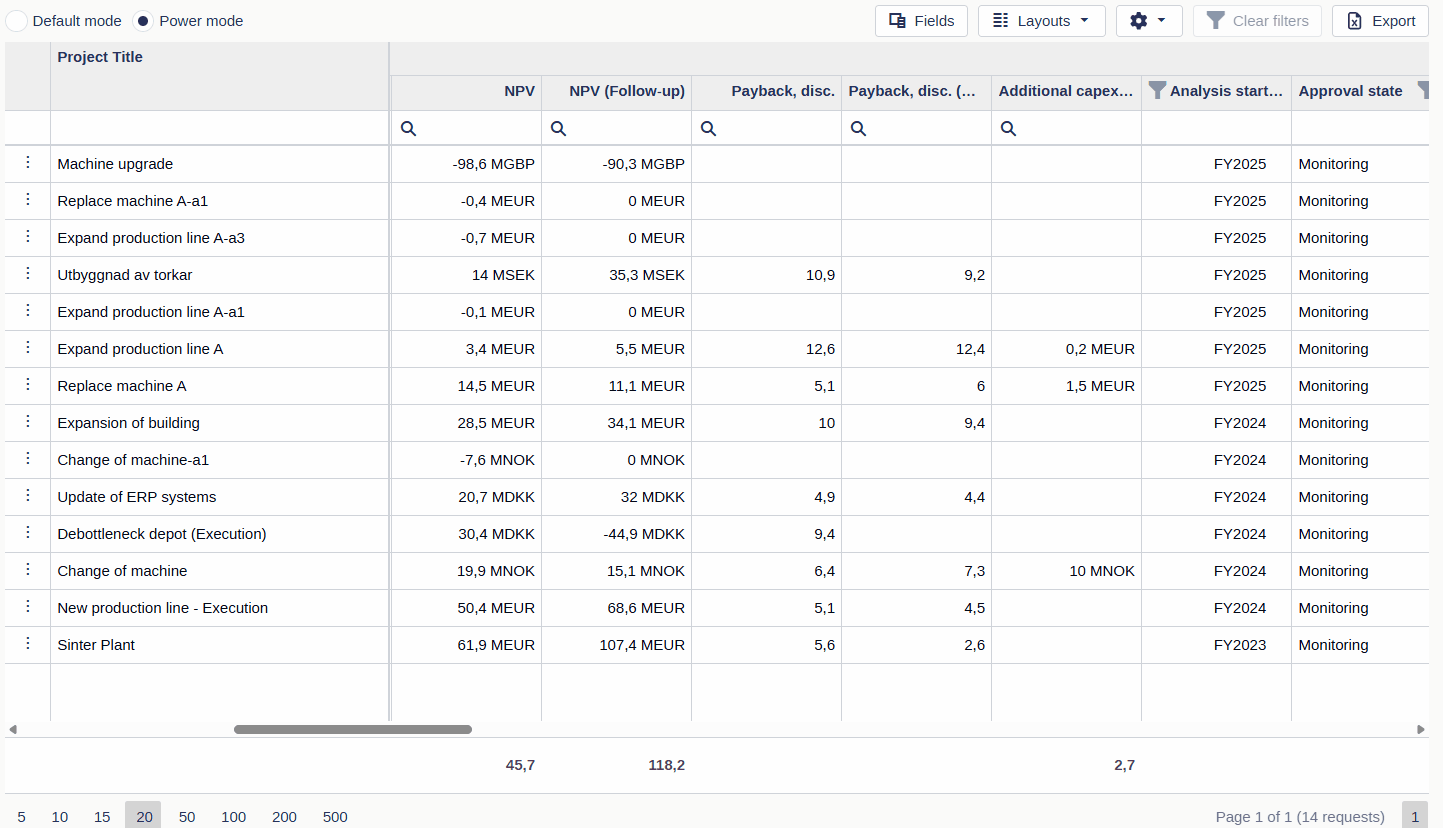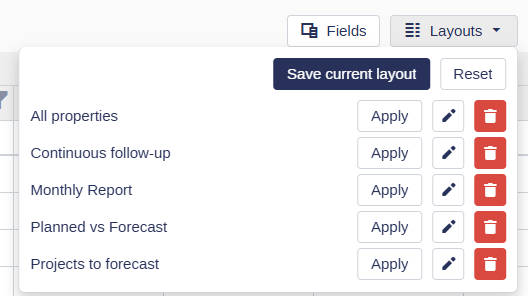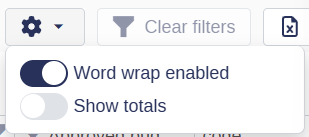Power Mode
Weissr's power mode provides an extended grid view of all requests and their associated properties. This grid is designed for users who want a comprehensive and detailed snapshot of their request data, enabling deep investment performance analysis.
💡 Power mode is ideal for users who need to slice and dice data or manage a large volume of requests efficiently.
Built-in filtering and sorting in the grid
In addition to Weissr's standard filter and search panel, the grid itself offers powerful built-in filtering and sorting capabilities. These tools allow you to interact directly with the data, making it easier to focus on specific requests or categories with precision.
Column filtering options
Filter row (below column headers)
Each column that supports text, numeric, or date filtering includes an input field just below the column header.
Text fields: Enter partial text to filter matching values
Numeric/date fields: Use range or exact values
Filters are applied in real time as you type
Header filters (dropdown fields)
For columns including dropdown values click the funnel icon in a column header to open a list of unique values.
Check or uncheck items to include/exclude them
Sorting options
You can organize your data with flexible built-in sorting:
Click-to-sort
Click a column header to sort it in ascending or descending order
Clicking a new column will remove the previous sort and apply sorting to the new column
Right-click to sort (multi-column sorting)
Right-click a column header to choose Sort Ascending or Sort Descending
This method supports multi-level sorting—you can apply sorting to multiple columns at once
📌 Note: If a standard sorting rule (from the standard filter panel) is applied, sorting via column headers in the grid will be disabled.
Grouping data
Power mode allows users to group requests by one or more property columns in the grid. This is a great way to organize and visually segment data based on shared values, such as business unit, cost center, or request status.
When a column is grouped:
The selected property becomes a group header row.
All requests with the same value for that property are displayed underneath that header.
💡 You can apply multiple groupings at once for a more structured view.
How to group requests
Follow these steps to group data in the power grid:
Right-click on a column header that supports grouping.
Select “Group by This Column” from the menu.
To add additional groupings, repeat the steps on another column.
How to ungroup
To remove groupings:
To ungroup a single column: Right-click the group row and select “Ungroup”.
To ungroup all: Right-click on any grouped group row or any column header and select “Ungroup All”.
Supported field types for grouping
Grouping in the power mode grid is supported for all common property types, including both system and dynamic fields.
However, the following field types are not supported for grouping:
Hyperlink
Image
Model
Rank
Table
⚠️ These field types are typically used for reference or visual display purposes, which is why grouping is not available.
Editing request data in power mode
Power mode streamlines editing by allowing direct, inline updates to request properties, with no need to open each request individually.
Editable fields are clearly marked:
A ✏️ pencil icon appears when you hover over most editable cells.
The cell background darkens slightly to indicate editability.
Click the cell to enter edit mode, or use the Tab key to move between editable fields.
Read-only fields may be restricted due to:
The field’s data type
The approval state where the field is editable (some fields lock post-approval as an example)
User role and permission settings
Editable cells are visually highlighted with a subtle overlay, making them easy to identify at a glance.
Editing time-based expenditure and cash flow data
Time-based data, such as investment model entries and expenditure forecasts, can only be edited using a form interface that supports the time dimension.
To edit these records:
Double-click the relevant row in the Power Mode grid.
The request will open in a new window or tab, where you can enter or update time-phased expenditure and cash flow details in the dedicated menu item..
Grid structure and field selection
Power mode lets users tailor the grid to display exactly the data they need. You can:
Select individual fields manually for quick, one-time views
Create and save custom layouts for repeated use—perfect for recurring analysis or specific reporting needs
💡 Saved layouts can be kept private or shared with others, depending on your workflow.
Grid structure
The power mode grid is organized into four main sections, each representing a key dimension of investment data:
1. Request
Includes general request properties such as titles, status, requestor, business unit, and other metadata.
2. Pre-decision outlay
Displays the requested capital and operational expenditures across the current year plus the next four years.
3. Post-decision outlay
Shows actual and forecasted capital and operational expenditures over the same 5-year span.
4. Decision amount
Represents the approved capital and operational expenditure values, again covering the current year + 4 years.
Layouts
Power mode supports custom column layouts so users can personalize the grid to suit their needs. In layouts users can only define what request fields should be available.
Users can:
Choose and reorder columns
Save layouts for private or public use.
A layout can only be made public by a superuser.
💡 Custom layouts are especially useful when many columns are available, allowing users to focus only on relevant data.
Once a layout is saved and applied, the grid automatically updates to reflect the chosen configuration.
Power mode settings
Power mode includes two optional settings that enhance how data is displayed in the grid:
Word wrap enabled
When this setting is turned on:
Field data (excluding headers) will wrap across multiple lines, allowing you to view all content within a cell without scrolling horizontally.
💡 This is especially useful for fields with long text entries, such as descriptions or comments.
Show totals
When enabled:
All money-type properties (e.g., capex, opex) will display a grand total at the bottom of the grid.
⚠️ Warning: Enabling totals may impact performance, especially when many requests are loaded in the grid. Totals are calculated in real-time, so use this feature selectively when working with large datasets.
Exporting data
Users can export the power mode grid to Excel. The export includes:
All visible columns in the current layout
All filtered requests, across all pages
The export does not include:
Applied grouping if you have grouped by one or more fields