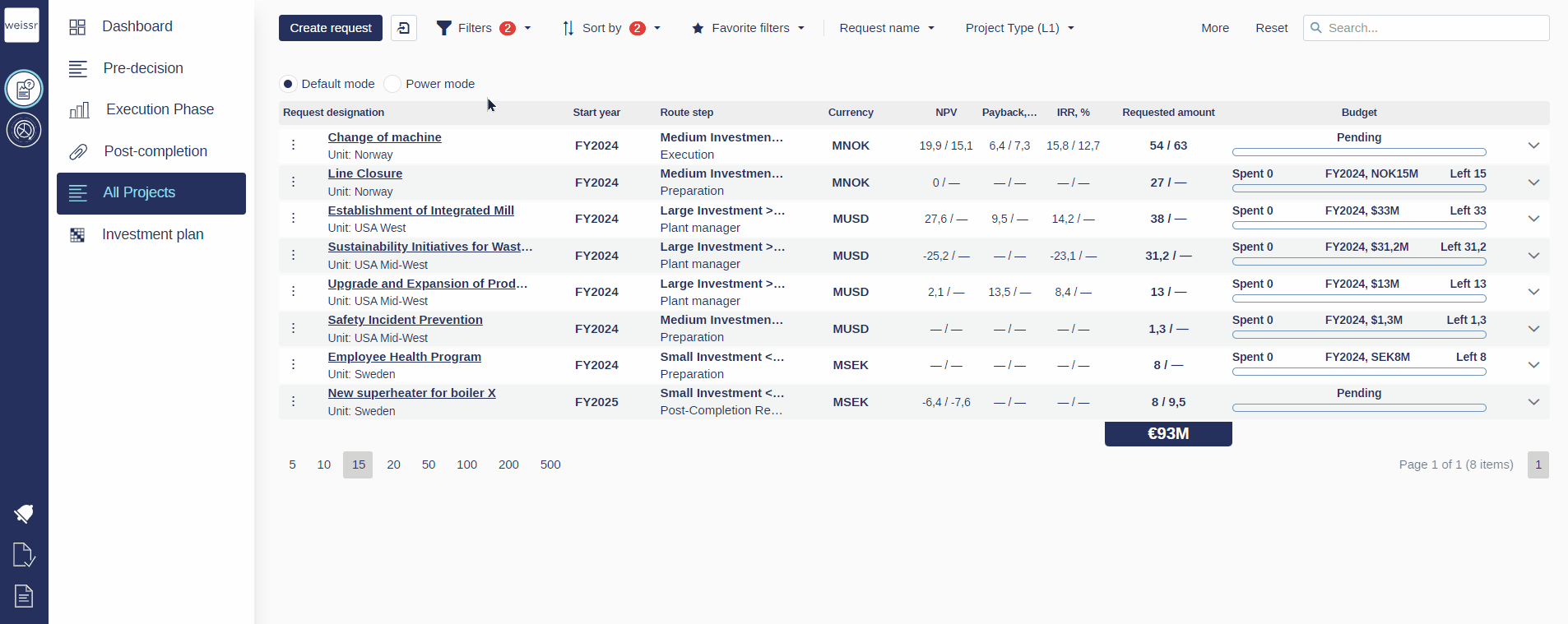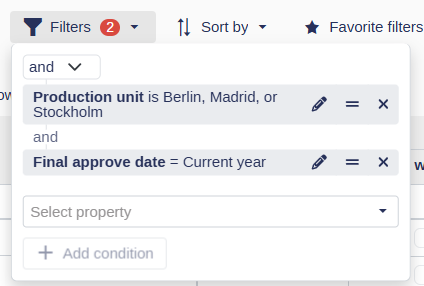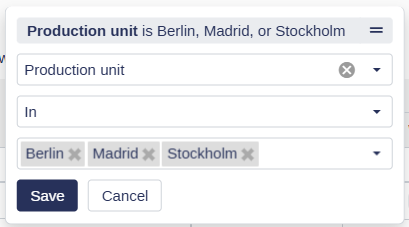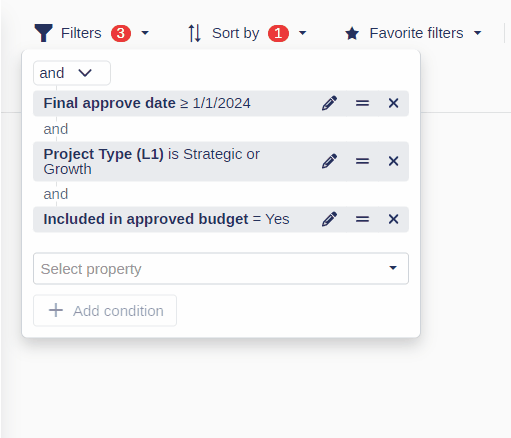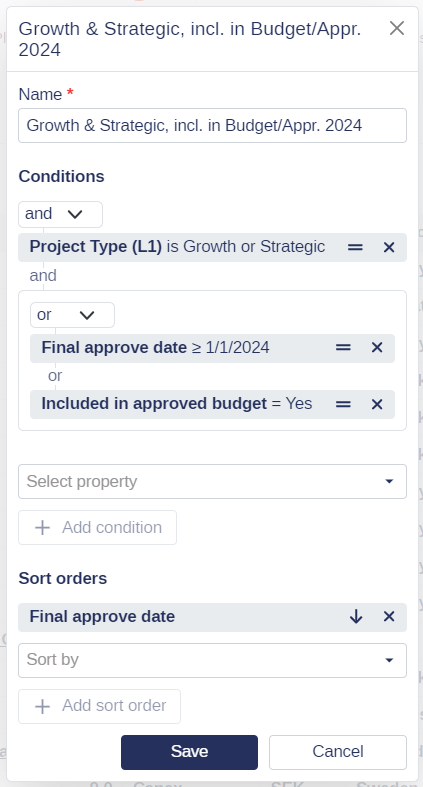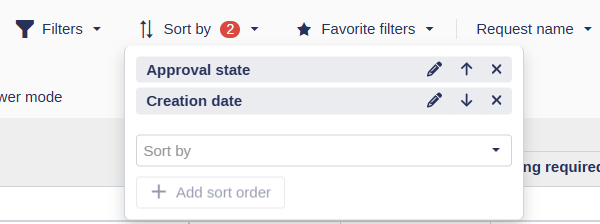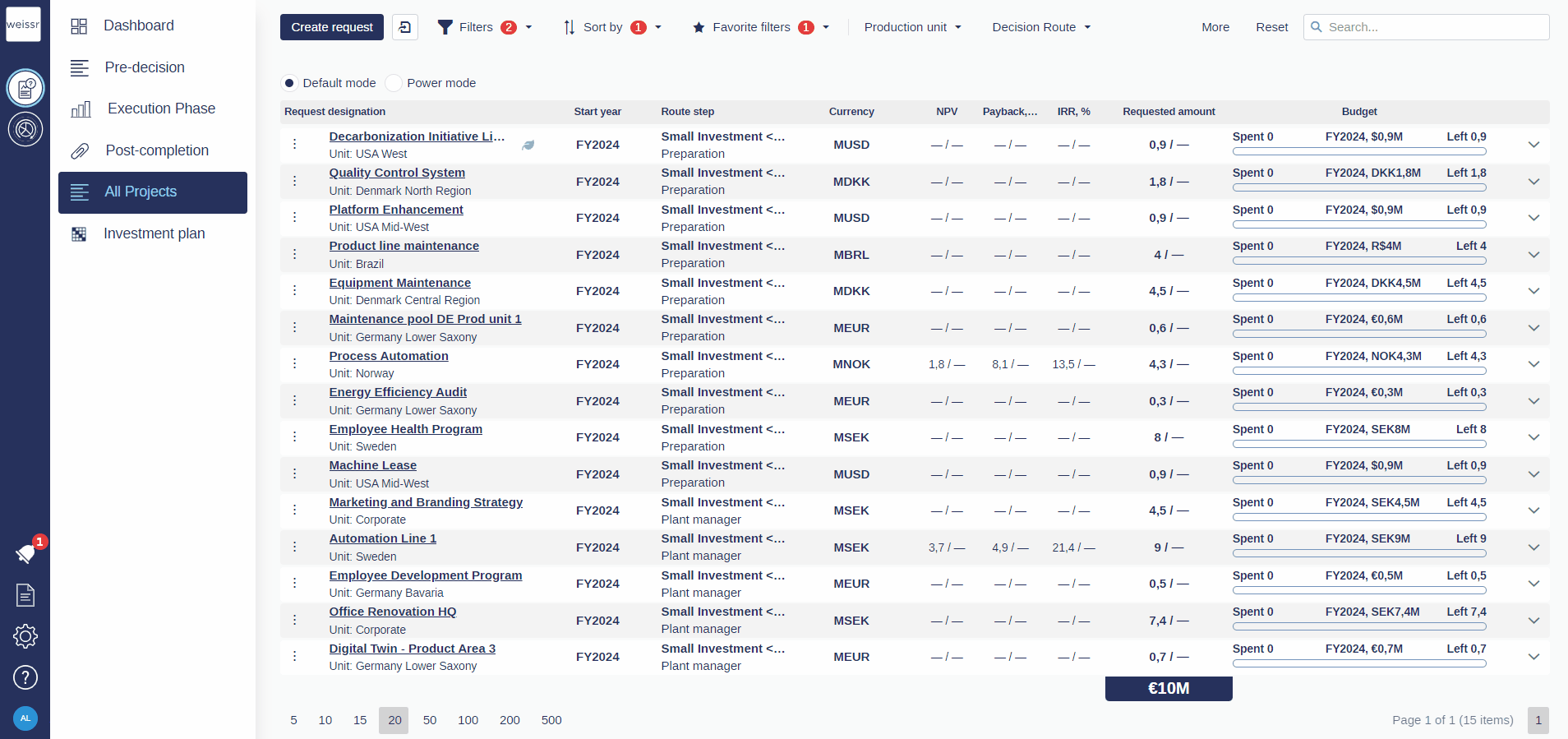Standard filters and sorting
The standard filtering and sorting features in Weissr Capex Management and Weissr Capital Budgeting help you refine and focus your data by displaying only the information most relevant to your needs. These tools allow you to narrow large datasets, simplify analysis, and support faster, more informed decisions.
Creating and Editing Filters
Filters let you define specific criteria to include only the data you want to work with.
Creating and editing filters
Access filters
Click the Filters button.
Select a property from the list or use the search bar to find the property name.
Define filter criteria
Choose an operator (e.g., equals, not equal, in, between, greater than, etc.).
(Info: available operators vary depending on the property type – see Filter Options by Property Type.)Enter the value to filter by.
Add multiple filter properties
Repeat the steps above to add more filters.
Use AND/OR to control how multiple filters interact.
Editing filter criteria
You can easily update your filters by:
Changing the property: Click the property name and choose another.
Changing the operator: Click the operator and select a different one.
Changing the values: Click the current value and update as needed.
Grouping filters
Group filters to apply combined logic using AND/OR operators.
Create a filter group
Drag one filter property on top of another to group them.
The operator applies to all filters within the group.
Edit grouped filters
Modify grouped conditions via the Filters button or when editing a saved (favorite) filter.
You can also change the AND/OR operator between groups to refine your logic.
Apply sorting conditions
Sorting helps you organize your request list by priority, status, or any other key field.
Access and apply sorting options
Click the Sort by button
Select a property or search by name.
Use the arrows to toggle between ascending and descending.
Multi-level sorting
Repeat the steps above to sort by multiple fields.
Edit or remove sorting
Click the property name to change it.
Click the X to remove a sorting rule.
Resetting filters and sorting
Resetting filters or sorting clears all applied conditions, giving you a clean slate.
Click Reset (next to the search bar) to remove all filters and sort orders.
Persistent Filters
Applied filter and search criteria remain intact across page navigation or refreshes, ensuring continuity and easy access to your needed data. Filters work independently within the Capex Management and Capital Budgeting modules, giving you full control of each data view.