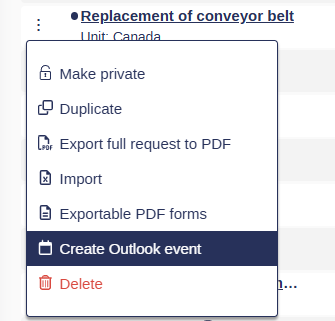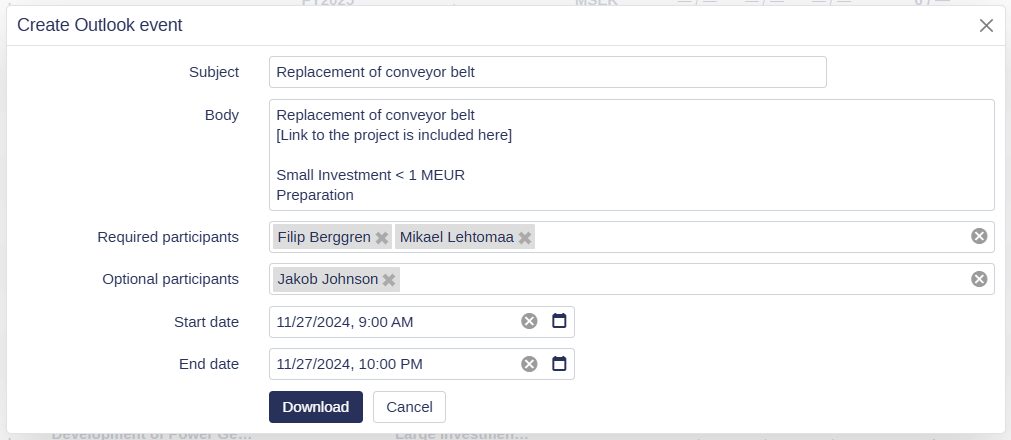Effortless Meeting Scheduler for Projects
This feature simplifies the process of creating calendar events for projects, enabling seamless coordination with stakeholders through pre-populated meeting invitations.
Feature Highlights
Pre-Filled Event Details
Subject: Automatically set to the request name.
Event Body: Includes the request name, a direct link to the request, and details about the request’s route and step.
Participant Inclusion
Automatically adds users from the request’s user properties and the assigned decision maker to the Required participants field.
Complete Flexibility
Users can personalize:
Event subject and body
Required and optional participants
Meeting start and end times
Seamless Integration
Events are downloaded as ICS files, which can be opened in any email or calendar application for easy sharing and scheduling.
How to Schedule a Meeting
Open the request for which you want to schedule a meeting.
Click the context menu (three dots).
Select Create Event from the dropdown menu. Note that it can be named differently in your application.
In the pop-up dialog, you have two options:
Use Pre-Filled Details: If you simply want to gather the participants and the project link, you don’t need to make any changes. You can adjust the details later in your email/calendar application.
Customize Now: If desired, you can edit the subject, body, participants, and times directly in the pop-up.
Click on Download. It will be downloaded as an ICS file.
Open the ICS file in your email or calendar application to send the invitation.
Requirements and Restrictions
Eligibility: Events can only be created for public requests that are not in the Draft approval state.
Weissr Participants: Only users specified in the user properties of the request can be included as participants during event creation.
Adding External Participants: Users outside Weissr must be manually added to the invitation using your email or calendar application