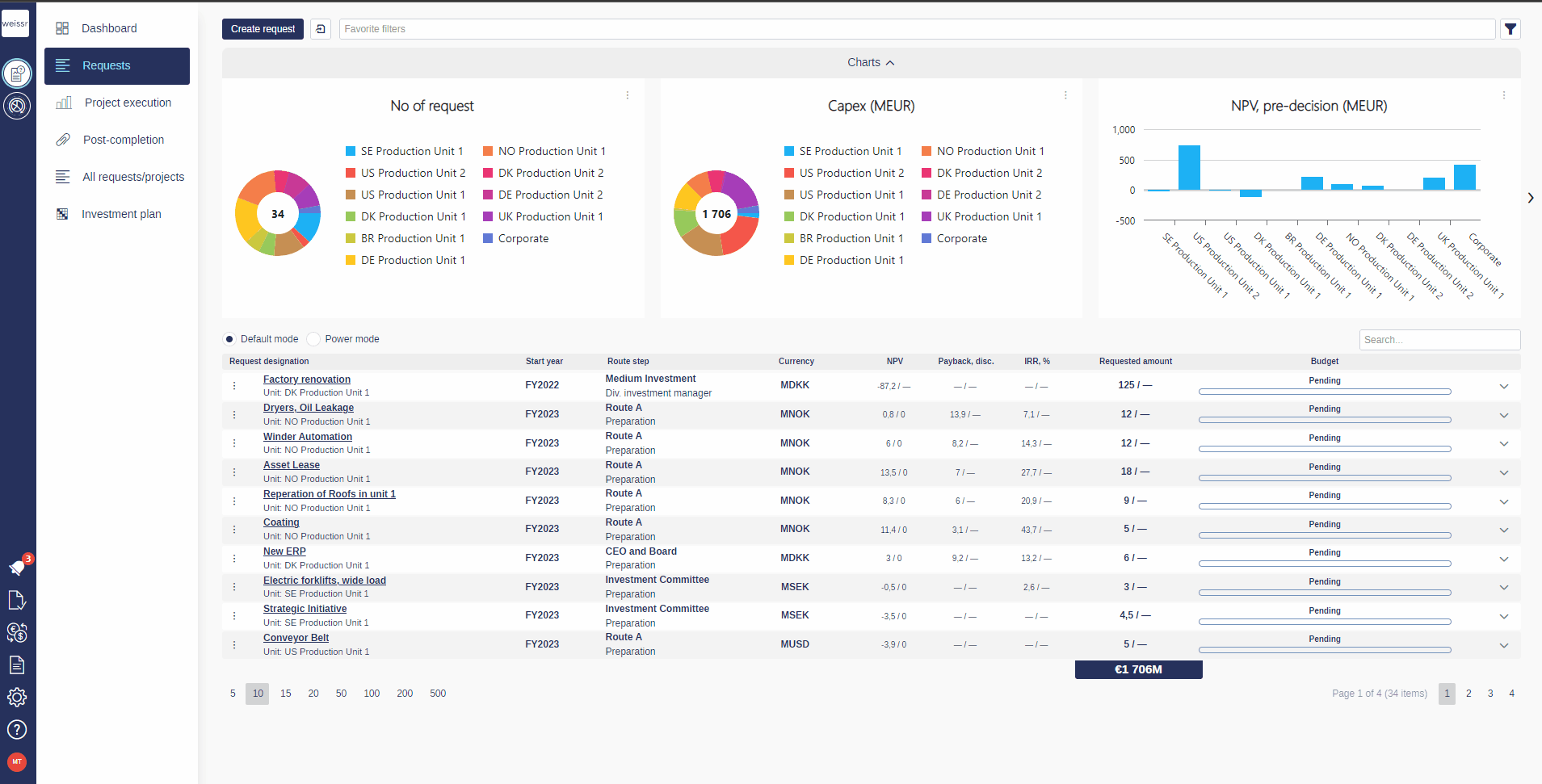How to create/update requests using the import function
You would like to create request data, update it, or both for one or multiple requests, let’s see how
Prepare the request data you wish to create/update using an Excel-file
Open Capex Management and click on the import-button located next to the Create request-button
Select your prepared Excel-file
Select if you want to Create, Update or both
Map the properties and property-values so that they match with the file
Start the import
Read the import results and verify no red errors appeared
Yellow triangles for code-properties (dropdowns) indicates there are values not yet mapped. Unmapped values will simply be skipped during the import
A fully mapped code-property is green
For properties that are NOT dropdowns, there won’t be any yellow triangles or green checkmarks next to the property-field
When opening a code-property by clicking on the yellow triangle or green checkmark:
Left side = Excel data
Right side (along with an input-field) = Weissr data
The system can import 500+ requests at once, but we recommend to only include about 300-400 requests per import
Yellow columns in the video are mandatory in order for the import to be possible
To update existing requests with additional/new data, it’s necessary to include the Project no. (unique per request) and add it as a column in the Excel-file.
The best way to get the Project no. is to add it to a Power mode layout and then export the layout
You also need the Production unit, which can also be added directly to the Power mode layout
Data added to property columns in the Excel-file will replace the previous data (for requests that should be updated), so it’s important to not include requests in the file that shouldn’t be updated.