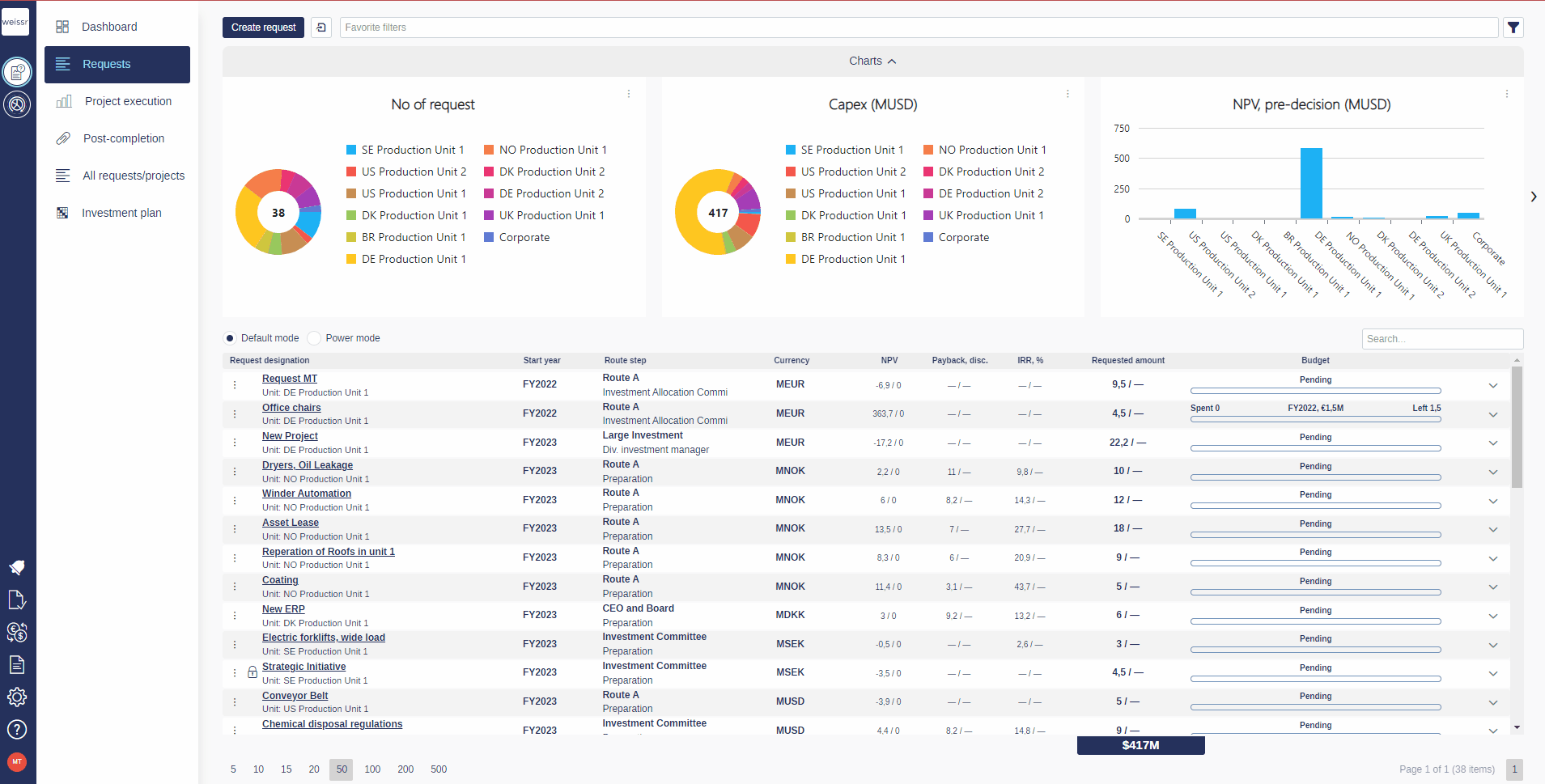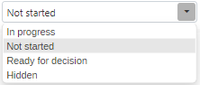How to create a new request/project
You would like to create a new project, let's see how
Creating and editing new requests/projects
Access the Requests Tab:
In the Capex Management section, locate and click on the Requests tab in the left-side navigation menu.
Creating a Request:
Click the Create Request button at the top of the Requests tab.
Filling Out the Request Form:
In the creation form that opens, select a form set and complete all required fields (marked with a red star).
Click Create to validate the form.
Detailed Request Form:
A larger window will open with a detailed form. Fill in all necessary fields to thoroughly detail your request.
Capex/Opex Tab:
After completing the Form tab, navigate to the Capex/Opex tab and enter the preliminary capital expenditures for your request.
Investment Model Tab:
Next, go to the Investment Model tab. To display this tab, select a model in the Investment Model property (name may vary based on your organization’s environment).
Entering cash flow data here is optional but will aid in calculating some KPIs. Each model is tailored to your organization’s specifications.
Attachments:
To add attachments, go to the Attachments tab and click the Upload Attachment button.
Starting the Decision Process:
Select a decision route in the Decision Route property (name may vary based on your organization’s environment). Each route is customized for your organization.
Once a decision route is selected, the Approvals tab will appear.
Finalizing the Request:
When satisfied with your request, navigate to the Approvals tab. Change the request status to Ready for Decision or In Progress using the drop-down menu at the bottom of the page ( ).
Optionally, you can select a date and assign a decision maker for the decision step.
To increase chances for your request to be approved and the overall process to move faster, make sure to be as comprehensive as possible.
A request is not visible to other users until you change its status to either In progress or Ready for decision.