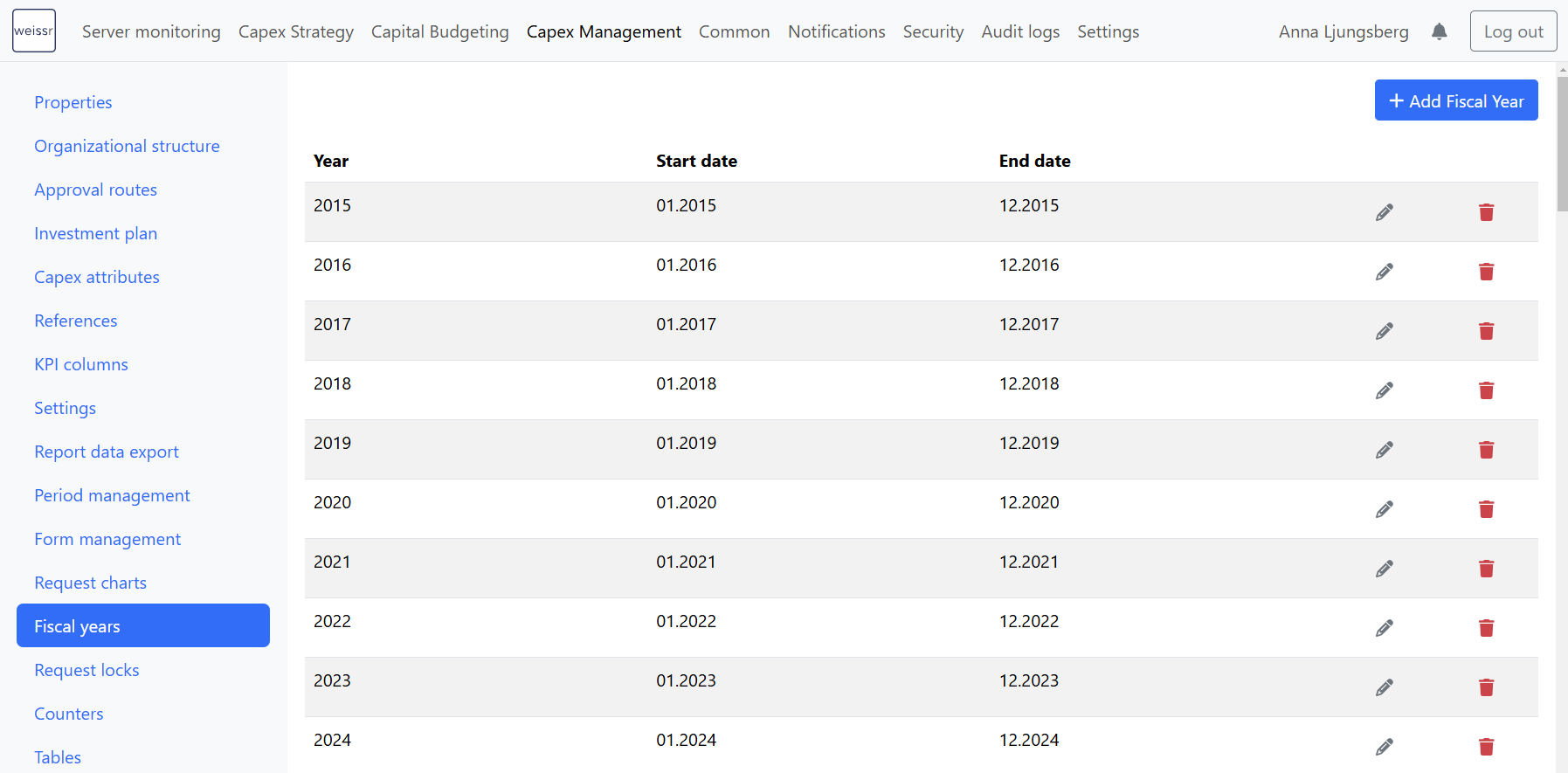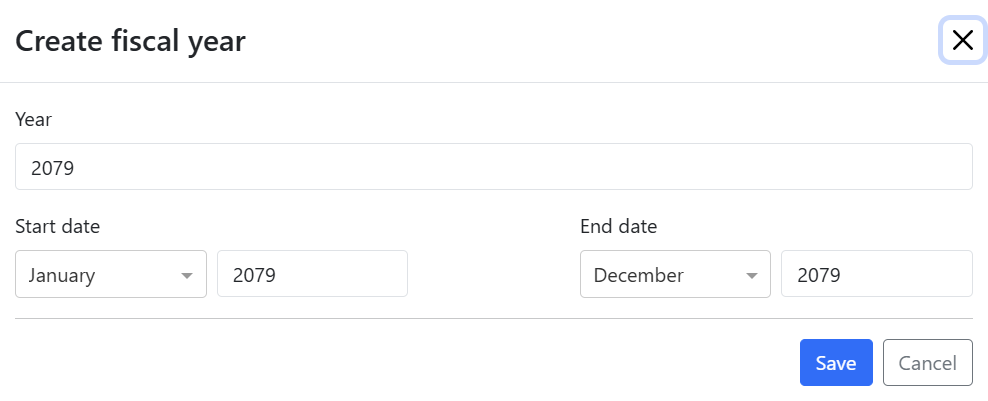Fiscal Years
Fiscal years define the financial reporting periods used for budgeting, forecasting, and financial tracking. In Weissr Capex, fiscal years determine how capital expenditures are allocated and monitored over time. Weissr supports both calendar fiscal years (January–December) and broken fiscal years, where the financial year starts and ends in different months (e.g., April–March or July–June).
Proper configuration of fiscal years ensures accurate financial planning and compliance with company-specific accounting practices.
Key functions of fiscal years in Weissr Capex Management
Defines the first year a project can be created in – For new customers, this typically represents the earliest year existing projects are migrated to.
Controls the available years for project creation – Admins must configure enough future fiscal years to accommodate long-term cash flow models.
Must remain continuous – Weissr does not validate missing months, so administrators must ensure that fiscal years do not have gaps between them.
Configuring fiscal years
By default, Weissr Capex Management uses a calendar year format (January–December) for fiscal years. However, administrators can update this to a broken fiscal year (e.g., April–March, July–June) if required. When implementing Weissr for the first time, this configuration is typically handled by Weissr Project Leaders.
Important Considerations
No limits on fiscal years – Weissr does not restrict the number of fiscal years that can be created.
Fiscal years affect project creation – Fiscal years are tied to the required property "Analysis Start Year" (ID 14) when creating new projects.
Future fiscal years must be configured – If your organization uses long investment periods (up to 50 years), ensure you configure fiscal years accordingly.
📌 Example:
If you anticipate creating 50-year investment models in 2030, you must configure fiscal years up to at least 2080 to support long cash flow models.
How to create a new fiscal year
Navigate to Administration → Capex Management → Fiscal Years.
Click + Add Fiscal Year.
A pop-up appears with the next available year, using the same month configuration as the last created year.
Click Save.
When a new fiscal year is created, the application will recalculate expressions, expenditure outlays, and trigger updates of KPIs to reflect the newly added fiscal year.
Aligning FX rates with fiscal years
Administrators must ensure that FX rates align with the configured fiscal years, as this does not happen automatically. Misalignment can lead to discrepancies in financial calculations and reporting. To update FX rates, follow the instructions provided here: FX Rates Configuration Guide.
Switching between calendar and broken fiscal years
Weissr is designed to support both calendar and broken fiscal years. However, switching between the two requires technical adjustments. If your organization plans to change its fiscal year format, you must contact Weissr Support for assistance.
Fiscal years and their connections in Weissr Capex
Fiscal years in Weissr Capex are deeply integrated with multiple system areas, ensuring consistency in financial planning, budgeting, and expenditure tracking. Once configured, fiscal years impact several key functionalities, including project creation, budgeting, investment planning, and expenditure management.
Key areas affected by fiscal years
1. Project Creation – Analysis Start Year
When creating a new project, users must select an Analysis Start Year (ID 14).
This property determines the first fiscal year for cash flow analysis.
Only configured fiscal years will be available for selection.
If future fiscal years are missing, users may be unable to create projects with long investment models.
📌 Example:
If an organization expects projects with 50-year investment models starting in 2030, fiscal years must be configured up to 2080 to support the entire investment duration.
2. Capex budget year
The Capex budget year defines which fiscal year a project's budget is allocated to for organizations working with Weissr Capital Budgeting.
Budgets are structured based on fiscal years, ensuring accurate financial planning and allocation.
Only fiscal years that have been configured in Weissr will be available for selection.
3. Custom properties of type "Fiscal year"
Administrators can create custom properties that reference fiscal years.
In a property with type "Fiscal Year" users can select a fiscal year from the list of configured fiscal years.
These properties can be used across forms, reports, and project settings to ensure alignment with the organization's financial structure.
4. Investment plans
Fiscal years play a role in Investment planning, where projects are structured and reviewed based on yearly financial allocations.
The investment plans can display actual and forecasted outlays in monthly, quarterly, or yearly resolutions based on your organization's configured fiscal years.
5. Expenditure grid – monthly expenses tracking
The Expenditure Grid allows users to view and add monthly expenses for their projects, structured by fiscal year.
Expenses are tracked on a month-by-month basis within the selected fiscal year.
📌 Note: Any changes to fiscal year settings may impact historical expenditures, budget allocations, and reporting consistency. Therefore, if your organization plans to change its fiscal year format, you must contact Weissr Support for assistance.
Best practices for managing fiscal years
✅ Plan ahead – Ensure enough fiscal years are configured to support long-term projects.
✅ Avoid gaps – Fiscal years must be continuous to maintain system integrity.
✅ Align with financial strategy – Verify that fiscal year settings match company budgeting cycles.
✅ Consult Weissr Support for major changes – Switching from calendar to broken fiscal years (or vice versa) requires technical adjustments.