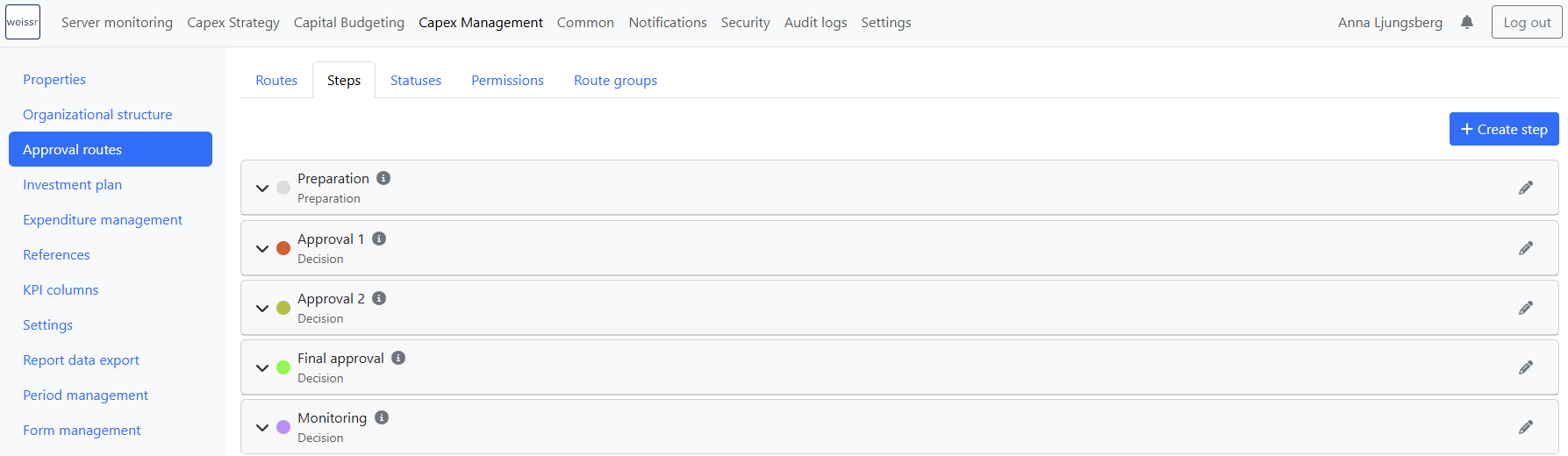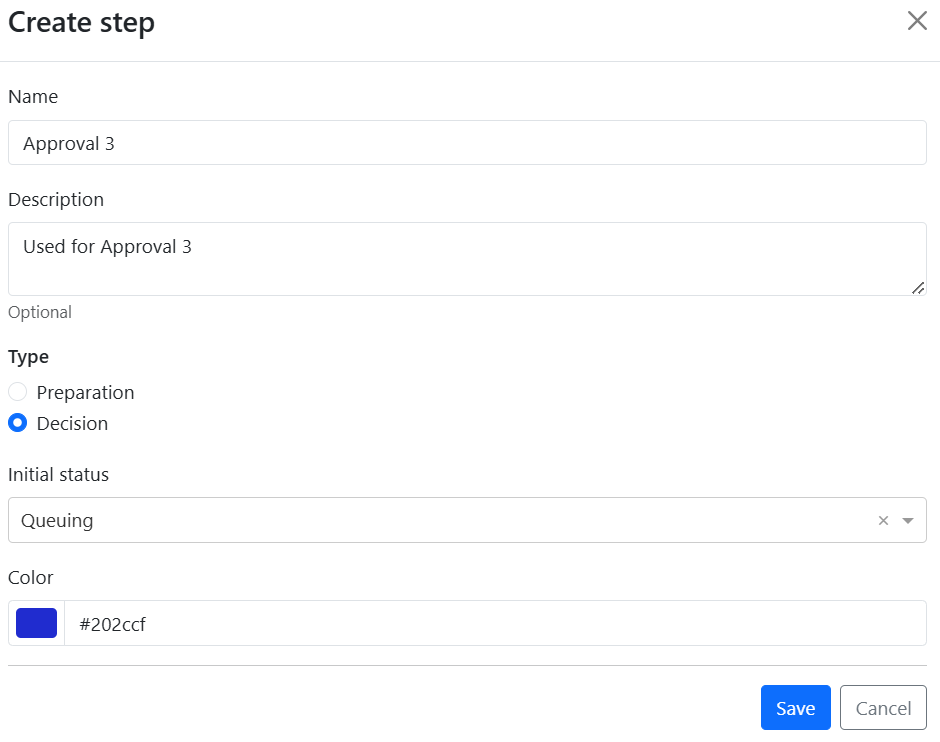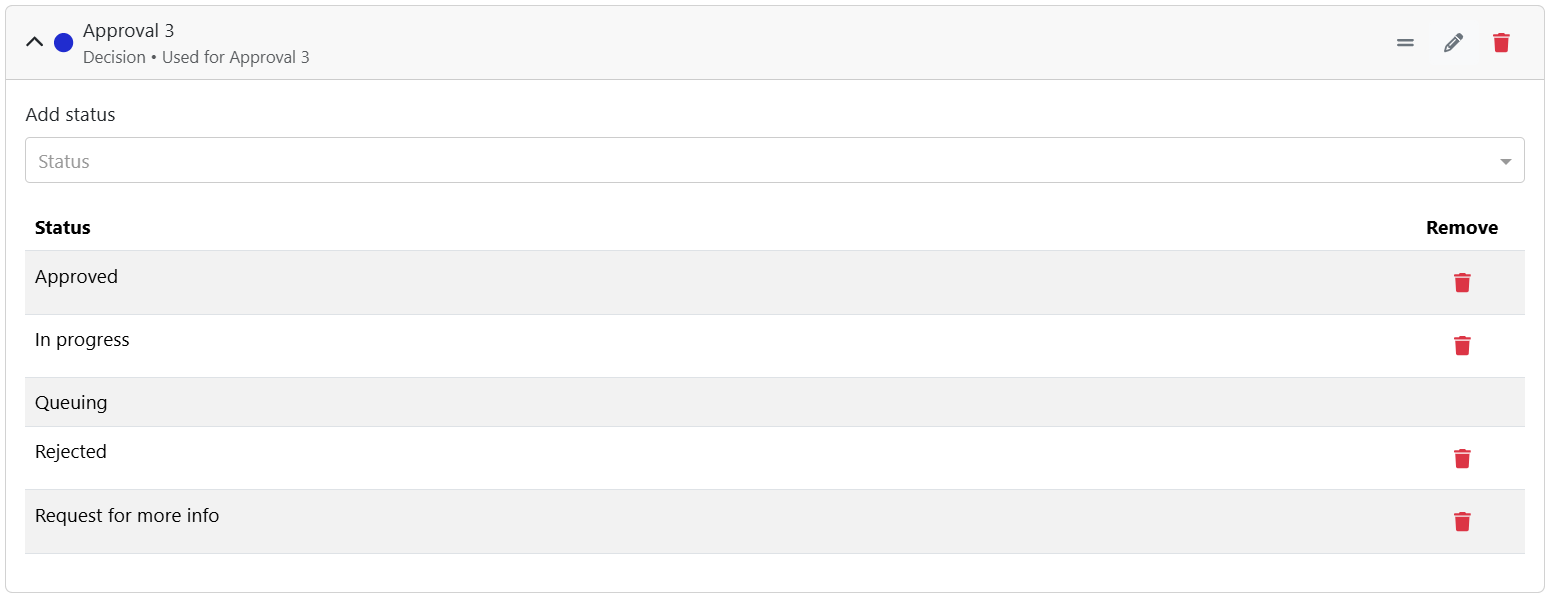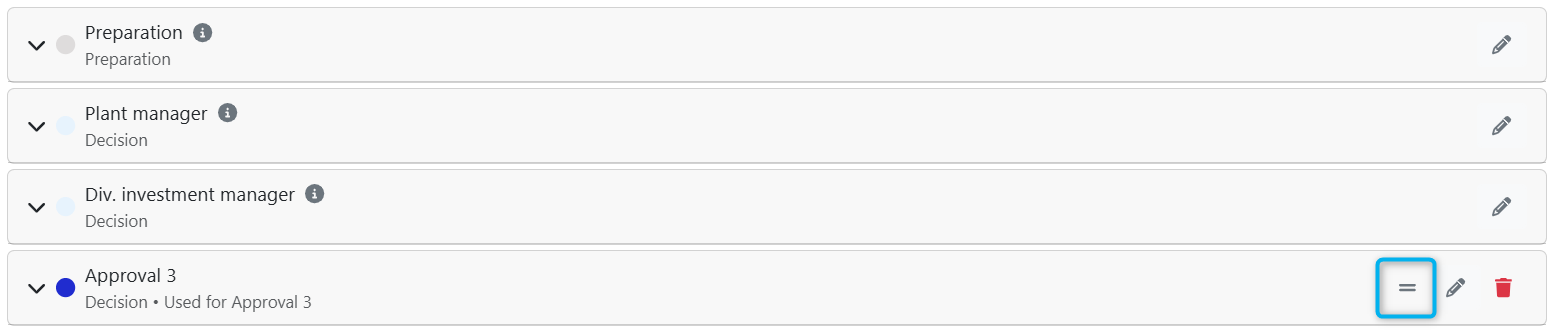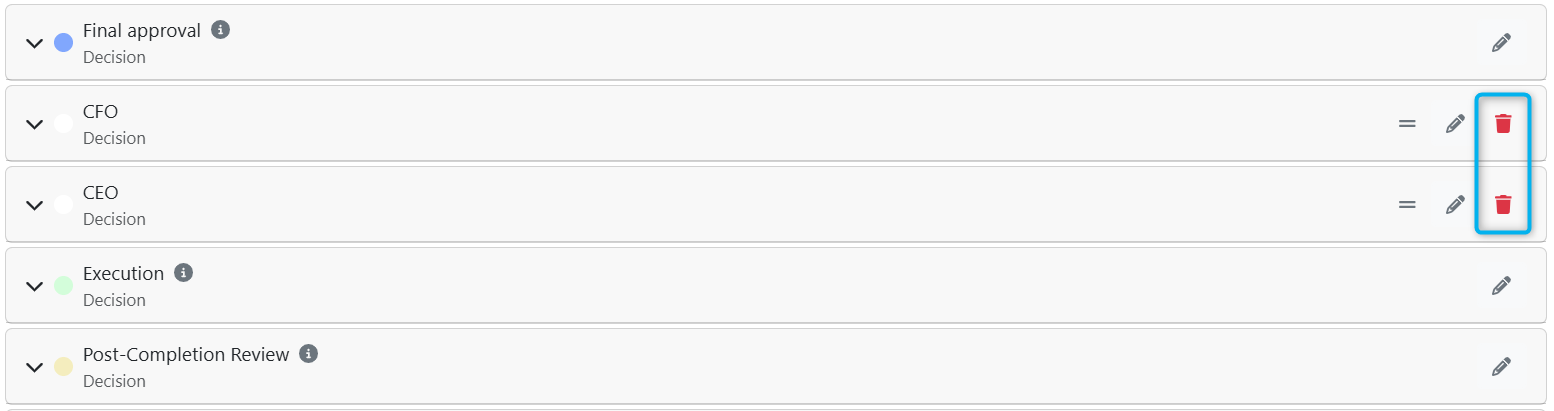Approval Routes - Steps
A route consists of one or several steps for each phase. Each step has its approval criteria and possible project status options. Requests must pass through all of the steps in the selected route unless it is rejected along the way.
Steps configuration
To configure a new approval route step, follow these steps:
Navigate to Administration → Capex Management → Approval routes → Steps.
Click “Create step” in the upper right corner.
Fill in step name (mandatory) and description (optional). Both name and description can be changed in retrospect by clicking on the pen on the right side of the name.
Select type: Preparation or Decision.
If step has type Preparation, only the creator of the request and the project leader (property ID 5 - defined on the request form) can decide to move to next step. If step has type Decision, only permitted users can make a decision. Refer to Approval Permissions for details.
Select initial status: this will be the initial status of the request upon reaching this step.
List of available statuses will depend on selected Type. Approval Statuses are configured in the Statuses tab.
Select color: open the color picker and select a color that will represent the step in the Investment Plan.
Click Save.
Expand the created step and add all the desired statuses (the initial status is automatically added) using the "Add status" dropdown. The selection of statuses is based on the step type (Preparation/Decision). Already added statuses are not available for selection. Statuses can be configured and reordered in the Statuses tab;
Initial status cannot be removed, but the other statuses can be removed if they are not used by any request. Steps that are currently used in requests have an info-icon next to them. When editing a step, it is no longer possible to change its type or initial status to one that is not added to the step.
Reordering steps
Deleting a route step used in a request
Route steps in active approval requests can be soft deleted, meaning they are removed from the approval process but can be restored if needed. This is done under the Routes tab; therefore, the procedure is described in the Routes section.