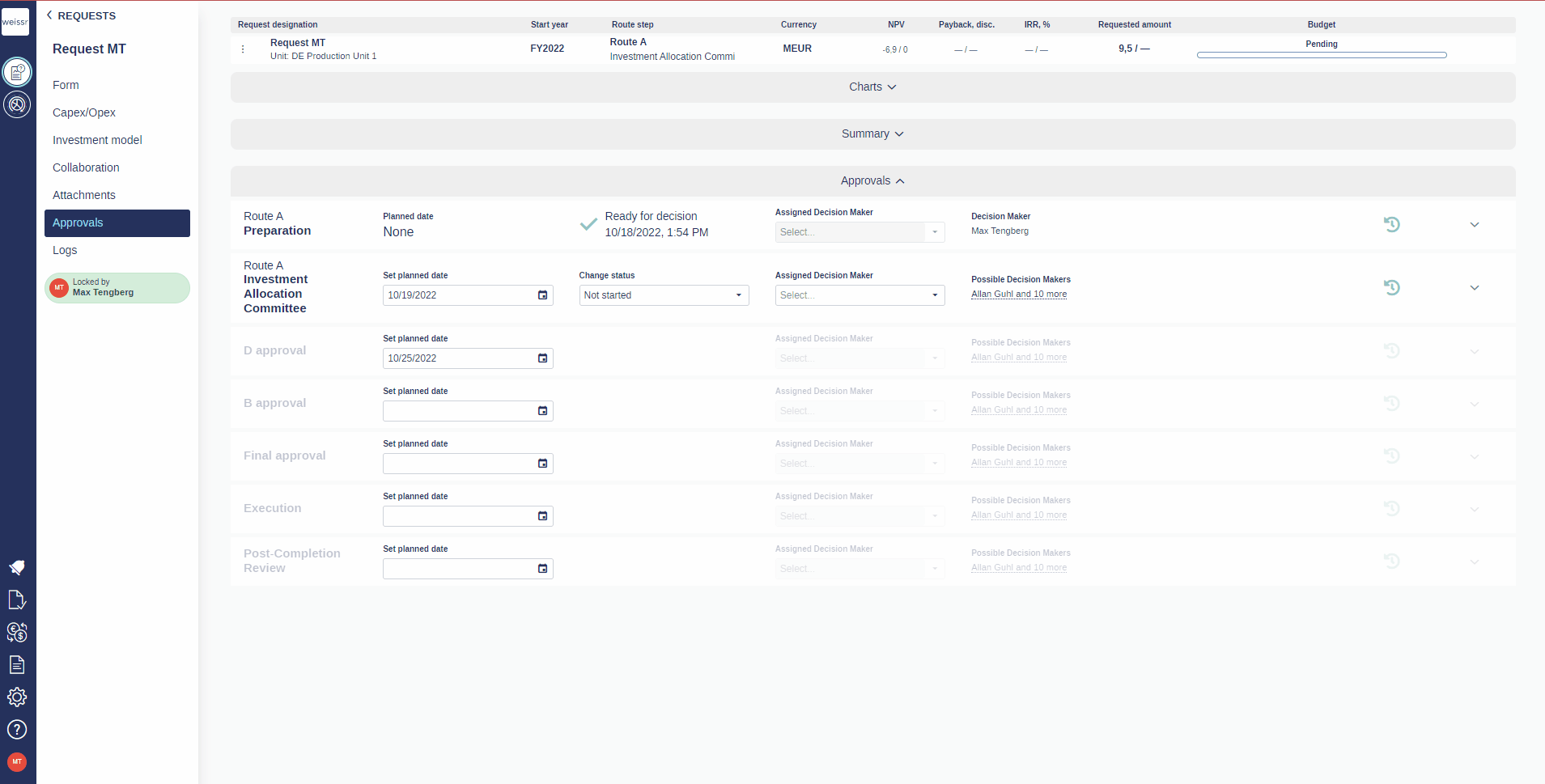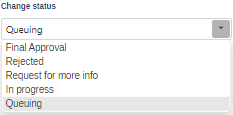How to take a decision
You would like to take a decision for a request, let's see how
In the requests list, find the request you want to take a decision for and open it.
While inside the request, enter the Approvals tab (make sure you have selected a Decision Route in the form, otherwise the tab will not appear).
On the corresponding approval line, click on the drop down menu of the cell in the Change status column
and click on one of the options you are offered. Once you have changed the status you can select a date and assign a decision maker for decision for the next step. This person will get a notification that he or she was assigned and should take a decision.
A small window with some reminders as well as a list of users to receive notifications about your decision will open. Remove or add users to receive a notification and click Confirm to validate your change.
If there are no possible decision makers available, it could be because:
1) No decision maker exist for that step/lack permission for the unit the request concerns.
2) The request is breaking a decision rule, e.g the requested amount is too high for the selected decision route.
To confirm the reason(s), hover your pointer above the info-icon next to the Change status column. A box should appear stating why the step is not approvable.