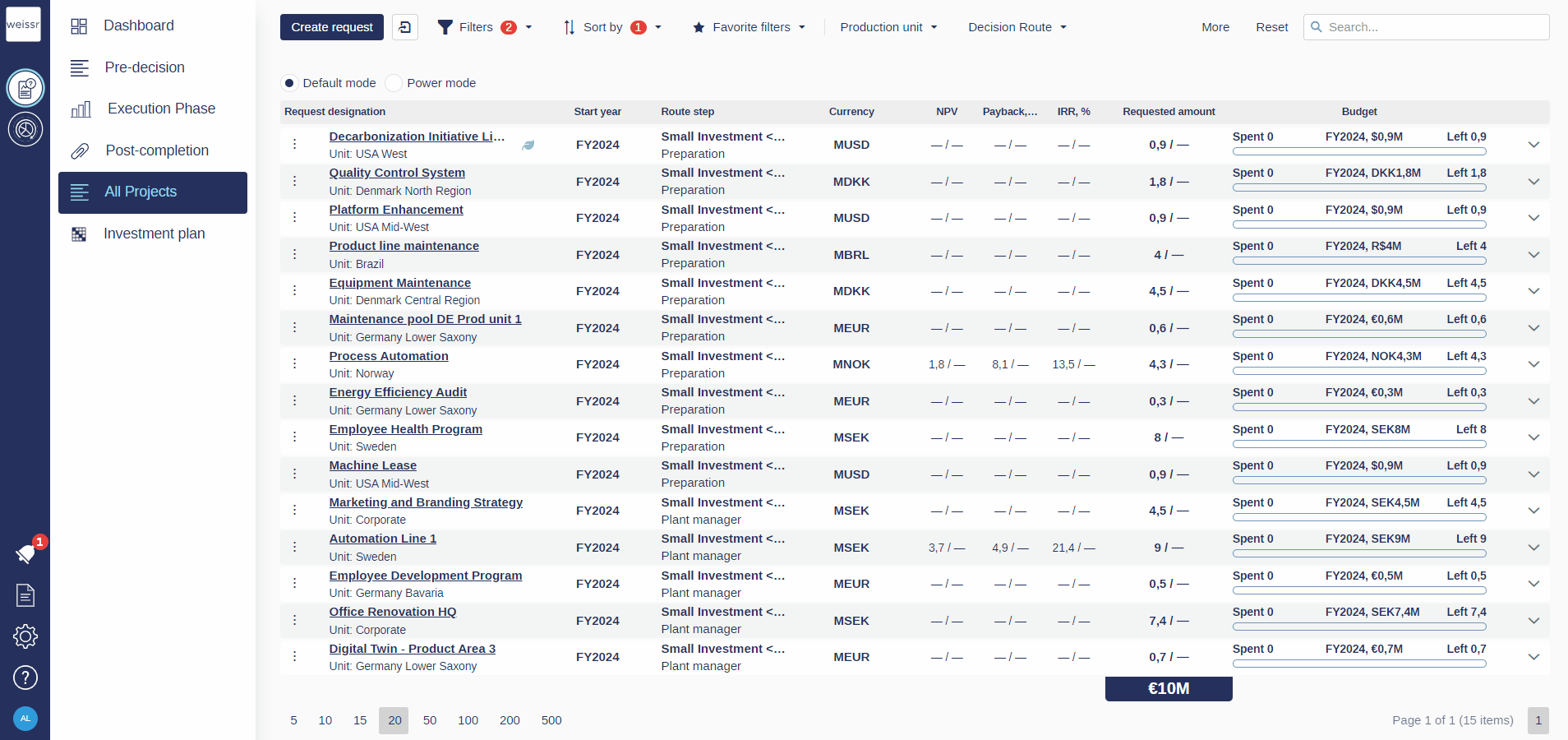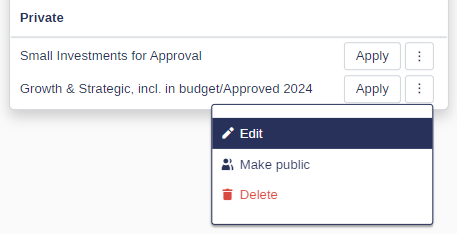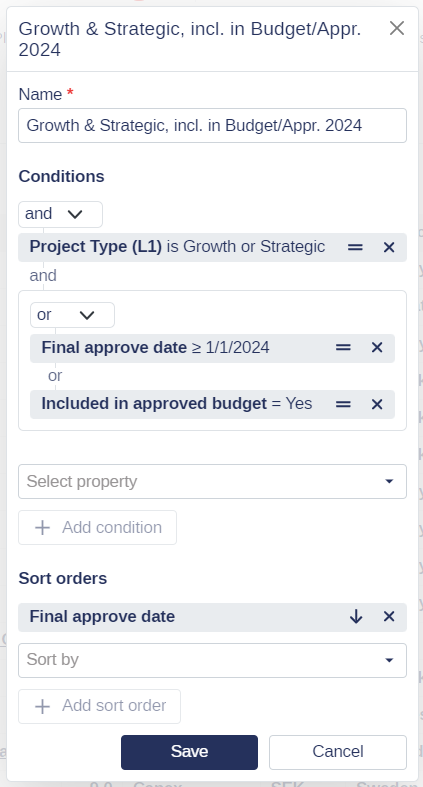How to save a filter to favorites
You would like to save a filter for easy access to relevant projects, let’s see how
The ability to save and manage filters allows you to access relevant projects quickly and efficiently. By saving your filter and sorting conditions, you can streamline your workflow, ensuring that the data you need is always within reach. Here’s how to effectively save and manage favorite filters for easy access to critical information.
Save to Favorite Filters
Favorite Filters enable you to save your applied filter and sorting conditions for quick access. When you apply a favorite filter, the saved conditions are automatically displayed, allowing you to easily retrieve specific data views without needing to reapply settings each time.
How to Save a Filter as a Favorite:
Apply Filters and Sorting Conditions:
Set up your desired filters and sorting criteria to narrow your data to the most relevant information.
Save to Favorites:
Click on Favorite Filters.
Select Save to Favorites.
Name Your Favorite Filter:
Enter a name for your favorite filter to easily identify it later.
Review and Save:
Review the filter and sorting conditions. Make any necessary adjustments.
Click Save to store the filter as a favorite.
Publishing Filters for All Users
To make a filter publicly available to all users within Weissr Capex Management:
Superuser Permissions Required:
Only users with superuser permissions can publish filters for organization-wide access. This ensures that public filters remain relevant and well-managed.Publishing Process:
After saving a filter as a favorite, a superuser can select Make Public in the filter’s settings to publish it for all users. Once published, the filter appears in the list of available filters for all Weissr users, ensuring easy access to standardized data views.Managing Public Filters:
Superusers can edit, update, or unpublish public filters as needed to maintain alignment with evolving project requirements or organizational priorities.
Editing Favorite Filters:
To edit a favorite filter, click on the context menu to the right of the filter name, then click Edit
Adjust the filter conditions, sorting options, or groupings as needed.
Save the changes to update the favorite filter.
Example Scenario
If you often need to review projects approved after a specific date or those falling under certain categories, saving these filter settings as a favorite means you can retrieve this view instantly. This makes it easier to stay focused on high-priority tasks.
The Benefits of Favorite Filters
By saving filters as favorites, you can quickly access the most relevant projects without reapplying conditions each time, improving both speed and efficiency. This feature ensures that you have critical information at your fingertips whenever needed, allowing you to focus more on analysis and decision-making rather than repetitive setup.
Mastering the use of favorite filters will greatly enhance your productivity and effectiveness in managing large datasets within Weissr Capex Management. Continue reading for more tips and detailed instructions on leveraging filters and sorting options to optimize your data management.