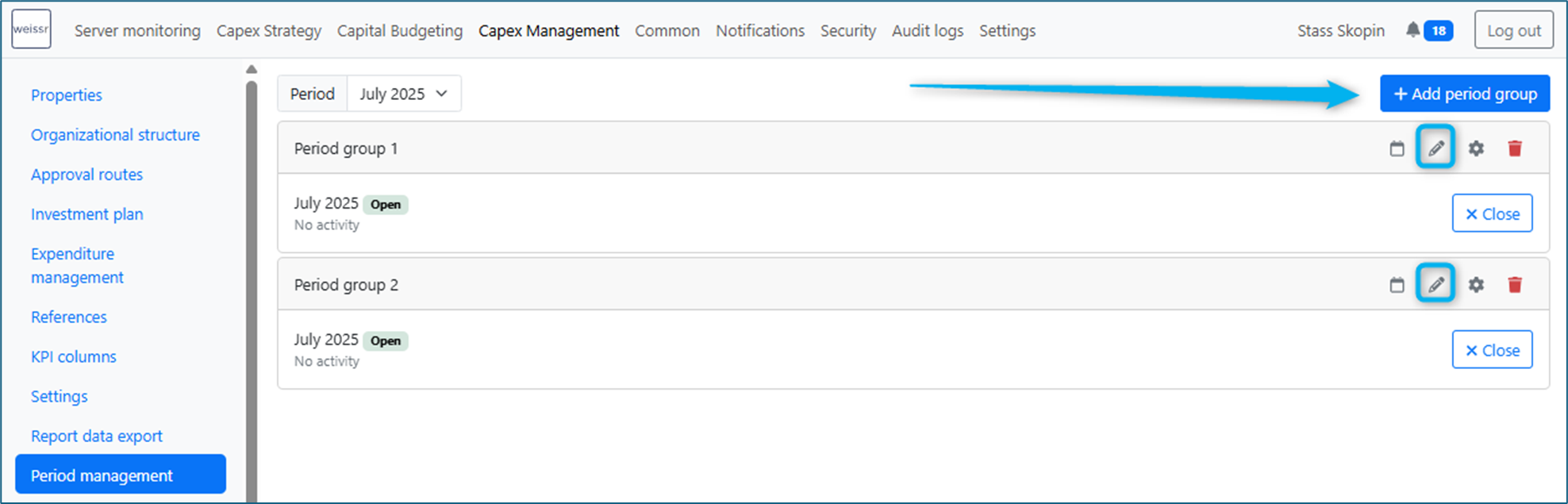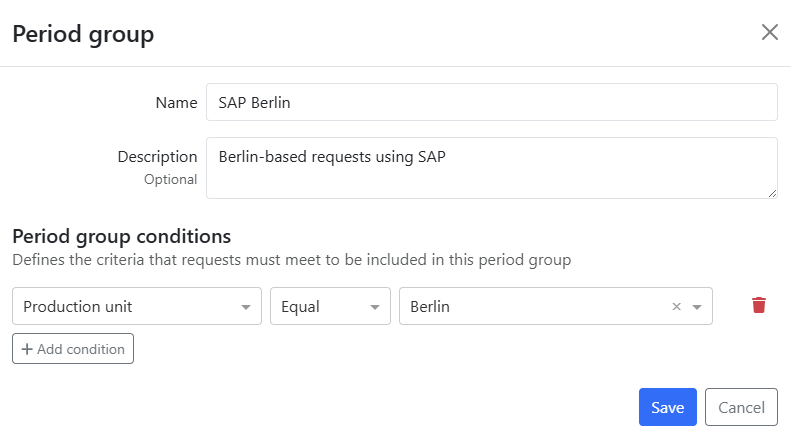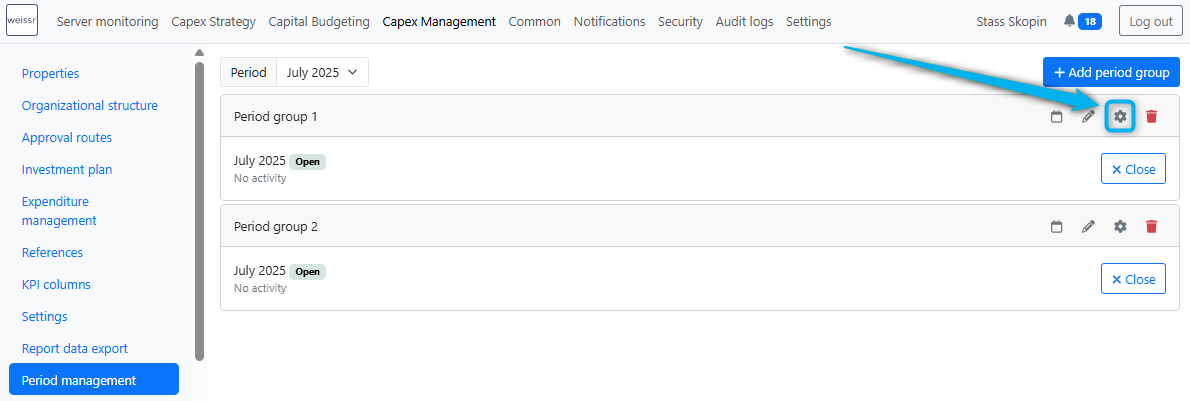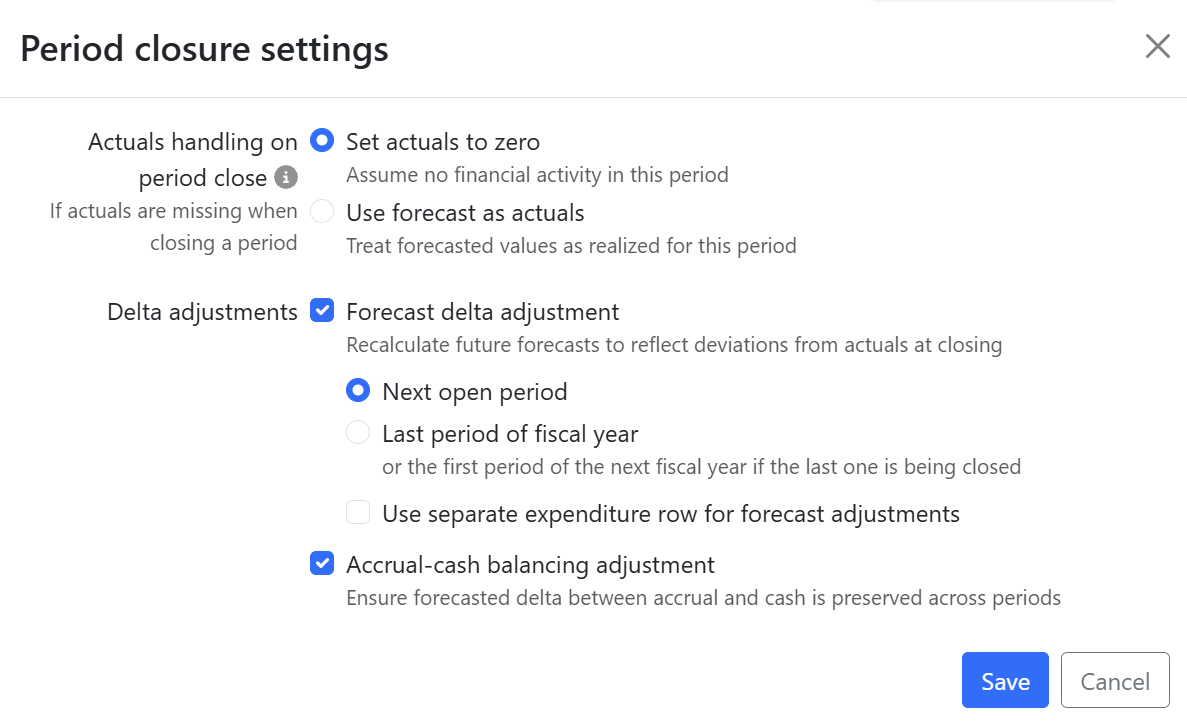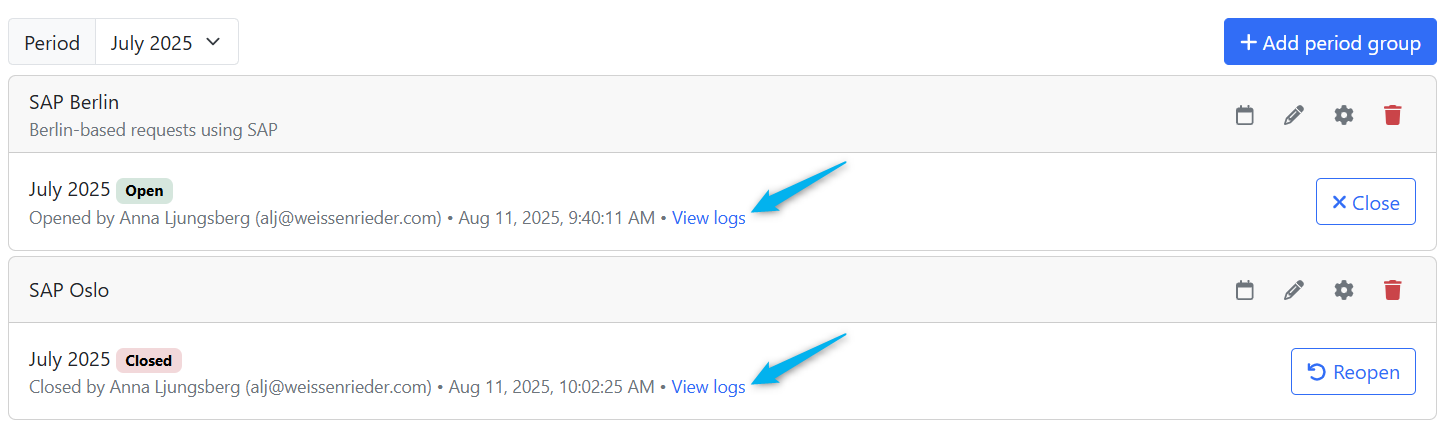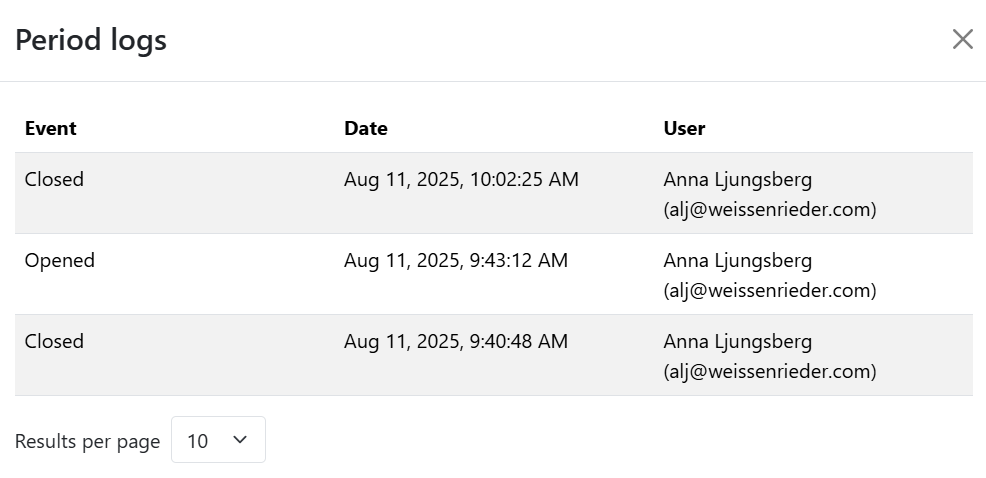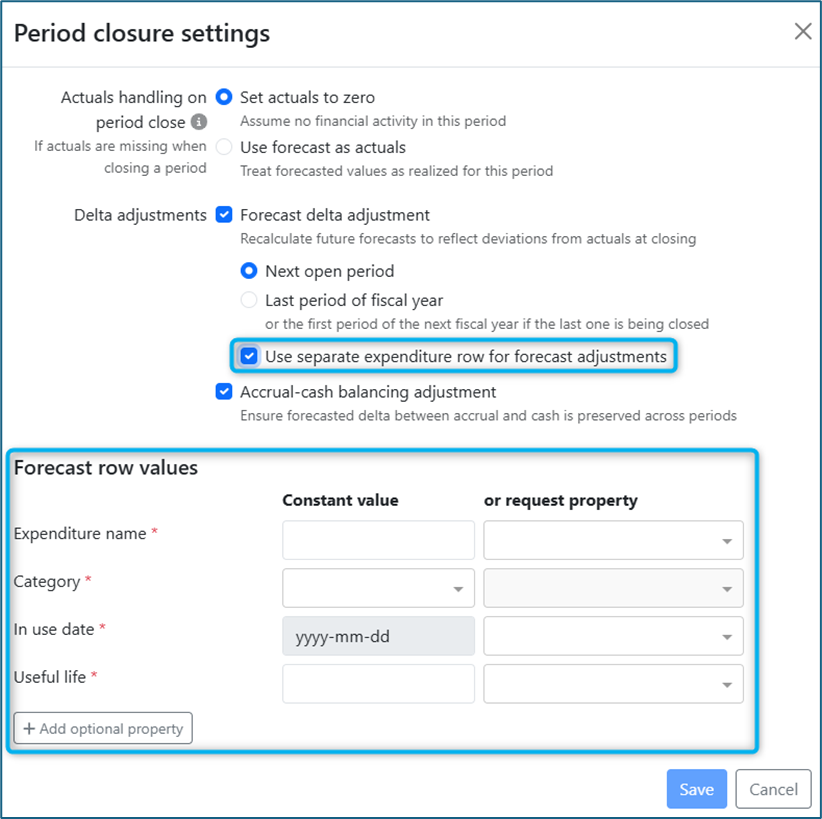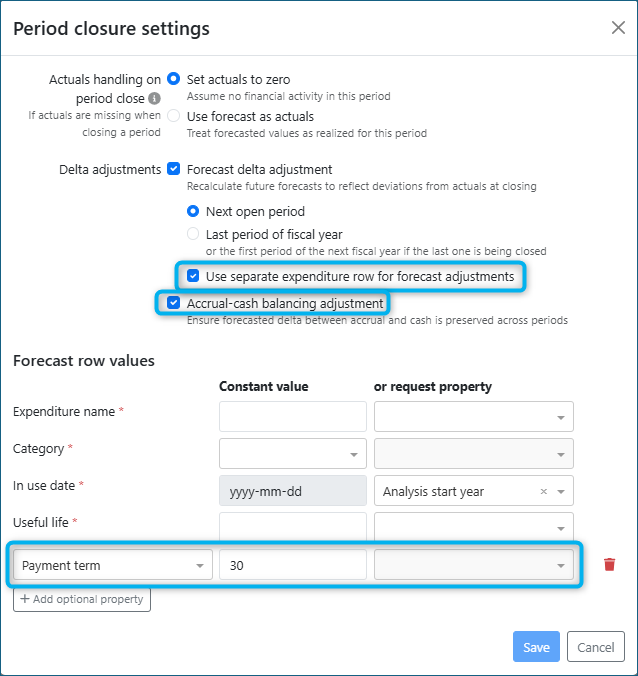Period Management
The Period management settings in Capex Management allow administrators to control when financial periods (e.g., months) are closed or reopened for editing. Closing a period ensures that actual values are treated as finalized and can no longer be edited unless the period is reopened.
What is a period group?
A period group lets you define separate period closing rules for different sets of requests, for example, those tied to different production units, ERP systems, or business entities.
Each period group can have its own closure behavior, actuals and forecast handling rules.
Example use case
You may have one group of requests linked to SAP in Germany and another group using Oracle in Sweden. With period groups, each can follow its own period closing timeline and actuals handling logic.
Creating and editing period groups
To set up period-based behavior, you first need to create or edit a period group.
Go to Admin → Capex Management → Period Management.
Click “+ Add period group” to create a new one, or click the ✏️ pen icon next to an existing group to edit it.
Once a period group is created, you’re able to configure how actuals and forecast deltas are handled during period closure.
Period group configuration
When configuring a period group, you can define the following settings:
Name: Required*. Used to identify the period group.
Description: Optional. Use this to clarify what the group is for (e.g., “Berlin-based requests using SAP”).
Period group conditions: Optional. Use conditions to define which requests belong to this period group. For example:
Production unit = Berlin
You can add multiple conditions using the Add condition button.
Only requests matching all conditions will follow this period group’s rules when periods are closed or reopened. If a request is included in multiple period groups, the settings for the period group first closed will be applied.
Period closure settings
These settings control what happens when a financial period is closed for the group:
Actuals handling on period close when actuals are not imported
When closing a period, the system checks for actuals (imported via file, SFTP, or API). If actuals are missing, you can choose how the system should respond:
Set actuals to zero (default)
→ Assume no financial activity occurred in the period.Use forecast as actuals
→ Treat forecasted values as if they were actuals.
This only applies if actuals are missing when a period is closed.
What happens during period closure when actuals are available?
If actuals are available, the following occurs when a period is closed:
The system aggregates all actual transactions for each expenditure line (by external ID).
The total actual amount is applied to that expenditure line for the closed month.
The forecast start date is moved to the first day of the next open period.
All outlays in the closed period are locked from further editing.
This ensures that closed periods reflect finalized actuals and are protected from unintended changes.
Delta adjustments
Delta adjustments allow the system to automatically correct future forecasts when there is a difference between forecasted and actual values at the time of period closure. Or to maintain the accrual-cash balance with a delta adjustment.
Forecast delta adjustment
→ Recalculate future forecasts based on differences between forecast and actuals.Accrual-cash balancing adjustment
→ Maintain consistency in total amounts in the accrual focus and cash focus views.
Forecast delta adjustment
Enable this option to have the system recalculate future forecasts when closing a period, based on deviations between the original forecast and actuals.
This helps ensure that any over- or under-spending in a closed period is accurately reflected in future forecasts - preserving the overall project budget while improving accuracy.
How the forecast delta adjustment works
When this setting is enabled:
The system compares the actual amount for the closed period with the forecasted amount.
The difference (delta) is then applied as an adjustment to a future forecast period.
The adjustment does not change the total plan, it simply shifts the forecasted values to account for real-world deviations.
Where the adjustment is applied
You can configure where the delta adjustment should be posted:
Next open period
→ The adjustment is applied immediately in the next available open month.Last period of the fiscal year
→ The adjustment is held until the final period of the current fiscal year.
→ Or the delta is rolled forward into the first month of the following year (if closing the last period of the current fiscal year).
Use a separate expenditure row for forecast adjustments
If enabled, delta adjustments are posted to a separate expenditure row, making them clearly identifiable and easier to track.
Once enabled, during period closure, the system calculates the delta by summing the forecasts across all expenditure lines (excluding deleted ones) and subtracting the total actuals received. The resulting adjustment is then posted to the designated forecast expenditure row.
Configure "Use separate expenditure row for forecast adjustments"
You can enable Use separate expenditure row for forecast adjustments from the Period closure settings.
When enabled, you're prompted to define how the system should populate the required properties of the forecast delta line using the Forecast row values section.
Required fields
Each required property must be assigned a value. You can enter either:
A constant value (e.g.
Useful life = 10), orA value based on a request property (e.g.
In use date = Analysis start year)
Optional fields
You can also add any other expenditure property and assign a value using the same two options—constant value or request property.
Field | Description |
|---|---|
Expenditure name | The name or label for the delta forecast line. |
Category | The expenditure category assigned to the item. |
In use date | The date when the expenditure item is expected to become operational. Typically set to match the request's Analysis start year property. |
Useful life | The expected duration of use, in years. Used for depreciation and reporting. |
Accrual-cash balancing adjustment
Prerequisite: This feature is only available if you have enabled accrual and cash expenditure reporting (i.e., the spend-to-cash feature).
The accrual-cash balancing adjustment ensures that the total amounts for each expenditure line are consistent between the accrual focus and cash focus views. This prevents discrepancies between how costs are accrued and when cash outflows are recorded over time.
It helps maintain accurate and reliable financial reporting across both perspectives by:
Guaranteeing that the total accrued (spend) amount equals the total cash amount, as long as no manual cash edits have been made.
Automatically adjusting for timing differences caused by changes in payment terms or period closures.
Note:
When working with separate expenditure rows for forecast delta adjustments, a default Payment term value must be defined as an optional property on the forecast row.
How it works
When this feature is enabled:
The system automatically calculates and adjusts the delta (difference) between total spend and total cash.
If a delta exists—due to changes in payment terms or closed periods—it is reallocated to the first open cash period.
This ensures that no mismatch remains between spend and cash across expenditure lines.
Delta calculation is triggered when the Payment term is changed to a non-null value or when a period is closed.
Note: When working with Separate expenditure rows for forecast adjustments, the accrual-cash balancing adjustment is executed after the forecast delta adjustments have been made.
How to enable accrual-cash balancing adjustment
Go to Admin → Capex Management → Period Management.
Locate the period group where you want to enable the adjustment.
Click the cogwheel icon (⚙️) for that period group.
Enable the checkbox labeled "Accrual-cash balancing adjustment".
Click Save.