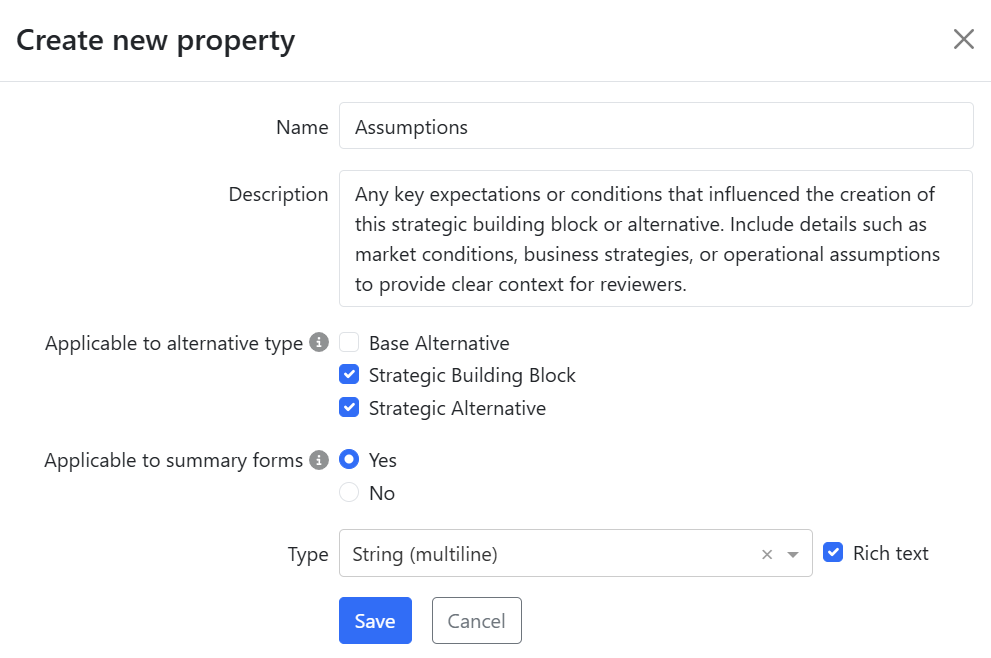Creating and Managing Capex Strategy Properties
Managing properties effectively is crucial for capturing relevant data in the Capex Strategy module. This guide will walk you through the process of creating new properties and editing existing ones to ensure your forms accurately reflect the data needs of your organization.
Creating a new property
Creating a property involves defining its key attributes to ensure it integrates seamlessly into your forms and supports your strategic workflows.
Navigate to the Properties tab
Go to: Administration → Capex Strategy → PropertiesClick ‘+New property’
Use the +New property button at the top right of the properties list.Define property details:
Name: Use a clear, descriptive name that indicates the purpose of the property.
Description: Provide a short explanation of what the property represents. (Max 255 characters, including spaces and line breaks.)
Applicable to alternative type: Select whether the property applies to Base Alternative, Strategic Building Block, or Strategic Alternative. This controls where the property is visible and whether it’s editable in the alternative type.
Applicable to summary forms: Select Yes to make it available to use in alternative summary forms. Editability is defined by the “Applicable to alternative type” selection.
Type: Choose the appropriate data type (e.g., String, Decimal, Date, Code).
Save the property
Click Save to add the new property to your list.
Once saved, the property is available for use in the selected alternative types. However, it is not automatically added to any forms, this must be done manually after creation.
🔗 Learn how to add properties to forms in Capex Strategy →
Editing an existing property
Keeping your properties up to date ensures that your forms remain aligned with current data requirements.
Open the Properties tab
Go to: Administration → Capex Strategy → PropertiesFind the property
Use Ctrl + F or scroll through the list to locate the property you want to update.Edit the property
Click the pen icon to open and edit the property details.You can modify:
Name
Description
Applicable to alternative type
Applicable to summary forms
⚠️ Note: The property type cannot be changed after creation. Choose carefully when first setting it up.
Save your changes
Review and confirm your updates, then click Save.
Deleting a property
Regularly reviewing and cleaning up properties helps ensure your forms stay aligned with current data and organizational needs.
Open the Properties tab
Go to: Administration → Capex Strategy → PropertiesFind the property
Use Ctrl + F or scroll through the list to find the property you want to delete.Delete the property
Click the trash bin icon next to the property and confirm the deletion in the prompt.
⚠️ Important: Properties can be used across multiple projects and forms.
Deleting a property will remove it from all associated forms.
Any previously entered values will not be visible in the forms but can still be found in the alternative property change logs for reference.
Best Practices for property management
Use clear names: Property names should make the purpose immediately obvious to end users.
Audit regularly: Periodically review your property list to remove outdated or unused entries.
Involve stakeholders: Collaborate with key users to ensure properties align with their data needs.
By following these steps and best practices, you can maintain an organized and effective set of properties that support your organization's capex strategy.