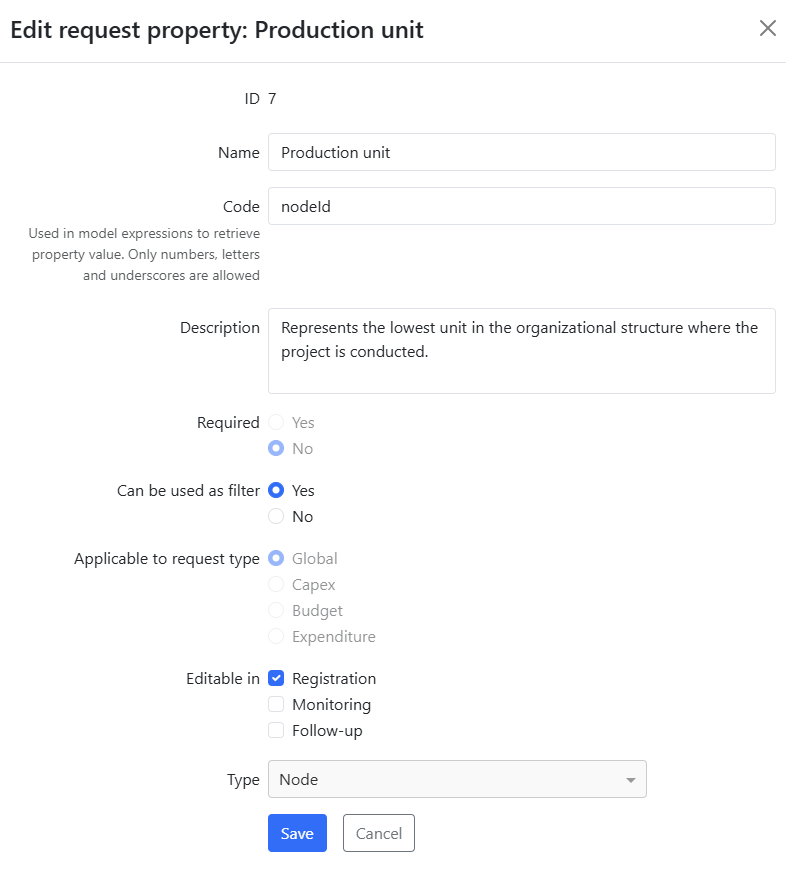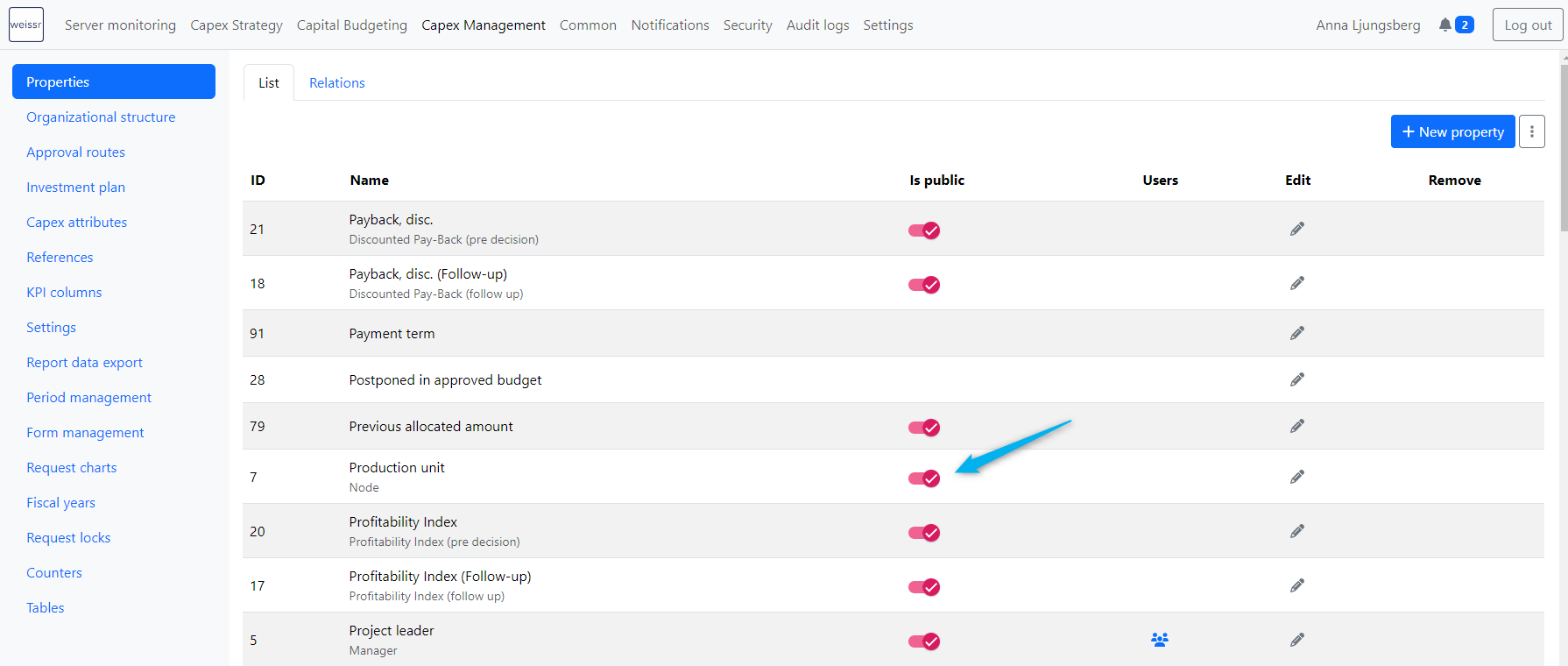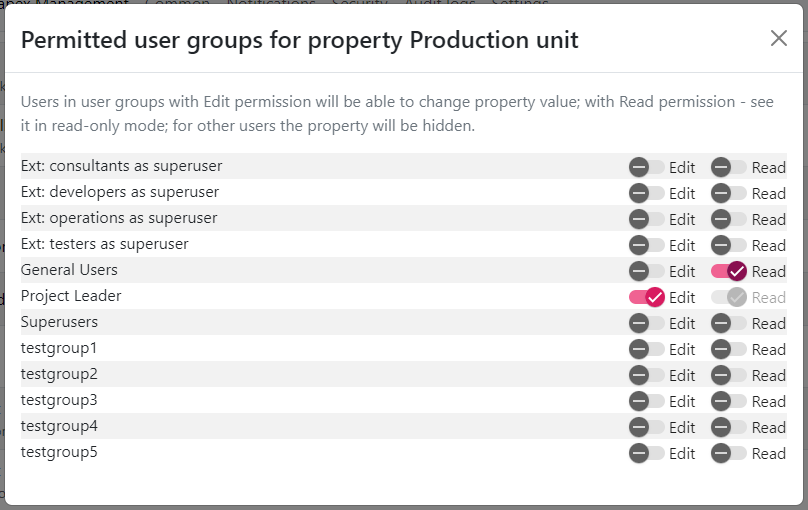Production unit (ID 7)
The Production unit (Property ID 7) represents the lowest level in the organizational structure and is a crucial node in Weissr Capex. It plays an essential role during project creation, and understanding its settings ensures smooth project management.
Key points about the Production unit property
The Production unit is a required field when creating new requests or projects.
This property must always be present on a project’s Creation Form.
The available Production units a user can select from are based on the user’s permissions.
Users with permission to create projects can only choose from Production Units they have access to.
Users without creation permissions can still view projects tied to Production Units they have access to, but they cannot initiate new projects.
Changing a project’s Production unit
Projects can be reassigned to a different Production Unit after creation. While this feature is useful for realignments, it is important to understand its implications.
Capex Management behavior when changing a Production unit
Automatic currency handling
If the original and destination Production Units use different currencies, Weissr automatically adjusts all money-type properties and expenditure outlays to reflect the new currency.
Locked forms behavior: Money-type properties within locked forms retain their original data in the previous currency, but the property name will display the new currency. This can cause discrepancies, so careful review is necessary.
Updated project number
When the Production Unit changes, the project receives a new Project Number (Property ID 15) to reflect the updated assignment.
Investment model inputs
Investment model inputs are not automatically converted. Administrators or users must manually adjust these values after reassignment to ensure accuracy.
Capital Budget behavior when changing a Production unit
When a project’s Production Unit is updated, Weissr Capex automatically synchronizes all associated Capital Budgets to reflect this change. This ensures alignment across the project and budgeting structures, triggering the following adjustments:
Budgeted amount recalculation: The budgeted amount assigned to the original Production Unit will be recalculated for the new Production Unit. If the new Production Unit uses a different currency, Weissr Capex applies current FX rates to convert all budgeted and allocated amounts accordingly.
Contingency fund adjustments: Any contingency or miscellaneous funds—whether based on Production Unit or organizational level—will be reallocated to align with the new Production Unit. This ensures that all contingency allocations are consistent with the updated project structure.
These automatic adjustments apply only to budgets that include the project and are affected by the new Production Unit’s currency.
Settings for the Production unit property
Administrators have full control over when and how users can change the Production Unit on a project. Here are the key options for configuring this property:
Restricting Production unit changes
Suppose your organization generally does not want users to change the Production Unit after creating a project. You can prevent this by ensuring no states are selected in the property’s settings. In this case, the Editable in option should not define any phases.
Allowing Production unit changes
To allow users to change the Production Unit after a project has been created, administrators need to specify the phases where the property is editable:
Registration: This phase covers project creation and continues until final approval.
Monitoring: The project's execution phase, where the investment is carried out.
Follow-up: After the project is completed, all spending is finalized, and a post-completion review is done before the project is officially closed in Weissr.
To control when and how users can change a project’s Production Unit, administrators need to configure the property settings. Here are the main options:
Restricting Production unit changes:
If you don’t want users to change the Production Unit after creating a project, ensure no states are selected in the property’s settings. This means leaving the Editable in option blank (i.e., no phases defined).Allowing Production unit changes:
If you want to allow changes to the Production Unit after project creation, you need to define in which phases this property should be editable:Registration: The phase before and up until the Final Approval of the project.
Monitoring: The execution phase of the project, where the investment is carried out.
Follow-up: After the project is completed, when all spending is finalized and a post-completion review is done before project closure.
Special case settings: If your organization typically restricts changes to the Production unit, but certain scenarios require flexibility, you can configure the property to be editable only under specific circumstances or for a limited period.
For instance, you can allow edits during the execution phase to make a one-time adjustment for a particular project. Once the change is made, the Production Unit can then be locked again, preventing further edits after the project progresses. This provides controlled flexibility without compromising overall governance.
Controlling access to edit the Production unit
To further refine who can change a project’s Production Unit, use the following settings:
Is public setting:
If the Is public setting is enabled, and the property is editable during the Registration phase, any user with edit permissions for a Production Unit will be able to modify the Production Unit value (as long as they have access to both the original and destination units).
User group permissions:
You can further control who can modify the Production Unit by assigning different permissions:Edit permission: Allows users to change the Production Unit during the phases defined as editable.
Read permission: Users with this permission can view the Production Unit but cannot modify it.
If you don’t want all users to be able to change the Production Unit after creating a project, ensure that only specific user groups are granted Edit permission. This ensures that only authorized users can modify the Production Unit, providing an extra layer of control.
When restricting Edit permissions, ensure that other user groups are assigned Read permission. This allows non-editing users to still view the correct Production Unit associated with a project, ensuring transparency across the organization.