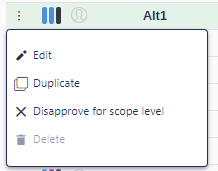How to create a Strategic Alternative
Your work with the Base Alternative is done, it is now time to try some Strategic Alternatives, here's how
There are three main ways to create a Strategic Alternative (SA):
Creating it from scratch with the Base Alternative (BA) as a starting point.
Creating it by combining one or several already existing Strategic Building Blocks (SBBs) with the BA.
Creating it by duplicating an already existing SA.
Creating it from scratch with the BA as a starting point | Creating it by combining one or several already existing SBBs with the BA | Creating it by duplicating an already existing SA |
|---|---|---|
Once the project of your choice is opened, select the "+" located next to the purple-tinted Strategic Alternative title | Once the project of your choice is opened, select the "+" located next to the purple-tinted Strategic Alternative title | Once the project of your choice is opened, double-click on the Strategic Alternatives purple-tinted title. Click on the SA you wish to duplicate to select it, and finally click on the three dots (context menu) button and select Duplicate. |
In the window that opens, name accordingly the alternative you are about to create, make sure none of the tick boxes are checked, and click CREATE. | In the window that opens, name accordingly the alternative you are about to create, make sure to check all the tick boxes that correspond to the SBB(s) you wish to use for the SA, and click CREATE. | A new SA will automatically be created under the Strategic Alternatives purple-tinted title and will be named Copy of [ name of initial SA ]. |
The model that opens is a perfect copy of the current BA, ready to be modified as you wish in isolation, while automatically saving all the changes you operate in it. | The model that opens is a model that combines the current BA with all the changes included in the selected SBBs. It is possible to make more changes to this model in isolation, which will be automatically saved. | By double-clicking on the newly created SA, you will open a perfect copy of the SA you duplicated. It is possible to make more changes to this model in isolation, which will be automatically saved. |
From there on, the SA you created will be found under the Strategic Alternatives purple-tinted title | From there on, the SA you created will be found under the Strategic Alternatives purple-tinted title | From there on, the SA you created will be found under the Strategic Alternatives purple-tinted title |
TIP: By clicking on the down-arrow located on the right of every Strategic Alternative, you can see changes made in that specific alternative.
Keep in mind that the BA, SBBs and SAs are all inter-connected, which means that:
a change in the BA will be automatically reflected in all SBBs and SAs that were created before the change was made.
a change in a SBB will be automatically reflected in all SAs that contain this specific SBB.
When you open and browse a Strategic Alternative, the numbers that are modified from the Base Alternative (via SBBs) are indicated by blue cells.