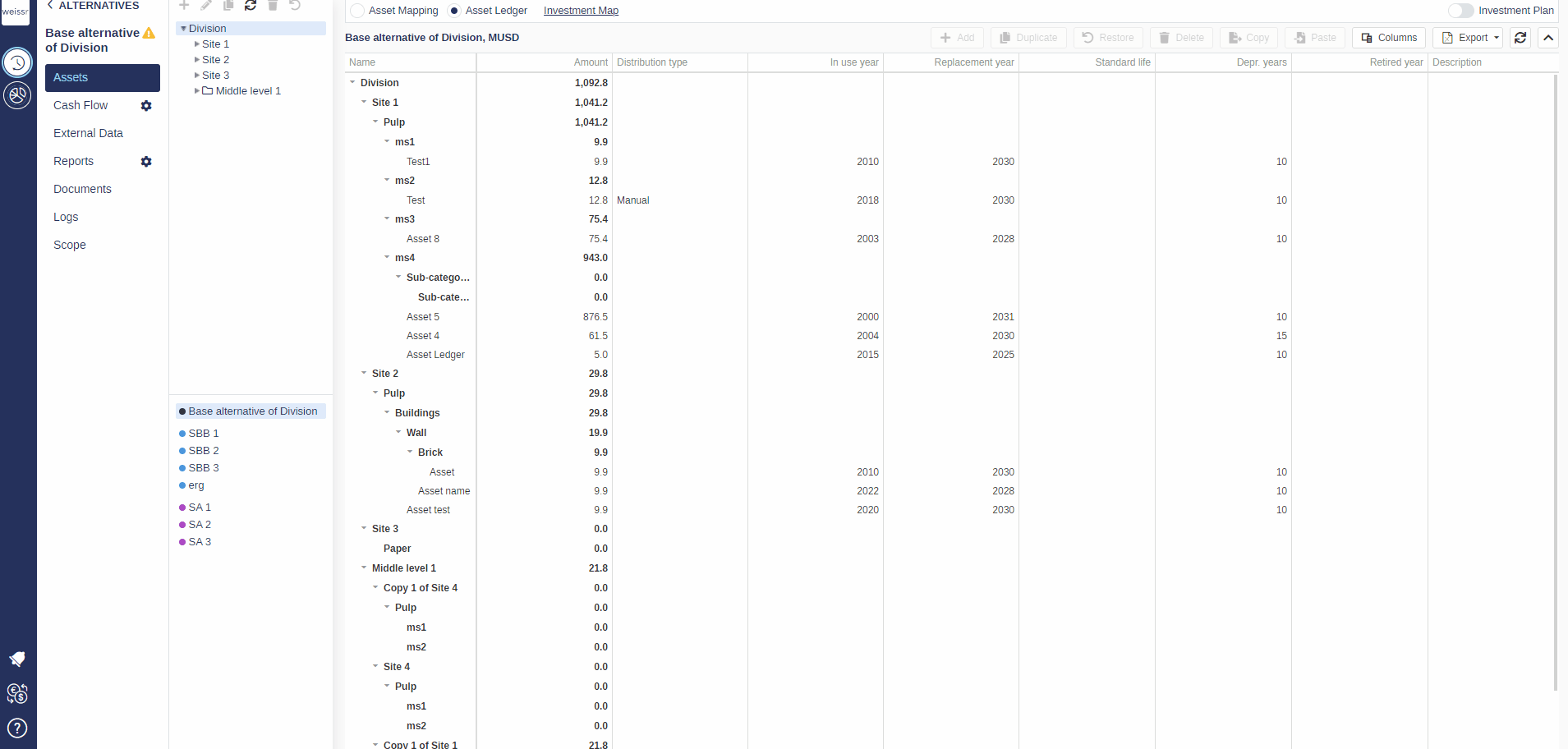How to add assets (Asset Ledger)
You would like to add an asset to an empty or already existing list of assets in a specific site, here’s how
Make sure to be in the Base Alternative/Strategic Building Block/Strategic Alternative → Assets → Asset Ledger tab.
Navigate to a Category or Sub-category the asset should be under - either in tree or directly in the Asset Ledger grid.
Once you reached the correct destination for the asset, click on Add located above the Asset Ledger grid.
Indicate an Asset Name to recognize the asset, the Amount of the asset corresponding to its value in the unit of reference, the In Use year in which the asset is to be created as well as its Repl. year that should be defined by the year in which it should be replaced for some reason.
[ Optional ] By default, if left empty, the Std. Life will equal the number of years between the In Use year and the Repl. year. However, if you wish to indicate a shorter Std. Life, you can, by entering a lower number than (Repl. year - In Use year), which will calibrate the reinvestment concerning that specific asset to fit the Std. Life that you specified.
If you want to change the default 10-year Depreciation time span, you may overwrite it with the right data in the cell in the Depr. Years column.
[ Optional ] You can also write a short description of the asset if you wish in the Description column.
To validate the asset and add it to the list, press Enter.
Once validated, you can verify that the new asset appears correctly in the Asset Ledger, with the right amount, and that its Investment Plan shows reinvestments matching the Std. Life that was indicated. If not, check the asset's information again.