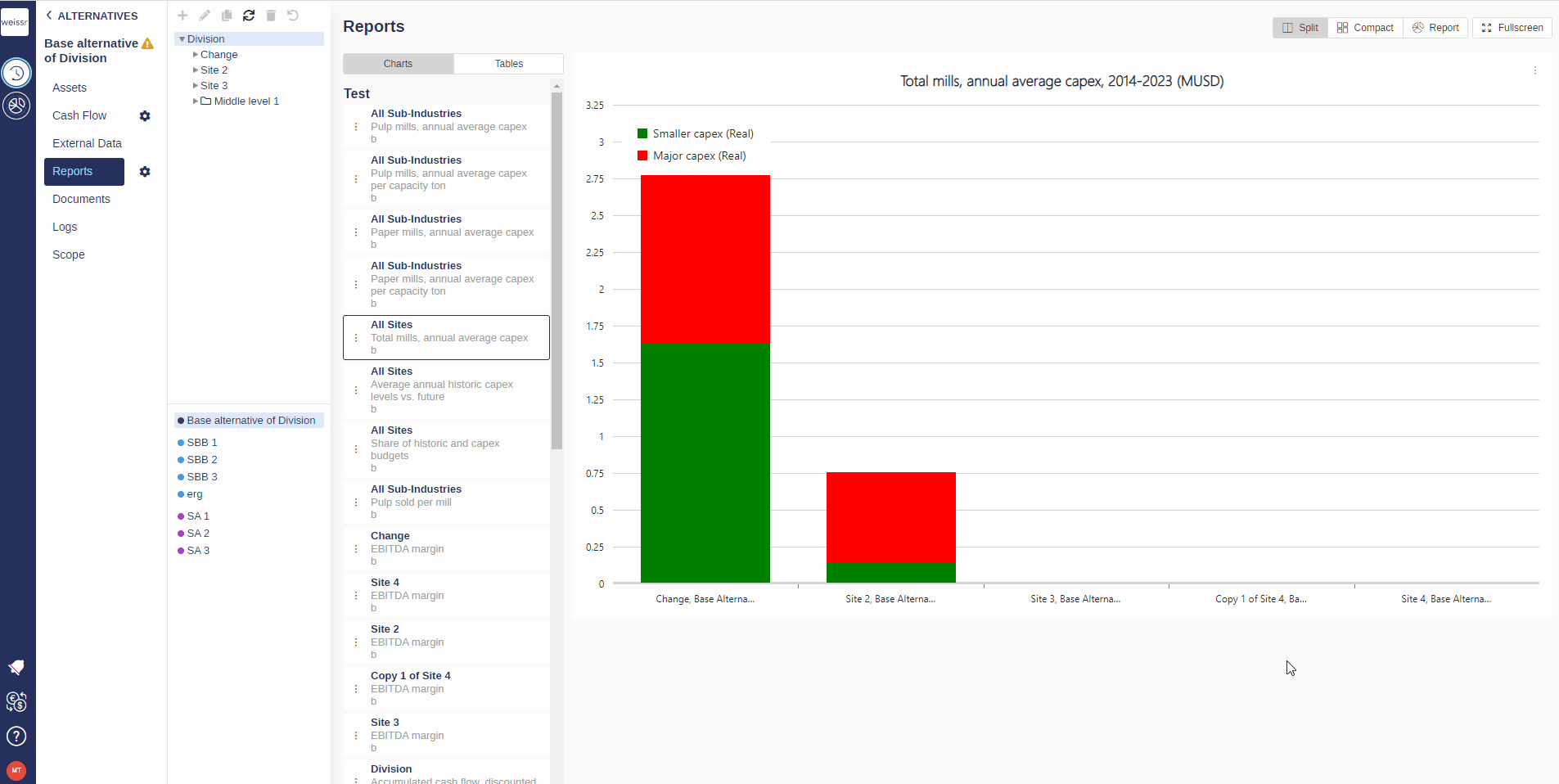How to add a graph to the Presentations tab
You would like to add a graph to the Presentations tab, here’s how
Make sure to be in the Base Alternative/Strategic Building Block/Strategic Alternative → Reports → Charts tab.
Navigate deep enough in the navigation tree on the left side of the screen to reach more easily the entity the chart in question belongs to (Division → Site → Sub-industry → Category).
Once you found the right chart in the right entity, click on it in the left panel of the main central window to make it appear in the right panel.
Once you can see the chart, click on the three dots to the left on the chart report, and select Add To Presentations folder and select a folder.
All charts sent to Presentations will stay linked to the source one in Reports, which means that even after adding a chart to Presentations, changes made in Reports will be reflected in Presentations.