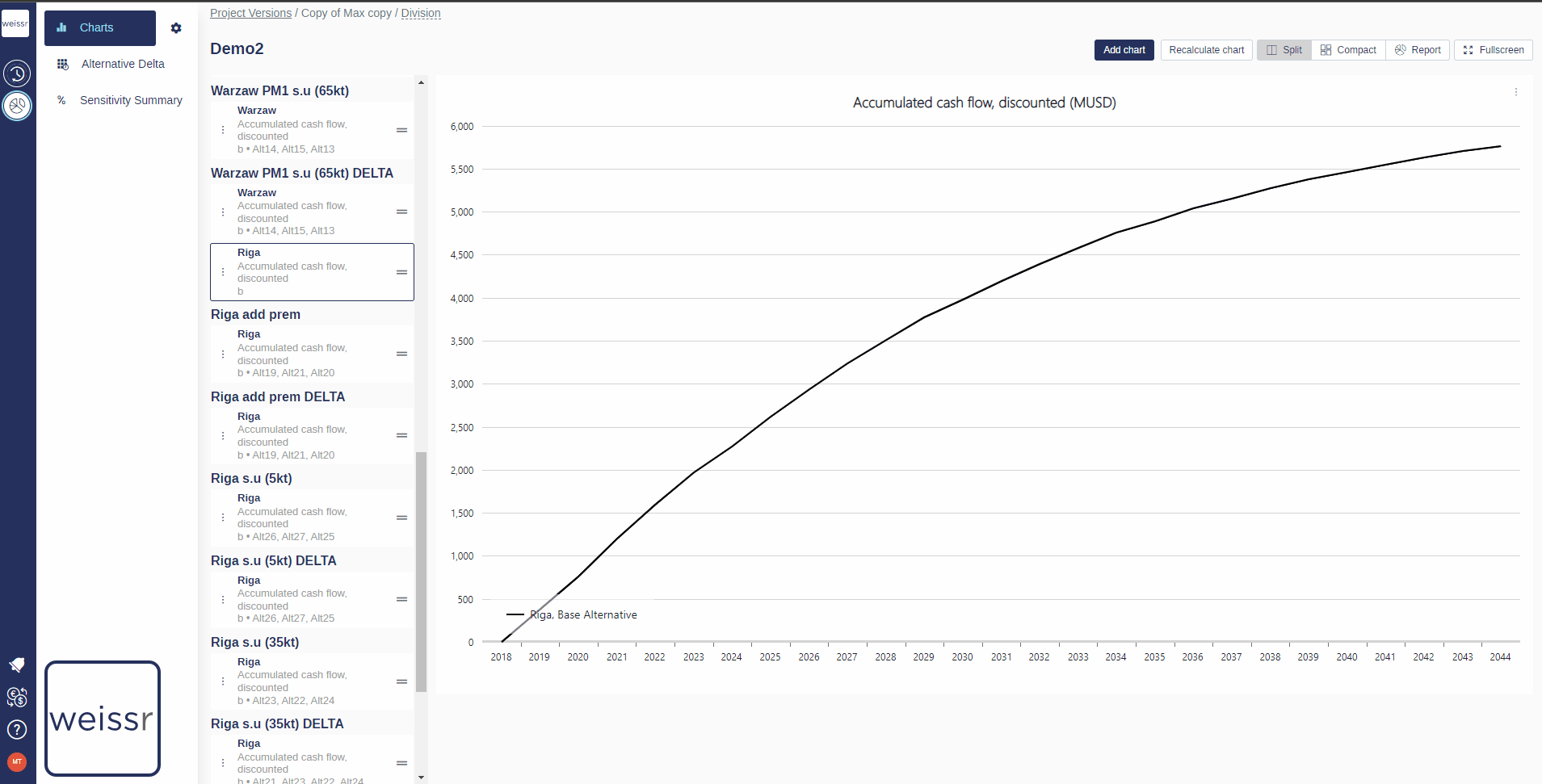How to add/remove curve(s) to the same graph (Presentations)
You would like to add/remove one or more curves to one of the charts, here’s how
Make sure to be in the Presentations → Charts tab.
Select a folder which the desired chart is located in.
Find the chart you want to add a curve to.
Once you found the right chart in the right folder, click on the three dots located on the left of the chart description box in the left panel. Then click on Edit.
In the window that opens, on the right side, you should see the already listed curve(s) that is/are added to the original chart (if none, this list will be empty).
On the left side, you can see an exhaustive list of all the other curves you have at your disposition, retrieved from the different Strategic Alternatives you created previously (see article about creating Strategic Alternatives).
Tick (or untick if you want to remove) the boxes in front of all the curves you wish to add to the current graph to make them appear in the right panel, ready to be customized (see this article about customizing curves).
Once you are satisfied with your choice, click on Save in the General tab to validate your choice and wait a few seconds for the chart to update.
If the changes do not appear after 10 seconds, try again.