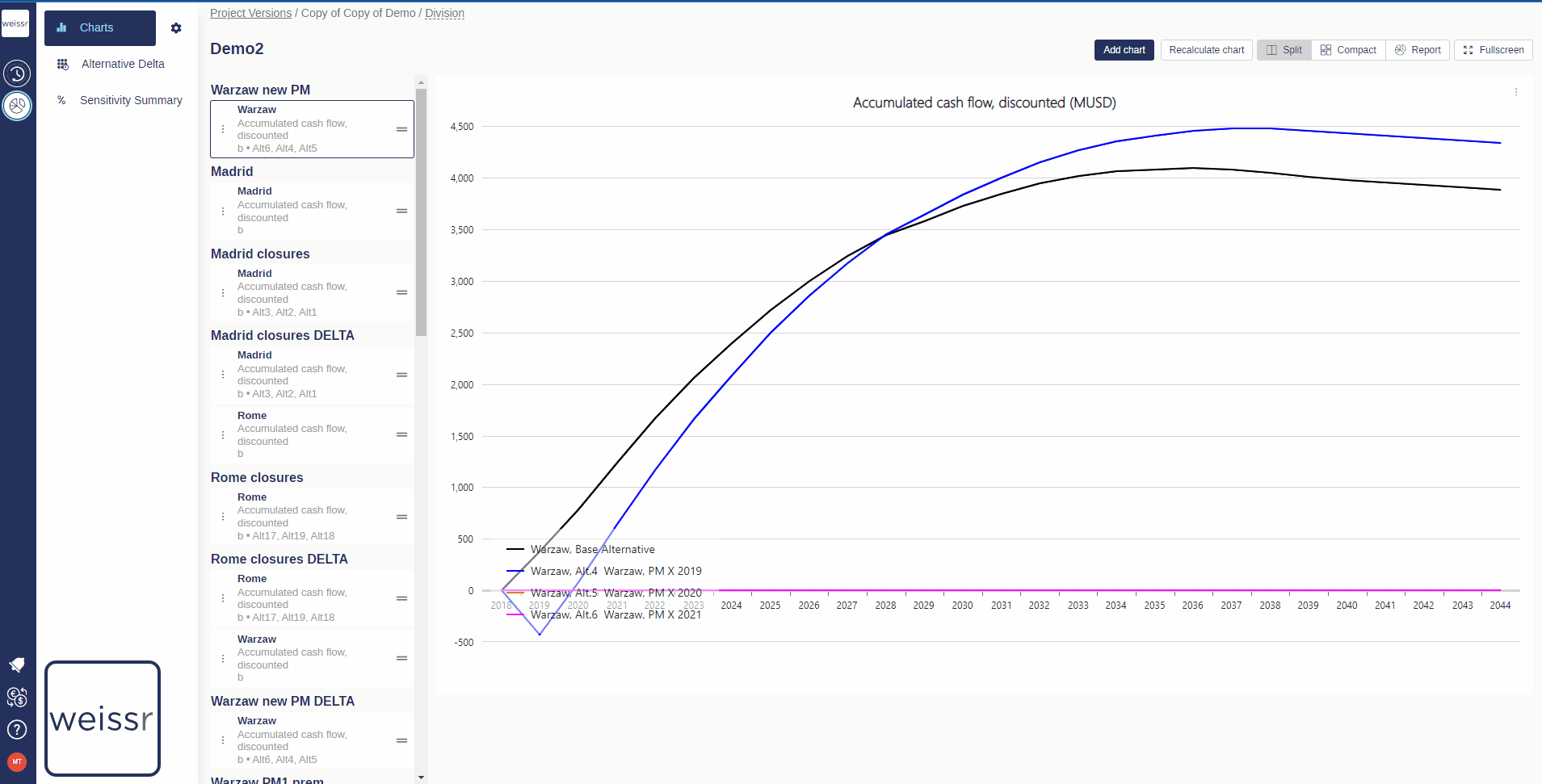How to add a delta curve to a graph (Presentations)
You would like to add a delta curve to a graph, here’s how
Make sure to be in the Presentations → Charts tab.
Select a folder in which the chart is located.
Find the chart you want to add a delta curve in the left panel.
Once you can see the chart, click on the three dots located to the left on the graph description box in the left panel.
The option Show delta value will be available, but you can also select edit and tick Show delta values, select which of the curves available in the chart to compare against (Base Alternative or certain Strategic Alternatives for example) and then click on Save.
The original curve will now be the X-axis, showing how the added curve behaves relative to the original curve (making comparisons easier).