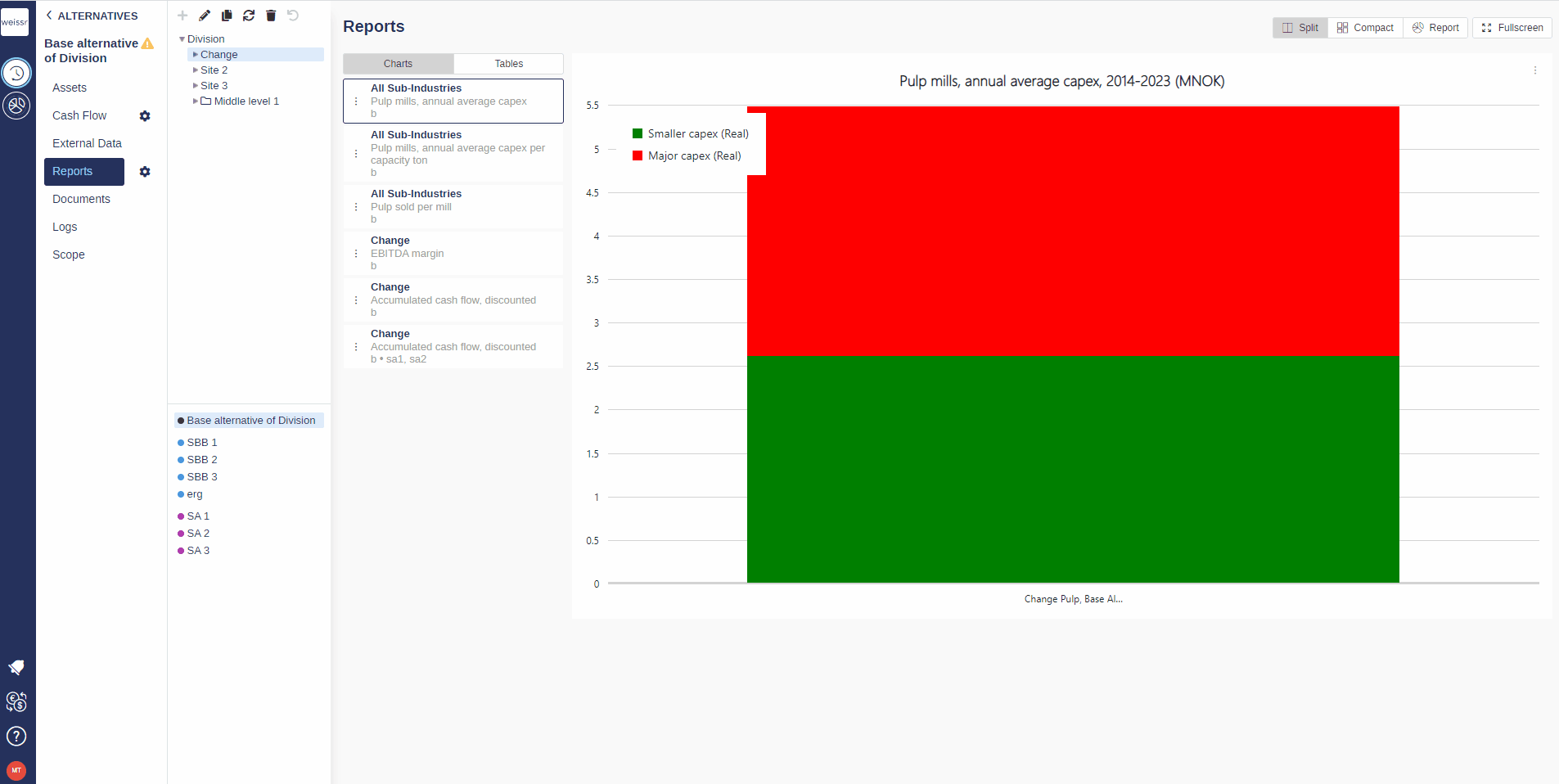How to add/remove curve(s) to the same graph (Reports)
You would like to add/remove one or more curves to one of the automatically generated graphs, here’s how
Make sure to be in the Base Alternative/Strategic Building Block/Strategic Alternative → Reports → Charts tab.
Navigate deep enough in the navigation tree on the left side of the screen to reach more easily the entity you want to find the chart in (Division → Site → Sub-industry → Category).
Once you found the right chart in the right entity, click on it in the left panel of the main central window to make it appear in the right panel.
Once you can see the chart, click on the three dots on the left of the chart report and select Edit. Go to the tab called Alternative comparison.
In the window that opens, you should see an exhaustive list of all the other curves you have at your disposition, retrieved from the different Strategic Alternatives you created previously (see article about creating Strategic Alternatives).
Tick (or untick if you want to remove) the boxes in front of all the curves you wish to add to the current graph to make them appear in the right panel, ready to be customized (see this article about customizing curves).
Once you are satisfied with your choice, exit the window to validate your choice and wait a few seconds for the chart to update.
If the changes do not appear after 10 seconds, try again.