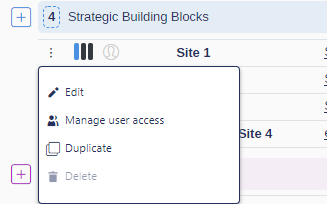How to create a Strategic Building Block
With the Base Alternative on your side, you would like to be able to test the effect of certain actions in different configurations. What you need is a Strategic Building Block, let's see how you create them
There are two main ways to create a Strategic Building Block (SBB):
Creating it from scratch with a site in the Base Alternative (BA) as a starting point.
Creating it by duplicating an already existing SBB.
Creating it from scratch with a site in the BA as a starting point. | Creating it by duplicating an already existing SBB |
|---|---|
Once the project of your choice is opened, click on the "+" located next to Strategic Building Blocks blue-tinted title. | Once the project of your choice is opened, click on the three dots (Context menu) on the left of the SBB you wish to duplicate, and finally click on Duplicate. |
In the window that opens, name accordingly the SBB you are about to create, choose the site in which you want to make a change, and click CREATE. | A new SBB will automatically be created under the Strategic Building Blocks blue-tinted title, and will be named Copy of [ name of initial SBB ]. |
By double-clicking on the newly created SBB, you will open a perfect copy of the SBB you duplicated. It is possible to make more changes to this model in isolation, which will be automatically saved. | |
The SBB you created will now appear under the Strategic Building Blocks blue-tinted title. | |
To make the changes you wish to make, double-click on the newly created SBB to open it and navigate in the simplified model with the navigation tree in the top left corner. All changes in the SBB will be automatically saved. |
An important thing to keep in mind: one SBB should only contain changes concerning one site. Having one SBB containing changes in different sites might cause mismatches at group level when combining it with other SBBs. (See article about the logic behind Strategic Alternatives)