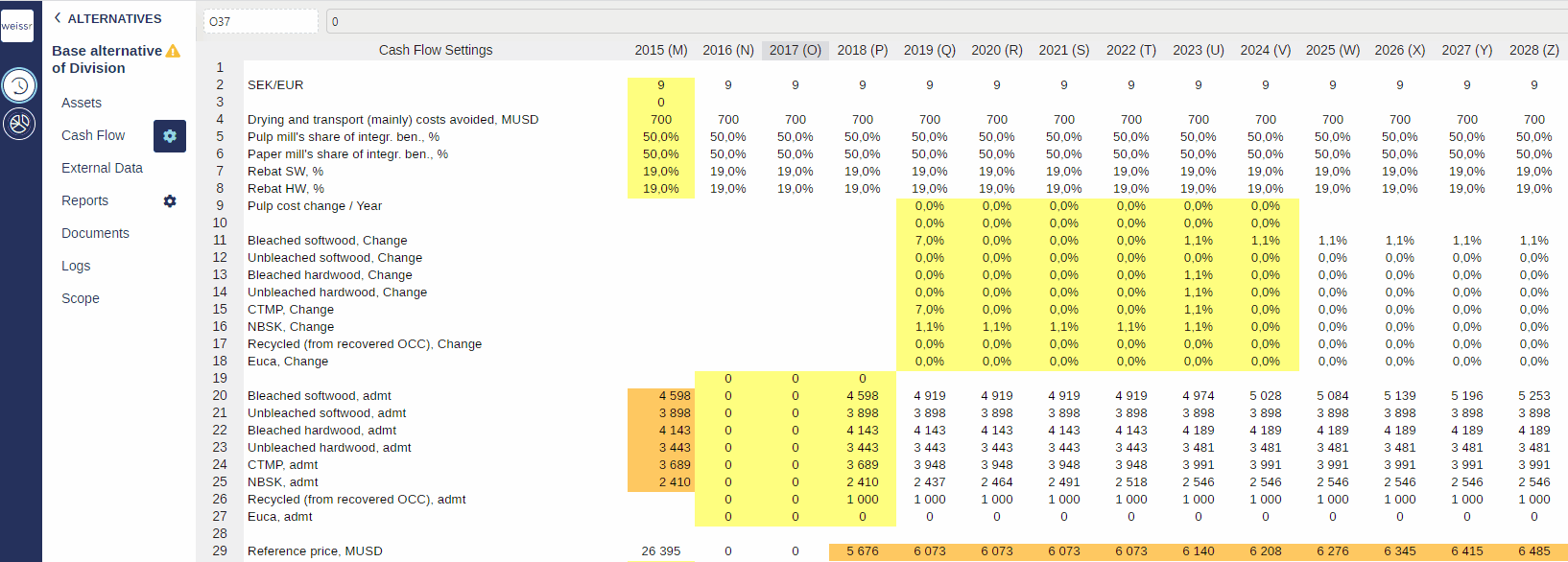How to modify data in full cells (Assumptions)
You would like to change manually data in already complete cells of the model, here's how
Make sure to be in the Base Alternative/Strategic Building Block/Strategic Alternative → Cash Flow → Assumptions tab (cogwheel).
Once you found the cell you would like to make a change in, click on it to select it.
You have two alternatives here:
If you want to completely erase and overwrite its content (ex: writing 65 in a cell that originally has D71/D36*1000), just type the number/expression you wish the cell to display and press either Enter to validate and move to the cell below, or Tab to validate and move to the cell on the right.
If you just want to add something to what is already in the cell (ex: writing D71/D36*1000+65 in a cell that originally has D71/D36*1000), click twice in the white space of the formula bar on top of the model to be able to write after its content, write your modifications, and press Enter to validate.
Overwriting manually the content of a cell that originally contains an expression might threaten the integrity of the model. As you force the cell with a manual entry, you virtually cancel the expression that was standing there previously, which could destabilize the model if deeper changes are made to the model later on.
When writing in the Amount column, make sure to use a comma (,) as a separator between units and decimals.
Entering data in the model updates it and saves it as it is, which often requires about 3 seconds to validate each entry and be ready for another.
Entering data in the model might result in changing the color of the background of the cell you modified. See this article to learn more about the color coding used in Weissr.