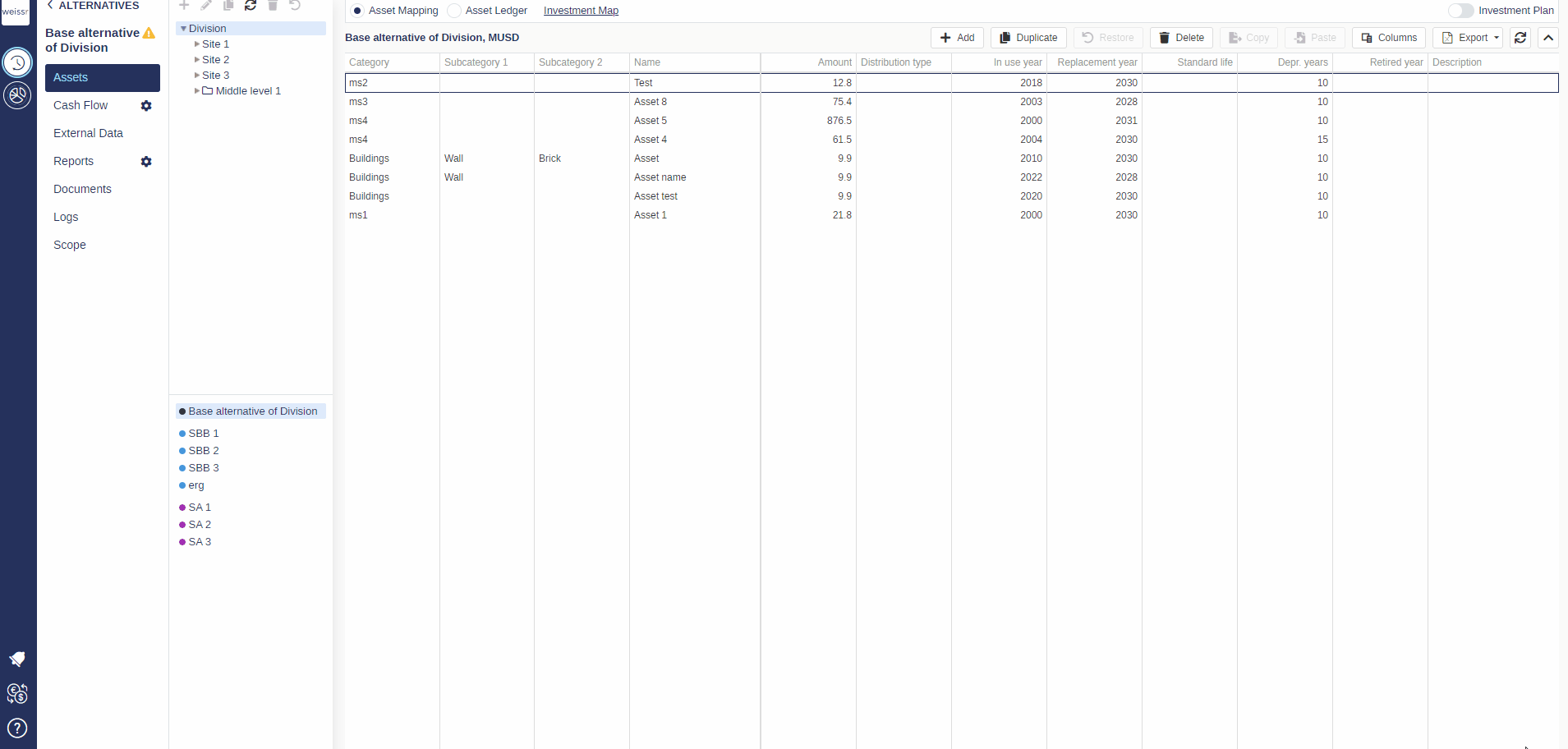How to retire an asset (Asset Mapping)
For some reason, you would like to schedule the retirement of a specific existing asset, here’s how
Make sure to be in the Base Alternative/Strategic Building Block/Strategic Alternative → Assets → Asset Mapping tab.
Use the navigation tree on the left side of the screen to find more easily the asset you wish to modify by reaching the relevant entity (Division → Site → Sub-industry → Category) and find the asset you wish to retire in the list.
Once you found the right asset, double-click on the cell situated in the Retired column, write the year you wish to retire the asset, and press Enter to validate.
Once validated, you can scroll right and verify that your asset stops creating reinvestments from the year you entered in the Retired column (this year included). If not, check the asset again.
In the Asset Mapping tab, you can only retire one individual asset at a time. If you wish to retire a group of assets (a whole machine / several machines / site..), you should head to the Asset Ledger tab instead.